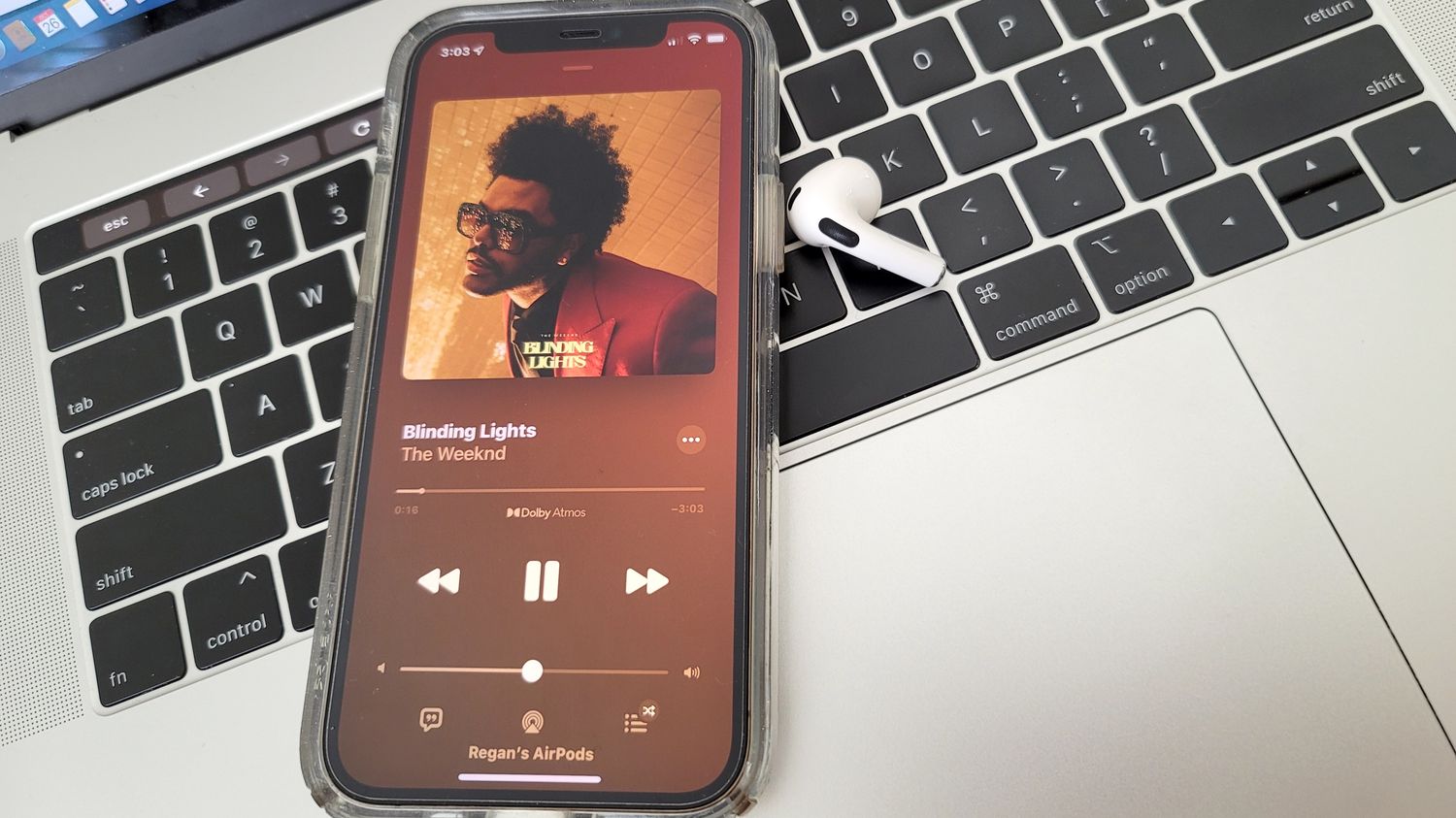
Are you struggling to raise the volume on your new iPhone 13? You’re not alone! With the latest advancements in technology, sometimes it can be tricky to navigate all the features of a new smartphone. Thankfully, we’re here to help. In this article, we will guide you through the steps to raise the volume on your iPhone 13 quickly and easily. Whether you’re missing important phone calls, finding the inbuilt speaker too soft, or simply want to enjoy your favorite songs and videos with a little more oomph, we have the solutions you need. So, grab your iPhone 13 and let’s dive into the world of volume control!
Inside This Article
- Adjusting Volume Using Physical Buttons
- Boosting Volume with Sound Settings
- Using Control Center to Increase Volume
- Utilizing Volume Amplification Apps
- Conclusion
- FAQs
Adjusting Volume Using Physical Buttons
One of the easiest and most convenient ways to adjust the volume on your iPhone 13 is by using the physical buttons on the side of the device. The iPhone 13 features two volume buttons, located on the left side of the device, just above the mute switch.
To increase the volume, simply press the volume up button (marked with a “+” sign) repeatedly until you reach the desired level. Each press will incrementally increase the volume. Conversely, if you want to decrease the volume, use the volume down button (marked with a “-” sign) in the same manner.
Keep in mind that the physical buttons control the overall volume of your iPhone, including ringtones, media playback, and system sounds. Once you have adjusted the volume using the physical buttons, the new volume level will be reflected across all audio settings on your device.
It’s worth noting that if your iPhone is locked or in sleep mode, you can still adjust the volume using the physical buttons without unlocking the device. This makes it highly convenient to quickly raise or lower the volume on the go.
Boosting Volume with Sound Settings
When it comes to raising the volume on your iPhone 13, you can rely on the built-in sound settings to give your device an extra audio boost. By adjusting these settings, you can enhance the volume output and make your favorite music or videos louder and clearer.
Here are some steps you can follow to boost the volume of your iPhone 13 using the sound settings:
- Open the “Settings” app on your iPhone 13 by tapping on the gear icon on the home screen.
- Scroll down and select “Sounds & Haptics.”
- Under the “Ringer and Alerts” section, you will find the “Volume” slider. Slide it to the right to increase the volume.
- Alternatively, you can tap on “Change with Buttons” to enable the volume buttons on the side of your iPhone 13 to control the media volume as well.
- For even more control over your device’s sound, tap on “Volume Limit” and adjust it accordingly. Keep in mind that increasing the volume limit may affect the overall sound quality.
- Additionally, you can toggle on the “Sound Check” feature to normalize the audio level of your music, ensuring that all tracks play at a consistent volume.
By customizing these sound settings on your iPhone 13, you can find the perfect balance between volume and audio quality. Experiment with different settings to suit your preferences and enjoy a louder and more immersive media experience.
Using Control Center to Increase Volume
If you’re looking for a quick and convenient way to adjust the volume on your iPhone 13, the Control Center is your best friend. Here’s how you can easily increase the volume using this handy feature:
1. Swipe down from the top-right corner of your iPhone 13 to access the Control Center. This action will reveal a range of settings and shortcuts.
2. Locate the volume slider in the Control Center. It typically appears as a set of bars or a horizontal slider.
3. To increase the volume, simply slide the volume slider to the right. As you move it towards the right, you’ll notice the volume increasing along with a corresponding visual indication on the screen.
4. Keep adjusting the volume slider until you reach the desired level of loudness.
5. Once you’ve set the volume to your preference, you can exit the Control Center by swiping up from the bottom of the screen or tapping anywhere outside the Control Center panel.
The Control Center offers a quick and efficient way to adjust the volume on your iPhone 13 without navigating through multiple settings menus. Whether you want to crank up the volume for a party or dial it down for a quiet night in, using the Control Center makes the task a breeze.
Utilizing Volume Amplification Apps
If you’re looking to further enhance the volume on your iPhone 13, you can explore the use of volume amplification apps. These apps are designed to boost the sound output from your device, allowing you to enjoy your favorite music, podcasts, or videos with greater clarity and volume.
There are several volume amplification apps available on the App Store that you can download and try out. These apps work by utilizing advanced algorithms to amplify the audio output from your iPhone’s speakers or headphones. Some of these apps even come with additional features like equalizers and sound presets, allowing you to customize the audio according to your preferences.
When choosing a volume amplification app, it’s important to consider factors such as user reviews, ratings, and compatibility with your device. Reading through the app descriptions and user feedback can give you insights into the effectiveness and user-friendliness of the app.
Once you have selected and downloaded a volume amplification app, you will typically need to follow the provided instructions to set it up and configure the settings. These apps may require access to certain permissions on your iPhone to function optimally.
Keep in mind that while volume amplification apps can increase the audio output, excessive use or setting the volume too high may impact the overall sound quality and could potentially damage your device’s speakers. It’s always advisable to use volume amplification apps responsibly, ensuring that you’re not pushing the volume levels to extreme limits.
Conclusion
In conclusion, raising the volume on your iPhone 13 can be easily achieved using a few simple methods. Whether you prefer using the physical buttons, the Control Center, or the volume slider within apps, you have several options to conveniently adjust the volume to your desired level.
It’s important to remember that the volume settings on your iPhone can enhance your overall user experience. Whether you’re enjoying your favorite music, watching videos, or having a conversation, having the ability to control and adjust the volume allows you to tailor your device to your preferences. So, make the most out of your iPhone 13 and enjoy the audio experience at its best.
With these volume-raising techniques at your disposal, you can now effortlessly amplify the sound on your iPhone 13 and immerse yourself in a world of vibrant audio. Don’t hesitate to experiment with different methods and find the one that suits you best. So go ahead, crank up the volume, and enjoy your iPhone 13 to the fullest!
FAQs
Here are some frequently asked questions about raising volume on iPhone 13:
1. How can I increase the volume on my iPhone 13?
To increase the volume on your iPhone 13, you can use the volume buttons located on the side of the device. Press the volume up button to raise the volume. You can also adjust the volume by going to the Control Center. Swipe down from the top right corner of the screen and use the volume slider to increase the volume.
2. Why is the volume on my iPhone 13 low even when it’s set to the maximum?
If you are experiencing low volume on your iPhone 13 even when it is set to the maximum, there could be several reasons for this. Check if the volume limit is enabled in the Settings. Go to Settings > Music > Volume Limit and make sure it is turned off. Additionally, check if there is any debris or dirt blocking the speaker or headphone jack, as this can affect the sound quality.
3. Can I use headphones to increase the volume on my iPhone 13?
Yes, using headphones can help increase the volume on your iPhone 13. When you plug in headphones, the audio output is redirected to the headphones, which can provide a louder and clearer sound experience. Make sure to adjust the volume on both your iPhone and the connected headphones for the best results.
4. Is there a way to boost the volume on specific apps or media on my iPhone 13?
Unfortunately, there isn’t a built-in feature on the iPhone 13 to boost the volume on specific apps or media. The volume settings on your device apply to all apps and media playback. However, some third-party apps may have their own volume settings that you can adjust within the app itself.
5. Are there any accessories I can use to enhance the sound quality and volume on my iPhone 13?
Yes, there are several accessories available that can enhance the sound quality and volume on your iPhone 13. Bluetooth speakers and headphones, for example, can provide a more immersive audio experience. Additionally, external amplifiers or portable audio devices can be connected to your iPhone 13 to further amplify the sound output. Make sure to choose accessories that are compatible with your device for optimal performance.
