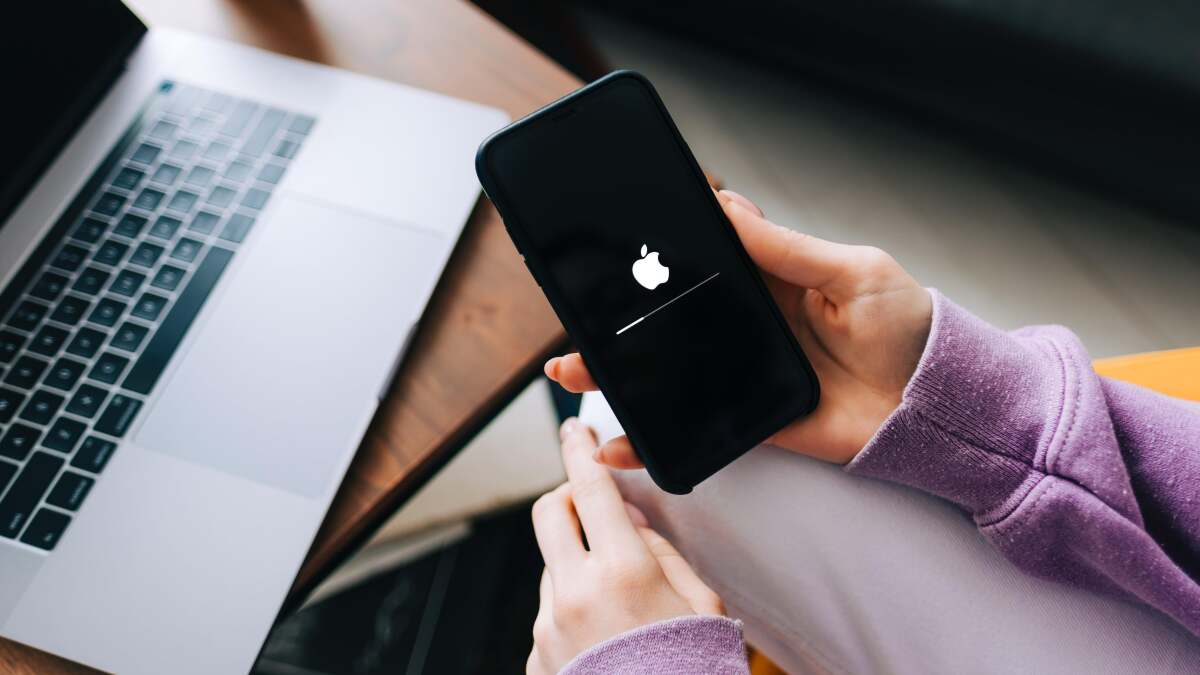
So, you've found yourself in a situation where your iPhone 12 Mini seems to be misbehaving, and you're considering restarting it to see if that resolves the issue. Well, you're in the right place! Restarting your iPhone 12 Mini can work wonders in resolving various glitches and performance issues. In this article, we'll walk you through the simple yet effective steps to restart your iPhone 12 Mini. Whether it's a frozen screen, unresponsive apps, or any other pesky problem, a restart might just be the solution you need. Let's dive into the easy process of restarting your iPhone 12 Mini and get your device back to its optimal functionality.
Inside This Article
- Step 1: Power On and Off
- Step 2: Force Restart
- Step 3: Reset All Settings
- Step 4: Update iOS Software
- Conclusion
- FAQs
**
Step 1: Power On and Off
**
Powering on and off your iPhone 12 Mini can help resolve minor software glitches and improve its overall performance. Whether you’re experiencing unresponsive apps or slow responsiveness, restarting your device is often the first step in troubleshooting these issues.
To power on your iPhone 12 Mini, press and hold the side button until the Apple logo appears on the screen. Once the logo is displayed, release the button and allow the device to boot up. This simple action can often address temporary software hiccups and restore normal functionality to your device.
Similarly, if you’re encountering persistent issues or unresponsive behavior, turning off your iPhone 12 Mini and then powering it back on can provide a fresh start. To power off your device, press and hold the side button along with either volume button until the power-off slider appears. Drag the slider, wait a few seconds, and then press and hold the side button again to turn your device back on.
**
Step 2: Force Restart
**
When your iPhone 12 Mini becomes unresponsive or freezes, a force restart may be the solution. This method can help resolve issues that prevent the device from responding to touch or button inputs. Unlike a standard restart, a force restart forcibly shuts down and restarts the device, potentially resolving minor software glitches.
To perform a force restart on your iPhone 12 Mini, follow these steps:
1. Press and release the Volume Up button quickly.
2. Next, press and release the Volume Down button quickly.
3. Press and hold the Side button until the Apple logo appears on the screen. This process may take about 10 seconds.
After the Apple logo appears, release the Side button, and your iPhone 12 Mini will restart. This method can be effective in addressing various software-related issues and is a useful troubleshooting step when your device is unresponsive.
Step 3: Reset All Settings
Resetting all settings on your iPhone 12 Mini can be a helpful troubleshooting step when you encounter persistent issues that seem to be related to software or configuration settings. This process resets all system settings to their defaults without affecting your personal data, such as photos, videos, and apps.
Before proceeding with the reset, it’s important to note that this action will revert all settings to their original state, including network settings, display settings, and notification settings. Any customized preferences or configurations will need to be set up again after the reset.
To reset all settings on your iPhone 12 Mini, follow these steps:
- Open the “Settings” app from the home screen.
- Scroll down and tap on “General.”
- Scroll to the bottom and select “Reset.”
- Choose “Reset All Settings.”
- Enter your passcode if prompted, and confirm the action.
After the reset is complete, your iPhone 12 Mini will restart, and all settings will be restored to their default values. Keep in mind that this process does not erase any personal data, so your photos, apps, and other content will remain intact.
Step 4: Update iOS Software
Keeping your iPhone 12 Mini’s iOS software up to date is crucial for ensuring optimal performance, security, and access to the latest features. Apple regularly releases updates to address bugs, enhance functionality, and improve overall user experience. Here’s how you can update your iPhone’s iOS software:
1. Check for Updates: To begin, ensure that your iPhone is connected to a stable Wi-Fi network and has sufficient battery life or is plugged in. Then, navigate to Settings > General > Software Update. If a new update is available, you will be prompted to download and install it. Tap Download and Install to proceed.
2. Install the Update: Once the update is downloaded, tap Install Now to initiate the installation process. Your iPhone will restart to complete the update, so it’s advisable to perform this when you have some time and don’t require immediate access to your device.
3. Automatic Updates: You can also enable automatic updates by going to Settings > General > Software Update and enabling the Automatic Updates option. With this feature enabled, your iPhone will automatically download and install updates during the night, provided it’s connected to power and Wi-Fi.
4. Backup Your Data: Before updating your iOS software, it’s wise to back up your data to iCloud or your computer to prevent any potential data loss during the update process. This can be done by going to Settings > Your Name > iCloud > iCloud Backup and selecting Back Up Now.
By regularly updating your iPhone 12 Mini’s iOS software, you can ensure that it remains secure, efficient, and equipped with the latest features and enhancements offered by Apple.
html
Conclusion
Restarting an iPhone 12 Mini can help resolve various issues such as sluggish performance, unresponsive apps, and connectivity problems. Whether you are experiencing technical glitches or simply want to give your device a fresh start, the process is quick and straightforward. By following the steps outlined in this guide, you can safely restart your iPhone 12 Mini and potentially improve its overall functionality. Remember, regular device maintenance, including periodic restarts, can contribute to a smoother user experience. With the knowledge and confidence to perform a restart, you can keep your iPhone 12 Mini running optimally and enjoy its impressive features without unnecessary disruptions.
FAQs
Q: How do I restart my iPhone 12 Mini?
A: To restart your iPhone 12 Mini, press and hold the side button along with either volume button until the “slide to power off” slider appears. Drag the slider, then wait a few seconds for your device to turn off. To turn your device back on, press and hold the side button until you see the Apple logo.
Q: Will restarting my iPhone 12 Mini delete any data?
A: No, restarting your iPhone 12 Mini will not delete any data. It simply refreshes the device’s operating system and can help resolve minor software issues without affecting your personal data.
Q: How often should I restart my iPhone 12 Mini?
A: There’s no set rule for how often you should restart your iPhone 12 Mini. However, if you notice any performance issues or glitches, a restart can be a simple troubleshooting step to try before seeking further assistance.
Q: Can restarting my iPhone 12 Mini fix battery drain issues?
A: In some cases, restarting your iPhone 12 Mini can help resolve temporary battery drain issues caused by background processes or software glitches. If the battery drain persists, it may be necessary to investigate further or seek support from Apple.
Q: What should I do if my iPhone 12 Mini becomes unresponsive?
A: If your iPhone 12 Mini becomes unresponsive, a restart can often resolve the issue. Follow the steps to restart the device, and if the problem persists, consider additional troubleshooting steps or contacting Apple support.
