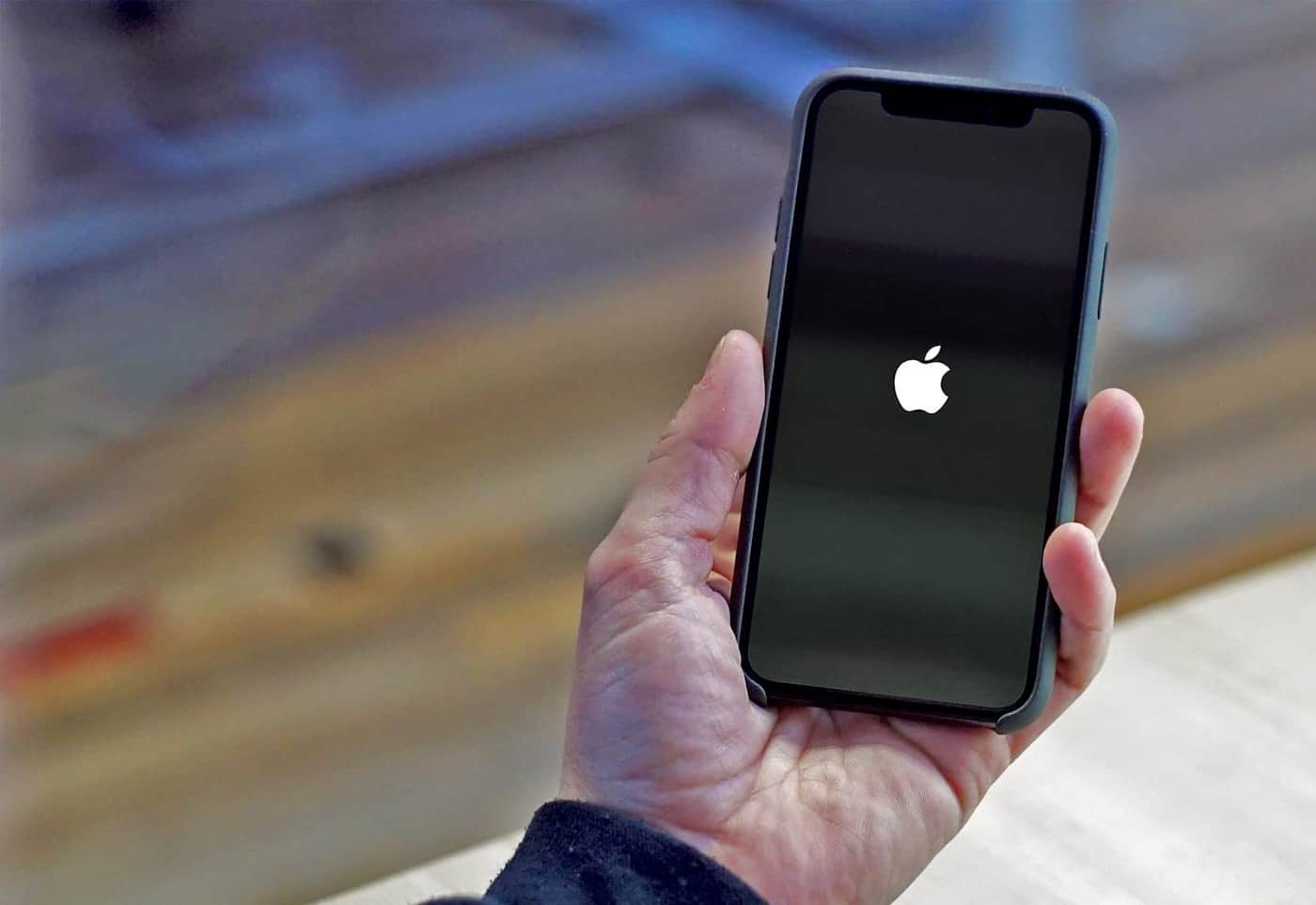
Have you ever experienced the frustration of a black screen on your iPhone 12, leaving you unsure of how to restart it? This common issue can be a source of confusion and concern for many users. However, fear not, as restarting an iPhone 12 with a black screen is a straightforward process that can be easily accomplished with a few simple steps. In this article, we will explore the various methods to restart an iPhone 12 when faced with a black screen, providing you with the knowledge and confidence to tackle this issue effectively. Whether it’s due to a software glitch or a temporary malfunction, understanding how to restart your iPhone 12 in this situation is essential for maintaining the smooth operation of your device.
Inside This Article
- Checking the Basics
- Force Restarting the iPhone 12
- Using iTunes to Restart the iPhone 12
- Contacting Apple Support
- Conclusion
- FAQs
Checking the Basics
When faced with an iPhone 12 that has a black screen and won’t respond to touch or display any visuals, it’s essential to first ensure that the device is not experiencing a simple issue that can be easily resolved. Here are some basic checks to perform before attempting more advanced troubleshooting steps.
1. Charging: Connect the iPhone 12 to a power source using the original charging cable and adapter. Wait for at least 30 minutes to ensure that the device has sufficient charge. Sometimes, a completely drained battery can cause the screen to remain black, giving the impression that the phone is unresponsive.
2. Physical Damage: Inspect the iPhone 12 for any signs of physical damage, such as cracks on the display or dents on the body. If there is visible damage, it could be the underlying cause of the black screen issue.
3. Software Glitches: Occasionally, software glitches can cause the iPhone 12 to freeze and display a black screen. If the device was recently updated or an app was installed, it’s worth considering whether the issue arose after these changes.
By thoroughly checking these basic elements, you can potentially identify the root cause of the black screen problem on your iPhone 12 before proceeding with more complex troubleshooting methods.
Sure, I can help with that. Here's the content for "Force Restarting the iPhone 12" section:
Force Restarting the iPhone 12
When your iPhone 12 encounters a black screen and becomes unresponsive, a force restart can often resolve the issue. This method is particularly useful when the device is not responding to touch or button presses.
To force restart your iPhone 12, you’ll need to follow a specific sequence of button presses. Start by quickly pressing and releasing the volume up button, then repeat the same action with the volume down button. Finally, press and hold the side button (also known as the power button) until the Apple logo appears on the screen. This process may take around 10 seconds.
After the Apple logo appears, release the side button and allow the device to complete the restart process. Once the iPhone 12 has restarted, check to see if the black screen issue has been resolved. If the problem persists, further troubleshooting or assistance from Apple support may be necessary.
Using iTunes to Restart the iPhone 12
If your iPhone 12 has a black screen and doesn’t respond to the force restart method, using iTunes can help resolve the issue. Follow these steps to restart your iPhone 12 using iTunes:
1. First, ensure that you have the latest version of iTunes installed on your computer. If not, download and install it from the official Apple website.
2. Connect your iPhone 12 to your computer using a USB cable. If prompted, unlock your iPhone and trust the computer.
3. Launch iTunes on your computer. If it doesn’t open automatically, you can open it manually.
4. Once your iPhone is connected and recognized by iTunes, locate the device icon on the top left corner of the iTunes window and click on it to access your iPhone’s summary page.
5. Next, locate the “Restore iPhone” button. Before proceeding, ensure that you have a recent backup of your iPhone to avoid data loss. If not, you can create a backup by clicking the “Back Up Now” button.
6. Click on “Restore iPhone” and confirm your decision when prompted. iTunes will then erase your iPhone and install the latest iOS version. This process may take some time, so ensure that your computer remains connected to a power source.
7. Once the process is complete, your iPhone 12 will restart and should no longer have the black screen issue. You can then set up your iPhone as new or restore it from a backup to regain your data and settings.
Contacting Apple Support
If you’ve tried all the troubleshooting steps and your iPhone 12 still won’t restart, it may be time to reach out to Apple Support. They have a dedicated team of experts who can provide personalized assistance to resolve any technical issues you may be experiencing with your device.
When contacting Apple Support, it’s helpful to have your iPhone’s serial number and a detailed description of the problem ready. This will enable the support team to quickly understand your situation and provide the most effective solutions.
Apple offers various support options, including phone support, online chat, and scheduling appointments at Apple Stores or authorized service providers. Depending on your location and the severity of the issue, Apple Support will guide you through the next steps to get your iPhone 12 up and running again.
Remember that Apple Support is there to assist you, so don’t hesitate to reach out if you’re encountering persistent issues with your iPhone 12. Their expertise and resources can help ensure that your device is functioning optimally.
html
Conclusion
Restarting an iPhone 12 with a black screen can be a simple yet effective solution to various issues such as unresponsive apps, software glitches, and display problems. By using the combination of physical buttons or utilizing the power of software tools, users can troubleshoot and resolve common problems without the need for technical expertise or professional assistance.
FAQs
Q: How do I restart my iPhone 12 if the screen is black?
A: To restart an iPhone 12 with a black screen, you can perform a force restart by quickly pressing and releasing the volume up button, then doing the same with the volume down button, and finally pressing and holding the side button until the Apple logo appears.
Q: Why would my iPhone 12 have a black screen?
A: A black screen on an iPhone 12 could be due to various reasons, such as a software glitch, a drained battery, a hardware issue, or a system crash.
Q: Can a black screen on an iPhone 12 be fixed without professional help?
A: In many cases, a black screen issue on an iPhone 12 can be resolved without professional assistance by performing a force restart, charging the device, or troubleshooting software problems through methods like recovery mode or DFU mode.
Q: What should I do if a force restart doesn't resolve the black screen on my iPhone 12?
A: If a force restart doesn't fix the black screen problem on your iPhone 12, you may need to consider charging the device, checking for hardware damage, or seeking support from an authorized service provider.
Q: How can I prevent my iPhone 12 from experiencing a black screen issue?
A: To prevent a black screen problem on your iPhone 12, it's essential to keep the device updated with the latest software, avoid overloading it with unnecessary apps, and handle the hardware with care to prevent damage that could lead to screen issues.
