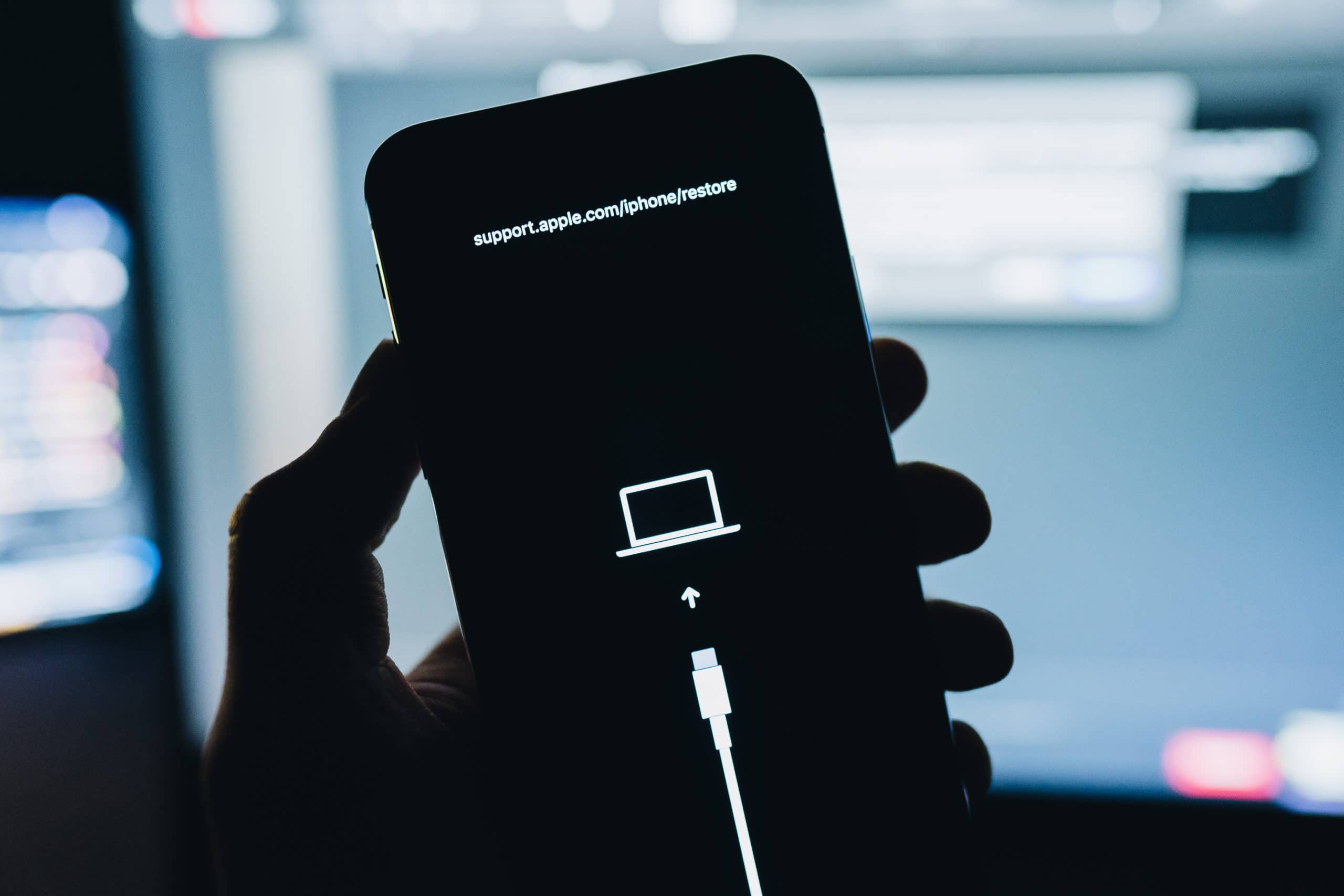
The iPhone 11 Pro is a powerful and feature-rich device, but there are times when you may need to put it in DFU (Device Firmware Update) mode. This mode allows for advanced troubleshooting and can be essential for resolving certain software issues. Whether you're looking to restore your device or troubleshoot persistent problems, understanding how to put your iPhone 11 Pro in DFU mode is crucial. In this article, we'll explore the step-by-step process of entering DFU mode on your iPhone 11 Pro, providing you with the knowledge and confidence to navigate this advanced troubleshooting method. So, let's delve into the intricacies of DFU mode and equip you with the expertise to tackle any software-related challenges that come your way.
Inside This Article
- What is DFU Mode?
- Why Put iPhone 11 Pro in DFU Mode?
- Preparing to Put iPhone 11 Pro in DFU Mode
- Steps to Put iPhone 11 Pro in DFU Mode
- Conclusion
- FAQs
What is DFU Mode?
DFU stands for Device Firmware Update, and DFU mode is a state in which your iPhone can interface with iTunes but does not load the operating system or boot loader. This mode allows your iPhone to communicate with iTunes without activating the boot loader or iOS. In essence, DFU mode is a state where the iPhone can interface with iTunes but does not load the iPhone operating system or boot loader.
DFU mode can be used for various troubleshooting and upgrading purposes, such as downgrading firmware, jailbreaking, and restoring a device from a backup. It is a powerful tool for performing advanced functions that are not accessible in normal recovery mode.
When your iPhone is in DFU mode, the screen will remain black, indicating that it is not running the iOS. This mode provides a deeper level of control over the device’s firmware and allows for the installation of custom firmware, making it a valuable tool for advanced users and technicians.
Why Put iPhone 11 Pro in DFU Mode?
Putting your iPhone 11 Pro in DFU (Device Firmware Update) mode can be necessary for troubleshooting various software issues. This mode allows you to restore your device to its factory settings, reinstall the iOS operating system, or fix persistent software glitches that cannot be resolved through regular troubleshooting methods.
DFU mode is particularly useful when your iPhone is experiencing severe software problems, such as a persistent black screen, unresponsive buttons, or continuous restart loops. It provides a deeper level of access to the device’s firmware, enabling you to perform advanced troubleshooting and recovery procedures that are not possible in standard recovery mode.
By putting your iPhone 11 Pro in DFU mode, you gain the ability to perform a more thorough software restoration, which can help resolve complex issues that may be affecting the device’s performance or functionality. This can be especially beneficial when standard troubleshooting methods, such as restarting the device or resetting settings, have proven ineffective in resolving the underlying software issues.
Sure, here's the content for "Preparing to Put iPhone 11 Pro in DFU Mode":
Preparing to Put iPhone 11 Pro in DFU Mode
Before initiating the process of putting your iPhone 11 Pro in DFU mode, it’s crucial to ensure that you have the latest version of iTunes installed on your computer. This is essential as iTunes will be instrumental in the subsequent steps of the DFU mode activation.
Additionally, it’s advisable to back up your iPhone 11 Pro to safeguard against any potential data loss during the DFU mode procedure. This can be accomplished by connecting your device to your computer and initiating a backup through iTunes or using iCloud. By doing so, you can rest assured that your valuable data is secure.
Furthermore, it’s important to have a reliable and fully charged lightning cable at your disposal. The stability of the connection between your iPhone 11 Pro and the computer is paramount throughout the DFU mode activation process. Using a high-quality lightning cable will help ensure a seamless and uninterrupted procedure.
Steps to Put iPhone 11 Pro in DFU Mode
Putting your iPhone 11 Pro in DFU (Device Firmware Update) mode can be a bit tricky, but it’s an essential troubleshooting step. Follow these steps carefully to enter DFU mode on your iPhone 11 Pro:
1. Connect your iPhone 11 Pro to your computer using a USB cable and launch iTunes or Finder on your computer.
2. Press and release the Volume Up button on your iPhone 11 Pro.
3. Quickly press and release the Volume Down button.
4. Press and hold the Side button until the screen goes black.
5. After the screen turns black, press and hold the Volume Down button while also holding the Side button for 5 seconds.
6. Release the Side button while continuing to hold the Volume Down button for at least 5 seconds.
7. If the screen remains black, your iPhone 11 Pro is now in DFU mode. You should see a message in iTunes or Finder indicating that your device is in recovery mode.
Remember, entering DFU mode can be a bit challenging at first, so don’t be discouraged if it takes a few tries. Once in DFU mode, you can proceed with the necessary troubleshooting or restore processes to resolve any issues with your iPhone 11 Pro.
Conclusion
Putting your iPhone 11 Pro in DFU mode can be a useful troubleshooting step when dealing with software issues or preparing for a firmware restore. By following the steps outlined in this guide, you can effectively enter DFU mode and take the necessary actions to address various software-related issues. Remember to proceed with caution and ensure that you have a recent backup of your device before initiating any restoration processes. Additionally, always refer to official guidelines from Apple or trusted sources for the most accurate and up-to-date instructions. With the ability to enter DFU mode at your disposal, you can confidently navigate potential software challenges and maintain the optimal functionality of your iPhone 11 Pro.
FAQs
-
What is DFU mode on iPhone 11 Pro?
DFU (Device Firmware Update) mode is a state in which your iPhone 11 Pro can interface with iTunes without loading the operating system or boot loader. It allows you to troubleshoot and restore your device, especially when it's experiencing persistent software issues.
-
When should I use DFU mode on my iPhone 11 Pro?
DFU mode is useful when your iPhone 11 Pro is experiencing severe software issues, such as being stuck on the Apple logo, in an endless boot loop, or unresponsive to normal troubleshooting methods. It's also used for downgrading or upgrading the iOS version.
-
How do I put my iPhone 11 Pro in DFU mode?
To put your iPhone 11 Pro in DFU mode, you'll need to connect it to a computer with iTunes, then follow a specific sequence of button presses and holds. This allows the device to enter a state where it can be restored or updated with a new firmware.
-
Will putting my iPhone 11 Pro in DFU mode erase all data?
Entering DFU mode itself does not erase data from your iPhone 11 Pro. However, if you proceed to restore the device while in DFU mode, it will erase all data and settings, returning the iPhone to its factory default state.
-
Can I exit DFU mode without restoring my iPhone 11 Pro?
Yes, you can exit DFU mode without restoring your iPhone 11 Pro by performing a force restart. This will exit the DFU state and restart the device normally, without initiating a restore or update process.
