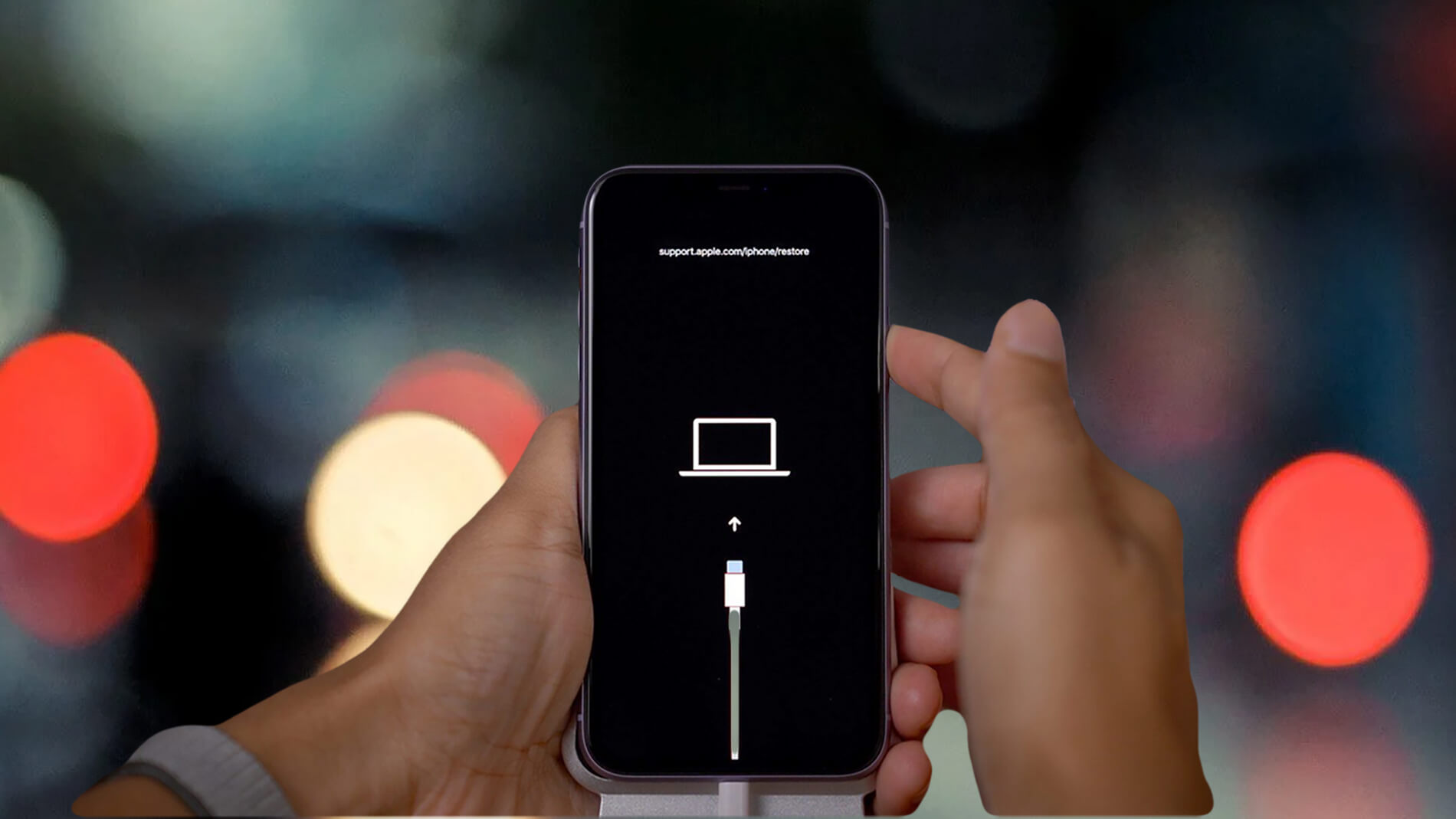
If you're encountering issues with your iPhone 11 and need to troubleshoot it, putting your device in DFU (Device Firmware Update) mode could be the solution. This mode allows your iPhone to communicate with iTunes without activating the boot loader, making it an effective method for fixing software-related problems. In this article, we'll delve into the step-by-step process of putting your iPhone 11 in DFU mode, providing you with the guidance needed to carry out this troubleshooting technique successfully. So, if you're grappling with persistent software issues on your iPhone 11, read on to discover how to put your device in DFU mode and resolve these issues effectively. Let's get started on this troubleshooting journey!
Inside This Article
What is DFU Mode?
DFU stands for Device Firmware Update. DFU mode is a state that allows your iPhone to communicate with iTunes without loading the operating system or boot loader. In this mode, the iPhone can interface with iTunes but does not load the iOS operating system or boot loader. This makes it a powerful tool for troubleshooting and fixing software-related issues.
DFU mode is often used to restore or upgrade the iPhone’s firmware, including downgrading to an earlier version of iOS. It’s also useful for fixing issues like a bricked iPhone, failed iOS update, or a device stuck in a continuous restart loop. Additionally, DFU mode allows for deeper system-level changes and troubleshooting that aren’t possible in the standard recovery mode.
Entering DFU mode requires a specific sequence of button presses and timing. Once in DFU mode, the iPhone’s screen will remain black, indicating that it’s in a state ready for firmware restoration or other advanced troubleshooting procedures.
Why Put iPhone 11 in DFU Mode?
DFU (Device Firmware Update) mode is a powerful tool for troubleshooting and fixing complex software issues on the iPhone 11. Unlike recovery mode, DFU mode allows the device to interface with iTunes without loading the iOS operating system or boot loader. This makes it a valuable option for addressing persistent software glitches, restoring a corrupted iOS installation, or downgrading to an earlier iOS version.
Furthermore, putting your iPhone 11 in DFU mode can be crucial when traditional troubleshooting methods fail to resolve issues such as continuous boot loops, unresponsive screens, or severe software malfunctions. By bypassing the standard boot process, DFU mode provides a deeper level of access, enabling users to perform a more thorough restoration or update of the device’s firmware.
Additionally, DFU mode is often utilized when preparing the iPhone 11 for jailbreaking or unlocking, as it allows for the installation of custom firmware without triggering the standard checks and verifications performed during normal iOS operation. This level of access can be instrumental for advanced users seeking to modify the device’s firmware or baseband.
**
How to Put iPhone 11 in DFU Mode
**
If you’re experiencing issues with your iPhone 11 and need to troubleshoot, putting it in DFU (Device Firmware Update) mode can be a helpful step. DFU mode allows your device to communicate with iTunes without activating the boot loader or iOS. This can be useful for troubleshooting software issues, downgrading firmware, or performing a complete restore.
Before you begin, ensure that you have the latest version of iTunes installed on your computer. Then, connect your iPhone 11 to the computer using a USB cable. Open iTunes if it doesn’t launch automatically.
Now, follow these steps to put your iPhone 11 in DFU mode:
- Start by pressing and releasing the volume up button.
- Next, press and release the volume down button.
- Press and hold the side button until the screen goes black.
- After the screen turns black, hold down the volume down button while also holding the side button for 5 seconds.
- Release the side button while continuing to hold the volume down button for another 5 seconds.
- If the screen remains black, your iPhone 11 is now in DFU mode.
If the Apple logo appears, you’ll need to start the process over. Once your iPhone 11 is in DFU mode, you can proceed with the necessary troubleshooting or restoration process using iTunes.
Conclusion
Putting your iPhone 11 into DFU mode can be a useful troubleshooting step when you encounter issues like a frozen screen or software glitches. By following the steps outlined in this guide, you can enter DFU mode with ease and potentially resolve persistent problems with your device. Remember to exercise caution and follow the instructions carefully to avoid any unintended consequences. Whether you’re seeking to restore your iPhone or troubleshoot software issues, knowing how to enter DFU mode is a valuable skill for any iPhone user. With this knowledge, you can take control of your device’s software and ensure a smoother and more reliable user experience.
Sure, here are the FAQs:
FAQs
1. What is DFU mode on iPhone 11?
DFU (Device Firmware Update) mode is a state in which your iPhone can interface with iTunes, but does not load the operating system or boot loader. It allows you to troubleshoot and fix various software issues on your iPhone.
2. How do I put my iPhone 11 in DFU mode?
To put your iPhone 11 in DFU mode, follow the steps mentioned in the article. It involves a specific sequence of button presses and timing to enter DFU mode successfully.
3. What can I do in DFU mode?
In DFU mode, you can perform various troubleshooting tasks such as restoring the iPhone firmware, downgrading to a previous iOS version, and fixing software-related issues that cannot be resolved through regular methods.
4. Is DFU mode safe for my iPhone 11?
When used correctly and following the recommended instructions, DFU mode is a safe way to troubleshoot software issues on your iPhone 11. However, it’s important to be cautious and ensure that you understand the process before attempting to enter DFU mode.
5. Can I exit DFU mode without restoring my iPhone 11?
Yes, you can exit DFU mode without restoring your iPhone 11 by performing a forced restart. This will exit DFU mode and restart your iPhone normally, without initiating a restore process.
