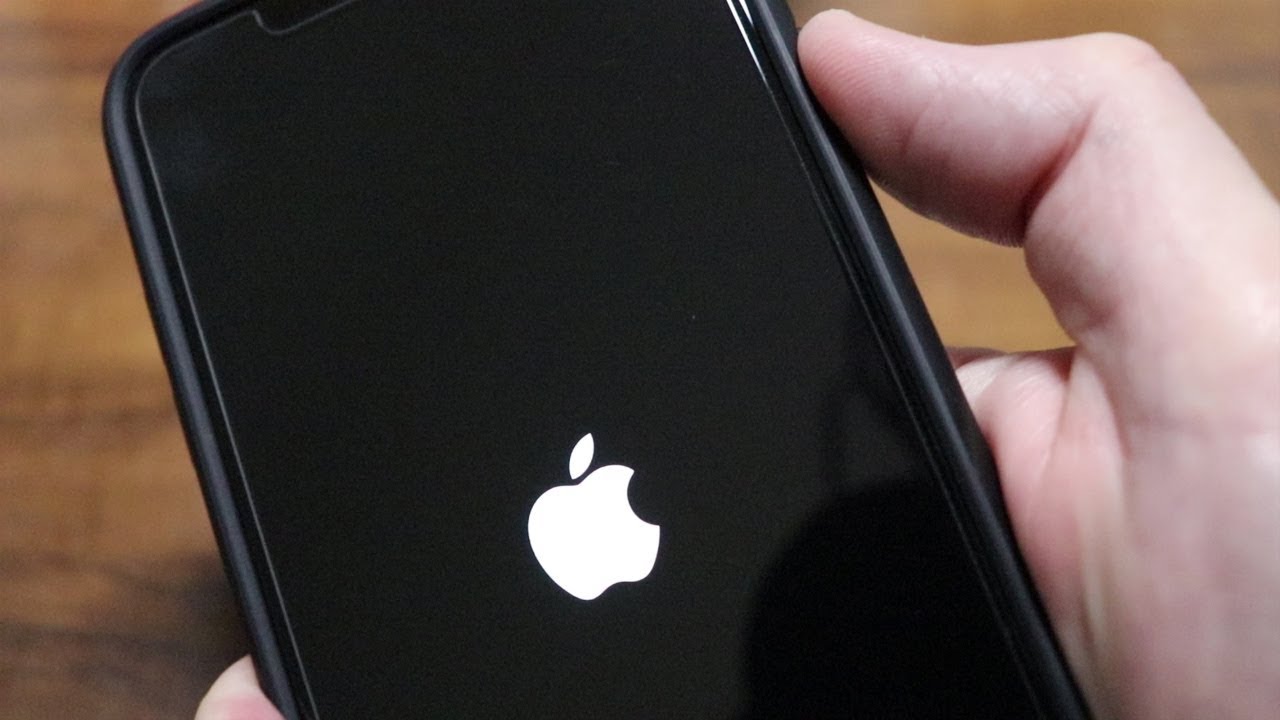
If your iPhone 10 has frozen and you're wondering how to shut it off, you're not alone. Dealing with a frozen device can be frustrating, but there are effective solutions to resolve this issue. In this article, we'll explore the steps to shut off your iPhone 10 when it's frozen, providing you with the necessary insights to regain control of your device. Whether it's due to a software glitch or a specific app causing the problem, understanding the methods to power down your iPhone 10 can be invaluable. Let's delve into the details and uncover the best approach to tackle this common predicament. Remember, staying calm and following the right steps can help you overcome this inconvenience swiftly.
Inside This Article
- Identifying the Issue
- Force Restarting the iPhone 10
- Using iTunes to Fix the Frozen iPhone 10
- Contacting Apple Support
- Conclusion
- FAQs
Identifying the Issue
Dealing with a frozen iPhone 10 can be frustrating, but before jumping into solutions, it’s important to identify the root cause of the issue. A frozen iPhone 10 can manifest in various ways, such as an unresponsive screen, a frozen app, or the device being completely non-functional. Understanding the specific nature of the freeze will help in determining the most effective solution.
If the screen is unresponsive to touch or gestures, it may indicate a software glitch or a more serious hardware issue. On the other hand, if a specific app is frozen while the rest of the phone operates normally, the problem likely lies within the app itself. In the case of a completely unresponsive device, it could be due to a critical system error or hardware malfunction.
By closely observing the behavior of the frozen iPhone 10, users can gather valuable information that will aid in resolving the issue effectively. Additionally, noting any recent changes or activities preceding the freeze, such as installing new apps or updating the device, can provide crucial insights into the cause of the problem.
Force Restarting the iPhone 10
When your iPhone 10 freezes, a force restart might be the solution. This method can help resolve unresponsive screens and other software issues that cause the device to freeze. Unlike a regular restart, a force restart involves a different sequence of actions to reboot the device.
To force restart your iPhone 10, start by quickly pressing and releasing the Volume Up button. Next, do the same with the Volume Down button. Then, press and hold the Side button until the Apple logo appears on the screen. This signifies that the force restart process has been initiated.
Keep in mind that during the force restart, it’s normal for the screen to remain black for a few seconds before the Apple logo appears. Once the Apple logo is visible, release the Side button and allow the iPhone 10 to complete the restarting process. This method can effectively address a frozen iPhone 10 and restore its functionality.
**
Using iTunes to Fix the Frozen iPhone 10
**
When your iPhone 10 is frozen and a force restart doesn’t resolve the issue, using iTunes can be a valuable solution. iTunes allows you to restore your device to a previous state, potentially resolving the freezing problem.
First, ensure that you have the latest version of iTunes installed on your computer. Connect your iPhone 10 to the computer using a USB cable and launch iTunes. If prompted for a passcode or to “Trust This Computer,” follow the on-screen instructions on your iPhone 10.
Once your iPhone 10 is recognized in iTunes, select the device icon in the upper-left corner of the iTunes window. Then, click on “Summary” in the left sidebar. From there, you can choose the “Restore iPhone” option. This will erase all data on your device and restore it to its factory settings.
If the restore process takes longer than 15 minutes and your device exits recovery mode, you may need to repeat the previous steps. However, if the process is successful, you can set up your iPhone 10 as a new device or restore it from a previous backup.
Keep in mind that using iTunes to fix a frozen iPhone 10 through a restore will erase all data on the device. Therefore, it’s crucial to regularly back up your iPhone 10 to prevent data loss in such situations. Additionally, if the freezing issue persists after using iTunes, it’s advisable to contact Apple Support for further assistance.
Contacting Apple Support
If you’ve tried force restarting your iPhone 10 and using iTunes to no avail, it might be time to reach out to Apple Support. They have a team of experts who can provide personalized assistance to resolve your device’s issues.
One way to contact Apple Support is through their website. You can initiate a chat session with a support representative who can guide you through troubleshooting steps or advise you on the best course of action to take.
Another option is to schedule a call with Apple Support. This allows you to have a one-on-one conversation with a support specialist who can provide tailored solutions based on the specific issues you’re encountering with your iPhone 10.
If you prefer a face-to-face interaction, you can visit an Apple Store or an authorized service provider. The technicians at these locations can assess your device in person and offer hands-on assistance to address the frozen screen problem.
When reaching out to Apple Support, be sure to have your device’s serial number and any relevant information about the issue on hand. This will help the support team understand the situation better and provide more effective assistance.
Remember, Apple Support is dedicated to helping customers make the most of their devices, so don’t hesitate to contact them if you’re experiencing persistent issues with your iPhone 10.
Dealing with a frozen iPhone 10 can be a frustrating experience, but with the right troubleshooting steps, you can often resolve the issue without much hassle. Whether it’s a software glitch or a temporary system hang-up, the techniques discussed in this article can help you regain control of your device and get it back to its normal functioning state. Remember, if you encounter persistent problems with your iPhone 10 freezing, it’s best to seek assistance from Apple support or a qualified technician to address any underlying issues. By staying informed about troubleshooting methods and understanding how to handle a frozen iPhone 10, you can maintain a smooth and enjoyable user experience with your device.
FAQs
Q: What should I do if my iPhone 10 is frozen and unresponsive?
A: If your iPhone 10 is frozen and unresponsive, you can try force restarting it by following a specific sequence of button presses.
Q: Can a frozen iPhone 10 be fixed without professional help?
A: Yes, in most cases, a frozen iPhone 10 can be fixed without professional help by performing a force restart or utilizing other troubleshooting methods.
Q: Will force restarting my iPhone 10 cause data loss?
A: Force restarting your iPhone 10 should not cause data loss, as it is designed to safely reboot the device without affecting the stored data.
Q: What are the common reasons for an iPhone 10 to become frozen?
A: An iPhone 10 can become frozen due to software glitches, insufficient memory, outdated software, or conflicting applications.
Q: If force restarting doesn't work, what are the other options to fix a frozen iPhone 10?
A: If force restarting doesn't work, you can try connecting your iPhone 10 to a computer and using iTunes to restore the device, or seek assistance from an authorized Apple service provider.
