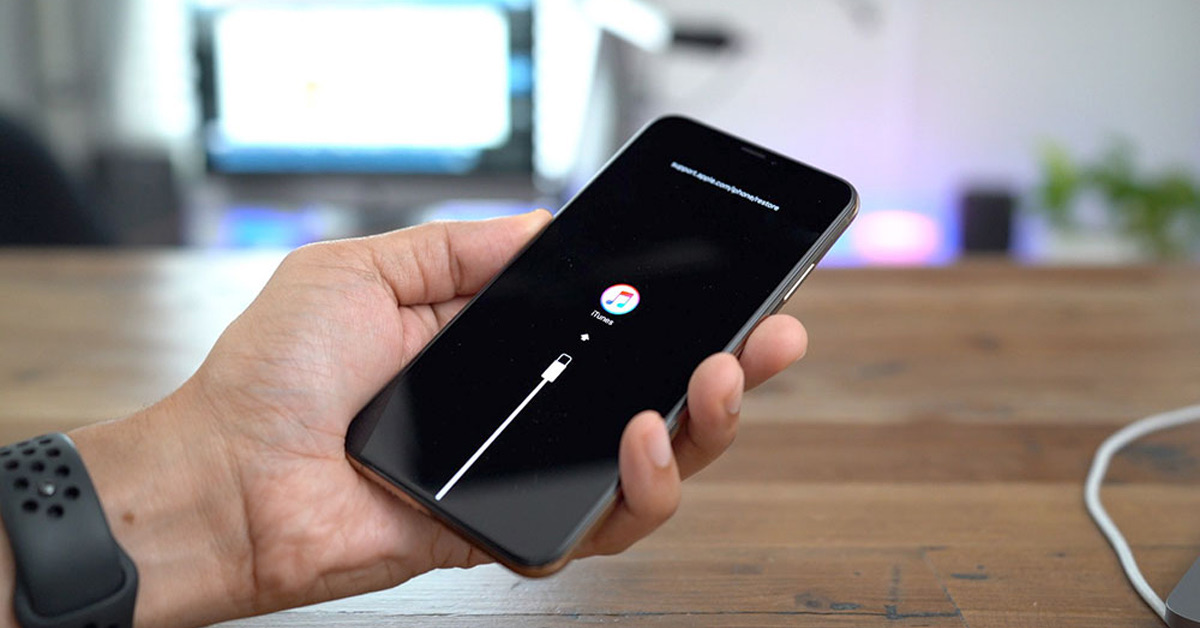
**
So, you've found yourself in a bit of a predicament – your beloved iPhone 10 won't turn on. Don't worry, you're not alone in this. Many iPhone users have encountered this frustrating issue at some point. Whether it's due to a software glitch, a drained battery, or a more complex hardware problem, a non-responsive iPhone can be a major inconvenience. In this comprehensive guide, we'll explore the various troubleshooting steps to help you get your iPhone 10 up and running again. From common quick fixes to more advanced solutions, we've got you covered. Let's dive in and unravel the mystery of how to turn on an unresponsive iPhone 10.
Inside This Article
- Checking the Power Source
- Force Restarting the iPhone
- Charging the iPhone
- Seeking Professional Assistance
- Conclusion
- FAQs
**
Checking the Power Source
**
When your iPhone 10 won’t turn on, the first step is to ensure that the power source is not the issue. Start by checking if the device is adequately charged. If the battery is completely drained, the iPhone may not respond when you attempt to turn it on.
Inspect the charging port for any debris or damage. Sometimes, dust or lint can accumulate in the port, preventing the charger from making a proper connection. Additionally, check the charging cable and adapter for any signs of wear or damage, as these components are crucial for providing power to the device.
It’s also essential to verify that the power outlet or USB port you are using to charge the iPhone is functioning correctly. Try plugging in another device to confirm that the power source is operational. If the outlet or port is faulty, it may be the reason why your iPhone 10 won’t turn on.
**
Force Restarting the iPhone
**
When your iPhone 10 becomes unresponsive and fails to turn on, performing a force restart can often resolve the issue. This method is especially useful when the device is frozen or stuck on the Apple logo. Unlike a standard restart, a force restart involves a more forceful process to kick-start the device’s system, potentially resolving the underlying problem.
To initiate a force restart on an iPhone 10, you’ll need to follow a specific sequence of button presses. Start by pressing and quickly releasing the Volume Up button, followed by the Volume Down button. Afterward, press and hold the Side button until the Apple logo appears on the screen. This action forces the device to reboot, potentially resolving the issue causing the unresponsiveness.
It’s important to note that force restarting an iPhone 10 should be done with care and precision. Ensure that you follow the button sequence accurately and hold the Side button for the necessary duration to trigger the reboot. If the device remains unresponsive after the force restart, it may be necessary to explore alternative solutions or seek professional assistance to diagnose and address the underlying issue.
Charging the iPhone
Charging your iPhone is a fundamental step in troubleshooting a device that won’t turn on. Start by using the original Apple charging cable and power adapter. Connect the cable to a power source, such as a wall outlet or a computer’s USB port. Ensure that the power source is working by testing it with another device or by plugging in a different device.
When charging the iPhone, it’s essential to use a genuine Apple charger to avoid potential issues. Ensure that the charging cable is securely connected to both the power source and the iPhone. Sometimes, a loose connection can prevent the device from charging properly. It’s also advisable to clean the charging port on the iPhone, as debris or lint can obstruct the connection, impeding the charging process.
Allow the iPhone to charge for at least 15-30 minutes before attempting to turn it on again. If the battery was completely depleted, it may take some time for the device to accumulate enough charge to power on. If the iPhone still doesn’t turn on after charging, proceed to the next troubleshooting steps to resolve the issue.
Seeking Professional Assistance
If you’ve tried all the troubleshooting steps and your iPhone 10 still won’t turn on, it may be time to seek professional assistance. Apple offers a range of support options, including the Apple Store, authorized service providers, and online support. Visiting an Apple Store or authorized service provider allows certified technicians to diagnose and repair your device.
When visiting an Apple Store or authorized service provider, be sure to make an appointment to minimize wait times. Explain the issue in detail, including any troubleshooting steps you’ve already taken. The technicians will perform a thorough assessment of your iPhone 10 to identify the root cause of the problem and recommend the necessary repairs.
If your iPhone 10 is still under warranty, the repairs may be covered at no additional cost. However, if the warranty has expired, you may incur a fee for the repairs. It’s essential to consider the cost of repairs against the value of your device, especially if you’re contemplating an upgrade to a newer iPhone model.
For online support, Apple offers various resources, including live chat, phone support, and community forums. The Apple support team can guide you through additional troubleshooting steps and provide recommendations based on the specific symptoms your iPhone 10 is exhibiting. They may also assist in setting up a mail-in repair service if visiting a physical location is not feasible.
Seeking professional assistance ensures that your iPhone 10 receives expert care and attention. Whether it’s a hardware issue or a complex software malfunction, the expertise of certified technicians can help revive your device and have it functioning optimally once again.
**
Conclusion
**
Dealing with an iPhone that won’t turn on can be frustrating, but with the right troubleshooting steps, you can often resolve the issue and bring your device back to life. Whether it’s a simple battery drain or a more complex software problem, the methods outlined in this article provide a comprehensive guide to help you get your iPhone 10 up and running again. From checking the physical components to performing a hard reset or seeking professional assistance, there are various options to explore based on the severity of the issue. By following the suggested steps and staying patient, you can increase the chances of successfully turning on your iPhone 10 and resuming normal usage.
FAQs
**Q: What should I do if my iPhone 10 won’t turn on?**
A: If your iPhone 10 won’t turn on, try performing a hard reset by pressing and quickly releasing the Volume Up button, then the Volume Down button, and finally, press and hold the Side button until the Apple logo appears.
Q: How can I tell if my iPhone 10 battery is completely drained?
A: If your iPhone 10 doesn't respond when you plug it in or press the power button, it's likely that the battery is completely drained.
Q: Will I lose my data if I perform a hard reset on my iPhone 10?
A: Performing a hard reset on your iPhone 10 should not result in data loss, as it's designed to restart the device without affecting your personal data.
Q: What should I do if my iPhone 10 still won't turn on after a hard reset?
A: If your iPhone 10 doesn't turn on after a hard reset, consider charging it for at least 15 minutes using a wall charger, then attempt the hard reset again.
Q: Is it normal for an iPhone 10 to take a while to turn on after a hard reset?
A: Yes, it's normal for an iPhone 10 to take a few moments to turn on after a hard reset, especially if the battery was completely drained. Allow it a few minutes to boot up.
