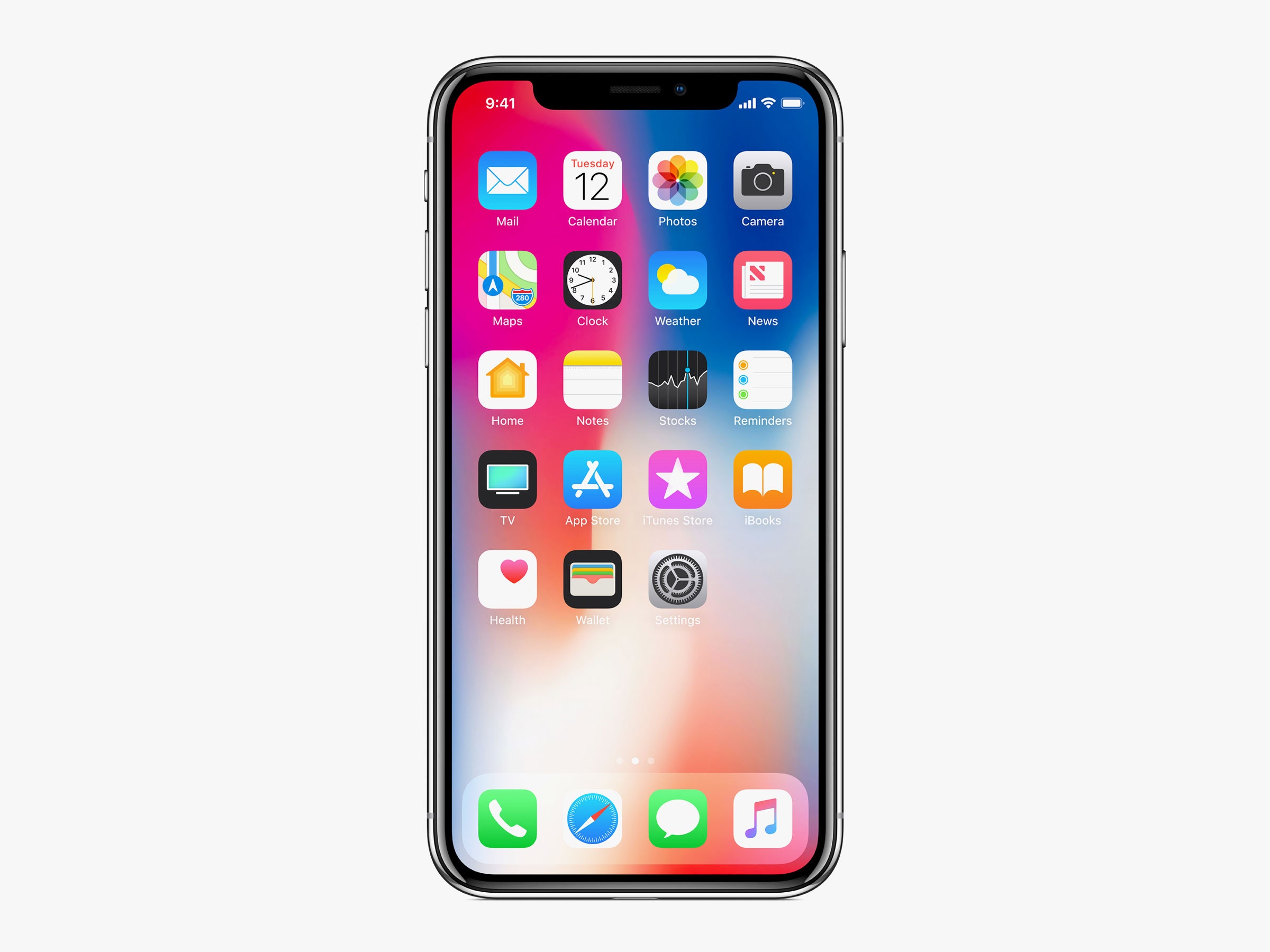
**
**Traveling internationally with your iPhone 10 and want to stay connected? Turning on international roaming will allow you to use your device abroad without any hassle. Whether it's for staying in touch with loved ones, accessing important emails, or simply navigating unfamiliar territories, having international roaming activated on your iPhone 10 is essential. In this comprehensive guide, we'll walk you through the simple steps to enable international roaming on your iPhone 10, ensuring that you can make calls, send texts, and use data seamlessly while traveling outside your home country. So, let's dive in and ensure that your iPhone 10 is ready to keep you connected wherever your adventures take you!
Inside This Article
- Check Your Current Plan
- Contact Your Carrier
- Turn on International Roaming on Your iPhone 10
- Consider Purchasing an International Plan
- Conclusion
- FAQs
**
Check Your Current Plan
**
Before traveling internationally with your iPhone 10, it’s crucial to assess your current cellular plan. Start by reviewing the details of your existing plan, including the coverage area and any international features it may offer. This step is essential in understanding the potential costs and limitations associated with using your iPhone 10 abroad.
Next, check whether your current plan includes international roaming services. If it does, familiarize yourself with the associated charges, such as data usage fees, call rates, and text messaging costs. Understanding these details will help you make informed decisions regarding the use of your iPhone 10 while traveling overseas.
Additionally, verify the compatibility of your plan with the destination country. Some cellular providers may have specific partnerships or restrictions in certain regions, impacting the availability and pricing of international roaming services. By confirming this information in advance, you can avoid unexpected disruptions to your mobile connectivity during your travels.
Contact Your Carrier
Once you’ve confirmed your current plan’s international roaming support, the next step is to reach out to your carrier for further assistance. Contacting your carrier directly can provide you with specific details about the international roaming options available to you. This can include information about coverage, rates, and any additional requirements for using your iPhone 10 while traveling abroad. Speaking with a representative from your carrier can help ensure that you have a clear understanding of the potential costs and limitations associated with international roaming.
When contacting your carrier, it’s essential to inquire about any special international plans or packages they offer for travelers. These plans may provide more affordable rates for calls, texts, and data usage while abroad. Additionally, your carrier can advise you on the steps required to activate international roaming on your iPhone 10 and provide guidance on how to monitor your usage to avoid unexpected charges. By communicating with your carrier, you can make informed decisions about utilizing international roaming and select the most suitable option for your needs.
Turn on International Roaming on Your iPhone 10
Turning on international roaming on your iPhone 10 allows you to use your phone while traveling abroad, ensuring that you stay connected with friends, family, and colleagues. Here’s how to activate this feature and avoid any disruptions to your communication and connectivity.
Before proceeding, it’s important to note that international roaming rates can be significantly higher than your standard rates. Therefore, it’s advisable to check with your carrier to understand the associated costs and available international roaming plans to avoid unexpected charges.
To turn on international roaming on your iPhone 10, follow these steps:
1. Open the “Settings” app on your iPhone 10 and tap on “Cellular.
2. Select “Cellular Data Options” and then tap on “Roaming.”
3. Toggle the “Data Roaming” switch to the ON position. You may receive a warning about potential charges; review this information carefully before proceeding.
Once data roaming is enabled, your iPhone 10 will be able to connect to international networks, allowing you to make calls, send texts, and use data while abroad. Keep in mind that additional charges may apply for voice calls, text messages, and data usage, so it’s essential to stay informed about your usage to avoid unexpected fees.
Sure, I can help with that. Here's the content for the "Consider Purchasing an International Plan" section:
html
Consider Purchasing an International Plan
Before embarking on your international journey, it’s crucial to consider purchasing an international plan for your iPhone 10. These plans are offered by most major carriers and can provide significant cost savings while ensuring seamless connectivity during your travels.
International plans typically include a set amount of data, text messages, and voice minutes for use in specific countries or regions. By opting for an international plan, you can avoid exorbitant roaming charges and enjoy the convenience of staying connected without worrying about unexpected fees.
Moreover, international plans often come with added benefits such as access to discounted rates for calls and texts, as well as the ability to utilize data without incurring excessive costs. This can be particularly advantageous for frequent travelers or those planning an extended stay abroad.
As you've learned, enabling international roaming on your iPhone 10 is a straightforward process that ensures you stay connected while traveling abroad. By following the simple steps outlined in this guide, you can seamlessly activate international roaming and enjoy uninterrupted communication and data services during your international adventures. Remember to keep an eye on your data usage and roaming charges to avoid any unexpected fees. With international roaming activated, you can make the most of your iPhone 10's capabilities wherever your travels take you. Safe travels and happy roaming!
FAQs
-
How do I turn on international roaming on iPhone 10?
To turn on international roaming on your iPhone 10, go to "Settings," select "Cellular," and then tap on "Cellular Data Options." Finally, toggle the "Roaming" switch to the on position.
-
Will I incur additional charges when using international roaming on my iPhone 10?
Yes, international roaming typically incurs additional charges. It's advisable to check with your carrier for specific roaming rates and options before using your iPhone 10 abroad.
-
Can I use my iPhone 10 with international SIM cards while traveling?
Yes, the iPhone 10 is typically unlocked and can be used with international SIM cards. However, it's essential to confirm the compatibility of the SIM card and ensure that the device is unlocked before using it with a different carrier.
-
How do I check if international roaming is enabled on my iPhone 10?
To check if international roaming is enabled on your iPhone 10, navigate to "Settings," tap on "Cellular," and then select "Cellular Data Options." Here, you can verify the status of international roaming.
-
What should I do if my iPhone 10 doesn't connect to a network while roaming internationally?
If your iPhone 10 doesn't connect to a network while roaming internationally, try restarting the device or manually selecting a network in the "Carrier" settings. If the issue persists, contact your carrier for further assistance.
