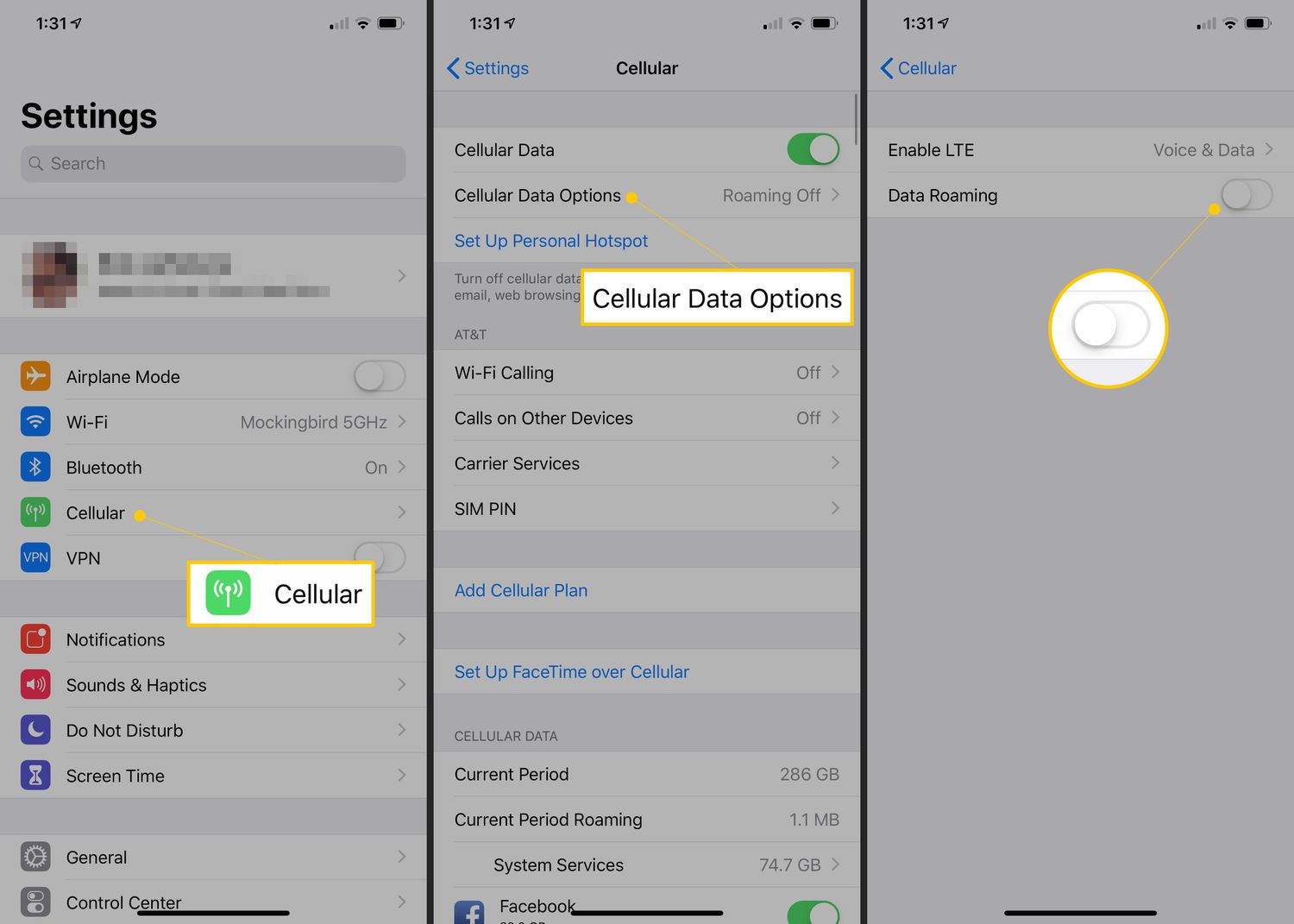
Are you planning to travel abroad and wondering how to stay connected with data roaming? Well, you’ve come to the right place! In this article, we will guide you through the simple steps to turn on the data roaming feature on your cell phone. Data roaming allows your device to connect to a foreign network and access cellular data services, ensuring that you can stay connected to the internet while traveling.
Whether you want to use navigation apps, check your emails, or simply stay connected with your loved ones, enabling data roaming is essential. With our easy-to-follow instructions, you’ll be able to turn on data roaming on your cell phone in no time and enjoy uninterrupted connectivity during your travels. So, let’s get started and explore the steps to enable data roaming on different cell phone brands and models.
If you’re ready to learn how to conveniently turn on the data roaming feature, continue reading this article for a hassle-free guide!
Inside This Article
- Enabling Data Roaming on Android Devices
- Enabling Data Roaming on iOS Devices
- Enabling Data Roaming on Windows Devices
- Enabling Data Roaming on Blackberry Devices
- Conclusion
- FAQs
Enabling Data Roaming on Android Devices
Are you planning to travel internationally and want to stay connected while abroad? Enabling data roaming on your Android device is the key. Data roaming allows you to use your mobile data connection to access the internet while outside of your home network.
Here’s how you can turn on data roaming on your Android device:
- Open the Settings app on your Android device.
- Scroll down and tap on “Network & internet.”
- Tap on “Mobile network.”
- Look for the “Data roaming” option and tap on it to enable it.
Once you’ve enabled data roaming, your Android device will be able to connect to a partner network in a foreign country. However, it’s important to keep in mind that data roaming charges may apply depending on your mobile carrier and the country you’re visiting.
If you want to avoid unexpected fees, consider contacting your mobile carrier to learn more about international roaming plans or purchasing a local SIM card in the country you’re visiting.
Remember to disable data roaming when you return to your home country to prevent any unnecessary charges on your mobile bill.
Now that you know how to enable data roaming on your Android device, you can stay connected and explore the world without missing out on important emails, social media updates, or other online activities.
Enabling Data Roaming on iOS Devices
Data roaming allows your iOS device to connect to the internet using cellular data when you travel outside of your home network coverage area. By turning on data roaming, you can stay connected and access the internet while traveling abroad or in areas where your home network is not available.
Here’s how you can enable data roaming on your iOS device:
- Open the Settings app on your iPhone or iPad.
- Tap on “Cellular” or “Mobile Data”, depending on your iOS version.
- Scroll down and find the “Data Roaming” option.
- Toggle the switch next to “Data Roaming” to turn it on.
Once data roaming is enabled, your device will use cellular data when you are outside of your home network coverage. Keep in mind that data roaming charges may apply, so it’s essential to check with your mobile carrier about international data roaming plans or rates beforehand.
If you want to limit your data usage while roaming, you can enable the “Data Roaming” option, but disable other data-hungry features such as automatic app updates or background app refresh. This can help you manage your data consumption and prevent unexpected charges.
If you’re concerned about the security and privacy of your data while roaming, consider using a Virtual Private Network (VPN) to encrypt your internet connection. A VPN can add an extra layer of security to your data and protect it from potential threats while you’re connected to public Wi-Fi networks.
Remember to disable data roaming when you no longer need it to avoid unintended data usage and extra charges. Simply follow the same steps mentioned above and toggle the switch next to “Data Roaming” to turn it off.
Enabling data roaming on your iOS device gives you the flexibility to access the internet and stay connected wherever you go. Just make sure to monitor your data usage and be aware of the associated charges to avoid any surprises on your phone bill.
Enabling Data Roaming on Windows Devices
If you’re using a Windows device and need to enable data roaming, follow these simple steps:
- Go to the Start menu on your Windows device and open the Settings app.
- Inside the Settings app, select the “Network & Internet” option.
- In the “Network & Internet” settings, click on “Cellular” in the left-hand menu.
- On the right-hand side, you will find the option for “Data roaming.” Toggle the switch to turn it on.
- You may see a message warning you about potential additional charges. If you agree to these charges, click “Yes” to confirm.
- Your data roaming should now be enabled on your Windows device, allowing you to use cellular data while traveling internationally.
It’s important to note that enabling data roaming can result in additional charges, as you will be using your cellular network outside of your home country. It’s always a good idea to check with your mobile service provider to understand the costs associated with data roaming.
Now that you know how to enable data roaming on your Windows device, you can stay connected and access the internet even when you’re traveling abroad. Just be mindful of your data usage and keep an eye on any potential roaming charges.
Enabling Data Roaming on Blackberry Devices
If you are a Blackberry user and planning to travel internationally, it is essential to know how to enable data roaming on your device. Data roaming allows you to use your phone’s data connection while you are outside of your home network.
Enabling data roaming on your Blackberry device is a straightforward process. Here’s a step-by-step guide on how to do it:
- Unlock your Blackberry device by entering your passcode or using your fingerprint.
- Go to the ‘Settings’ option on your device. You can typically find this in the apps menu or by swiping down from the top of the screen and selecting the gear icon.
- In the ‘Settings’ menu, look for the ‘Network and Connections’ option and tap on it.
- Scroll down in the ‘Network and Connections’ menu and select ‘Mobile Network’.
- In the ‘Mobile Network’ menu, you should see an option for ‘Data Services’. Enable this option by tapping on the toggle switch or checking the box next to it.
- Next, you will see an option for ‘Data Roaming’. Toggle this switch or check the box to enable data roaming on your device.
- Once you have enabled data roaming, you can exit the settings menu. Your Blackberry device is now ready to use data services while roaming.
It is important to note that enabling data roaming may result in additional charges from your mobile service provider. Before using data services while roaming, it is recommended to check with your provider regarding the applicable roaming charges and data plans.
By enabling data roaming on your Blackberry device, you can stay connected and use essential services like email, messaging, and internet browsing even when you are traveling outside your home network. Just remember to keep an eye on your data usage to avoid any unwanted charges.
Now that you know how to enable data roaming on your Blackberry, you can explore and stay connected wherever your travels take you!
Conclusion
Turning on data roaming can be a beneficial feature for those who are traveling abroad and need to stay connected. By enabling data roaming, you can access the internet, use apps, and make calls without relying solely on Wi-Fi. However, it is important to note that data roaming charges can be quite high, so it’s crucial to be aware of your data usage and consider purchasing an international data plan if needed.
Now that you know how to turn on data roaming on your cell phone, you can easily stay connected no matter where you are in the world. Keep in mind the steps may vary slightly depending on your phone model and operating system, so be sure to consult your phone’s user manual or contact your service provider for specific instructions.
Remember to weigh the benefits and potential costs before enabling data roaming, and always be mindful of your data usage to avoid any unexpected charges. Safe travels and happy roaming!
FAQs
1. When should I turn on data roaming?
Data roaming should be turned on when you are traveling internationally and wish to use your cell phone’s data services. It allows your device to connect to a foreign network and access the internet, send/receive emails, and use other data-dependent applications. Make sure to check with your mobile carrier for international data roaming options and rates.
2. How do I turn on data roaming on my cell phone?
The process may vary slightly depending on your cell phone model and operating system. Generally, you can follow these steps:
– Go to the “Settings” menu on your phone.
– Look for the “Network & Internet” or similar option.
– Find the “Mobile Network” or “Cellular Data” option.
– Look for the “Data Roaming” option and toggle it to ON.
Keep in mind that turning on data roaming may incur additional charges, so make sure to familiarize yourself with your carrier’s rates and policies.
3. Will turning on data roaming use up my mobile data plan?
Yes, turning on data roaming will use your mobile data plan if you are connected to a roaming network. Data usage while roaming is typically charged at higher rates compared to using data on your home network. To avoid unexpected charges, it is recommended to monitor your data usage closely and consider purchasing an international data package from your carrier before traveling.
4. Are there any risks associated with using data roaming?
While using data roaming, there are a few potential risks to be aware of:
– High costs: Roaming data usage can be expensive, and without a suitable plan, you may face a significant bill.
– Reduced network quality: Roaming networks may not offer the same level of coverage and speed as your home network, leading to slower internet connections.
– Privacy and security concerns: Roaming networks can be less secure, making it easier for hackers to intercept your data. Be cautious when accessing sensitive information over roaming networks and consider using a virtual private network (VPN) for added security.
5. Can I limit data usage while roaming?
Yes, you can take steps to limit your data usage while roaming:
– Disable automatic app updates and background data refresh on your device.
– Use Wi-Fi whenever possible to reduce reliance on mobile data.
– Enable data saving settings on your apps or use data compression services.
– Monitor your data usage regularly and set alerts to avoid exceeding your limits.
Implementing these measures can help you control data consumption and avoid unexpected charges while using data roaming.
