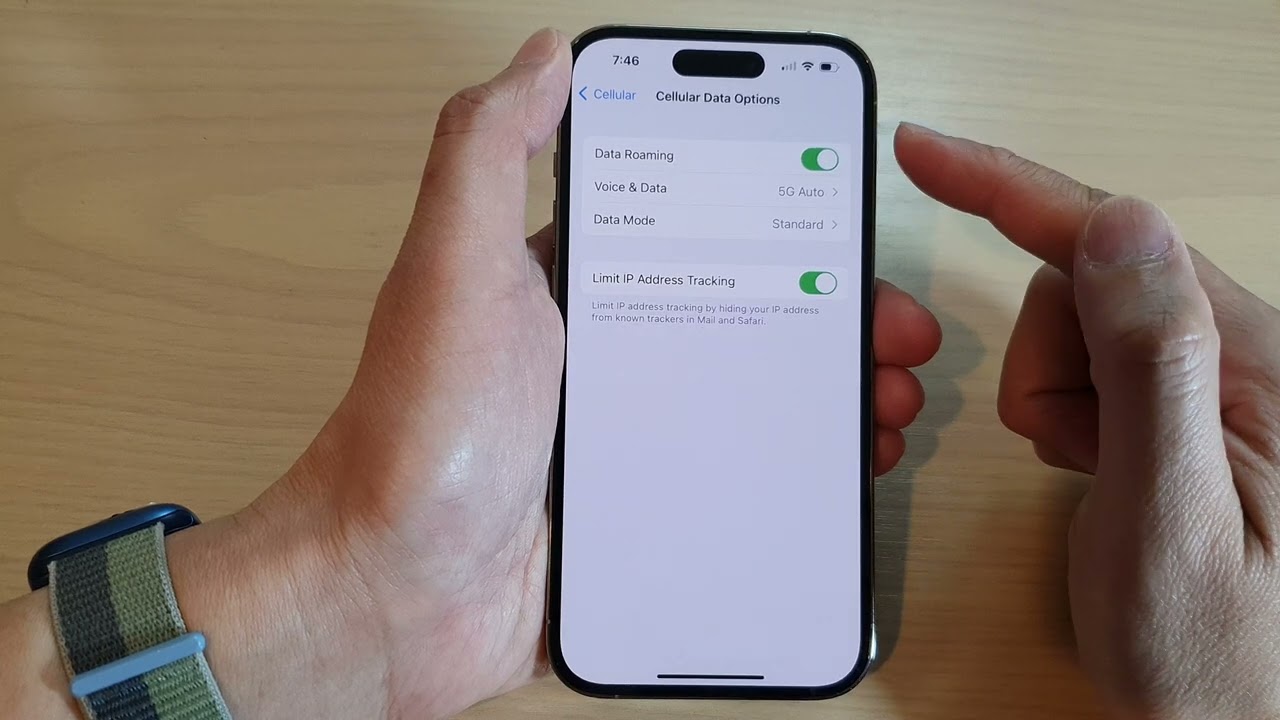
Sure, here's an engaging introduction to draw readers in:
html
Welcome to the world of iPhone 12, a device that seamlessly integrates cutting-edge technology with sleek design. If you’re wondering how to turn on data roaming on your iPhone 12, you’ve come to the right place. Whether you’re a frequent traveler or simply want to ensure uninterrupted connectivity, understanding how to activate data roaming is essential. In this article, we’ll explore the step-by-step process of enabling data roaming on your iPhone 12, along with valuable insights to enhance your mobile experience. Let’s embark on this journey to unlock the full potential of your iPhone 12 and stay connected wherever you go.
Inside This Article
- What is Data Roaming on iPhone 12?
- Checking Data Roaming Settings on iPhone 12
- Enabling Data Roaming on iPhone 12
- Using Data Roaming on iPhone 12
- Conclusion
- FAQs
What is Data Roaming on iPhone 12?
Data roaming on iPhone 12 allows you to use your cellular data connection when you’re outside of your carrier’s coverage area. It enables you to stay connected to the internet, send messages, and make calls while traveling internationally or in areas where your carrier doesn’t have coverage.
When data roaming is enabled, your iPhone 12 can connect to a different network in another country or region, but it’s essential to be aware that using data roaming may result in additional charges from your carrier. These charges can accumulate quickly, especially for activities like streaming video or using data-heavy apps.
It’s important to understand your carrier’s data roaming policies and associated fees to avoid unexpected charges while using your iPhone 12 abroad or in areas where your carrier doesn’t provide coverage. By staying informed and managing your data usage carefully, you can make the most of data roaming without incurring excessive costs.
Checking Data Roaming Settings on iPhone 12
Before embarking on your travels, it’s crucial to ensure that your iPhone 12’s data roaming settings are configured correctly. Data roaming allows you to use your mobile data while traveling internationally, but it’s essential to check your settings to avoid unexpected charges.
To check the data roaming settings on your iPhone 12, start by unlocking your device and accessing the home screen. Next, navigate to the “Settings” app, which is represented by a gear icon. Once in the Settings menu, scroll down and tap on “Cellular” or “Mobile Data,” depending on your region and carrier.
Within the Cellular or Mobile Data settings, you’ll find the “Data Roaming” option. Tap on this to access the data roaming settings. Here, you can enable or disable data roaming as needed. It’s important to note that when data roaming is enabled, your iPhone may connect to international networks, potentially incurring additional charges.
After accessing the data roaming settings, take a moment to review any additional options or warnings provided by your carrier or iOS. Some carriers offer specific international data packages or may provide guidance on using data abroad. Familiarizing yourself with this information can help you make informed decisions about using data roaming on your iPhone 12.
Enabling Data Roaming on iPhone 12
Enabling data roaming on your iPhone 12 allows you to use your cellular data while traveling outside your carrier’s coverage area. It’s essential for staying connected and accessing the internet, emails, and other online services when abroad.
To enable data roaming on your iPhone 12, start by opening the “Settings” app on your device. Once in the Settings menu, tap on “Cellular” or “Mobile Data,” depending on your region and carrier terminology.
Next, locate the “Data Roaming” option within the Cellular or Mobile Data settings. It’s typically found at the bottom of the menu. Tap on the Data Roaming toggle switch to turn it on. When enabled, the switch will turn green, indicating that data roaming is now active on your iPhone 12.
After enabling data roaming, it’s crucial to be mindful of potential roaming charges from your carrier. While data roaming allows you to use cellular data on partner networks, it may result in additional fees. To avoid unexpected charges, consider purchasing an international data plan from your carrier before traveling.
Once data roaming is enabled, your iPhone 12 will seamlessly connect to available networks while abroad, ensuring that you can stay connected and enjoy uninterrupted access to essential online services throughout your travels.
**
Using Data Roaming on iPhone 12
**
Once you’ve enabled data roaming on your iPhone 12, you can seamlessly use your mobile data while traveling internationally. This feature ensures that you stay connected to the internet, access emails, use maps, and stay in touch with loved ones, even when outside your home country.
When using data roaming on your iPhone 12, it’s important to be mindful of potential charges from your mobile carrier. While some carriers offer affordable international data packages, others may apply standard data roaming rates, which can be costly. Therefore, it’s advisable to check with your carrier before using data roaming to avoid any unexpected charges on your phone bill.
With data roaming enabled, you can enjoy the same level of connectivity and access to online services as you do at home. Whether you’re navigating through a foreign city using maps, translating languages, or sharing your travel experiences on social media, data roaming empowers you to make the most of your international adventures without limitations.
It’s essential to keep track of your data usage while roaming to prevent exceeding any set limits or incurring excessive charges. Your iPhone 12 allows you to monitor your data usage under the Cellular section in the Settings app. By staying informed about your data consumption, you can ensure a seamless and cost-effective experience while using data roaming on your device.
Conclusion
Enabling data roaming on your iPhone 12 can expand your connectivity and ensure a seamless experience while traveling internationally. By following the simple steps outlined in this guide, you can confidently navigate the settings and activate data roaming when needed. Remember to keep an eye on your data usage to avoid unexpected charges, and always prioritize security by connecting to trusted networks. As technology continues to evolve, staying informed about your device’s capabilities empowers you to make the most of its features. With data roaming at your fingertips, you can stay connected, informed, and entertained wherever your adventures take you.
FAQs
**Q: What is data roaming on iPhone 12?**
A: Data roaming allows your iPhone 12 to connect to the internet using a cellular network when you’re in an area without Wi-Fi coverage.
Q: How do I turn on data roaming on my iPhone 12?
A: To turn on data roaming on your iPhone 12, go to Settings > Cellular > Cellular Data Options > Data Roaming, then toggle the switch to enable data roaming.
Q: Will turning on data roaming incur additional charges?
A: Yes, using data roaming may result in additional charges, as your carrier may apply roaming fees for data usage outside your home network.
Q: Can I use data roaming internationally on my iPhone 12?
A: Yes, you can use data roaming internationally on your iPhone 12, but be aware that international roaming rates may apply, so it's advisable to check with your carrier for specific details and rates.
Q: What should I do if my iPhone 12 isn't connecting to data while roaming?
A: If your iPhone 12 isn't connecting to data while roaming, try restarting your device or contacting your carrier for assistance. It's also helpful to ensure that data roaming is enabled in your settings.
