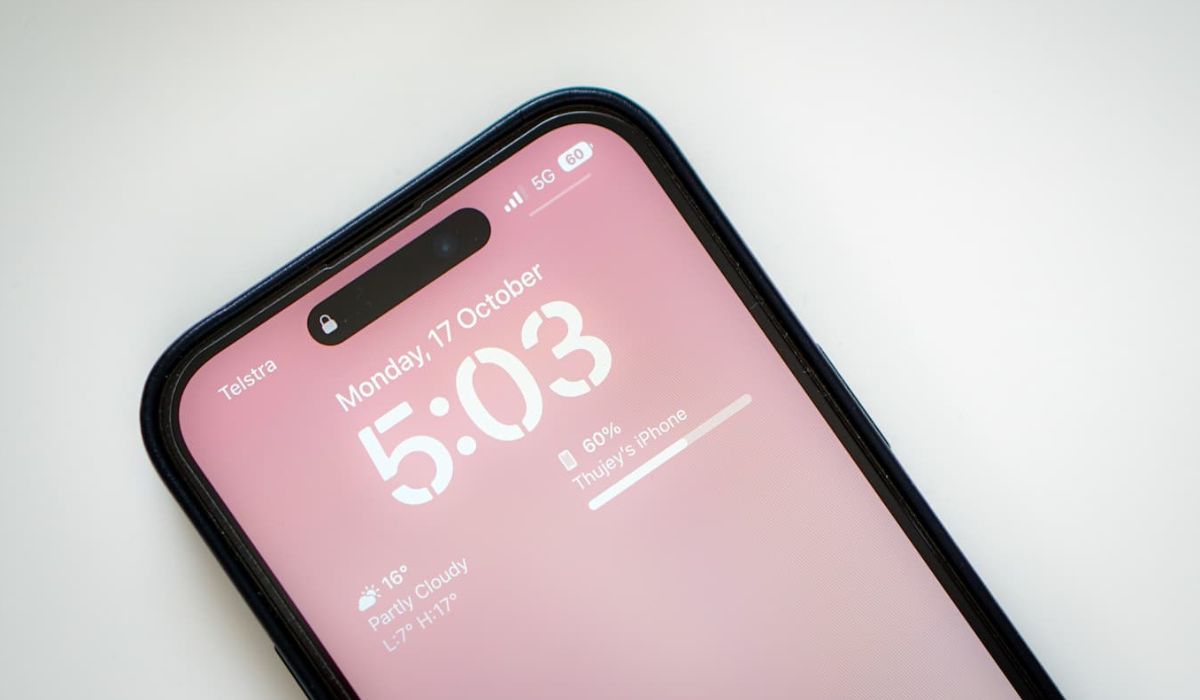
If you’ve ever experienced the frustration of your iPhone 14 Pro Max freezing, you’re not alone. It’s a common issue that can be caused by various factors, from software glitches to hardware issues. When your prized device suddenly becomes unresponsive, it can be a major inconvenience, especially if you rely on it for work, communication, or entertainment. However, there’s no need to panic. In this comprehensive guide, we’ll explore the steps you can take to troubleshoot and resolve the problem when your iPhone 14 Pro Max freezes. From simple fixes to more advanced solutions, we’ve got you covered, so you can get your device back up and running smoothly in no time.
Inside This Article
- Common Causes of iPhone 14 Pro Max Freezing
- Force Restart Your iPhone 14 Pro Max
- Update Your iPhone 14 Pro Max Software
- Reset All Settings on Your iPhone 14 Pro Max
- Conclusion
- FAQs
Common Causes of iPhone 14 Pro Max Freezing
It can be frustrating when your iPhone 14 Pro Max freezes, especially when you’re in the middle of an important task. Several factors can contribute to this issue, including software glitches, insufficient storage space, problematic apps, and even hardware issues. Understanding these common causes can help you take proactive steps to prevent your device from freezing in the future.
Software glitches are a prevalent cause of iPhone 14 Pro Max freezing. These glitches may occur due to incomplete software updates, corrupted system files, or conflicts between apps and the operating system. Additionally, if your device’s storage space is nearly full, it can lead to performance issues, causing the device to freeze intermittently. Certain apps, especially those with bugs or compatibility issues, can also trigger freezing problems on your iPhone 14 Pro Max.
Moreover, hardware issues such as a failing battery or overheating can contribute to device freezing. If your iPhone 14 Pro Max experiences frequent freezing despite adequate storage space and up-to-date software, it might be indicative of an underlying hardware problem that requires professional attention.
**
Force Restart Your iPhone 14 Pro Max
**
When your iPhone 14 Pro Max freezes, a force restart can often resolve the issue. This method is effective for addressing unresponsive apps, system crashes, or unexplained slowdowns. Unlike a regular restart, a force restart forcibly shuts down and restarts your device, potentially clearing any underlying software glitches.
To force restart your iPhone 14 Pro Max, press and quickly release the Volume Up button, followed by the Volume Down button. Then, press and hold the Side button until the Apple logo appears on the screen. This process may take around 10 seconds. Once the Apple logo is displayed, release the Side button and allow the device to complete the restart.
It’s important to note that force restarting your iPhone 14 Pro Max should only be used when the device is unresponsive or experiencing significant issues. Regularly forcing a restart may not be beneficial and could potentially lead to further complications. If the freezing issue persists after a force restart, consider exploring additional troubleshooting steps or seeking assistance from an authorized service provider.
Sure, I can help with that. Here's the content about updating the software on your iPhone 14 Pro Max:
Update Your iPhone 14 Pro Max Software
Keeping your iPhone 14 Pro Max software up to date is crucial for optimal performance and security. Apple regularly releases software updates to address bugs, enhance features, and improve overall functionality. Here’s how you can update your iPhone 14 Pro Max software:
1. Connect to Wi-Fi: Ensure that your iPhone 14 Pro Max is connected to a stable Wi-Fi network. Software updates are typically large files, and using Wi-Fi prevents excessive data usage and ensures a faster download.
2. Access Settings: Open the “Settings” app on your iPhone 14 Pro Max. Scroll down and tap on “General.”
3. Select Software Update: Within the “General” settings, tap on “Software Update.” Your iPhone 14 Pro Max will then check for available updates.
4. Download and Install: If an update is available, tap “Download and Install.” Depending on the update size and your internet speed, this process may take some time. Ensure that your iPhone 14 Pro Max is sufficiently charged or connected to a power source during the update.
5. Enter Passcode: If prompted, enter your iPhone 14 Pro Max passcode to initiate the update process.
6. Agree to Terms and Conditions: Once the update is downloaded, you will be prompted to agree to the terms and conditions. Review the terms and tap “Agree” to proceed.
7. Installation: The installation process will commence after agreeing to the terms. Your iPhone 14 Pro Max will restart to complete the update.
8. Verification: After restarting, your iPhone 14 Pro Max will verify the update and optimize its performance. Once this process is complete, your device will be running the latest software.
By regularly updating your iPhone 14 Pro Max software, you ensure that it remains equipped with the latest features, security patches, and performance enhancements.
Reset All Settings on Your iPhone 14 Pro Max
Resetting all settings on your iPhone 14 Pro Max can be a helpful troubleshooting step when your device is freezing or experiencing other issues. This process will not erase your data, but it will reset all settings to their default values. It can resolve software glitches and conflicts that may be causing your iPhone to freeze.
To reset all settings on your iPhone 14 Pro Max, navigate to the “Settings” app and select “General.” From there, tap “Reset” and then choose “Reset All Settings.” You may need to enter your passcode to confirm this action. Once the reset is complete, your iPhone will reboot, and all settings will be restored to their original configurations.
It’s important to note that resetting all settings will not delete any personal data such as photos, videos, or messages. However, it will reset Wi-Fi networks and passwords, wallpaper, display settings, and other preferences to their default settings. You may need to reconfigure these settings after the reset is complete.
If your iPhone 14 Pro Max continues to freeze after resetting all settings, it may be necessary to explore additional troubleshooting steps or seek assistance from an authorized service provider. However, in many cases, performing a reset of all settings can effectively resolve software-related issues and restore your device to normal operation.
Conclusion
Dealing with a frozen iPhone 14 Pro Max can be frustrating, but with the right troubleshooting steps, you can often resolve the issue and get your device back to normal. Whether it’s restarting the device, updating the software, or seeking professional assistance, there are various options to explore. Remember to back up your data regularly to avoid potential loss during troubleshooting. By staying informed about common iPhone issues and their solutions, you can ensure a smooth and enjoyable user experience with your iPhone 14 Pro Max.
FAQs
1. What should I do if my iPhone 14 Pro Max freezes?
If your iPhone 14 Pro Max freezes, you can try force-restarting it by quickly pressing and releasing the volume up button, then the volume down button, and finally holding down the side button until the Apple logo appears.
2. Can software updates fix a frozen iPhone 14 Pro Max?
Yes, installing the latest software updates can often resolve freezing issues on the iPhone 14 Pro Max. To check for updates, go to Settings > General > Software Update.
3. Why does my iPhone 14 Pro Max keep freezing?
Several factors can cause an iPhone 14 Pro Max to freeze, including software glitches, insufficient storage space, or problematic apps. It's essential to identify the root cause to prevent future occurrences.
4. Should I restore my iPhone 14 Pro Max if it keeps freezing?
Restoring your iPhone 14 Pro Max to factory settings can be a last resort if freezing issues persist. However, it's crucial to back up your data before performing a restore to avoid losing important information.
5. How can I prevent my iPhone 14 Pro Max from freezing in the future?
To prevent freezing, regularly update your iPhone's software, manage storage space efficiently, and avoid overloading the device with unnecessary apps and data. Additionally, consider restarting your device periodically to refresh its performance.
