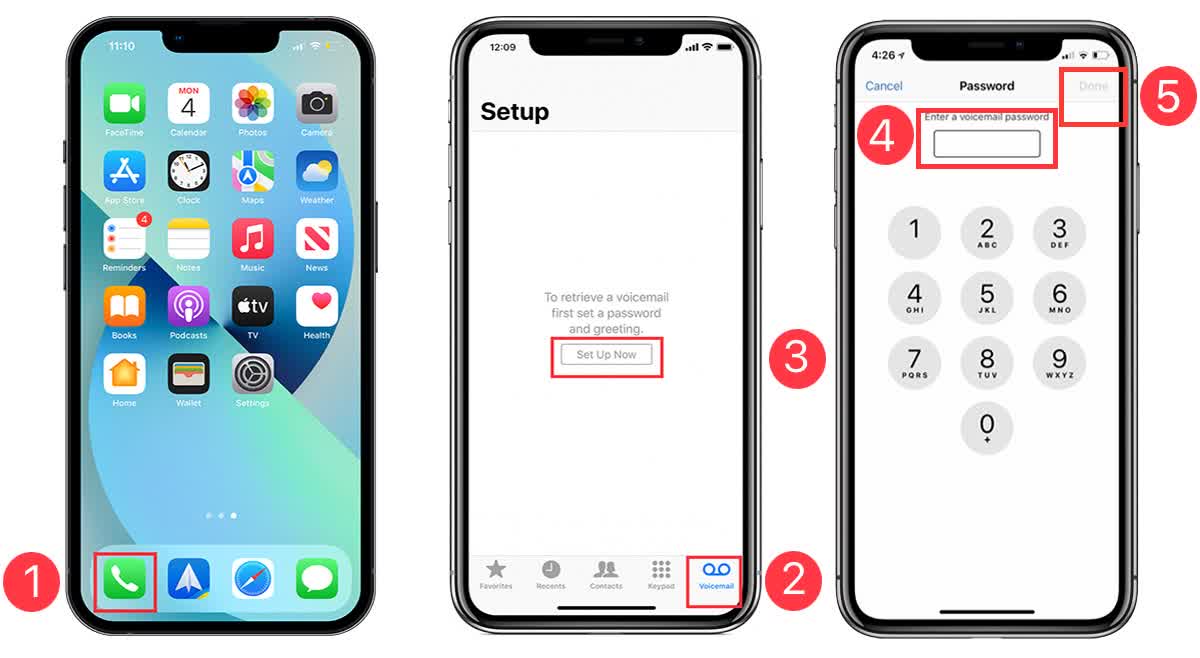
If you have an iPhone 10 and are wondering how to hear your voicemail, you've come to the right place. The iPhone 10 is a powerful and feature-rich device, and accessing your voicemail is a straightforward process. In this article, we'll walk you through the steps to listen to your voicemail on your iPhone 10. Whether you're new to the iPhone 10 or simply need a refresher, we've got you covered. By the end of this guide, you'll be equipped with the knowledge to effortlessly access and manage your voicemail, ensuring that you never miss an important message. So, let's dive in and explore the simple yet essential process of listening to your voicemail on your iPhone 10.
Inside This Article
- Setting Up Voicemail on iPhone 10
- Accessing Voicemail on iPhone 10
- Listening to Voicemail on iPhone 10
- Managing Voicemail Settings on iPhone 10
- Conclusion
- FAQs
Setting Up Voicemail on iPhone 10
Setting up voicemail on your iPhone 10 is a simple process that allows you to receive and manage voice messages with ease. Follow these steps to configure your voicemail:
1. Open the Phone app: Locate and tap the Phone app icon on your iPhone 10’s home screen. This will open the Phone app, where you can access various calling features, including voicemail settings.
2. Access the Voicemail tab: Once the Phone app is open, navigate to the bottom right corner of the screen and select the “Voicemail” tab. This will direct you to the voicemail interface, where you can set up and manage your voicemail settings.
3. Set up voicemail: Upon selecting the “Voicemail” tab, you will be prompted to set up your voicemail. Follow the on-screen instructions to create a voicemail password and personalize your voicemail greeting. This ensures that your voicemail is secure and tailored to your preferences.
4. Record a greeting: After setting up your voicemail password, you will have the option to record a personalized voicemail greeting. This greeting will be played for callers when you are unable to answer the phone, providing them with instructions for leaving a message.
5. Save your settings: Once you have recorded your voicemail greeting and completed the setup process, be sure to save your settings. This will activate your voicemail service and apply your personalized preferences to the voicemail system on your iPhone 10.
Accessing Voicemail on iPhone 10
Accessing your voicemail on the iPhone 10 is a straightforward process that allows you to stay connected and informed. Whether you’re expecting an important message or simply need to catch up on your voicemail, the iPhone 10 provides convenient access to your voicemail inbox.
First, ensure that your iPhone 10 is powered on and has a stable cellular or Wi-Fi connection. Then, navigate to the Phone app on your home screen. The voicemail icon, represented by a small tape recorder, is typically located at the bottom right of the screen. Tap on this icon to access your voicemail.
Alternatively, you can also access your voicemail by dialing your own phone number from your iPhone 10. This method allows you to bypass the Phone app and directly access your voicemail inbox. Once you’ve dialed your number, simply follow the prompts to access your voicemail messages.
Upon accessing your voicemail inbox, you will be prompted to enter your voicemail passcode. This passcode is typically set up during the initial voicemail setup process. Once you’ve entered the passcode, you will gain access to your voicemail messages and any relevant options for managing them.
Listening to Voicemail on iPhone 10
Listening to voicemail messages on your iPhone 10 is a simple and straightforward process. Whether you’re checking a missed call or catching up on important messages, your iPhone 10 provides an intuitive interface for managing your voicemail.
To listen to your voicemail on iPhone 10, start by opening the Phone app and selecting the “Voicemail” tab at the bottom right of the screen. This will display a list of your voicemail messages, allowing you to choose the one you want to listen to.
Once you’ve selected a voicemail message, tap on it to begin playback. You can adjust the volume using the volume buttons on the side of your iPhone 10 or by using the on-screen controls. As the message plays, you can pause, rewind, or fast forward as needed.
If you want to save a voicemail message for future reference, tap the “Save” option after listening to the message. This will store the voicemail on your device, making it easily accessible whenever you need to revisit it.
After listening to a voicemail message, you can choose to delete it by tapping the “Delete” option. This helps to keep your voicemail inbox organized and ensures that you only retain the messages that are important to you.
Listening to voicemail on your iPhone 10 is a seamless experience, allowing you to stay connected and informed while on the go. With its user-friendly interface and intuitive controls, managing your voicemail has never been easier.
Sure, I can help with that. Here's the content for "Managing Voicemail Settings on iPhone 10" section:
Managing Voicemail Settings on iPhone 10
Managing your voicemail settings on the iPhone 10 is essential for customizing your voicemail experience. Here’s how to access and manage these settings:
1. Accessing Voicemail Settings: To manage your voicemail settings, open the Phone app on your iPhone 10 and tap the “Voicemail” tab at the bottom right corner. Then, tap “Greeting” to customize your voicemail greeting or “Deleted Messages” to permanently remove voicemail messages.
2. Customizing Greetings: You can personalize your voicemail greeting by tapping “Greeting” and selecting “Custom.” Record a personalized message or choose from the predefined options to set as your voicemail greeting.
3. Deleting Voicemail Messages: To clear up space in your voicemail inbox, tap “Deleted Messages” and select the messages you want to permanently delete. This helps you manage your voicemail storage efficiently.
4. Visual Voicemail Settings: iPhone 10 offers visual voicemail, allowing you to see a list of your voicemail messages and manage them easily. You can customize visual voicemail settings by tapping “Voicemail” and then “Customize” to adjust settings such as voicemail transcription and notifications.
5. Voicemail Password: Ensure that you have a strong and secure voicemail password to protect your voicemail messages. You can manage your voicemail password by contacting your mobile service provider or through the settings provided by your carrier.
By managing these voicemail settings on your iPhone 10, you can personalize your voicemail experience and ensure that your voicemail messages are organized and secure.
Conclusion
Mastering the art of accessing voicemail on your iPhone 10 is a valuable skill that ensures you never miss important messages. With the simple steps outlined in this guide, you can effortlessly navigate your voicemail and stay connected with ease. Whether you prefer the traditional method of calling your voicemail or using visual voicemail, the iPhone 10 offers a seamless experience for managing your messages. By staying informed about these features, you can maximize the functionality of your device and streamline your communication. Embrace the convenience of accessing voicemail on your iPhone 10, and enjoy the freedom of staying connected on your own terms.
FAQs
**Q: How do I check my voicemail on iPhone 10?**
A: To check your voicemail on iPhone 10, open the Phone app, then tap on the Voicemail tab at the bottom right corner of the screen. This will display your voicemail messages, allowing you to listen to, delete, or manage them accordingly.
Q: Can I listen to my voicemail messages without using the Phone app?
A: Yes, you can listen to your voicemail messages without using the Phone app by dialing your voicemail number directly from your iPhone 10. Simply dial your voicemail number, enter your voicemail password if prompted, and follow the voice prompts to listen to your messages.
Q: How do I set up my voicemail on iPhone 10?
A: To set up your voicemail on iPhone 10, open the Phone app, tap on the Voicemail tab, and then follow the prompts to create a voicemail greeting and set up a voicemail password. You can also customize your voicemail settings by tapping on "Greeting" or "Custom" under the Voicemail tab.
Q: Can I access my voicemail remotely if I'm not near my iPhone 10?
A: Yes, you can access your voicemail remotely by calling your voicemail number from another phone, entering your voicemail password, and following the voice prompts to listen to your messages. This allows you to check your voicemail even when you're not near your iPhone 10.
Q: Is it possible to save or share voicemail messages on iPhone 10?
A: Yes, you can save or share voicemail messages on iPhone 10 by tapping on the desired voicemail message within the Voicemail tab, then selecting the "Share" option to send it via message, email, or other apps. Additionally, you can save voicemail messages by tapping on "Save" to store them in the Saved Voicemails section.
