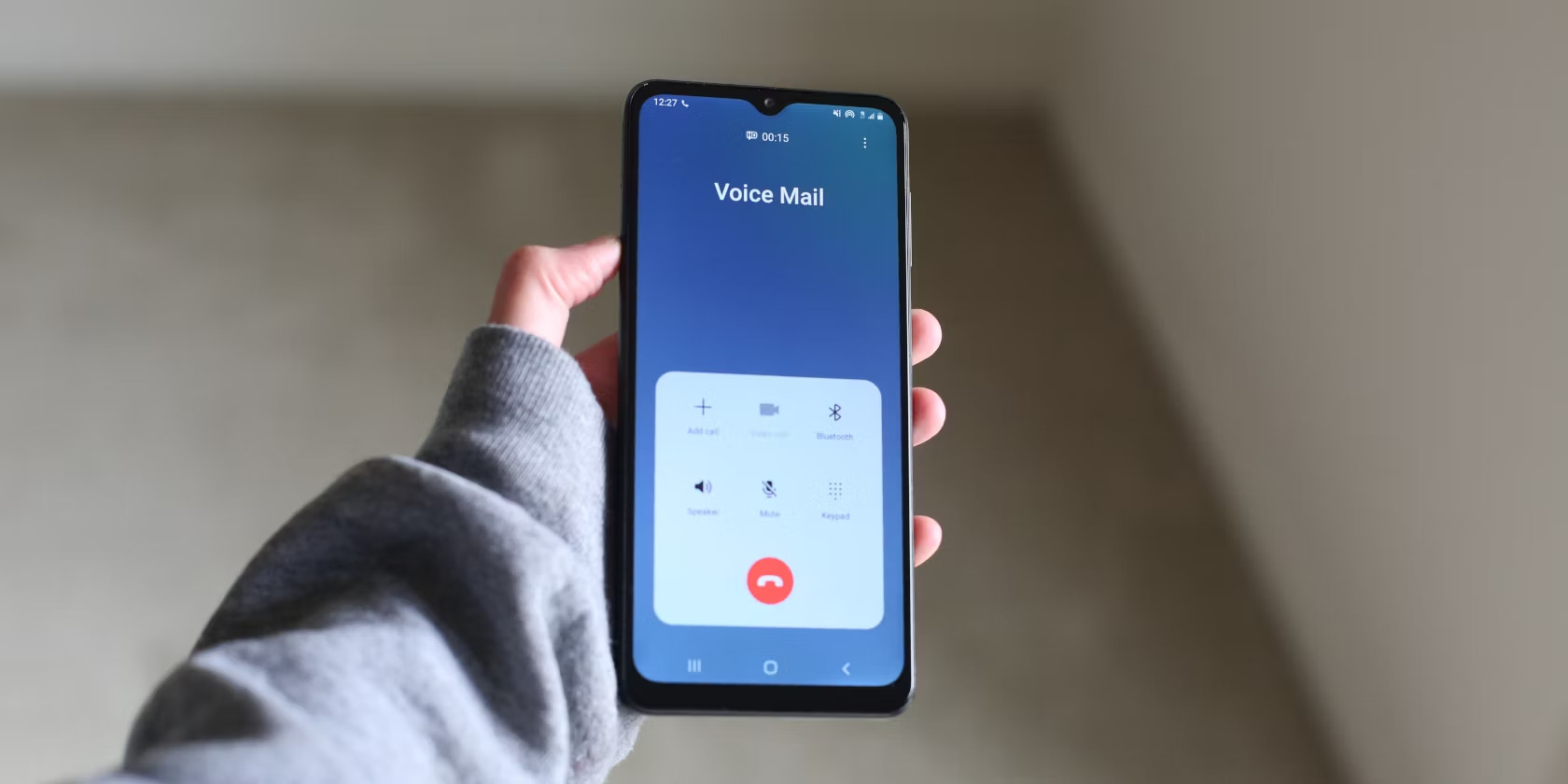
Are you wondering why you're not receiving voicemails on your iPhone 11? You're not alone. Many users encounter this issue, and it can be quite frustrating. However, there's no need to worry, as there are several potential reasons for this problem, and most of them have simple solutions. In this article, we'll explore the common causes of this issue and provide practical tips to help you troubleshoot and resolve it. Whether it's a settings issue, a network problem, or a software glitch, we've got you covered with expert advice to get your voicemail up and running smoothly on your iPhone 11. Let's dive in and get your voicemail back on track!
Inside This Article
- Possible Reasons for Not Receiving Voicemails on iPhone 11
- Checking Voicemail Settings on iPhone 11
- Contacting Your Carrier for Voicemail Support
- Troubleshooting Voicemail Issues on iPhone 11
- Conclusion
- FAQs
Possible Reasons for Not Receiving Voicemails on iPhone 11
Experiencing issues with your iPhone 11 voicemail can be frustrating, especially when important messages seem to go missing. There are several potential reasons why you might not be receiving voicemails on your iPhone 11. Understanding these reasons can help you troubleshoot the issue effectively.
One common reason for not receiving voicemails on your iPhone 11 could be related to network connectivity. If your device is in an area with poor reception or experiencing network disruptions, voicemails may not be delivered promptly or at all.
Another possible cause could be related to your carrier’s voicemail system. It’s essential to ensure that your carrier’s voicemail service is fully operational and compatible with your iPhone 11. In some cases, carrier-specific issues can lead to voicemail delivery delays or failures.
Additionally, software glitches or outdated iOS versions on your iPhone 11 can also impact voicemail delivery. Ensuring that your device’s software is up to date is crucial in maintaining seamless voicemail functionality.
Checking Voicemail Settings on iPhone 11
When you’re experiencing issues with receiving voicemails on your iPhone 11, it’s crucial to ensure that your voicemail settings are correctly configured. Follow these steps to check and adjust your voicemail settings:
1. Access Voicemail Settings: Open the Phone app on your iPhone 11 and navigate to the “Voicemail” tab located at the bottom right corner of the screen. Tap on it to access your voicemail settings.
2. Reset Voicemail Password: If you’ve recently changed your voicemail password or are unsure of the current one, it’s advisable to reset it. Contact your carrier or access your account online to reset your voicemail password.
3. Check Voicemail Greeting: Verify that your voicemail greeting is properly set up. A personalized greeting can help ensure that callers are leaving voicemails as intended.
4. Network Connection: Ensure that your iPhone 11 has a stable network connection, as voicemail retrieval and notification depend on a reliable network signal.
5. Visual Voicemail: If you’re using visual voicemail, check for any updates or notifications within the visual voicemail interface. Sometimes, a simple refresh can resolve voicemail notification issues.
Contacting Your Carrier for Voicemail Support
When encountering persistent voicemail issues on your iPhone 11, reaching out to your carrier for support can often provide valuable insights and solutions. Your carrier’s customer service team is equipped to address a wide range of voicemail-related concerns, including configuration, network connectivity, and account settings.
Initiating this process involves contacting your carrier’s support line or visiting a local store. Be prepared to provide specific details about the voicemail problem you’re experiencing, such as the inability to receive voicemails, delayed notifications, or any error messages displayed on your device.
Upon connecting with a representative, clearly communicate the steps you’ve already taken to troubleshoot the issue, such as resetting your network settings, ensuring adequate network coverage, and verifying that your voicemail box is properly set up.
Engaging with your carrier’s support team can lead to targeted troubleshooting steps tailored to your network and account settings, potentially resolving the voicemail issue and restoring seamless functionality to your iPhone 11.
Certainly! Here's the content for "Troubleshooting Voicemail Issues on iPhone 11":
html
Troubleshooting Voicemail Issues on iPhone 11
If you’re experiencing issues with voicemail on your iPhone 11, there are several troubleshooting steps you can take to resolve the problem. Follow these tips to ensure that your voicemail is set up correctly and functioning as expected.
1. Check Network Connection: Ensure that your iPhone 11 has a stable network connection. Voicemail relies on a good network signal for proper functioning. If you’re in an area with poor reception, consider moving to a location with better coverage.
2. Restart Your iPhone: Sometimes, a simple restart can resolve voicemail issues. Turn off your iPhone 11, wait a few seconds, and then turn it back on. This can help clear any temporary glitches affecting your voicemail service.
3. Update Carrier Settings: Check if there are any carrier settings updates available for your iPhone 11. Go to Settings > General > About. If an update is available, you’ll be prompted to install it. Keeping your carrier settings up to date can resolve voicemail-related issues.
4. Reset Voicemail Password: If you’ve recently changed your voicemail password or are unsure of the current one, consider resetting it. Contact your carrier for instructions on how to reset your voicemail password and update it on your iPhone 11.
5. Re-Add Voicemail Number: In some cases, re-adding the voicemail number can help resolve issues. Go to Settings > Phone > Change Voicemail Password, and then enter the correct voicemail number provided by your carrier.
6. Contact Carrier Support: If the issue persists, reach out to your carrier’s customer support. They can troubleshoot specific voicemail problems related to your account and provide tailored solutions to address the issue.
By following these troubleshooting steps, you can effectively address voicemail issues on your iPhone 11 and ensure that you receive voicemails as intended.
Conclusion
Voicemail issues on the iPhone 11 can be frustrating, but with the right troubleshooting steps, you can often resolve them quickly. Whether it’s adjusting settings, checking network connections, or seeking assistance from your carrier, there are several potential solutions to explore. By following the tips provided in this article, you can increase the likelihood of resolving voicemail-related issues and ensure that you never miss an important message again.
FAQs
Q: Why am I not receiving voicemails on my iPhone 11?
A: There could be several reasons for this issue, such as network connectivity problems, voicemail settings, or software glitches. We’ll explore the possible causes and solutions in the following FAQs.
Q: How can I check if my voicemail is set up correctly on my iPhone 11?
A: To ensure your voicemail is properly set up, you can check your voicemail settings, verify your network connection, and confirm that your voicemail box is not full. We’ll delve into these steps in the upcoming FAQs.
Q: What should I do if my voicemail notifications are not appearing on my iPhone 11?
A: If you’re not receiving voicemail notifications, it could be due to notification settings, software glitches, or carrier-related issues. We’ll address these potential causes and provide troubleshooting tips in the following FAQs.
Q: Is it possible to retrieve deleted voicemails on my iPhone 11?
A: Yes, it’s often possible to recover deleted voicemails, especially if you act quickly. We’ll discuss methods for retrieving deleted voicemails and offer guidance on minimizing the risk of permanent data loss.
Q: How can I resolve poor call quality and distorted voicemails on my iPhone 11?
A: If you’re experiencing poor call quality or distorted voicemails, it may be linked to network issues, software bugs, or hardware problems. We’ll outline troubleshooting steps to help improve call quality and address voicemail distortion in the subsequent FAQs.
