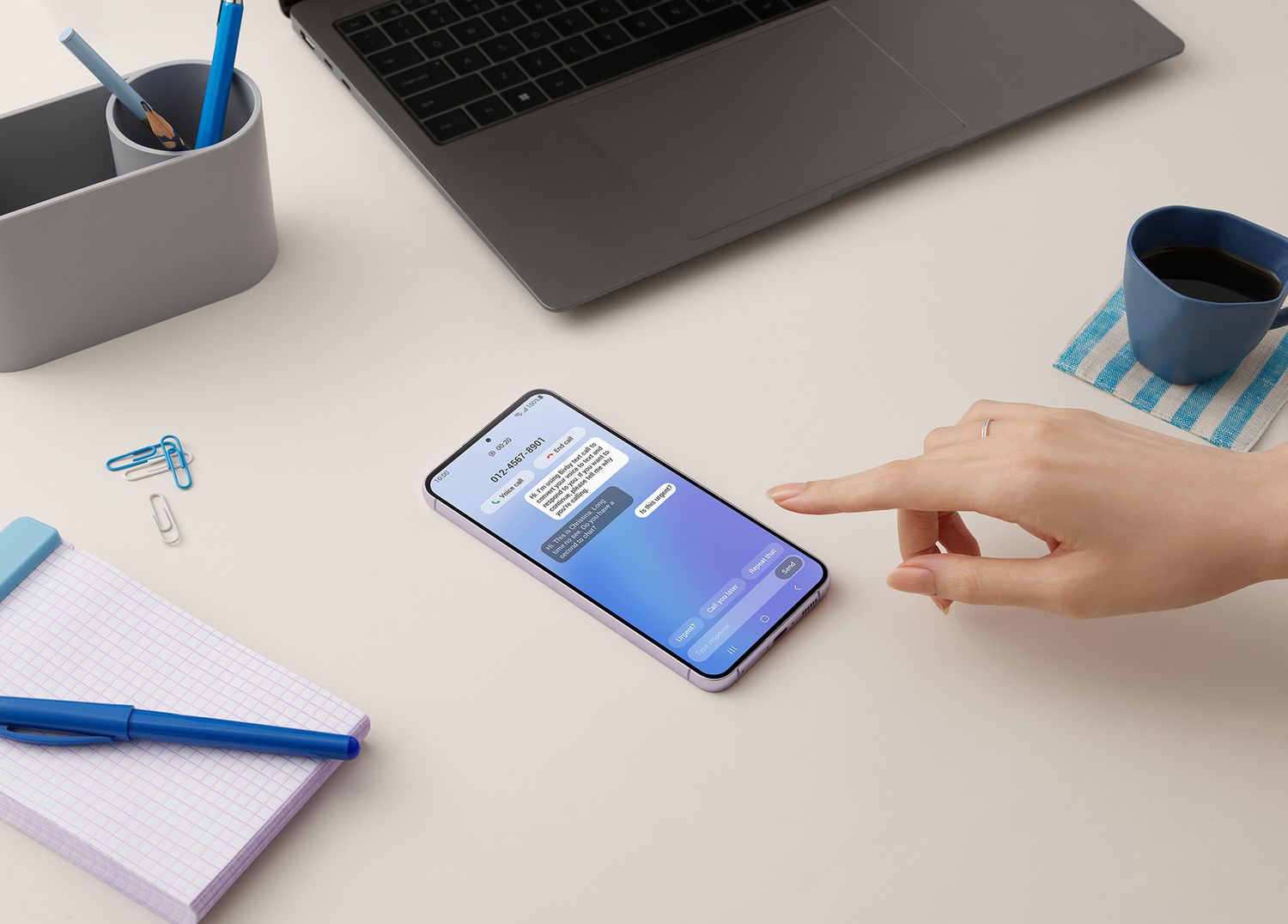
Voicemail is a crucial feature for smartphone users, allowing them to receive and listen to messages when they are unable to answer a call. However, at times, Android users may encounter issues with their voicemail functionality, leaving them frustrated and disconnected from important messages. But fear not! In this article, we will dive into the common voicemail problems that Android users face and provide practical solutions to fix them. Whether it’s an issue with setup, notification, or playback, we’ve got you covered. So, if you’re tired of missing important voicemails or dealing with a glitchy voicemail system, keep reading to find out how you can quickly and easily resolve voicemail issues on your Android device.
Inside This Article
- Checking Voicemail Settings
- Resetting Voicemail App
- Checking Network Connection
- Contacting Service Provider
- Conclusion
- FAQs
Checking Voicemail Settings
If you’re having trouble accessing your voicemail on your Android device, one of the first steps to take is to check your voicemail settings. These settings can sometimes get misconfigured or disabled, preventing you from retrieving your voicemail messages. By verifying and adjusting your voicemail settings, you can ensure that everything is set up correctly.
To check your voicemail settings, follow these simple steps:
- Open the Phone app on your Android device.
- Tap on the three-dot menu icon in the top-right corner of the screen.
- Select “Settings” from the drop-down menu.
- Scroll down and tap on the “Voicemail” option.
- Here, you can see various voicemail settings, such as voicemail number, notification settings, and greeting settings.
- Ensure that the voicemail number is correct. If it’s not, enter the correct voicemail number provided by your service provider.
- Check the notification settings to make sure that you have enabled voicemail notifications. You can customize the notification sound and vibration pattern according to your preference.
- If you want to personalize your voicemail greeting, tap on the “Greeting” option and record or select a new greeting.
- Once you have reviewed and adjusted the settings, exit the Phone app and restart your device.
By going through these steps and checking your voicemail settings, you increase the chances of resolving any issues related to accessing and managing your voicemail on your Android device.
Resetting Voicemail App
If you’re experiencing issues with your voicemail on your Android device, one potential solution is to reset the voicemail app. This can help resolve any software glitches or conflicts that may be causing the problem. Here’s a step-by-step guide on how to reset your voicemail app:
- Go to the Settings menu on your Android device.
- Scroll down and select the “Apps” or “Applications” option.
- Find and tap on the voicemail app from the list of installed apps. It may be named different based on your device and carrier, but common names include “Voicemail,” “Voicemail Service,” or “Visual Voicemail.”
- Once you’re in the app settings, look for the “Force Stop” button and tap on it. This will shut down the app completely.
- Next, locate the “Storage” or “Storage & cache” option in the app settings and tap on it.
- You’ll see the “Clear Data” or “Clear Storage” option. Tap on it to remove all the app’s data and settings.
- After clearing the data, go back to the app list and find the “Phone” or “Dialer” app.
- Tap on the “Phone” or “Dialer” app, and then tap on the three-dot menu icon in the top-right corner to access the settings.
- In the settings menu, look for the “Voicemail” or “Visual Voicemail” option and tap on it.
- If prompted, select your carrier or enter your voicemail number to reconfigure the voicemail settings.
- Finally, restart your Android device to ensure the changes take effect.
By following these steps, you should be able to reset the voicemail app on your Android device, resolving any issues you were experiencing. If the problem persists, try contacting your mobile service provider for further assistance.
Checking Network Connection
If you’re experiencing issues with your voicemail on Android, one of the first things you should do is to check your network connection. A unstable or weak network connection can often cause problems with accessing or receiving voicemail messages.
Here are a few steps to help you check your network connection:
- 1. Check signal strength: Start by ensuring that you have a strong signal on your phone. Go to an area with better signal reception if you’re in a location with poor coverage.
- 2. Restart your phone: Sometimes, a simple restart can resolve network connectivity issues. Turn off your phone, wait for a few seconds, and then turn it back on.
- 3. Airplane mode: Toggling the airplane mode on and off can help establish a fresh connection with the network. Swipe down from the top of your screen to access the notification shade, and then tap on the airplane mode icon to turn it on and off.
- 4. Mobile Data or Wi-Fi: If you’re using mobile data, make sure your data plan is active and that you have sufficient data remaining. If you’re connected to Wi-Fi, check if your connection is stable and working correctly.
- 5. Network settings reset: In some cases, resetting your network settings can resolve network-related issues. To do this, go to the Settings menu, tap on System, choose Reset options, and then select Reset Wi-Fi, mobile & Bluetooth.
- 6. Contact your service provider: If none of the above steps resolve the network connection issues, it’s best to reach out to your service provider. They can assist you in troubleshooting the network problem and offer further guidance.
By following these steps and checking your network connection, you can ensure that your Android device has a stable connection, allowing you to access and receive your voicemail messages without any interruptions.
Contacting Service Provider
If you’ve tried all the troubleshooting steps mentioned earlier, and you’re still facing issues with your voicemail on Android, it may be time to reach out to your service provider for further assistance. Your service provider is a valuable resource when it comes to resolving any network or voicemail-related problems.
Here are a few steps you can follow when contacting your service provider:
1. Prepare your account information: Before contacting your service provider, gather all the necessary information related to your account. This may include your phone number, account number, and any relevant details regarding your voicemail service.
2. Call customer support: Look for the customer support number or contact information for your service provider. Give them a call and explain the issue you’re experiencing with your voicemail. Be prepared to provide the account information you gathered earlier.
3. Describe the problem: Clearly explain the problem you’re facing with your voicemail. Provide specific details such as error messages, any recent changes or updates you made to your device, and any troubleshooting steps you’ve already tried. This will help the customer support representative understand the issue better and suggest appropriate solutions.
4. Follow the instructions: Listen carefully to the instructions provided by the customer support representative. They may ask you to perform certain actions or provide additional information to help diagnose the problem. Follow their guidance and provide accurate responses.
5. Ask for escalation if needed: If the initial customer support representative is unable to resolve the issue, don’t hesitate to ask for escalation to a higher level of support. Sometimes, more technical experts or specialized teams can provide better assistance.
6. Take notes: While on the call, take notes of the troubleshooting steps recommended by the customer support representative. This will help you remember the instructions and avoid confusion later on.
7. Follow up if necessary: If the issue is not resolved after speaking with customer support, don’t hesitate to follow up. Reach out to the same representative or contact the service provider again. Remember to provide all the necessary information and explain that you’ve already tried troubleshooting steps and have had no luck.
By contacting your service provider, you can ensure that all possible resources are utilized to fix the issue and regain the functionality of your voicemail on Android.
It’s important to note that contacting your service provider may involve waiting on hold or speaking with multiple representatives. Patience is key during this process as they work towards resolving the issue.
Remember, your service provider is there to assist you and has the knowledge and expertise to address network and voicemail-related problems. Don’t hesitate to reach out and seek their support.
Voicemail is an essential feature for Android devices, allowing users to receive and save voicemails from missed calls. However, sometimes voicemail issues can occur, preventing you from accessing or using this feature effectively. In this article, we have explored various solutions to fix voicemail problems on Android.
By following the troubleshooting steps and tips provided, you can resolve common voicemail issues such as not receiving voicemail notifications, unable to access voicemail, or voicemail playback problems. Remember to check your network connection, reset your voicemail settings, and ensure your voicemail app is up to date.
Remember, when encountering voicemail problems, it’s important to remain patient and try different solutions until you find one that works for you. If all else fails, don’t hesitate to contact your mobile service provider for further assistance. With these solutions in your arsenal, you can ensure that your voicemail on Android is working properly, allowing you to stay connected and receive important messages.
FAQs
1. Why is my voicemail not working on my Android phone?
Voicemail issues on Android can occur due to various reasons. It could be a problem with your carrier, a misconfiguration in your voicemail settings, or even a software glitch.
2. How do I fix voicemail not working on Android?
To fix voicemail issues on Android, try these troubleshooting steps:
– Check your network connectivity and ensure you have a stable internet connection.
– Verify that your voicemail is set up correctly by contacting your carrier or checking the settings on your device.
– Clear the cache and data of the phone app to clear any potential software glitches.
– Update your device’s software to the latest version.
– Alternatively, you can try using a third-party voicemail app if the issue persists.
3. Why am I unable to receive voicemail notifications on my Android?
If you’re not receiving voicemail notifications on your Android phone, there could be a few reasons:
– Make sure that notifications for your phone app are enabled in the settings.
– Ensure that you haven’t accidentally disabled the voicemail notification sound.
– Check if any battery saving or optimization settings are blocking the notifications.
– Restart your device to refresh the system and potentially resolve any temporary issues.
4. How can I set up voicemail on my Android?
The process of setting up voicemail on Android may vary slightly depending on your device and carrier. However, you can typically set up voicemail by following these general steps:
– Open the phone app on your Android phone.
– Tap on the More or Menu button and select Settings.
– Look for a “Voicemail” or “Voicemail settings” option and tap on it.
– Follow the prompts to set a personalized voicemail greeting and enter any additional information requested by your carrier.
5. What should I do if I forgot my voicemail password on Android?
If you’ve forgotten your voicemail password on Android, you may need to contact your carrier for assistance. They will be able to guide you through the process of resetting your voicemail password and regaining access to your voicemail messages.
