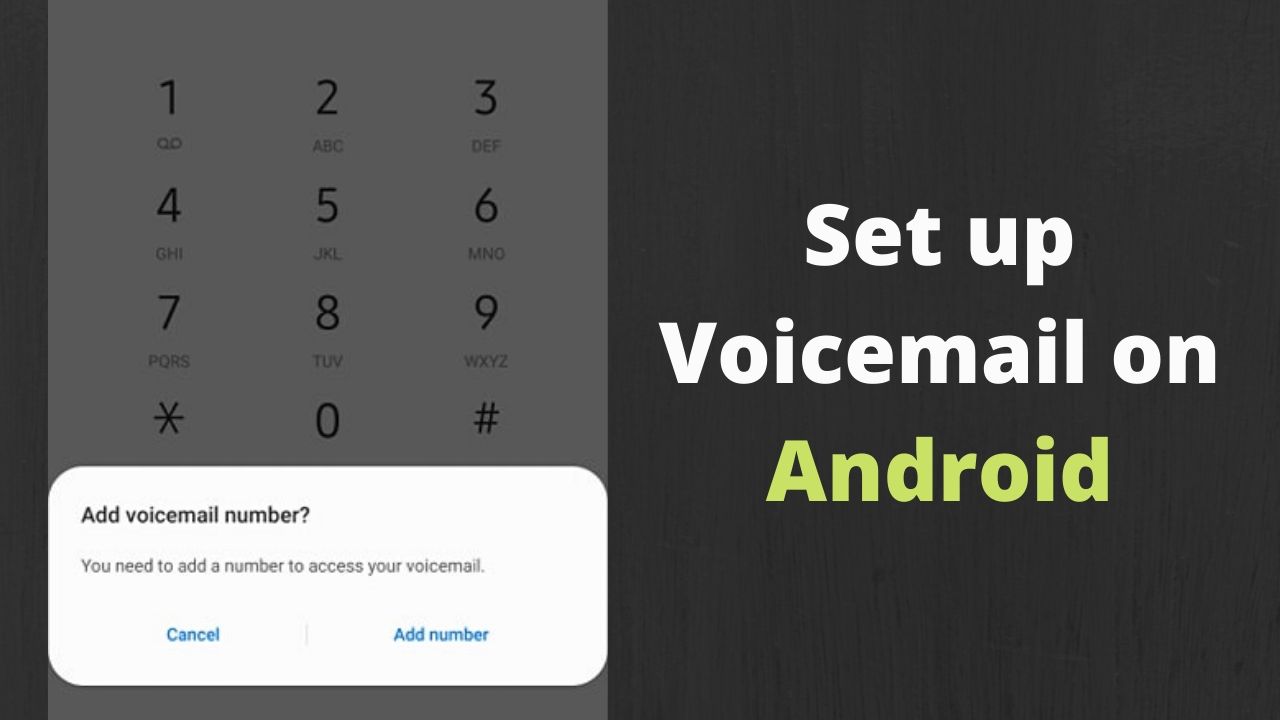
When it comes to staying connected, smartphones have become an essential part of our daily lives. And one of the most useful features of an Android phone is voicemail. Voicemail allows us to receive and store messages when we are unable to answer calls, keeping us in the loop even when we’re on the go.
Setting up voicemail on an Android device is a straightforward process that can be done in just a few steps. Whether you’re a new Android user or simply need a refresher, this article will guide you through the process of setting up voicemail on your Android phone with ease.
Read on to learn how to get your voicemail up and running on your Android device, so you never miss an important message again.
Inside This Article
- Enabling Voicemail on Android
- Accessing the Voicemail Settings
- Setting up a Personalized Voicemail Greeting
- Retrieving and Managing Voicemail Messages
- Conclusion
- FAQs
Enabling Voicemail on Android
Voicemail is a handy feature that allows callers to leave you voice messages when you’re unable to answer their calls. Enabling voicemail on your Android device ensures that you never miss an important message. In this article, we’ll guide you through the process of setting up voicemail on your Android phone.
Checking Compatibility
Before you begin, it’s important to check if your Android device is compatible with the voicemail feature. Most Android devices support voicemail, but it’s always a good idea to verify. To check compatibility, follow these steps:
- Go to the “Phone” app on your Android device.
- Look for the “Voicemail” or “Settings” option in the app. It may be located in the overflow menu (three dots) or in the app settings.
- If you see a “Voicemail” or “Settings” option, it means your device is compatible with voicemail. If not, you may need to contact your service provider to enable the feature.
Accessing Voicemail Settings
Once you’ve confirmed compatibility, you’ll need to access the voicemail settings on your Android device. The steps to access voicemail settings may vary slightly depending on the phone model and Android version, but the general process is as follows:
- Open the “Phone” app on your Android device.
- Look for the “Voicemail” or “Settings” option in the app’s menu.
- Tap on the “Voicemail” or “Settings” option to access the voicemail settings screen.
Setting Up Voicemail
With the voicemail settings screen open, you can now set up your voicemail. Follow these steps to get started:
- Tap on the “Set up voicemail” or “Voicemail setup” option.
- Follow the prompts to create a voicemail password. Make sure to choose a strong and memorable password.
- Record a voicemail greeting. This is the message that callers hear when they reach your voicemail.
- Save your changes and exit the voicemail settings screen.
Customizing Voicemail Options
After setting up voicemail, you can customize various options to fit your preferences. Here are some common customization options:
- Change the voicemail password: If you want to change your voicemail password, you can do so from the voicemail settings screen.
- Change the voicemail greeting: You can update or re-record your voicemail greeting at any time to provide a personalized message to callers.
- Set up voicemail notifications: Android devices offer the option to receive voicemail notifications via SMS or through the phone’s status bar.
- Manage voicemail storage: If you’re running out of storage space for voicemail messages, you can delete old messages or adjust the storage settings in the voicemail settings menu.
By customizing these options, you can tailor the voicemail feature to suit your needs and preferences.
Enabling voicemail on your Android device ensures that you never miss an important call. By following the steps outlined in this article, you can easily set up and customize voicemail to enhance your communication experience.
Accessing the Voicemail Settings
Setting up voicemail on your Android device is a straightforward process that can be done in just a few simple steps. To get started, you will need to access the voicemail settings on your device. Here’s how:
- Open the Phone app on your Android device. This is typically represented by a phone icon on your home screen or in the app drawer.
- Look for the menu icon, which is usually represented by three dots or lines stacked vertically. Tap on this icon to open the menu options.
- From the menu, select the “Settings” or “Settings and Options” option. This will vary depending on the make and model of your device.
- In the settings menu, you may see a section specifically labeled “Voicemail” or “Visual Voicemail.” Tap on this option to access the voicemail settings.
If you don’t see a dedicated voicemail section in your settings menu, don’t worry. Some Android devices have integrated voicemail settings within the Phone or Call settings. Simply look for any options related to voicemail or call settings in the menu and tap on them to access the voicemail settings.
Once you have accessed the voicemail settings, you are ready to set up and customize your voicemail on Android. Proceed to the next step to learn how to do this.
Setting up a Personalized Voicemail Greeting
One of the great features of voicemail on Android is the ability to set up a personalized voicemail greeting. This allows you to customize the message that callers hear when they reach your voicemail. Here’s how you can set up a personalized voicemail greeting on your Android device:
- Open the Phone app on your Android device. This app may be labeled as “Phone” or have an icon that resembles a phone receiver.
- Tap on the “Menu” or “More” button, typically represented by three dots or lines, located at the top-right corner of the screen.
- Select “Settings” from the dropdown menu that appears. This will take you to the phone settings.
- Scroll down until you find the “Voicemail” option and tap on it. This will open the voicemail settings.
- Look for the “Greeting” or “Voicemail Greeting” option. This is where you can set up your personalized voicemail greeting.
- Tap on the “Greeting” option to open the greeting settings.
- Depending on your device and carrier, you may have different options for recording your voicemail greeting. Some devices allow you to record a greeting directly from within the voicemail settings, while others may direct you to a separate recording app.
- If you can record the greeting within the voicemail settings, tap on the “Record” button and follow the prompts to record your personalized greeting. Speak clearly and concisely, and make sure to mention your name or any other information you want to include in your greeting.
- If you are directed to a separate recording app, follow the instructions to record your greeting. Once you have recorded and saved your greeting, exit the app and return to the voicemail settings.
- After setting up your personalized greeting, you may have additional options to choose from, such as setting a default greeting or choosing between different greetings for different scenarios.
- Once you have customized your greeting and any additional options, exit the voicemail settings. Your personalized voicemail greeting is now set up and ready to greet your callers.
Having a personalized voicemail greeting adds a personal touch to your voicemail and lets callers know they have reached the right person. It also gives you an opportunity to convey important information or instructions, such as alternative contact methods or your availability. Take some time to craft a thoughtful and clear greeting that represents you or your business well.
Retrieving and Managing Voicemail Messages
Once you have set up your voicemail on your Android device, you will eventually start receiving voicemail messages from callers. It is important to know how to retrieve and manage these messages efficiently. Here are the steps to help you do just that:
- Open the Phone app on your Android device. This is typically represented by an icon with a phone receiver.
- Navigate to the voicemail section of the app. This can usually be found by tapping on the Voicemail tab at the bottom of the screen or by selecting the Menu button and choosing Voicemail from the options.
- You will see a list of your voicemail messages, sorted by the date and time they were received. The most recent messages will appear at the top. Tap on the message you want to listen to or manage.
- To listen to the voicemail message, tap on the Play button. You can control the playback using the on-screen controls, such as pausing or fast-forwarding the message.
- If you want to delete a voicemail message, you can usually find a Delete button or icon within the voicemail playback screen. Tap on it and confirm the deletion when prompted.
- If you want to save a voicemail message, you can usually find a Save or Archive button within the voicemail playback screen. Tap on it to keep the message in your saved voicemail folder.
- Some voicemail systems also offer additional options such as forwarding a message to another contact, replying to a message, or marking a message as unread. These options can usually be accessed by tapping on the More or Options button.
It’s important to regularly check and manage your voicemail messages to ensure you don’t miss any important information or calls. Clearing out old messages and saving any important ones can help keep your voicemail box organized and efficient for future use.
Note: The steps to retrieve and manage voicemail messages may vary slightly depending on the make and model of your Android device, as well as the carrier or service provider you are using. If you are experiencing any difficulties, it is recommended to consult your device’s user manual or contact your service provider for further assistance.
Conclusion
In conclusion, setting up voicemail on your Android device is a simple process that can greatly enhance your communication capabilities. By following the steps outlined in this article, you can easily configure your voicemail and ensure that you never miss an important message again.
Voicemail is a versatile tool that allows you to receive and manage incoming calls when you are unable to answer them. Whether you are in a meeting, traveling, or simply unavailable, voicemail provides a convenient way for callers to leave you messages that you can listen to at your convenience.
With the wide range of Android devices available in the market, the specific steps to set up voicemail may vary slightly. However, the general process involves accessing the voicemail settings within your device’s Phone app, creating a personalized voicemail greeting, and adjusting any additional settings according to your preferences.
By taking the time to properly configure your voicemail, you can ensure that you present a professional image to callers and have the flexibility to manage your communication effectively. So, don’t hesitate – get your voicemail set up today and enjoy the convenience and functionality that it brings to your Android device.
FAQs
1. How do I set up voicemail on my Android phone?
To set up voicemail on your Android phone, open the Phone app and tap on the menu icon. Then, select “Settings” followed by “Voicemail”. You may be prompted to create a voicemail PIN or password. Once set up, you can personalize your voicemail greeting and access your voicemail messages through the Phone app.
2. What is the default voicemail number for Android?
The default voicemail number for Android varies depending on the carrier and country. In most cases, the voicemail number is pre-configured by the carrier, and you don’t need to enter it manually. However, if you need to verify or change the voicemail number, you can typically find it in the Phone app settings under the voicemail section.
3. Can I use a different voicemail app on my Android phone?
Yes, you can use a different voicemail app on your Android phone. The default voicemail app may vary depending on the Android version and manufacturer. However, there are several third-party voicemail apps available on the Google Play Store that offer additional features and customization options. Simply search for “voicemail app” in the Play Store and choose a suitable app based on user reviews and ratings.
4. How can I retrieve a deleted voicemail message on my Android?
If you have accidentally deleted a voicemail message on your Android phone, you may be able to recover it by using a data recovery app. Install a reliable data recovery app from the Google Play Store and follow the instructions to scan and recover deleted files. However, note that the success of recovering a deleted voicemail message may depend on various factors, such as the amount of time that has passed since deletion.
5. Why am I having trouble accessing my voicemail on my Android phone?
If you are experiencing trouble accessing your voicemail on your Android phone, there could be several reasons. First, ensure that you have a stable network connection, as voicemail services require an active internet or cellular connection. Additionally, verify that you have entered the correct voicemail number and PIN, if required. If the issue persists, contact your service provider for further assistance.
