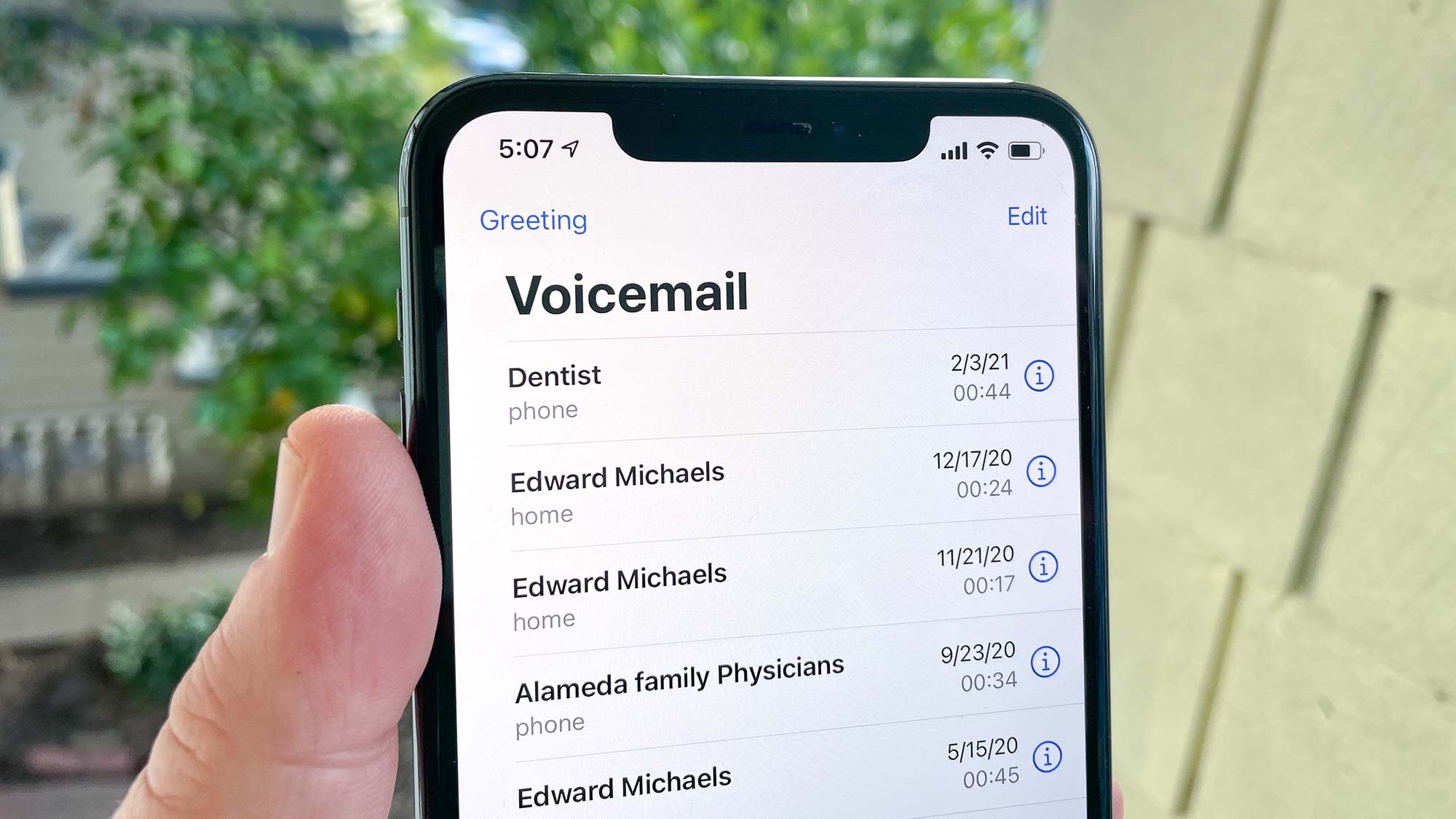
If you’re experiencing issues with your iPhone voicemail not working, you’re not alone. Voicemail is an essential feature for many smartphone users, allowing them to receive important messages when they can’t answer calls. But when voicemail malfunctions, it can be frustrating and inconvenient. The good news is that there are solutions to fix this problem quickly and get your voicemail back up and running. In this article, we will explore common reasons why voicemail may not be working on your iPhone and provide step-by-step instructions on how to troubleshoot and resolve the issue. Whether it’s a network problem, software glitch, or a simple setting that needs adjustment, we’ve got you covered. So, let’s dive in and get your iPhone’s voicemail working again in no time!
Inside This Article
- Common Causes of Voicemail Not Working
- Troubleshooting Steps for Voicemail Issues
- Resetting Voicemail Settings on Your iPhone
- Updating iOS to Resolve Voicemail Problems
- Conclusion
- FAQs
Common Causes of Voicemail Not Working
Experiencing voicemail issues on your iPhone can be frustrating. There are several common causes that can lead to voicemail not working. Here are a few potential reasons why you might be encountering this problem:
- Network Connection Issues: Poor network coverage or unstable cellular network can prevent your iPhone from properly accessing the voicemail service. Check your signal strength and try moving to an area with better reception.
- Full Voicemail Box: If your voicemail box is full, new voicemail messages will not be able to come through. Delete unnecessary messages from your voicemail box to free up space.
- Incorrect Voicemail Settings: Incorrect voicemail settings can cause problems with accessing and retrieving voicemail messages. Make sure that your voicemail settings are properly configured on your iPhone.
- Outdated Carrier Settings: Outdated carrier settings can affect the performance of your voicemail service. Make sure that your carrier settings are up to date by checking for carrier updates in the Settings app.
- Software Updates: Sometimes, software updates can introduce bugs or compatibility issues that affect the functioning of voicemail. Ensure that your iPhone is running the latest version of iOS to minimize potential software-related problems.
These are just a few of the common causes of voicemail issues on iPhones. By understanding these reasons, you can troubleshoot and resolve voicemail problems more effectively.
Troubleshooting Steps for Voicemail Issues
If you’re having trouble with your iPhone’s voicemail, don’t worry – you’re not alone. Many users encounter issues with their voicemail not working properly. Thankfully, there are some troubleshooting steps you can take to resolve these issues and get your voicemail back up and running. Let’s go through some common solutions to help you fix your voicemail problems.
1. Check your network connection: Ensure that you have a stable and active network connection, whether it’s Wi-Fi or cellular data. Sometimes, weak or intermittent network signals can prevent your iPhone from accessing voicemail. Restarting your device or switching to a different network can help resolve this issue.
2. Check your voicemail settings: Verify that your voicemail settings are correct and properly configured on your iPhone. Go to the “Phone” app, select “Voicemail,” and ensure that your preferred voicemail greetings, notifications, and other settings are properly set up.
3. Reset your voicemail password: If you’re prompted for a voicemail password, but you can’t remember it, you may need to reset it. Contact your mobile service provider to assist you with resetting your voicemail password.
4. Update your carrier settings: If you’re experiencing voicemail issues, it’s worth checking if there are any carrier settings updates available. Go to “Settings” > “General” > “About” to check for any available updates. If there are updates, follow the on-screen instructions to install them.
5. Restart your iPhone: Restarting your iPhone can help resolve various software-related issues. Press and hold the power button until the slider appears, then slide it to turn off your iPhone. Wait for a few seconds, then press and hold the power button again until the Apple logo appears. Once your iPhone restarts, check if your voicemail is working correctly.
6. Update your iOS: Outdated software can sometimes cause voicemail problems. Check if there is a new software update available for your iPhone by going to “Settings” > “General” > “Software Update.” If an update is available, ensure you have a stable internet connection and follow the on-screen instructions to update your device.
7. Contact your mobile service provider: If you’ve tried all the above steps and your voicemail is still not working, it may be necessary to contact your mobile service provider. They can provide additional troubleshooting steps, check if there are any known network outages or issues, and assist you further in resolving the problem.
Remember, these troubleshooting steps should help you resolve common voicemail issues on your iPhone. However, if your voicemail problem persists, it’s always best to seek assistance from your mobile service provider or visit an authorized service center for further support.
Resetting Voicemail Settings on Your iPhone
If your voicemail isn’t working properly on your iPhone, one of the troubleshooting steps you can try is resetting the voicemail settings. This process can help resolve any configuration issues that may be causing the problem. Follow the steps below to reset your voicemail settings:
1. First, open the Phone app on your iPhone.
2. Tap on the Voicemail tab located at the bottom right corner of the screen.
3. Next, you’ll see the “Set Up Voicemail” option. Tap on it.
4. Here, you’ll be prompted to enter a password for your voicemail. Ignore this and tap on the cancel button instead.
5. Once you’ve canceled the set up process, you’ll see the “Greeting” option. Tap on it.
6. Now, you’ll be able to see the different voicemail greeting options available. Select any one of them.
7. After selecting a new greeting, exit the voicemail settings by pressing the back arrow at the top left corner of the screen.
8. Finally, refresh your voicemail by closing the Phone app and reopening it again.
By following these steps, you’re essentially resetting the voicemail settings on your iPhone. This can help fix any glitches or misconfigurations that may be preventing your voicemail from functioning properly. If the issue persists, you may need to reach out to your carrier for further assistance.
Remember to test your voicemail by calling your own number and leaving a message. If you still experience any issues, you can try updating your iPhone’s iOS to the latest version as another troubleshooting step.
Updating iOS to Resolve Voicemail Problems
If you’re experiencing voicemail issues on your iPhone, one effective solution is to update your iOS software. Updating to the latest iOS version can often fix any bugs or glitches that may be causing problems with your voicemail. Here’s how you can update your iOS and get your voicemail working smoothly once again.
1. Connect to a Stable Wi-Fi Network: Before updating your iOS, make sure you have a stable and reliable Wi-Fi connection. This will ensure a smooth and uninterrupted update process. Avoid using cellular data as it may lead to incomplete or interrupted updates.
2. Backup Your iPhone: It’s always a good idea to backup your iPhone before performing any software updates. This will ensure that your data is safe in case anything goes wrong during the update process. You can back up your iPhone using iCloud or iTunes.
3. Check for iOS Updates: Open the Settings app on your iPhone and navigate to “General” and then “Software Update.” Here, your iPhone will check for any available updates. If a new iOS version is available, tap on “Download and Install” to begin the update process.
4. Ensure Sufficient Battery Life: Make sure your iPhone has enough battery life to complete the update process. It’s recommended to charge your iPhone to at least 50% or connect it to a power source during the update.
5. Follow the On-Screen Instructions: Once you initiate the update, your iPhone will guide you through the process with on-screen instructions. Follow the prompts and wait for the update to complete. It may take some time depending on the size of the update and your internet connection speed.
6. Test Your Voicemail: After the update is complete and your iPhone restarts, check if your voicemail is working properly. Open the Phone app and navigate to the voicemail tab. You should be able to access, play, and manage your voicemail messages without any issues.
Updating your iOS software is a simple yet effective solution to resolve voicemail problems on your iPhone. By ensuring that you have the latest software version installed, you can eliminate any potential software bugs that may be causing the issue. If updating your iOS doesn’t fix the problem, you may need to contact your carrier or Apple Support for further assistance.
Conclusion
Having a malfunctioning voicemail on your iPhone can be frustrating and inconvenient. But don’t worry, with the tips and solutions provided in this article, you can quickly resolve the issue and get your voicemail up and running again.
Remember to start by checking the basic settings, ensuring your voicemail is correctly set up, and that your carrier supports visual voicemail. If that doesn’t work, try resetting your network settings or updating your iPhone’s software to the latest version.
If all else fails, contacting your carrier’s customer support or visiting their physical store can often provide you with the assistance you need to resolve the voicemail problem.
Now that you have a better understanding of why your voicemail may not be working on your iPhone and how to fix it, you can take control of your voicemail experience and ensure that you never miss an important message again.
FAQs
1. Why is my voicemail not working on my iPhone?
There could be several reasons why your voicemail is not working on your iPhone. It could be due to a network connectivity issue, a problem with the voicemail settings, a software glitch, or even a carrier-related problem. It’s best to troubleshoot the issue step by step to identify the exact cause and find an appropriate solution.
2. How can I fix the issue of voicemail not working on my iPhone?
To fix the issue of voicemail not working on your iPhone, you can try the following steps:
- Make sure you have a stable internet connection.
- Check if your carrier supports visual voicemail and if it is enabled in your settings.
- Restart your iPhone and check if the voicemail starts working again.
- Update your iPhone to the latest software version to avoid any compatibility issues.
- Reset your network settings to fix any network-related problems.
- If the issue persists, contact your carrier for further assistance.
3. Can I retrieve deleted voicemails on my iPhone?
Yes, you can retrieve deleted voicemails on your iPhone if they have not been permanently deleted. Deleted voicemails are usually moved to a “Recently Deleted” folder. To retrieve them, open the Phone app, go to the “Voicemail” tab, scroll down to the bottom, and tap on “Deleted Messages.” You can then select the voicemails you want to recover and tap on “Undelete.”
4. Why am I not receiving any voicemail notifications on my iPhone?
If you are not receiving voicemail notifications on your iPhone, there may be a problem with your settings or network connection. Here’s what you can do to fix it:
- Go to “Settings” and select “Notifications.”
- Scroll down and tap on “Phone.”
- Make sure that “Allow Notifications” is turned on and that the “Show Previews” setting is set to “Always” or “When Unlocked.”
- Check your network connection and ensure that your iPhone has a stable internet or cellular connection.
- If the issue persists, contact your carrier to ensure that voicemail notifications are enabled on your account.
5. Can I change my voicemail greeting on my iPhone?
Yes, you can change your voicemail greeting on your iPhone. Here’s how to do it:
- Open the Phone app and go to the “Voicemail” tab.
- Tap on “Greeting” or “Customize” (depending on your iOS version).
- Select the type of greeting you want to use, such as a default or custom greeting.
- Follow the prompts to record or change your voicemail greeting.
- Once you’re done, make sure to save the changes.
