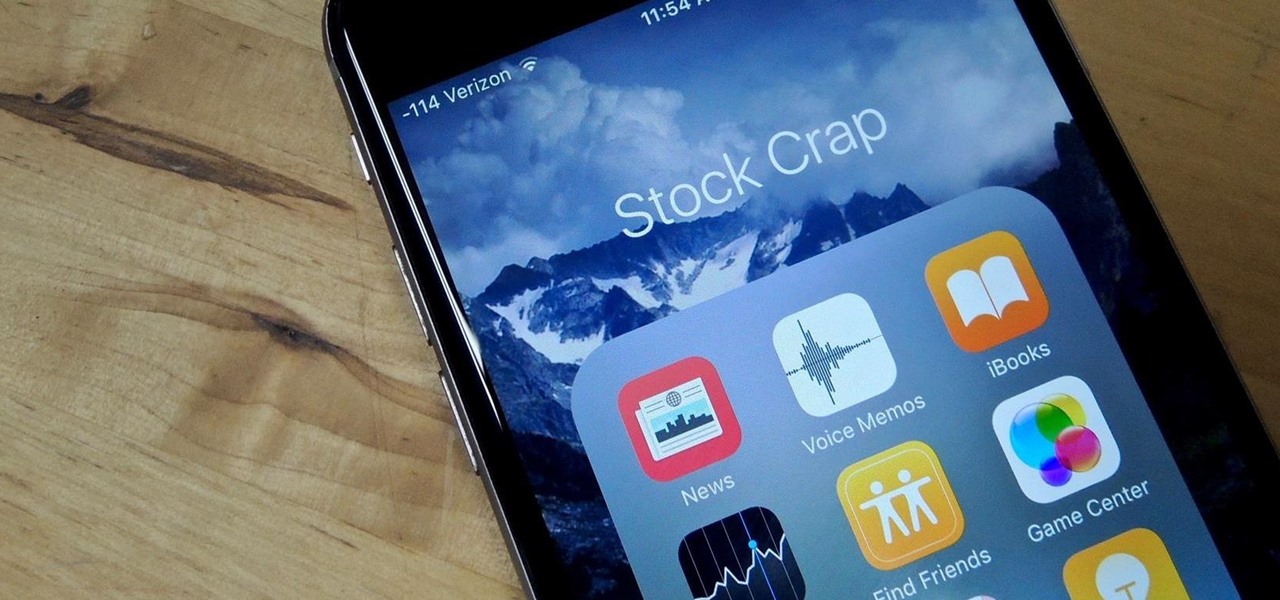
**
Have you ever experienced the frustration of not being able to find your apps on your iPhone 11? It can be perplexing and inconvenient to have your apps seemingly disappear. The iPhone 11 is a remarkable device, but like any technology, it can have its quirks. If you're facing this issue, don't worry, you're not alone. There are several reasons why your apps may appear to be invisible on your iPhone 11. In this article, we'll delve into the potential causes of this problem and provide you with practical solutions to make your apps reappear. So, let's unravel the mystery of the disappearing apps on your iPhone 11 and regain easy access to your favorite applications.
**
Inside This Article
- Possible Causes of Apps Not Showing on iPhone 11
- Checking App Store Purchases and Updates
- Troubleshooting App Visibility Issues
- Verifying App Restrictions and Settings
- Conclusion
- FAQs
Possible Causes of Apps Not Showing on iPhone 11
Experiencing the frustration of apps mysteriously disappearing from your iPhone 11 can be perplexing. Several factors could contribute to this confounding issue, ranging from minor glitches to more complex underlying problems. Let’s explore some of the potential causes that may render your apps invisible on your iPhone 11.
One common reason for apps not showing on your iPhone 11 could be due to a temporary software hiccup. Occasionally, system updates or software bugs may disrupt the proper display of apps on your device, leading to their apparent invisibility. Additionally, insufficient storage space on your iPhone 11 can also result in apps disappearing from the home screen or app library.
Furthermore, if you recently enabled the “Offload Unused Apps” feature on your iPhone 11, this could contribute to the disappearance of certain apps. This feature automatically removes infrequently used apps to free up storage space, potentially causing them to vanish from your device’s interface.
Another plausible cause for apps not showing on your iPhone 11 could be related to accidental deletion or a change in app settings. If an app was inadvertently deleted or its visibility settings were modified, it may no longer appear on your home screen or within the app library, leading to its apparent disappearance.
Checking App Store Purchases and Updates
When your apps are not showing on your iPhone 11, it’s essential to start by checking the App Store purchases and updates. This is crucial as it ensures that you have access to all the apps you’ve downloaded or purchased. Additionally, updating your apps to the latest versions can often resolve visibility issues.
First, open the App Store on your iPhone 11 and tap on your profile picture in the top right corner. This will take you to your account settings. Next, select “Purchased” to view all the apps you’ve downloaded or purchased with your Apple ID. If you notice any missing apps, you can easily re-download them from this section.
Furthermore, it’s important to check for pending updates for your apps. To do this, go back to the App Store’s main page and tap on your profile picture again. Scroll down and you’ll find a section labeled “Pending Updates.” Tap on “Update All” to ensure that all your apps are up to date, which can potentially resolve any visibility issues.
Sure, here's the content for "Troubleshooting App Visibility Issues" section:
html
Troubleshooting App Visibility Issues
If you’re experiencing issues with apps not being visible on your iPhone 11, there are several troubleshooting steps you can take to address the problem. Here are some effective solutions to consider:
1. Restart Your iPhone: Sometimes, a simple restart can resolve app visibility issues. Try restarting your iPhone 11 to see if the missing apps reappear on the home screen.
2. Check App Library: With the introduction of iOS 14, Apple introduced the App Library, which automatically organizes all your apps into categories. Swipe left on the home screen to access the App Library and see if the missing apps are located there.
3. Search for the App: Swipe down on the home screen to bring up the search bar and type the name of the missing app. If it appears in the search results, tap on it to open the app.
4. Reset Home Screen Layout: Go to Settings > General > Reset and select “Reset Home Screen Layout.” This will reset the arrangement of your home screen icons to the default layout, potentially resolving any visibility issues.
5. Check for App Updates: Open the App Store and navigate to the “Updates” tab to check if there are any pending updates for the missing apps. Updating the apps to the latest versions can address compatibility and visibility issues.
6. Restore from Backup: If none of the above steps resolve the app visibility issues, consider restoring your iPhone 11 from a recent backup. This can help address any underlying software issues that may be causing the problem.
Verifying App Restrictions and Settings
Another factor that can lead to apps not showing on your iPhone 11 is the presence of certain restrictions or settings that may affect app visibility. It’s essential to check the device’s settings to ensure that apps are not being hidden due to specific configurations.
Start by navigating to the “Settings” app on your iPhone 11. From there, tap on “Screen Time” and then select “Content & Privacy Restrictions.” If these restrictions are enabled, it’s possible that they are preventing certain apps from appearing on your device. To address this, you can either adjust the restrictions or disable them entirely.
Furthermore, consider reviewing the “Restrictions” settings within the “Screen Time” menu. These settings allow you to control various aspects of app usage and content access. Ensure that there are no restrictions in place that could be causing apps to be hidden from view.
In addition, it’s important to check the “App Store” settings on your iPhone 11. Open the “Settings” app, scroll down to “App Store,” and ensure that the “Installing Apps” option is not restricted. If this setting is restricted, it could prevent apps from being displayed on your device.
By thoroughly examining and adjusting these settings, you can potentially resolve any issues related to app visibility on your iPhone 11. Verifying and modifying the restrictions and settings as needed can help ensure that all your apps are visible and easily accessible on your device.
Conclusion
When your apps become invisible on your iPhone 11, it can be frustrating and inconvenient. However, by following the troubleshooting steps outlined in this article, you can resolve this issue and restore visibility to your apps. Whether it’s a simple glitch or a more complex software issue, there are various methods to address the problem. By staying informed about the latest iOS updates and utilizing the settings and features on your iPhone 11, you can ensure that your apps remain visible and easily accessible. Remember, if you encounter persistent issues, reaching out to Apple Support or visiting an authorized service provider can provide further assistance in resolving any underlying technical issues.
FAQs
-
Why are my apps disappearing on iPhone 11?
- If your apps are not visible on your iPhone 11, they may be hidden or moved to a different screen or folder. It's also possible that the apps are offloaded due to low storage or restricted by Screen Time settings.
-
How can I find my missing apps on iPhone 11?
- To locate missing apps, swipe right on your home screen to access the App Library, use the Search feature, or check all folders and screens. If the apps are offloaded, you can reinstall them from the App Store.
-
What should I do if my apps keep disappearing on iPhone 11?
- If your apps continue to disappear, ensure that the apps are not being hidden or restricted by Screen Time. Additionally, check for iOS updates, as software glitches can cause app visibility issues.
-
Can I prevent my apps from disappearing on iPhone 11?
- Yes, you can prevent apps from disappearing by disabling the offload unused apps feature, organizing your apps into folders, and regularly checking your Screen Time settings to ensure that restrictions are not affecting app visibility.
-
Why do some apps disappear from my home screen but not others on iPhone 11?
- Apps may disappear from the home screen if they are offloaded due to inactivity or low storage. However, system apps and frequently used apps are less likely to be offloaded, resulting in their continued visibility on the home screen.
