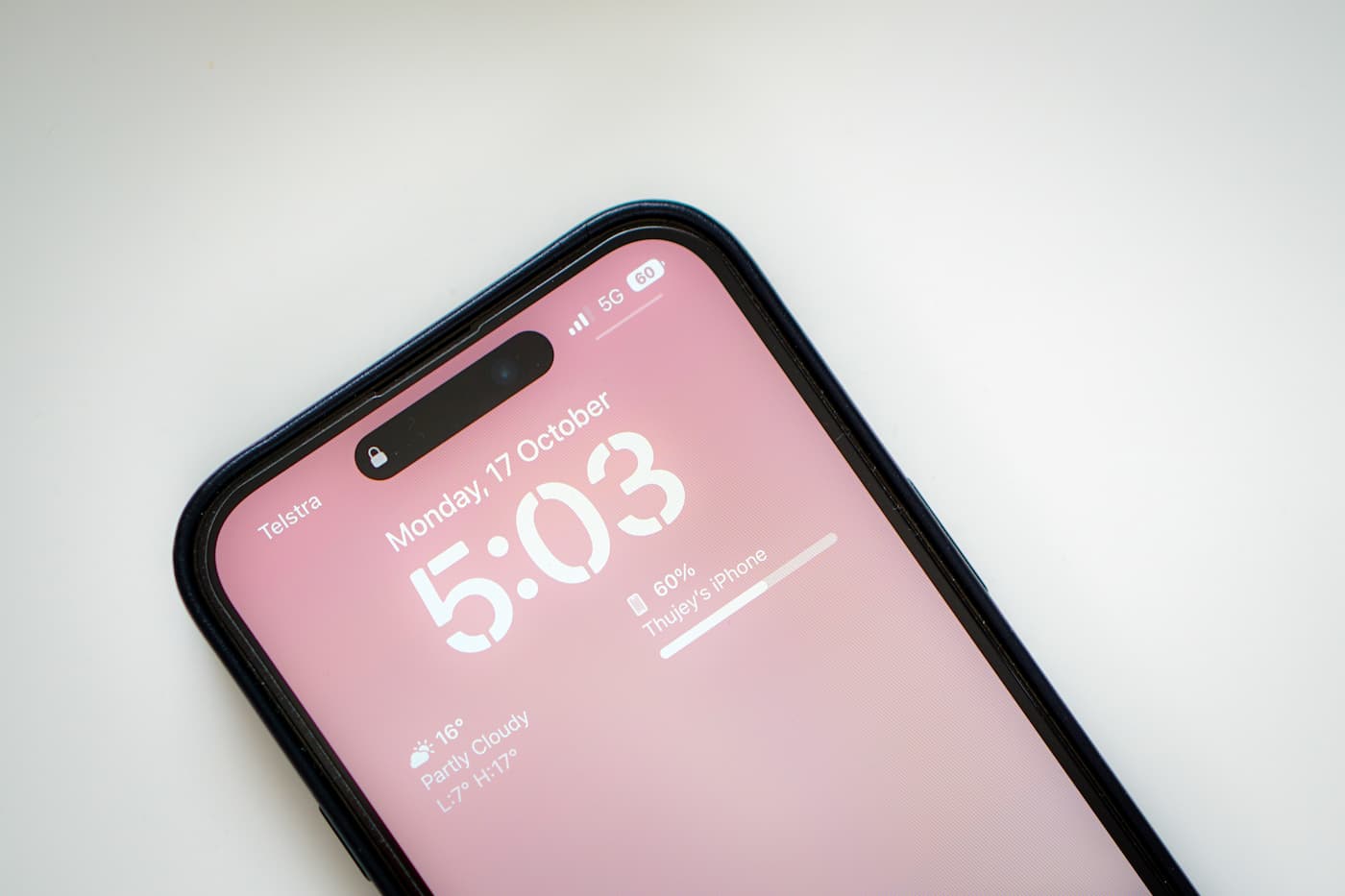
Have you ever experienced your iPhone 13 freezing up out of the blue? It’s undoubtedly frustrating when your device becomes unresponsive, leaving you unable to use it properly. But why does this happen? Is it a software glitch, a hardware issue, or something else entirely?
In this article, we will delve into the common reasons why your iPhone 13 might freeze up and provide you with helpful tips on how to resolve the issue. Whether you’re encountering occasional freezes or your device is consistently getting stuck, we’re here to help you understand what’s going on and find solutions to get your iPhone running smoothly again.
Inside This Article
- Common Reasons for iPhone 13 Freezing Up
- Troubleshooting Steps for iPhone 13 Freezing Issues
- Using Software Updates to Address iPhone 13 Freezing Problems
- Seeking Professional Assistance for Persistent iPhone 13 Freezing
- Conclusion
- FAQs
Common Reasons for iPhone 13 Freezing Up
It can be incredibly frustrating when your iPhone 13 starts freezing up out of the blue. There are several common reasons why this might occur, and understanding these causes can help you prevent it in the future. Here are some of the most common reasons for iPhone 13 freezing issues:
- Insufficient Storage: One of the primary reasons your iPhone 13 may freeze is due to insufficient storage capacity. When your device’s storage is full, it can struggle to run smoothly, causing freezing and lagging issues.
- Background Applications: Running multiple applications in the background can put a strain on your iPhone’s resources, leading to freezing and slowdowns. Make sure to close unnecessary apps to free up system resources.
- Outdated Software: Using outdated software can result in compatibility issues and software conflicts, leading to freezing problems. Keeping your iPhone 13 updated with the latest iOS version can help resolve these issues.
- Corrupted Apps: Sometimes, a specific app may be the culprit behind your iPhone 13 freezing up. If you notice freezing issues while using a particular app, it may be corrupted or outdated. Try uninstalling and reinstalling the app to see if it resolves the problem.
- Faulty Hardware: In some cases, freezing issues on your iPhone 13 may be caused by faulty hardware components. This could include issues with the processor, memory, or other internal parts. If you suspect hardware problems, it’s best to seek professional assistance.
By identifying these common reasons for iPhone 13 freezing up, you can take appropriate steps to address and prevent such issues from occurring. From managing storage space and closing background apps to updating software and seeking professional help when needed, you can ensure a smoother and more enjoyable iPhone experience.
Troubleshooting Steps for iPhone 13 Freezing Issues
If you own an iPhone 13 and have been experiencing freezing issues, you’re not alone. While the iPhone 13 is a highly advanced and powerful device, occasional freezing can occur due to various factors. Fortunately, there are several troubleshooting steps you can take to address this problem and get your iPhone 13 back to its optimal performance.
1. Restart Your iPhone 13: The simplest and most effective troubleshooting step is to restart your device. Press and hold the power button until the “Slide to power off” option appears. Slide it to turn off your iPhone 13, then press and hold the power button again until the Apple logo appears. This can help resolve temporary software glitches that may be causing the freezing issue.
2. Update Your iOS: Keeping your iPhone 13’s operating system up to date is crucial for optimal performance and bug fixes. To check for updates, go to “Settings,” then “General,” and select “Software Update.” If an update is available, follow the on-screen instructions to install it. This can address any known software issues that may be causing your iPhone 13 to freeze.
3. Clear App Cache: Some freezing issues can be caused by excessive app cache or temporary files. To clear the cache for specific apps, go to “Settings,” then “General,” and select “iPhone Storage.” Scroll down and choose the app with which you are experiencing freezing issues. Tap on it, then select “Offload App” to remove the app while keeping its data intact. You can reinstall the app later to free up space and potentially resolve the freezing problem.
4. Reset All Settings: Resetting all settings on your iPhone 13 can help eliminate any incorrect configurations or settings that may be causing the freezing problem. Keep in mind that this will reset all your personalized settings, but your data will remain untouched. To reset all settings, go to “Settings,” then “General,” and select “Reset.” Choose “Reset All Settings” and follow the on-screen instructions. Your iPhone 13 will restart, and you’ll need to reconfigure your preferences after the reset.
5. Restore Your iPhone 13: If none of the above steps work, you may need to restore your iPhone 13 to its factory settings. Before proceeding, make sure you have a recent backup of your data. You can restore your iPhone 13 using iTunes on a computer or the “Find My” app on another iOS device. Follow the instructions provided by Apple to complete the restoration process. This will erase all data on your device, so it’s crucial to have a backup.
6. Contact Apple Support: If you have followed all the troubleshooting steps and your iPhone 13 freezing issue persists, it’s time to seek professional assistance. Contact Apple Support or visit an Apple Authorized Service Provider to have your device assessed and repaired by experts. They can diagnose any hardware issues that may be causing the freezing and provide the necessary solutions.
By following these troubleshooting steps, you can address the freezing issues on your iPhone 13 and enjoy its smooth and seamless performance once again. Remember to keep your device updated and seek assistance if the problem persists.
Using Software Updates to Address iPhone 13 Freezing Problems
Software updates play a crucial role in maintaining the optimal performance of your iPhone 13. Apple regularly releases software updates, which not only introduce new features but also address any existing issues or bugs. If your iPhone 13 is freezing up, one of the first steps you should take is to check for any available software updates.
To check for updates, navigate to the “Settings” app on your iPhone 13. Scroll down and tap on “General,” then select “Software Update.” If there is a new update available, tap on “Download and Install” to begin the update process. It’s essential to be connected to a stable Wi-Fi network and have sufficient battery life before proceeding with the update.
Installing the latest software update can resolve freezing issues on your iPhone 13. Updates often include bug fixes and improvements that address known performance problems. By keeping your iPhone’s operating system up-to-date, you ensure compatibility with the latest apps and security patches, reducing the risk of freezing occurrences.
During the update process, make sure to keep your iPhone charged or connected to a power source. It’s also crucial to have a stable internet connection to prevent any interruptions or data corruption during the installation. The update may take some time, so be patient and avoid using your iPhone excessively during the process.
If you have already installed the latest software update and your iPhone 13 is still freezing up, there might be other underlying factors causing the issue. In such cases, it’s recommended to perform additional troubleshooting steps or seek professional assistance to determine and resolve the root cause of the problem.
It’s worth noting that sometimes, freezing issues on the iPhone 13 can be caused by certain apps or improper device settings. Checking for app updates and ensuring your iPhone is optimized can also help mitigate freezing problems. Clearing out unnecessary data, closing unused apps, and restarting your device regularly are good practices to keep your iPhone running smoothly.
If you continue experiencing freezing problems, even after trying software updates and troubleshooting steps, it’s best to reach out to Apple Support or visit an authorized service center. Their experts can diagnose and resolve any hardware or software-related issues that may be causing your iPhone 13 to freeze up.
Remember, keeping your iPhone 13’s software up-to-date is crucial in maintaining its performance and addressing potential freezing issues. Regularly checking for updates and installing them promptly can go a long way in ensuring a seamless user experience on your iPhone 13.
Seeking Professional Assistance for Persistent iPhone 13 Freezing
If you’ve tried all the troubleshooting steps and software updates mentioned earlier, but your iPhone 13 still freezes up, it might be time to seek professional assistance. Persistent freezing issues could indicate a deeper problem with your device that requires expert attention.
When it comes to iPhone repairs, it’s always best to consult an authorized service provider or visit an Apple Store. These professionals have the necessary expertise and tools to diagnose and fix complex issues. They can assess your iPhone 13 and provide a proper solution to resolve the freezing problem.
Here are a few reasons why seeking professional assistance is important:
- Accurate Diagnosis: Professional technicians have extensive knowledge of iPhone hardware and software. They can accurately diagnose the root cause of your freezing issues and provide appropriate recommendations.
- Genuine Parts: Authorized service providers use genuine Apple parts for repairs, ensuring compatibility and maintaining the quality of your iPhone 13.
- Expertise: Certified technicians undergo rigorous training and have experience working with various iPhone models. They are equipped to handle complex repairs and can efficiently troubleshoot freezing issues on your iPhone 13.
- Warranty Coverage: If your iPhone 13 is still under warranty, getting professional assistance ensures that the repairs are carried out without voiding the warranty. This provides you with peace of mind and protects your investment.
Remember that attempting to fix the freezing issue on your own or going to an unauthorized repair shop can potentially void your warranty and lead to further complications. It’s always better to rely on trusted professionals who have the necessary expertise and access to genuine parts.
Before visiting a service provider, it’s a good idea to back up your iPhone 13 and remove any sensitive data. This will prevent data loss or unauthorized access during the repair process.
Conclusion
In conclusion, experiencing occasional freezing or hanging issues on your iPhone 13 can be frustrating but not uncommon. The advanced technology packed into these devices can sometimes lead to software conflicts or temporary glitches. However, there are several steps you can take to address and prevent this issue. Start by ensuring your software is up to date and optimizing your device’s storage. If the problem persists, perform a soft reset or even a factory reset if necessary. Additionally, don’t forget to regularly clear cache and free up memory space by closing unnecessary apps. By following these simple troubleshooting steps, you can enjoy uninterrupted performance from your iPhone 13 and make the most out of its incredible features.
FAQs
1. Why does my iPhone 13 freeze up?
iPhone 13 freezing up can be attributed to several factors. It could be due to a software glitch, inadequate storage space, or even a hardware issue. If your iPhone 13 frequently freezes, try updating your device’s software, clearing up some storage space, or contacting Apple support for further assistance.
2. How can I fix a frozen iPhone 13?
If your iPhone 13 is frozen and unresponsive, you can try a few troubleshooting steps to fix the issue. Start by pressing and holding the power button and the volume down button simultaneously until the Apple logo appears. If this doesn’t work, you can also try force restarting your device by pressing and quickly releasing the volume up button, followed by the volume down button, and then holding the side button until the Apple logo appears.
3. Can a software update fix freezing issues on iPhone 13?
Yes, a software update can often resolve freezing issues on the iPhone 13. Apple regularly releases software updates that include bug fixes and performance improvements. To check for an available update, go to Settings, tap on General, and then select Software Update. If an update is available, follow the on-screen instructions to install it and see if it resolves the freezing problem.
4. What should I do if my iPhone 13 keeps freezing even after a software update?
If your iPhone 13 continues to freeze even after installing the latest software update, there may be other underlying causes. Try performing a factory reset by going to Settings, tapping on General, selecting Reset, and choosing Erase All Content and Settings. Note that this will erase all data on your device, so make sure to back up your important files beforehand. If the issue persists, it’s advisable to contact Apple support or visit an authorized service center for further assistance.
5. Is there a way to prevent my iPhone 13 from freezing?
While occasional freezing can happen, there are some proactive steps you can take to minimize the chances of your iPhone 13 freezing up. Regularly update your device’s software, keep your phone’s storage space optimized by deleting unnecessary files and apps, and avoid running too many apps simultaneously. It’s also worthwhile to restart your iPhone 13 periodically to clear any temporary glitches that may lead to freezing.
