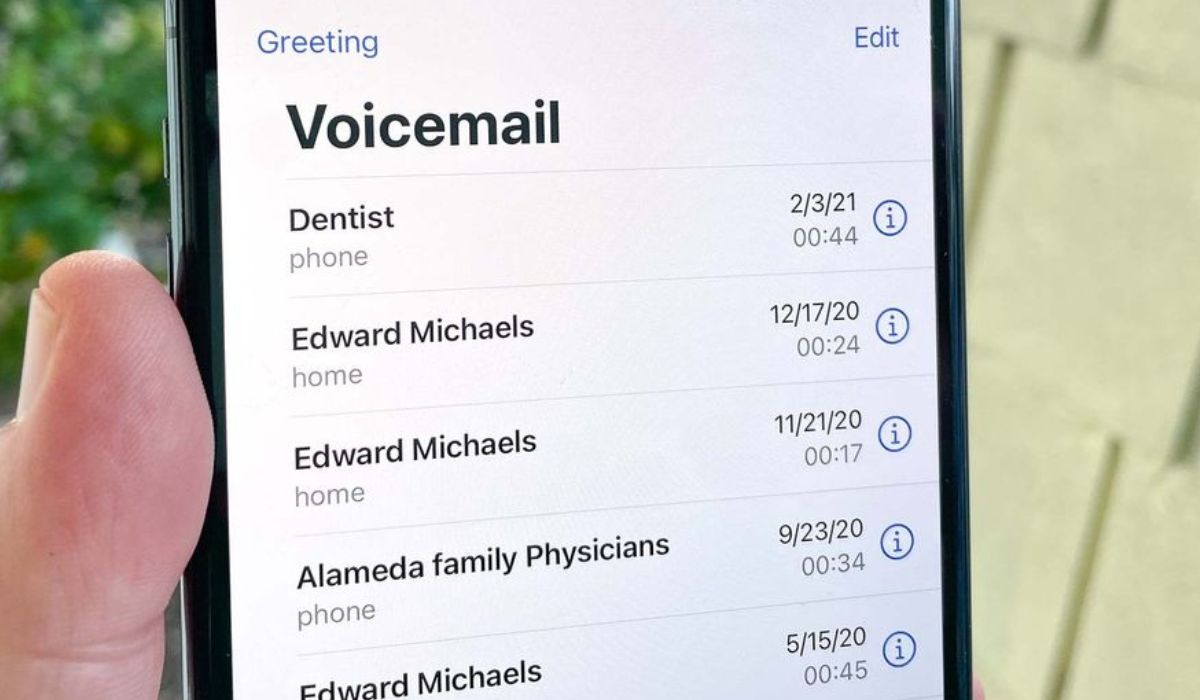
Have you ever experienced the frustration of your iPhone 14 going straight to voicemail? It can be incredibly annoying, especially when you're expecting an important call or trying to stay connected with friends and family. There are several reasons why this might be happening, from network issues to settings on your phone. In this article, we'll explore the potential causes of this problem and provide you with practical solutions to ensure that you never miss an important call again. Let's dive into the world of iPhone 14 and voicemail to unravel this mystery. So, why does your iPhone 14 go straight to voicemail? Let's find out.
Inside This Article
- Potential Network Issues
- Call Forwarding Settings
- Do Not Disturb Mode
- Software Update Needed
- Conclusion
- FAQs
Potential Network Issues
When your iPhone 14 goes straight to voicemail, network issues are often the culprit. This can occur when there’s poor signal reception in your current location, or if you’re in an area with limited network coverage. Additionally, network congestion during peak hours may also lead to calls being diverted to voicemail without your phone ringing.
Moreover, if your device is set to connect to a specific network and that network is unavailable, incoming calls may be directed to voicemail. This can happen if you’re in an area where your preferred network provider has weak or no signal, causing the calls to be automatically sent to voicemail.
Furthermore, if you’ve recently switched to a new network carrier and are experiencing this issue, it could be due to improper network settings or a lack of proper network configuration on your device. In such cases, adjusting your network settings or contacting your carrier for assistance may resolve the problem.
Call Forwarding Settings
Call forwarding allows you to redirect incoming calls to another number, ensuring you never miss an important call. However, if your iPhone 14 is going straight to voicemail, the call forwarding settings could be the culprit. Check whether call forwarding is enabled and ensure that it’s configured correctly. Sometimes, accidental activation of call forwarding can lead to calls bypassing your iPhone and going directly to voicemail.
To review and modify call forwarding settings on your iPhone 14, go to the “Phone” app and tap “Call Forwarding” under the “Call” section. Here, you can verify if call forwarding is active and make any necessary adjustments. Ensure that the forwarding number is correct and that call forwarding is not set to “Always” if you want to receive calls on your iPhone.
If you find that call forwarding is indeed enabled and causing calls to go straight to voicemail, disable it or update the forwarding number to resolve the issue. By managing your call forwarding settings, you can regain control over incoming calls and prevent them from bypassing your iPhone 14 and heading directly to voicemail.
**
Do Not Disturb Mode
**
One common reason why your iPhone 14 may be going straight to voicemail is the activation of the Do Not Disturb mode. This feature is designed to silence calls, alerts, and notifications when you don’t want to be disturbed, such as during meetings, while sleeping, or when focusing on a task. When Do Not Disturb mode is enabled, all incoming calls will be sent directly to voicemail, allowing you to remain undisturbed.
To check if Do Not Disturb mode is activated on your iPhone 14, swipe down from the top-right corner of the screen to open Control Center. Look for the crescent moon icon, which indicates that Do Not Disturb mode is active. If the icon is illuminated, it means that Do Not Disturb mode is turned on, and this could be the reason why your calls are going straight to voicemail.
If you’ve unintentionally activated Do Not Disturb mode, simply tap the crescent moon icon in Control Center to deactivate it. Once Do Not Disturb mode is disabled, your incoming calls should ring normally, and you should no longer experience calls going straight to voicemail without your device ringing.
**
Software Update Needed
**
One common reason why your iPhone 14 may be going straight to voicemail is that a software update is needed. Apple regularly releases software updates to address bugs, improve performance, and enhance security. If your device is running outdated software, it could lead to various issues, including call-related issues such as calls going directly to voicemail.
When your iPhone’s operating system is not up to date, it may encounter compatibility issues with the network or carrier settings, leading to disruptions in call reception. Additionally, outdated software may result in glitches that affect the phone’s ability to handle incoming calls effectively, causing them to go straight to voicemail without ringing.
By ensuring that your iPhone 14 is running the latest version of iOS, you can mitigate potential software-related issues that may be causing calls to bypass the ringing stage and head straight to voicemail. Keeping your device updated not only enhances its overall performance but also helps to resolve various software-related call-handling issues.
In conclusion, if your iPhone 14 is consistently going straight to voicemail, it can be frustrating and may lead to missed important calls. However, by implementing the troubleshooting steps outlined in this article, such as checking for call forwarding settings, updating your carrier settings, and ensuring your phone has good network reception, you can often resolve the issue. If the problem persists, reaching out to your carrier or Apple support for further assistance is advisable. Remember, staying updated with the latest iOS version and keeping your device well-maintained can also prevent such issues. By taking proactive steps and staying informed, you can ensure that your iPhone 14 functions optimally, allowing you to stay connected without interruption.
html
In conclusion, if your iPhone 14 is consistently going straight to voicemail, it can be frustrating and may lead to missed important calls. However, by implementing the troubleshooting steps outlined in this article, such as checking for call forwarding settings, updating your carrier settings, and ensuring your phone has good network reception, you can often resolve the issue. If the problem persists, reaching out to your carrier or Apple support for further assistance is advisable. Remember, staying updated with the latest iOS version and keeping your device well-maintained can also prevent such issues. By taking proactive steps and staying informed, you can ensure that your iPhone 14 functions optimally, allowing you to stay connected without interruption.
FAQs
Q: Why does my iPhone 14 go straight to voicemail?
A: There are several reasons why an iPhone 14 may go straight to voicemail, including network issues, Do Not Disturb mode, call forwarding, or a full voicemail inbox.
Q: How do I troubleshoot my iPhone 14 if it goes straight to voicemail?
A: You can troubleshoot this issue by checking your network connection, ensuring that Do Not Disturb mode is turned off, disabling call forwarding, and clearing out your voicemail inbox.
Q: Can a software update fix the issue of my iPhone 14 going straight to voicemail?
A: Yes, installing the latest software update on your iPhone 14 can address various bugs and issues, including those related to call handling and voicemail.
Q: Is there a way to customize call settings to prevent my iPhone 14 from going straight to voicemail?
A: Yes, you can customize call settings on your iPhone 14 by adjusting the ring duration, managing call forwarding options, and setting up personalized Do Not Disturb schedules to avoid missed calls.
Q: Should I contact my carrier if my iPhone 14 consistently goes straight to voicemail?
A: If troubleshooting steps do not resolve the issue, it's advisable to reach out to your carrier for further assistance, as there may be network-related issues impacting call reception on your iPhone 14.
