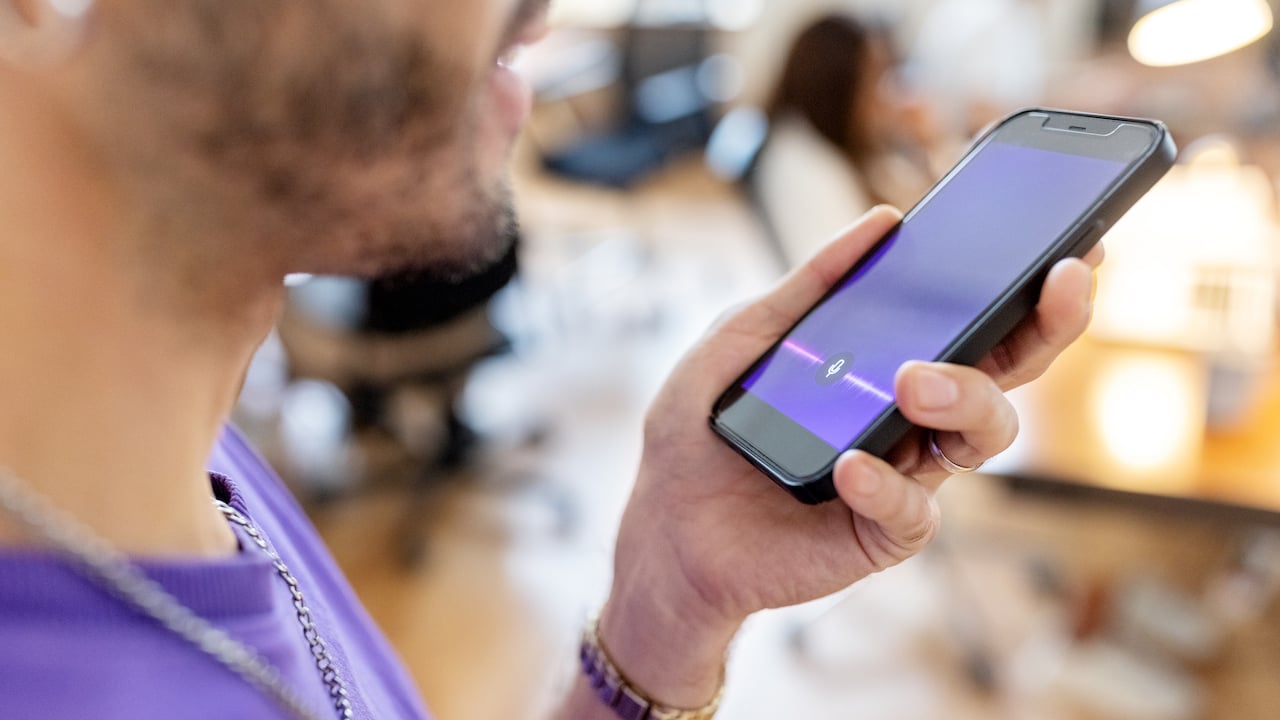
Have you ever found yourself in a situation where you needed to make a phone call but didn’t want to actually speak to the person on the other end? Whether you’re avoiding an awkward conversation or just want to leave a quick message, there are times when you might prefer to go straight to voicemail. In this article, we will explore different methods and techniques to make a phone call go straight to voicemail, allowing you to leave your message without having to engage in a conversation. From utilizing do-not-disturb settings to using third-party apps, we’ll cover a range of options that can help you accomplish this task. So, if you’re ready to learn how to make your phone calls bypass the ringtone and head straight for the voicemail box, let’s dive in!
Inside This Article
- Reasons for Making a Phone Call Go Straight to Voicemail
- How to Enable and Disable Call Forwarding to Voicemail
- Tips for Ensuring a Phone Call Goes Straight to Voicemail
- Common Troubleshooting Methods for Voicemail Issues
- Conclusion
- FAQs
Reasons for Making a Phone Call Go Straight to Voicemail
There are various reasons why someone might want to make a phone call go straight to voicemail. Let’s explore some of the common scenarios:
1. Privacy: Sometimes, you may want to maintain your privacy and avoid answering certain calls. By allowing the calls to go directly to voicemail, you have more control over when and how you respond to them.
2. Busy Schedule: When you’re caught up in a busy schedule or in an important meeting, it may not be convenient to take calls at that moment. Sending the call to voicemail ensures that you can focus on the task at hand without any interruptions.
3. Screening Calls: Voicemail allows you to screen incoming calls and decide whether or not you want to respond. This is particularly helpful when dealing with unknown numbers or unwanted solicitations.
4. Not Available: If you are in an area with poor reception or have your phone turned off, calls will automatically go to voicemail. This can happen when you are traveling or in areas with weak signal coverage.
5. Time Management: By letting calls go to voicemail, you can prioritize and manage your time better. You can listen to the voicemails at your convenience and respond to them accordingly, instead of being constantly interrupted by incoming calls.
6. Setting Boundaries: Making calls go straight to voicemail can be a way to establish boundaries and have uninterrupted personal time. It allows you to have some control over who can reach you and when.
Overall, the decision to make a phone call go straight to voicemail depends on personal preference and specific circumstances. It is a useful feature that gives individuals more control over their communication and allows for better time management.
How to Enable and Disable Call Forwarding to Voicemail
Call forwarding is a useful feature that allows you to redirect incoming calls to another number or to voicemail. By enabling call forwarding to voicemail, you can ensure that all calls go straight to your voicemail without ringing on your end. This can be especially handy when you’re unable to answer calls or want to have a more private communication.
Here’s how you can enable and disable call forwarding to voicemail on your mobile phone:
Using Android
If you’re using an Android device, follow these steps:
- Open the Phone app on your device.
- Tap on the Menu icon (usually represented by three dots or lines) to access the settings.
- Select “Settings” from the menu.
- Scroll down and tap on “Calls” or “Call settings”.
- Look for the option labeled “Call forwarding” or “Forward calls”.
- Tap on it and then select “Forward to voicemail”.
- Enter the voicemail number provided by your service provider or select it from the contacts list.
To disable call forwarding to voicemail, simply follow the same steps and choose the option to disable call forwarding or change it to another number.
Using iPhone
If you have an iPhone, the process may vary depending on your iOS version, but here are the general steps:
- Go to the Settings app on your iPhone.
- Scroll down and tap on “Phone”.
- Look for the option labeled “Call Forwarding” or “Forwarding”.
- Tap on it and then toggle the switch to enable call forwarding.
- Enter the voicemail number provided by your service provider.
To disable call forwarding to voicemail on iPhone, follow the same steps and toggle the switch to disable call forwarding.
It’s worth noting that the exact steps and options may vary depending on your mobile phone model and carrier. If you’re having trouble finding the call forwarding settings, you can always refer to your device’s user manual or contact your service provider for assistance.
FAQs
-
Can I make specific numbers go straight to voicemail?
Unfortunately, the ability to send specific numbers straight to voicemail may vary depending on your device and operating system. Some third-party apps or services may offer this functionality, but it’s not usually a built-in feature. You may need to explore other options to achieve this. -
Will call forwarding to voicemail affect text messages or other notifications?
No, enabling call forwarding to voicemail will only apply to incoming phone calls. Text messages, app notifications, and other forms of communication will not be affected. They will still be received as usual.
By following the steps outlined above, you can easily enable and disable call forwarding to voicemail on your mobile phone. This feature can be a valuable tool in managing your incoming calls effectively and ensuring that important messages are received when you’re unavailable to answer the phone.
Tips for Ensuring a Phone Call Goes Straight to Voicemail
There are situations when you may prefer to have a phone call go straight to voicemail, whether it’s to avoid interruptions during an important meeting or to have some personal space. Luckily, there are several methods you can utilize to ensure that your calls are sent directly to voicemail. In this article, we will explore some of the most effective tips to achieve this.
1. Using the Call Forwarding Feature: One of the simplest ways to redirect calls to voicemail is by activating the call forwarding feature on your phone. You can typically find this option in your phone’s settings or call settings menu. Once enabled, you can choose to forward incoming calls to your voicemail directly, bypassing your phone’s ringing.
2. Blocking Your Caller ID: Another useful technique is to block your caller ID before making a call. By doing this, the recipient will see “Unknown Caller” or “Blocked” on their screen, which often prompts them to let the call go to voicemail. Most smartphones have the option to block your caller ID, or you can contact your service provider to request this feature.
3. Using Airplane Mode or Do Not Disturb Mode: Airplane mode and Do Not Disturb mode are handy features that can prevent incoming calls from disturbing you. By enabling either mode, your phone will not produce any ringing or notifications, automatically sending all calls to voicemail. Just remember to disable these modes when you’re ready to receive calls again.
4. Utilizing Third-Party Apps or Services: There are various third-party apps and services available that offer advanced call management features. These applications allow you to customize call handling based on specific contacts, time of day, or other criteria. For example, you can set certain contacts to go straight to voicemail during specific hours or enable a “do not disturb” mode for a set period of time.
By utilizing these tips, you can have more control over incoming calls and ensure that they go straight to voicemail when needed. Remember to adjust your settings accordingly and find the method that works best for your specific needs and phone model. This way, you can enjoy uninterrupted time or focus on important tasks without the disturbance of phone calls.
Common Troubleshooting Methods for Voicemail Issues
If you’re experiencing issues with your voicemail, it can be frustrating to miss important messages or have trouble accessing them. Fortunately, there are several common troubleshooting methods that can help resolve voicemail problems. In this article, we’ll explore these methods and provide step-by-step instructions for fixing voicemail issues.
1. Check your voicemail settings: Start by ensuring that your voicemail settings are correctly configured. This includes checking things like your voicemail greeting, password, and notification settings. Make sure you have set up your voicemail correctly according to your carrier’s instructions.
2. Restart your phone: Sometimes, a simple restart can resolve voicemail issues. Turn off your phone, wait for a few seconds, and then turn it back on. This can help refresh the phone’s settings and resolve any temporary glitches that may be affecting the voicemail system.
3. Update your phone’s software: Outdated software can lead to compatibility issues and unexpected bugs. Check if there are any available software updates for your phone and install them. These updates often include fixes for known issues and can improve the overall performance of your device, including the voicemail feature.
4. Reset network settings: Voicemail issues can sometimes be caused by network connectivity problems. Resetting your network settings can help restore the connection and resolve voicemail-related issues. To do this, go to your phone’s settings, find the “Reset” or “Network” section, and select the option to reset network settings. Keep in mind that this will remove any saved Wi-Fi networks or Bluetooth devices, so you’ll need to set them up again afterward.
5. Contact your carrier: If you have tried the above methods and are still experiencing voicemail issues, it may be time to reach out to your mobile carrier for assistance. They can provide specific troubleshooting steps or escalate the issue to their technical support team, who can investigate and resolve any underlying problems on their end.
Remember, it’s important to follow the instructions provided by your carrier or phone manufacturer when troubleshooting voicemail issues. Each device may have slightly different settings or procedures, so consult your user manual or contact customer support if you need further assistance.
By following these common troubleshooting methods, you can increase the chances of resolving voicemail issues and ensuring that you can access and manage your messages effectively. Don’t let voicemail problems stand in the way of staying connected and informed.
Conclusion
In conclusion, knowing how to make a phone call go straight to voicemail can be incredibly useful in various situations. Whether you need to reach someone without interrupting their day or simply want to leave a message without engaging in a conversation, this feature can save time and avoid unnecessary disruptions.
Understanding the different methods for accessing voicemail and diverting calls directly to it gives you the flexibility and control over your communication. By taking advantage of these options, you can streamline your workflow, prioritize your calls, and ensure that your important messages are delivered efficiently.
Remember, each phone model and carrier may have slightly different steps for activating this feature, so consult the user manual or contact your service provider for specific instructions. Experiment with the available settings and find the method that works best for you.
Now that you have learned how to make a phone call go straight to voicemail, you can optimize your communication strategy and adapt it to various situations. Make the most of this feature and enjoy the convenience it brings to your daily life.
FAQs
1. How do I make a phone call go straight to voicemail?
To make a phone call go straight to voicemail, simply dial the recipient’s phone number and wait for the call to connect. Once the call connects, immediately press the ‘#’ key followed by the recipient’s voicemail PIN or extension, if applicable. This will bypass the ringing and directly send the call to voicemail. Please note that this method may vary depending on the phone model and service provider.
2. Can I make all my calls go straight to voicemail?
Yes, you can set your phone to send all incoming calls directly to voicemail. This feature is commonly known as “Do Not Disturb” or “DND” mode. To activate this, go to your phone’s settings, find the “Do Not Disturb” option, and enable it. You can customize the settings to allow certain contacts or important calls to bypass this feature.
3. Is it possible to send a call to voicemail without the recipient knowing?
Unfortunately, there isn’t a straightforward method to send a call directly to someone’s voicemail without them knowing. When a call is sent to voicemail, the caller ID is still displayed on the recipient’s phone, indicating that a call was missed. However, using the method mentioned in the first FAQ can help you go straight to voicemail without giving the recipient the opportunity to answer the call.
4. Can I leave a voicemail without making a call?
Yes, many modern smartphones allow you to leave a voicemail without making a direct call. You can use various apps and services such as visual voicemail or voicemail-to-text options provided by your service provider. These services allow you to record a voice message and send it directly to the recipient’s voicemail box without initiating an actual phone call.
5. How do I retrieve voicemail messages?
To retrieve voicemail messages, open your phone’s dialer app, and dial your voicemail number. This can be a dedicated number provided by your service provider or a shortcode. Once connected, you will be prompted to enter your voicemail PIN or password. Follow the instructions provided to listen to or manage your voicemail messages. Alternatively, you can also access your voicemail by dialing and holding the number ‘1’ on your phone’s dialer pad.
