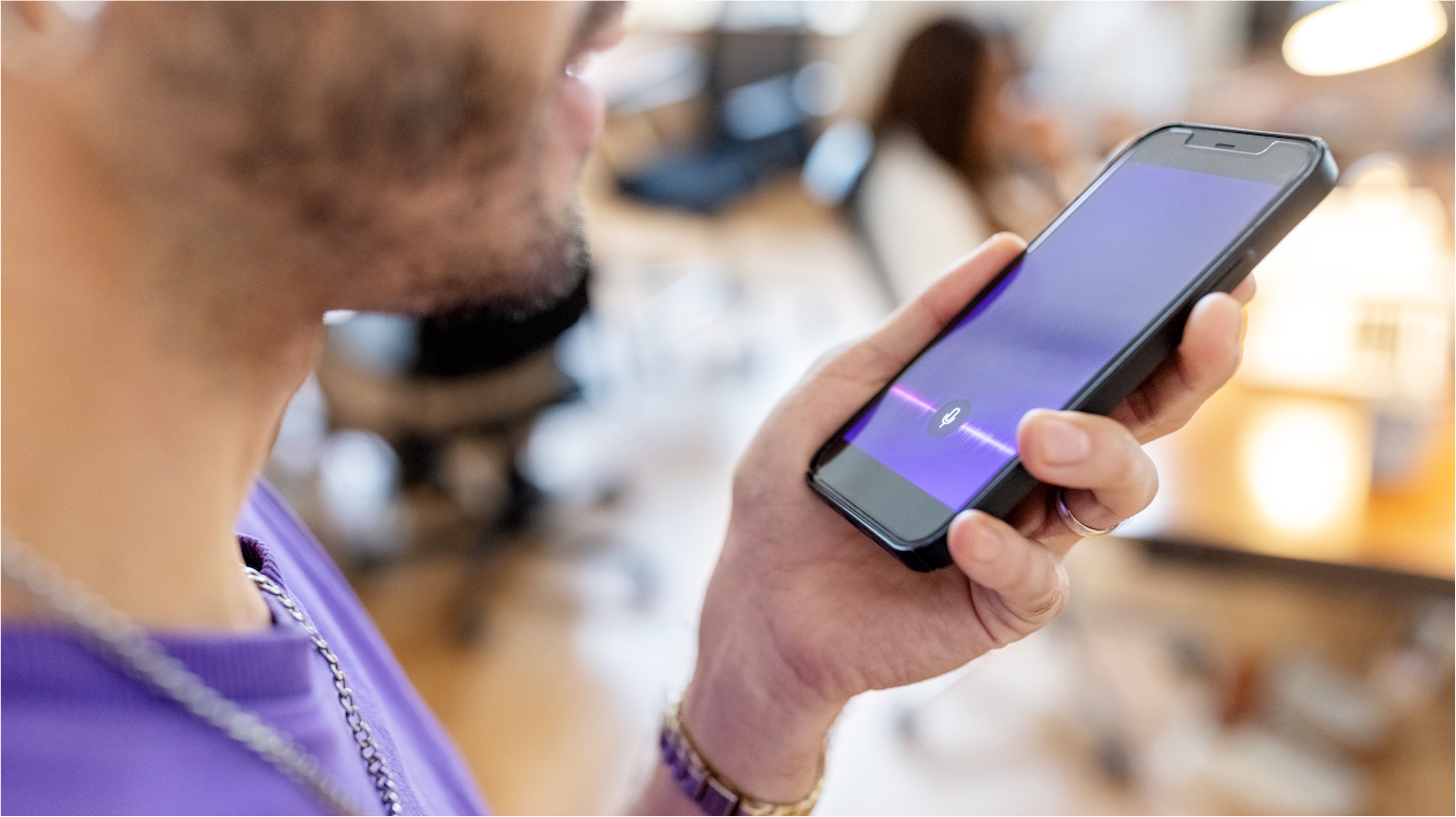
Are you tired of missing important calls because your iPhone 10 keeps going straight to voicemail? It can be frustrating to deal with this issue, especially when you're expecting an important call or trying to stay connected with friends and family. In this article, we'll explore some effective solutions to prevent your iPhone 10 from going directly to voicemail. Whether it's adjusting your phone settings or troubleshooting potential network issues, we've got you covered. By the end of this article, you'll have the knowledge and tools to ensure that your iPhone 10 rings loud and clear for every incoming call. Let's dive in and reclaim control over your incoming calls! Remember, your phone should work for you, not the other way around.
Inside This Article
- Check Call Forwarding Settings
- Reset Network Settings
- Update Carrier Settings
- Disable Do Not Disturb Mode
- Conclusion
- FAQs
Check Call Forwarding Settings
One of the common reasons why an iPhone 10 may be going straight to voicemail is due to call forwarding settings. When call forwarding is enabled, incoming calls are automatically redirected to another number, which could be the voicemail box. To ensure that call forwarding is not the culprit, it’s important to check and adjust the settings on your device.
To check the call forwarding settings on your iPhone 10, follow these steps:
- Open the “Settings” app on your home screen.
- Scroll down and tap on “Phone.”
- Tap on “Call Forwarding.”
- If the toggle switch is turned on, it means call forwarding is active. You can turn it off by tapping on the toggle switch.
After turning off call forwarding, test your phone by making a call to see if the issue has been resolved. If the problem persists, you may need to explore other troubleshooting steps to identify and resolve the issue.
Reset Network Settings
If you’re experiencing persistent issues with calls going straight to voicemail on your iPhone 10, resetting the network settings can often resolve the problem. This process can help to rectify issues related to network connectivity, including call forwarding and signal reception.
To reset the network settings on your iPhone 10, navigate to the “Settings” app and select “General.” From there, scroll down and tap on “Reset,” then choose “Reset Network Settings.” Keep in mind that this action will erase all saved Wi-Fi networks, Bluetooth devices, and VPN settings, so you’ll need to reconfigure these connections afterward.
After resetting the network settings, your iPhone 10 will restart to apply the changes. Once it powers back on, check to see if the problem of calls going straight to voicemail has been resolved. If not, you may need to explore additional troubleshooting steps or contact your service provider for further assistance.
Update Carrier Settings
Updating your iPhone’s carrier settings can help resolve issues related to call connectivity, including calls going straight to voicemail. Carrier settings updates are released by your mobile network operator to improve network connectivity, enhance cellular performance, and address various network-related issues.
To update your iPhone’s carrier settings, follow these steps:
- Ensure your iPhone is connected to a stable Wi-Fi network or has a strong cellular data connection.
- Go to “Settings” on your iPhone and select “General.”
- Tap on “About” to check if a carrier settings update is available. If an update is available, you will be prompted to install it.
- Follow the on-screen instructions to install the carrier settings update. Your iPhone may restart during this process.
After updating the carrier settings, restart your iPhone and check if the issue of calls going straight to voicemail has been resolved. If the problem persists, consider reaching out to your mobile network operator for further assistance.
**
Disable Do Not Disturb Mode
**
Do Not Disturb mode is a handy feature that silences calls, alerts, and notifications when you don’t want to be interrupted. However, if your iPhone 10 is consistently sending calls straight to voicemail, it’s possible that Do Not Disturb mode is activated. To disable this feature, follow these simple steps:
1. Open the Control Center by swiping down from the top right corner of the screen. Look for the moon icon, which indicates that Do Not Disturb mode is active. If it’s lit up, tap the moon icon to turn off Do Not Disturb mode. You can also disable this feature by going to Settings > Do Not Disturb and toggling the switch off.
2. Additionally, you can schedule Do Not Disturb mode to automatically activate at certain times. To ensure this isn’t the cause of your calls going straight to voicemail, navigate to Settings > Do Not Disturb and ensure that the Scheduled option is turned off.
By following these steps, you can easily disable Do Not Disturb mode and ensure that your iPhone 10 stops sending calls straight to voicemail.
In conclusion, ensuring that your iPhone 10 doesn't go straight to voicemail is crucial for staying connected and accessible. By carefully reviewing and adjusting the device's settings, you can effectively manage your incoming calls and prevent them from being diverted to voicemail unnecessarily. It's essential to regularly monitor your phone's settings and network connection to maintain seamless communication. With these tips and tricks, you can optimize your iPhone 10's functionality and minimize the chances of missing important calls. Stay proactive in managing your device's settings, and you'll enjoy a more reliable and responsive calling experience. Keep exploring the various features and settings of your iPhone 10 to make the most of this innovative device.
html
In conclusion, ensuring that your iPhone 10 doesn’t go straight to voicemail is crucial for staying connected and accessible. By carefully reviewing and adjusting the device’s settings, you can effectively manage your incoming calls and prevent them from being diverted to voicemail unnecessarily. It’s essential to regularly monitor your phone’s settings and network connection to maintain seamless communication. With these tips and tricks, you can optimize your iPhone 10’s functionality and minimize the chances of missing important calls. Stay proactive in managing your device’s settings, and you’ll enjoy a more reliable and responsive calling experience. Keep exploring the various features and settings of your iPhone 10 to make the most of this innovative device.
FAQs
1. Why does my iPhone 10 go straight to voicemail?
– There are several reasons why your iPhone 10 might be going straight to voicemail. It could be due to network issues, do not disturb mode, call forwarding, or a misconfigured setting.
-
How can I fix my iPhone 10 from going straight to voicemail?
- To resolve this issue, you can try troubleshooting steps such as disabling do not disturb mode, checking call forwarding settings, updating carrier settings, or resetting network settings on your iPhone 10.
-
Can a software update fix the iPhone 10 going straight to voicemail issue?
- Yes, performing a software update on your iPhone 10 can potentially resolve issues related to calls going straight to voicemail. Software updates often include bug fixes and improvements that can address such issues.
-
Is there a way to prioritize calls over voicemail on my iPhone 10?
- You can prioritize calls over voicemail on your iPhone 10 by adjusting the call forwarding settings, ensuring that do not disturb mode is disabled, and checking for any network-related issues that might be causing calls to go straight to voicemail.
-
Should I contact my carrier if my iPhone 10 continues to go straight to voicemail?
- If you have tried troubleshooting steps and your iPhone 10 still goes straight to voicemail, it's advisable to contact your carrier. They can assist in diagnosing any network-related issues that might be affecting your phone's call behavior.
