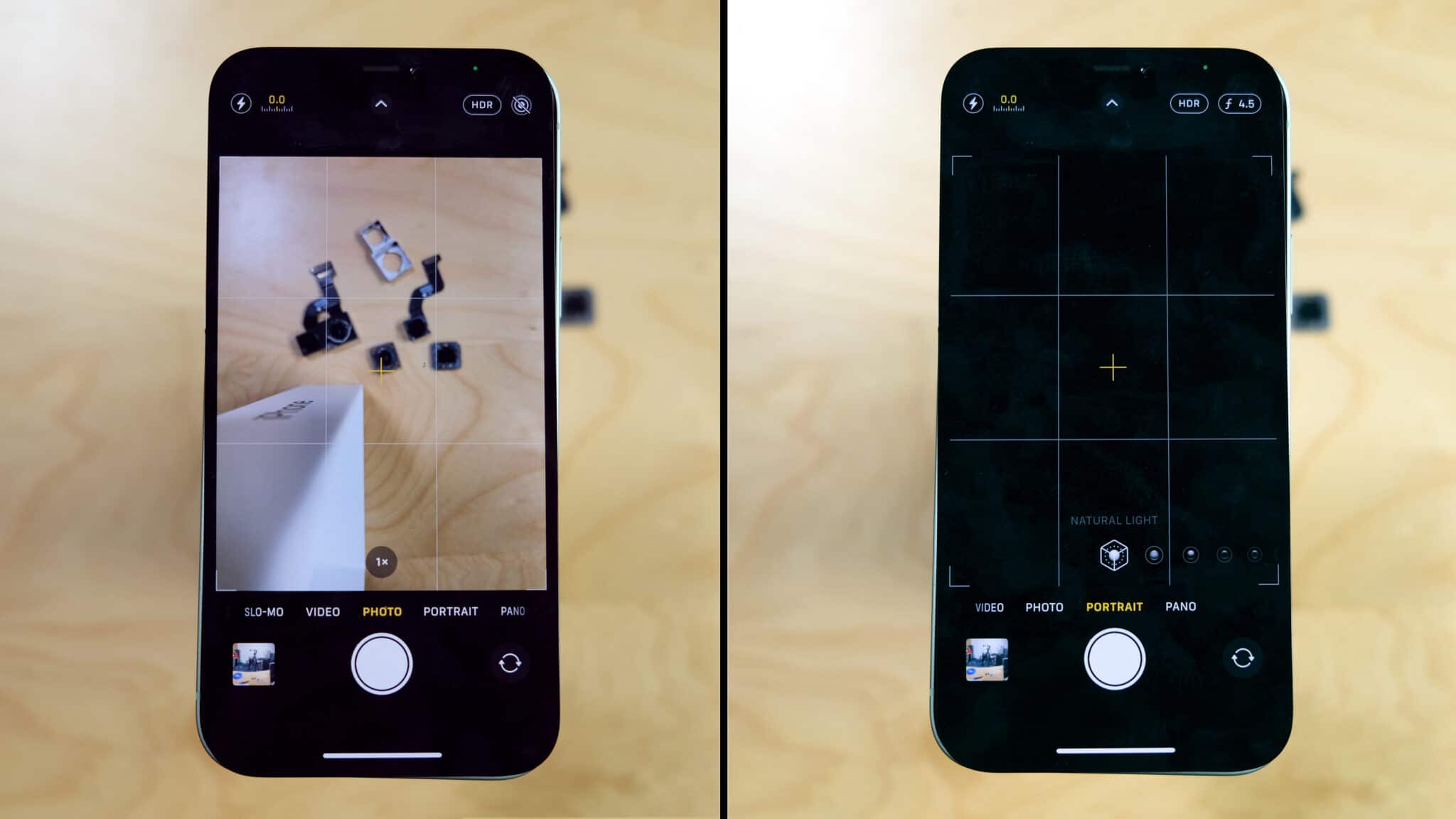
Are you having trouble with your iPhone 14 camera not focusing properly? It can be incredibly frustrating when you’re trying to capture a perfect moment, only to find that your camera lens is not doing its job. Whether you’re experiencing blurry photos or the autofocus feature is simply not working, a malfunctioning camera can put a damper on your iPhone experience. But don’t worry, we’re here to help! In this article, we’ll explore the possible reasons why your iPhone 14 camera is not focusing and provide you with some troubleshooting tips to get it back on track. So, let’s dive in and get your camera up and running again!
Inside This Article
- Possible Reasons for iPhone 14 Camera Not Focusing
- Dirt or smudges on the camera lens – How to clean the lens properly – Using a soft cloth or lens cleaning solution
- Outdated software or camera app issues- Check for iOS updates- Force close and reopen the camera app
- Hardware damage or malfunction – Checking for physical damage – Contacting Apple Support for repair options
- Auto-focus settings or camera modes- Adjusting auto-focus settings- Exploring different camera modes and settings
- Conclusion
- FAQs
Possible Reasons for iPhone 14 Camera Not Focusing
Having a smartphone with a powerful camera like the iPhone 14 is undoubtedly a fantastic feature. However, if you find that your iPhone 14 camera is not focusing properly, it can be frustrating and hinder your ability to capture clear and sharp photos. There are several possible reasons why your iPhone 14 camera may not be focusing as it should. In this article, we will explore some of the most common reasons and provide helpful solutions to get your camera back in focus.
One of the most common reasons why an iPhone 14 camera may not focus is due to dirt or smudges on the camera lens. Over time, the lens can accumulate dust, fingerprints, or other debris, which can adversely affect the camera’s ability to focus. To resolve this issue, it is essential to clean the lens properly.
To clean the lens of your iPhone 14 camera, start by using a soft, lint-free cloth to gently wipe away any visible dust or smudges. Avoid applying excessive pressure to prevent damaging the lens. If stubborn dirt or fingerprints persist, you can use a lens cleaning solution specifically designed for camera lenses. Apply a small amount to the cloth and gently clean the lens in a circular motion. Remember to avoid direct contact with the camera sensor while cleaning.
An outdated software version or issues with the camera app itself can also result in focus problems. Check if there are any available iOS updates that can solve camera-related issues. Simply go to Settings > General > Software Update to check for updates. Additionally, force close the camera app and reopen it. Sometimes, restarting the app can resolve any temporary glitches that may be affecting the camera’s focus.
If cleaning the lens and updating the software do not solve the focus issue, it is possible that there is hardware damage or malfunction. Take a close look at your camera to check for any visible physical damage. If you notice any cracks, scratches, or other signs of damage, it is best to contact Apple Support or visit an authorized service center for further assistance. They can provide professional diagnostics and repair options to rectify any hardware-related issues.
Another possible reason for the iPhone 14 camera not focusing is incorrect auto-focus settings or camera modes. It’s worth exploring different settings to ensure they are properly adjusted. To access auto-focus settings, open the Camera app and tap on the screen where you want to focus. A yellow square or box should appear, indicating the focused area. If not, check the focus settings in the Camera app and adjust them accordingly.
Additionally, experiment with different camera modes and settings to see if they have an impact on the focus. The iPhone 14 camera offers various modes like Portrait, Night, or Panorama, each designed for specific shooting scenarios. Closely review the camera settings and ensure they are set correctly for the best focus performance.
Dirt or smudges on the camera lens – How to clean the lens properly – Using a soft cloth or lens cleaning solution
One common reason why the camera on your iPhone 14 may not be focusing properly is due to dirt or smudges on the camera lens. As you use your iPhone, it is inevitable that the lens will accumulate fingerprints, dust, or other debris over time, which can interfere with the camera’s ability to focus accurately. Luckily, cleaning the lens is a simple and effective solution.
To clean the camera lens properly, you will need a soft cloth or a lens cleaning solution. First, start by gently wiping the lens with a clean, microfiber cloth. Be sure to avoid using rough materials or excessive pressure, as this can potentially scratch the lens. If there are stubborn smudges or dirt, you can dampen the cloth slightly with a lens cleaning solution or isopropyl alcohol.
When using a lens cleaning solution, apply a small amount to the cloth, making sure not to oversaturate it. Then, gently wipe the lens in a circular motion. This will help remove any stubborn residue and restore optimal clarity to the camera lens. Once you have cleaned the lens, allow it to air dry or use a dry section of the cloth to remove any excess moisture.
Remember, it’s important to clean the camera lens regularly to maintain the best image quality and avoid any focusing issues caused by dirt or smudges. By following these simple steps and incorporating lens cleaning into your regular maintenance routine, you can ensure that your iPhone 14’s camera lens stays clean and your photos remain sharp and focused.
Outdated software or camera app issues- Check for iOS updates- Force close and reopen the camera app
If you’re experiencing issues with your iPhone 14 camera not focusing, one of the possible reasons could be outdated software or camera app issues. Outdated software or compatibility issues can cause glitches in the camera function, resulting in autofocus problems or blurry photos. Luckily, there are a couple of simple troubleshooting steps you can take to address this problem.
The first thing you should do is check for iOS updates. Apple regularly releases software updates to address bugs, improve performance, and enhance the overall user experience. These updates often include fixes for camera-related issues. To check for updates, go to the “Settings” app on your iPhone, tap on “General,” and then select “Software Update.” If an update is available, follow the on-screen instructions to download and install it. Updating your iOS can help resolve software-related issues that might be affecting your camera’s autofocus functionality.
Another step you can take is to force close and reopen the camera app. Sometimes, a temporary glitch or software bug can interfere with the camera app’s normal functioning. By force closing the app and relaunching it, you can refresh its processes and potentially resolve any minor issues. To force close the camera app on an iPhone 14, you can follow these steps:
- Swipe up from the bottom of the screen and pause in the middle of the screen (if you have Face ID) or double press the home button (if you have Touch ID) to bring up the App Switcher.
- Swipe left or right to locate the camera app.
- Swipe it up or off the top of the screen to close it.
After closing the camera app, wait for a few seconds, and then tap on the camera app icon to reopen it. This action can help reset any temporary software issues that might be causing problems with camera focus.
By checking for iOS updates and force closing and reopening the camera app, you can address outdated software or camera app issues that may be affecting your iPhone 14 camera’s autofocus functionality. These troubleshooting steps are quick and easy to perform, and they can often resolve common camera-related problems.
Hardware damage or malfunction – Checking for physical damage – Contacting Apple Support for repair options
When your iPhone 14 camera is not focusing, it’s possible that there is hardware damage or malfunction. To diagnose this issue, you need to check for physical damage on your device and consider contacting Apple Support for repair options.
Start by examining your iPhone 14 for any visible signs of damage. Look for cracks, scratches, or dents on the camera lens or the surrounding area. Physical damage can interfere with the camera’s ability to focus properly. If you notice any damage, it might be the cause of the focusing issue.
If you don’t see any visible damage, it is still worth considering contacting Apple Support for further assistance. They have trained technicians who can provide guidance and determine the best course of action. Apple Support can help you troubleshoot the problem and recommend repair options if necessary.
When reaching out to Apple Support, be prepared to provide them with detailed information about the issue you’re experiencing. Explain that the camera on your iPhone 14 is not focusing properly and share any relevant observations you’ve made, such as any error messages or unusual behavior.
Apple Support may suggest various troubleshooting steps to resolve the problem before considering repair options. These steps might involve resetting certain settings or performing a factory reset on your device. Follow their instructions closely and provide feedback on the outcome of each step.
If the troubleshooting steps do not solve the focusing issue, Apple Support may recommend that you take your iPhone 14 to an authorized service center or Apple Store for further evaluation. Their technicians can examine the device more thoroughly and determine if there is a hardware malfunction that requires repair or replacement.
It’s important to remember that attempting to repair the device yourself or going to unauthorized repair shops can void your warranty and potentially cause further damage. Always rely on official channels, such as Apple Support or authorized service centers, to ensure your iPhone 14 is handled by qualified technicians.
By addressing hardware damage or malfunction through proper evaluation and repair, you can restore the focusing functionality of your iPhone 14 camera and continue capturing sharp and clear images.
Auto-focus settings or camera modes- Adjusting auto-focus settings- Exploring different camera modes and settings
One possible reason why your iPhone 14 camera may not be focusing properly is due to incorrect auto-focus settings. Adjusting these settings can help improve the focus of your camera.
To adjust the auto-focus settings, follow these steps:
- Open the Camera app on your iPhone 14.
- Tap on the screen to bring up the focus box.
- Adjust the focus manually by dragging the focus box to the area you want to focus on.
- If you prefer to use the auto-focus feature, make sure the Focus mode is set to “Auto.
- You can also experiment with other focus modes like “Macro” for close-up shots or “Portrait” for capturing people.
Exploring different camera modes and settings can also help improve the focus of your iPhone 14 camera. Here are some camera modes and settings you can try:
- Night mode: This mode is designed for low-light situations and can enhance the focus and clarity of your photos taken in dimly lit environments.
- Panorama mode: This mode allows you to capture wide-angle shots. It may be useful for capturing landscapes or large group photos where you want to ensure that everything is in focus.
- Live Photos: With Live Photos, you can capture a few seconds of motion before and after taking a photo. This feature can help you select the perfect focus point from within the captured frames.
- Pro mode: If you’re comfortable with manual controls, you can try using the Pro mode, which gives you more control over settings like focus, exposure, and white balance.
By exploring these different camera modes and settings, you can find the one that works best for your specific photography needs and potentially improve the focus of your iPhone 14 camera.
Conclusion
In conclusion, if you are experiencing issues with your iPhone 14 camera not focusing, there can be several possible reasons behind this problem. It could be due to software glitches, dirt or smudges on the lens, hardware issues, or even improper camera settings. However, by following the troubleshooting steps mentioned earlier in this article, you can often resolve the issue and get your camera focusing back on track.
Remember to start by checking for any software updates and resetting your iPhone’s camera settings. If the problem persists, try cleaning the lens carefully with a microfiber cloth, and if necessary, consider contacting Apple support or visiting an authorized service provider for further assistance.
With the incredible capabilities of the iPhone 14 camera, it’s frustrating when you can’t fully utilize its focus features. But by applying the troubleshooting tips and tricks provided here, you can increase the chances of resolving the issue and capturing stunning photos and videos with your device once again.
FAQs
1. Why is my iPhone 14 camera not focusing?
If your iPhone 14 camera is not focusing, it could be due to several reasons. One common cause is a dirty lens or debris on the camera lens. Try cleaning the lens gently with a microfiber cloth. Another possibility is that you have not enabled autofocus in the camera settings. Make sure the autofocus feature is turned on. If the issue persists, you may need to restart your iPhone or update the software to resolve any underlying software-related issues.
2. How do I clean the camera lens on my iPhone 14?
To clean the camera lens on your iPhone 14, follow these steps:
- Power off your iPhone and remove any protective case.
- Use a microfiber cloth or a lens cleaning cloth to gently wipe the camera lens in circular motions. Avoid using any abrasive materials that could scratch the lens.
- If there are stubborn smudges or debris, you can dampen the cloth slightly with water or lens cleaning solution, but be careful not to apply excessive moisture.
- Dry the lens with a clean, dry part of the cloth.
- Once the lens is clean, power on your iPhone and check if the camera focusing issue is resolved.
3. How do I enable autofocus on the camera settings of my iPhone 14?
To enable autofocus on your iPhone 14, follow these steps:
- Open the “Settings” app on your iPhone and scroll down to find the “Camera” option.
- Tap on “Camera” to access the camera settings.
- Make sure the “Auto Focus” option is toggled on. If it’s already enabled, try toggling it off and on again to refresh the settings.
- Exit the settings and open the camera app to check if the autofocus is now working.
4. Is there a software update available for my iPhone 14 that could fix the camera focusing issue?
Regular software updates from Apple often include bug fixes and performance improvements, which can address camera-related issues. To check for a software update on your iPhone 14, follow these steps:
- Open the “Settings” app and go to “General.”
- Scroll down and tap on “Software Update.”
- If an update is available, tap on “Download and Install.”
- Follow the on-screen instructions to complete the update process.
- Once the update is installed, restart your iPhone and check if the camera focusing issue is resolved.
5. What should I do if the camera focusing issue persists after trying all the troubleshooting steps?
If the camera focusing issue persists on your iPhone 14 even after cleaning the lens, enabling autofocus, and updating the software, it may indicate a hardware problem. In such cases, it’s recommended to contact Apple Support or visit an authorized service center for further assistance. The professionals will be able to diagnose and fix any underlying hardware issues with your iPhone 14’s camera.
