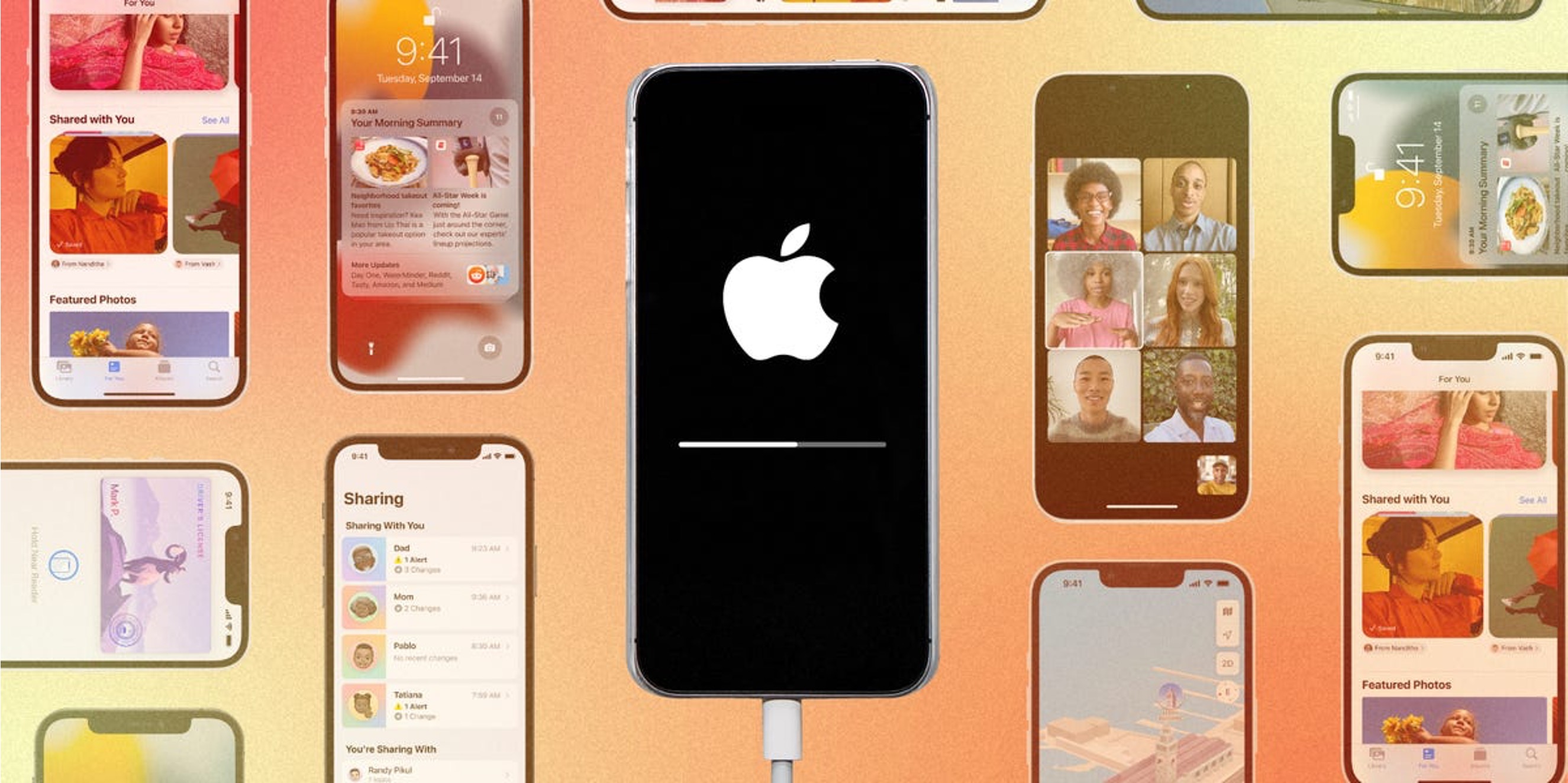
If you're wondering, "Why won't my iPhone 12 update to iOS 16?" you're not alone. Many iPhone users encounter issues when trying to update their device to the latest iOS version. It can be frustrating when your iPhone 12 seems to resist the update, especially when you're eager to enjoy the new features and improvements that come with it. In this article, we'll delve into the common reasons why your iPhone 12 may be reluctant to update to iOS 16 and explore potential solutions to help you get your device up to date. Let's unravel the mysteries behind this update conundrum and empower you to make the most of your iPhone 12.
Inside This Article
- Common Reasons for iPhone 12 Update Failure
- Insufficient Storage Space
- Poor Internet Connection
- Software Glitches
- Incompatible iOS Version
- Conclusion
- FAQs
Common Reasons for iPhone 12 Update Failure
Updating your iPhone 12 to the latest iOS version is essential for enjoying new features, enhanced security, and improved performance. However, encountering issues during the update process can be frustrating. Several common reasons can lead to update failures on your iPhone 12.
One prevalent cause of update failure is insufficient storage space on your device. When your iPhone 12 lacks the necessary free space, it can hinder the installation of the new iOS version, leading to update errors.
Another factor that can impede the update process is a poor internet connection. If your iPhone 12 is unable to maintain a stable and fast internet connection during the update, it may result in incomplete downloads or installation failures.
Software glitches within the current iOS version or the update package can also contribute to update failures on the iPhone 12. These glitches may manifest as unexpected errors or freezes during the update process, preventing the successful installation of the new iOS version.
Furthermore, attempting to install an incompatible iOS version on your iPhone 12 can lead to update failures. It is crucial to ensure that the iOS update you are trying to install is specifically designed for your device model to avoid compatibility issues.
**
Insufficient Storage Space
**
One of the most common reasons why your iPhone 12 may fail to update to iOS 16 is due to insufficient storage space. When updating your device, the iOS requires a certain amount of free space to install the new software. If your iPhone’s storage is nearly full, it may not have enough room to accommodate the update, leading to the failure of the installation process.
It’s essential to regularly check your iPhone’s storage capacity to ensure that there’s enough space available for the update. You can do this by navigating to Settings > General > [Device] Storage. Here, you’ll see a breakdown of how your storage is being used, making it easier to identify which apps or files are consuming the most space.
To free up storage space, consider deleting unused apps, old messages, and media files that you no longer need. Additionally, transferring photos and videos to a computer or cloud storage service can help create more room for the iOS update.
Poor Internet Connection
One of the common culprits behind failed iOS updates on the iPhone 12 is a poor internet connection. When attempting to download and install the latest iOS version, a stable and reliable internet connection is crucial. If your iPhone 12 is struggling to update, the first thing to check is your Wi-Fi or cellular data connection.
Slow or intermittent internet connectivity can disrupt the update process, leading to repeated failures. Ensure that you are connected to a strong and stable Wi-Fi network or have a robust cellular signal before initiating the update. It’s also advisable to avoid congested networks, as they can impede the download and installation of the iOS update.
Furthermore, if you’re using a Wi-Fi connection, consider restarting your router or connecting to a different network to rule out any issues with your current connection. Additionally, if you’re relying on cellular data, ensure that you have sufficient signal strength and consider switching to a different network if possible.
Software Glitches
Software glitches can be a frustrating obstacle when attempting to update your iPhone 12 to iOS 16. These glitches may arise from various sources, including conflicts with existing apps, corrupted system files, or errors during the initial iOS installation. When your device encounters such issues, the update process can be disrupted, leading to failed attempts and repeated update prompts.
One common software glitch is a frozen update process, where the installation progress stalls or becomes unresponsive. This can occur due to conflicting background processes, insufficient system resources, or incomplete previous updates. Additionally, outdated or incompatible apps may interfere with the iOS update, causing unexpected errors and hindering the installation process.
If your iPhone 12 is experiencing software glitches during the update to iOS 16, it’s essential to address these issues promptly to ensure a smooth and successful update. By identifying and resolving the underlying software conflicts, you can mitigate the impact of glitches and facilitate a seamless iOS update, enabling you to enjoy the latest features and enhancements on your device.
**
Incompatible iOS Version
**
Another common reason for iPhone 12 update failure is an incompatible iOS version. When Apple releases a new iOS update, it may not be compatible with all iPhone models. This can happen if your iPhone 12 is too old to support the latest iOS version, or if there are hardware limitations that prevent it from running the new software smoothly.
It’s essential to check the compatibility of the iOS update with your specific iPhone model. If your iPhone 12 is not compatible with the latest iOS version, attempting to update it will likely result in an error. In such cases, you may need to consider upgrading to a newer iPhone model that supports the latest iOS updates.
Furthermore, if you have attempted to update your iPhone 12 to the latest iOS version and encountered an error, it’s advisable to verify that your device is indeed compatible with the new software. You can do this by visiting the official Apple website or contacting Apple support for assistance.
In conclusion, troubleshooting issues with iOS updates on your iPhone 12 can be frustrating, but with the right approach, you can often resolve the issue and enjoy the latest features and security enhancements. Whether it's ensuring a stable internet connection, freeing up storage space, or seeking assistance from Apple support, there are various steps you can take to address the problem. Remember to back up your data before attempting any troubleshooting steps, and don't hesitate to reach out for help if you encounter persistent issues. Keeping your device updated is crucial for optimal performance and security, so staying proactive in addressing update issues is well worth the effort. With the wealth of resources available, from online forums to official support channels, you can navigate update challenges and make the most of your iPhone 12 experience.
FAQs
Q: Why won't my iPhone 12 update to iOS 16?
A: There could be several reasons why your iPhone 12 isn't updating to iOS 16. It could be due to insufficient storage space, a weak Wi-Fi connection, or a temporary issue with Apple's servers.
Q: How can I check if my iPhone 12 has enough storage space for the iOS 16 update?
A: To check your iPhone 12's available storage, go to Settings > General > [Device] Storage. Here, you can see how much space is available and manage your storage by deleting unnecessary files or apps.
Q: What should I do if my iPhone 12 keeps showing "Unable to Check for Update" when I try to update to iOS 16?
A: If you encounter this message, try restarting your iPhone 12 and then checking for the update again. If the issue persists, ensure that your Wi-Fi connection is stable and try again.
Q: Can a weak Wi-Fi signal affect the iOS 16 update on my iPhone 12?
A: Yes, a weak Wi-Fi signal can hinder the update process. Make sure that your iPhone 12 is connected to a strong and stable Wi-Fi network before attempting to update to iOS 16.
Q: Is it possible to update my iPhone 12 to iOS 16 using mobile data?
A: No, iOS updates require a Wi-Fi connection to ensure a stable and secure download. You won't be able to update your iPhone 12 to iOS 16 using mobile data.
