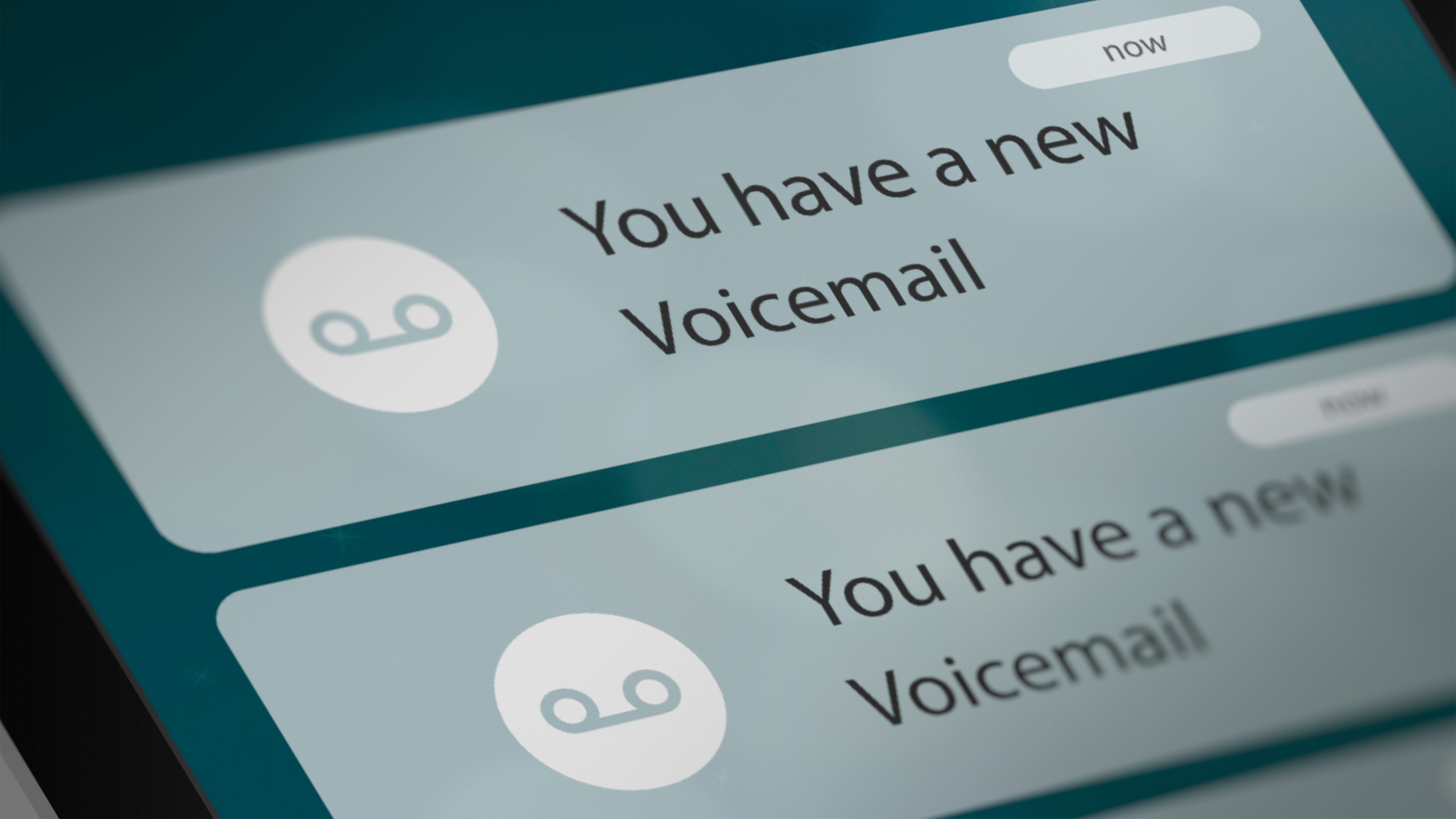
Are you a T-Mobile user who wants to know how to delete voicemail messages? Look no further! In this article, we will guide you through the steps to delete voicemail messages on your T-Mobile device. Having a cluttered voicemail inbox can be frustrating, and it’s essential to keep it organized for easy access to important messages. We will provide you with easy-to-follow instructions, ensuring that you can delete unwanted voicemails quickly and efficiently. So, whether you’re new to T-Mobile or just looking for a refresher, keep reading to discover how you can manage and delete voicemail messages on your T-Mobile mobile phone.
Inside This Article
- Accessing Your Voicemail Inbox
- Deleting Voicemail Messages
- Managing Voicemail Settings
- Troubleshooting Voicemail Deletion Issues
- Accessing Your Voicemail Inbox
- Deleting Voicemail Messages
- Managing Voicemail Settings
- Troubleshooting Voicemail Deletion Issues
- Conclusion
- FAQs
How To Delete Voicemail Messages On T-Mobile
Voicemail messages can pile up quickly, cluttering your inbox and making it difficult to find important messages. If you’re a T-Mobile customer, you may be wondering how to delete voicemail messages efficiently. In this guide, we’ll walk you through the steps to delete voicemail messages on T-Mobile so that you can keep your inbox organized and free up space for new messages.
Accessing Your Voicemail Inbox
The first step is to access your voicemail inbox. To do this, you can follow these simple steps:
- Open the phone app on your T-Mobile device.
- Dial the voicemail number, which is typically accessed by pressing and holding the number “1” on your device’s keypad.
- Follow the prompts to enter your voicemail PIN or passcode. If you haven’t set up a PIN or passcode, you may be prompted to create one.
- Once you’re logged into your voicemail inbox, you’ll have access to all your voicemail messages.
Deleting Voicemail Messages
Now that you’re in your voicemail inbox, you can start deleting voicemail messages. Here’s how:
- Browse through your voicemail messages and identify the ones you want to delete.
- Once you’ve selected a message you want to delete, press the appropriate key on your device to activate the delete option. This key is usually labeled as “Delete” or represented by a trash can icon.
- Follow the prompts to confirm the deletion of the selected voicemail message.
- Repeat this process for each voicemail message you want to delete.
Alternatively, some T-Mobile devices may allow you to swipe left or right on a voicemail message to reveal a delete option. If you have this option available, you can use the swipe gesture to quickly delete voicemail messages.
Managing Voicemail Settings
T-Mobile offers various voicemail settings that can help you customize your voicemail experience. These settings can be accessed through the voicemail menu on your device. Here are some common settings you may be interested in:
- Greeting: You can record a personalized greeting for your voicemail inbox.
- Notification: You can choose to receive a notification when you have a new voicemail message.
- Passcode: You can change or reset your voicemail passcode for added security.
- Transcription: Some T-Mobile devices may offer voicemail transcription services, allowing you to read your voicemail messages as text.
Take some time to explore the voicemail settings menu on your T-Mobile device and customize it to fit your preferences.
Troubleshooting Voicemail Deletion Issues
If you’re experiencing difficulties deleting voicemail messages on your T-Mobile device, here are a few troubleshooting steps you can try:
- Restart your device: Sometimes, a simple device restart can resolve temporary software glitches.
- Contact T-Mobile support: If the issue persists, reach out to T-Mobile support for further assistance and troubleshooting.
By following these steps, you can easily delete voicemail messages on T-Mobile and keep your inbox organized. Remember to regularly delete unwanted messages to ensure efficient voicemail management.
Accessing Your Voicemail Inbox
Accessing your voicemail inbox on T-Mobile is a simple and straightforward process. There are a few different methods you can use to access your voicemail, depending on your phone model and personal preferences.
Method 1: Dialing your voicemail number
The most common method is to dial your voicemail number directly from your T-Mobile phone. To do this, simply locate the voicemail icon on your phone’s keypad or dialer app and press it. This will automatically dial your voicemail number and connect you to your voicemail inbox.
Method 2: Using the voicemail app
If your phone has a dedicated voicemail app, you can also access your voicemail messages through that. Look for the voicemail app on your phone’s home screen or in the app drawer. Open the app and follow the prompts to access your voicemail inbox.
Method 3: Using visual voicemail
If your phone supports visual voicemail, you can access your voicemail messages directly from your phone’s screen. Look for the visual voicemail app or icon, usually located in your phone’s app drawer or on the home screen. Open the app and navigate to your voicemail inbox.
Method 4: Accessing voicemail remotely
If you are unable to access your voicemail directly from your phone, you can also access it remotely. Dial your own phone number and wait for the greeting to start playing. During the greeting, press the star (*) key and enter your voicemail PIN when prompted. This will grant you access to your voicemail inbox from any phone.
Once you have successfully accessed your voicemail inbox using one of these methods, you can proceed to the next step of deleting your voicemail messages.
Deleting Voicemail Messages
Deleting voicemail messages on your T-Mobile device is a simple and straightforward process. Follow the steps below to clear out your voicemail inbox:
- Open your phone’s dialer app and dial the voicemail access number, which is typically your own phone number followed by “#”. For example, if your phone number is (555) 123-4567, you would dial “5551234567#”.
- Enter your voicemail password when prompted. If you haven’t set up a voicemail password, you may need to follow the prompts to create one before proceeding.
- Once you are in your voicemail inbox, listen to the menu options and navigate to the section for managing your voicemail messages. This can vary depending on your device and voicemail system, but it is typically the “Manage Voicemail” or “Delete Messages” option.
- Select the specific voicemail message you want to delete. This can usually be done by pressing a corresponding number or using the device’s touch screen.
- Follow the prompts to confirm the deletion of the selected voicemail message. Some systems may ask for confirmation before permanently deleting the message.
- Repeat steps 4 and 5 for any additional voicemail messages you want to delete.
By following these steps, you can easily delete voicemail messages from your T-Mobile device and keep your voicemail inbox clean and organized.
Managing Voicemail Settings
Managing your voicemail settings on T-Mobile is essential to ensure that your voicemail system is personalized and tailored to your needs. Here are some steps you can follow to manage your voicemail settings:
1. Change Voicemail Greeting: To personalize your voicemail greeting, access your voicemail inbox and navigate to the settings menu. Look for the option to change your voicemail greeting and follow the prompts to record a new message. Make sure to keep it concise, clear, and professional.
2. Set Voicemail Password: It is important to set a voicemail password to protect your voicemail messages from unauthorized access. To do this, go to your voicemail settings and look for the option to set a password. Follow the instructions to choose a secure password that you can easily remember.
3. Manage Voicemail Notification: T-Mobile offers various options to receive voicemail notifications, including text messages, visual voicemail, and email notifications. To manage your voicemail notification preferences, go to the voicemail settings and select the notification method that works best for you.
4. Change Voicemail Storage: By default, T-Mobile provides a certain amount of storage space for your voicemail messages. If you find that you are running out of space or need to increase your voicemail storage capacity, contact T-Mobile customer support for assistance.
5. Enable/Disable Voicemail: In some cases, you may want to enable or disable your voicemail service. To do this, go to your voicemail settings and look for the option to enable or disable voicemail. Follow the instructions provided to make the necessary changes.
6. Access Voicemail from Another Phone: If you need to access your voicemail from another phone, T-Mobile provides a feature that allows you to do so. Simply dial your T-Mobile voicemail number from the other phone and enter your voicemail password to access your messages.
By managing your voicemail settings on T-Mobile, you can customize your voicemail experience according to your preferences. Whether it’s changing your greeting, setting a password, or adjusting notification preferences, taking control of your voicemail settings will ensure an efficient and personalized voicemail system.
Troubleshooting Voicemail Deletion Issues
If you are experiencing difficulties deleting voicemail messages on your T-Mobile device, it can be frustrating. However, there are several troubleshooting steps you can take to resolve the issue. Follow these suggestions to troubleshoot and overcome common voicemail deletion issues:
1. Check your device’s voicemail settings: Ensure that your voicemail settings are properly configured. Sometimes, incorrect settings can prevent you from deleting voicemail messages. Go to your device’s settings, locate the voicemail settings, and verify that everything is set correctly.
2. Restart your device: Restarting your device can often resolve minor software glitches that may be affecting the voicemail deletion process. Turn off your device, wait a few seconds, and then turn it back on. Attempt to delete the voicemail message again after the restart.
3. Clear cache and data: Clearing the cache and data of the voicemail app can help eliminate any temporary files or corrupted data that could be causing the deletion issues. Go to your device’s settings, navigate to the app settings, find the voicemail app, and clear the cache and data. Note that this process may vary slightly depending on your device’s operating system.
4. Update your device’s software: Outdated software can sometimes lead to compatibility issues that affect the functioning of various features, including voicemail deletion. Check if there are any system updates available for your device and install them if necessary. Keeping your device updated ensures that you have the latest bug fixes and improvements that can resolve such issues.
5. Contact T-Mobile support: If the above steps do not resolve the voicemail deletion problem, it may be beneficial to reach out to T-Mobile support for further assistance. They have the knowledge and resources to troubleshoot and provide solutions specific to your device and account.
6. Reset your voicemail inbox: As a last resort, you can try resetting your voicemail inbox. However, be aware that this will erase all your voicemail messages and settings. Access your voicemail settings and look for the option to reset or clear your voicemail inbox. Proceed with caution and consider backing up any important voicemail messages before performing this action.
By following these troubleshooting steps, you should be able to resolve most voicemail deletion issues on your T-Mobile device. If the problem persists, remember to reach out to T-Mobile support for additional assistance.
Conclusion
Deleting voicemail messages on T-Mobile is a simple and necessary task for maintaining a clutter-free inbox. By following the steps outlined in this guide, you can easily manage your voicemail messages and ensure that your inbox stays organized.
Remember to regularly delete unwanted voicemail messages to free up storage space and maintain a streamlined communication experience. Whether you prefer using the T-Mobile Visual Voicemail app or the traditional voicemail system, the process is straightforward and can be done in just a few simple steps.
By taking the time to regularly delete voicemail messages, you can stay on top of your communication and keep your inbox tidy. So go ahead and give it a try, and enjoy a clutter-free voicemail experience on your T-Mobile device!
FAQs
Q: How do I delete voicemail messages on T-Mobile?
A: Deleting voicemail messages on T-Mobile is a simple process. You can either use the visual voicemail feature on your phone or dial the voicemail number to access your mailbox. Once you are in your voicemail, follow the prompts to listen to the messages and delete them accordingly. Remember to listen to any important voicemail messages before deleting them to avoid losing any crucial information.
Q: Can I delete voicemail messages from my computer?
A: Yes, T-Mobile allows you to delete voicemail messages from your computer. To do this, you need to access the T-Mobile website and log in to your account. Once logged in, navigate to the voicemail section and you will have the option to listen to and delete your voicemail messages. This can be useful if you prefer managing your voicemail messages from your computer instead of your phone.
Q: Are deleted voicemail messages permanently erased?
A: When you delete a voicemail message on T-Mobile, it is moved to a deleted messages folder. These messages will remain in the deleted folder for a certain period of time, typically 14 days, before being permanently erased. Therefore, if you accidentally delete an important voicemail message, you may still have a chance to recover it within the retention period. However, once the deleted messages are permanently erased, they cannot be recovered.
Q: Can I recover a deleted voicemail message on T-Mobile?
A: As mentioned earlier, T-Mobile retains deleted voicemail messages in a deleted folder for a certain period of time. If you realize that you have accidentally deleted an important voicemail message, you should act quickly. Contact T-Mobile customer support as soon as possible and explain the situation. They may be able to assist you in recovering the message within the retention period. However, keep in mind that there is no guarantee that the message can be retrieved.
Q: How can I free up space in my voicemail box?
A: If your voicemail box is full and you want to free up some space, you have a few options. The first option is to listen to all of your voicemail messages and delete the ones that are no longer needed. Another option is to save any important voicemail messages that you want to keep onto an external device, such as your computer or a cloud storage service. By clearing out unnecessary messages and saving important ones elsewhere, you can create more space in your voicemail box.
