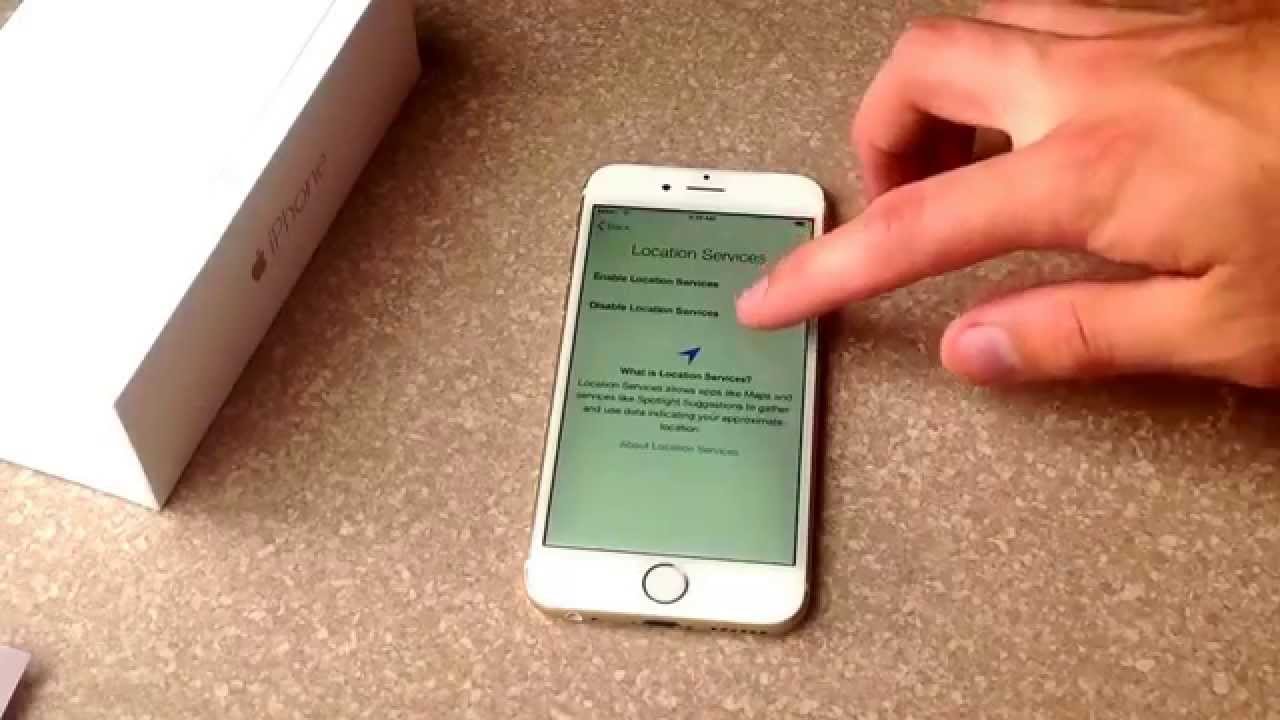
Activating a T-Mobile iPhone 6S is a straightforward process that allows you to harness the full potential of your device. Whether you're a new T-Mobile customer or switching from another carrier, activating your iPhone 6S ensures seamless connectivity and access to T-Mobile's robust network. This guide will walk you through the activation process, providing clear and concise steps to get your iPhone 6S up and running in no time. From preparing your SIM card to completing the activation on your device, you'll find all the essential information you need to make the activation process a breeze. Let's dive in and unlock the possibilities of your T-Mobile iPhone 6S!
Inside This Article
- Checking Compatibility
- Unlocking Your iPhone
- Inserting T-Mobile SIM Card
- Activating Your iPhone
- Setting Up T-Mobile Network Settings
- Conclusion
- FAQs
Checking Compatibility
Before activating your iPhone 6S on the T-Mobile network, it's crucial to ensure that your device is compatible. T-Mobile operates on GSM technology, so your iPhone 6S should be unlocked and compatible with GSM networks to function optimally. Here's how to check the compatibility of your iPhone 6S with T-Mobile:
1. Verify the iPhone Model
Firstly, identify the model of your iPhone 6S. You can find this information by navigating to Settings > General > About on your device. The model number will be listed here. Ensure that the model number corresponds to a version that is compatible with T-Mobile's network.
2. Check for Unlock Status
If your iPhone 6S was previously used with another carrier, it might be locked to that network. To check if your device is unlocked, you can insert a T-Mobile SIM card into the iPhone. If the device is unlocked, it will recognize the T-Mobile network and allow you to proceed with the activation process.
3. Confirm GSM Compatibility
T-Mobile operates on GSM technology, so it's essential to verify that your iPhone 6S supports GSM networks. You can check this by reviewing the technical specifications of your iPhone model. Look for compatibility with GSM bands, including 850 MHz, 1900 MHz, 1700/2100 MHz (AWS), and 2100 MHz. If your iPhone 6S supports these bands, it is likely compatible with T-Mobile's network.
4. Check for Outstanding Payments or Contracts
If your iPhone 6S was previously tied to another carrier, ensure that all outstanding payments and contractual obligations have been fulfilled. This is important to prevent any issues when activating your device on the T-Mobile network.
By following these steps to check the compatibility of your iPhone 6S with T-Mobile, you can ensure a smooth and successful activation process. Once you've confirmed that your device is compatible, you can proceed with unlocking it, inserting a T-Mobile SIM card, and activating it on the network.
Unlocking Your iPhone
Unlocking your iPhone is a crucial step in the process of activating it on the T-Mobile network. If your iPhone 6S is currently locked to another carrier, you will need to unlock it to use it with T-Mobile. Here's a detailed guide on how to unlock your iPhone 6S:
1. Contact Your Current Carrier
The first step in unlocking your iPhone 6S is to reach out to your current carrier. If you purchased the device through a carrier or signed a contract that included the iPhone, they may have locked it to their network. Contact their customer support or visit their website to inquire about the unlocking process. Some carriers have specific requirements or conditions for unlocking a device, such as completing a certain period of service or fully paying off the device.
2. Request an Unlock
Once you've confirmed the eligibility for unlocking your iPhone 6S, request an unlock from your current carrier. They may provide an online form or a customer service representative who can assist you with the process. You may need to provide details such as the iPhone's IMEI number, which can be found in the device settings or by dialing *#06# on the phone's keypad.
3. Wait for Confirmation
After submitting the unlock request, your current carrier will process the request and provide confirmation once the iPhone 6S is successfully unlocked. This confirmation may come in the form of an email or a notification on your online account. The timeframe for unlocking can vary depending on the carrier's policies and procedures.
4. Insert T-Mobile SIM Card
Once you receive confirmation that your iPhone 6S is unlocked, it's time to insert the T-Mobile SIM card. Power off the device, locate the SIM card tray (usually on the side of the phone), and carefully insert the T-Mobile SIM card into the tray. Power on the device and ensure that it recognizes the T-Mobile network.
5. Test Connectivity
After inserting the T-Mobile SIM card, test the connectivity and functionality of the iPhone 6S. Ensure that you can make calls, send text messages, and access mobile data using the T-Mobile network. If everything is working as expected, your iPhone 6S is successfully unlocked and ready to be activated on the T-Mobile network.
By following these steps to unlock your iPhone 6S, you can seamlessly transition to using it with T-Mobile. Unlocking your device allows you to take full advantage of T-Mobile's network services and enjoy the benefits of using your iPhone 6S on a compatible and reliable network.
Inserting T-Mobile SIM Card
Inserting a T-Mobile SIM card into your iPhone 6S is a pivotal step in the process of activating your device on the T-Mobile network. This simple yet essential task allows your iPhone 6S to establish a connection with T-Mobile's network, enabling you to make calls, send messages, and access mobile data. Here's a detailed guide on how to insert a T-Mobile SIM card into your iPhone 6S:
-
Power Off Your iPhone: Before inserting the T-Mobile SIM card, it's important to power off your iPhone 6S. This ensures that the device is safely shut down before making any hardware adjustments.
-
Locate the SIM Card Tray: The SIM card tray is typically located on the right-hand side of the iPhone 6S. It can be identified by a small pinhole or a tiny slot. To access the SIM card tray, you'll need a SIM eject tool or a small paperclip.
-
Eject the SIM Card Tray: Insert the SIM eject tool or unfolded paperclip into the pinhole on the SIM card tray. Apply gentle pressure to release the tray. Once the tray pops out slightly, carefully pull it out from the iPhone 6S.
-
Position the T-Mobile SIM Card: Take the T-Mobile SIM card and ensure that it is positioned correctly. The SIM card has a specific shape and size, so align it with the corresponding space on the SIM card tray. The card should fit snugly without any forceful pushing.
-
Insert the SIM Card Tray: Once the T-Mobile SIM card is in place on the SIM card tray, carefully slide the tray back into the iPhone 6S. Ensure that it is inserted in the correct orientation and that it glides smoothly into the device.
-
Power On Your iPhone: After securely inserting the SIM card tray, power on your iPhone 6S. As the device boots up, it will recognize the T-Mobile SIM card and establish a connection with the T-Mobile network.
-
Verify Connectivity: Once your iPhone 6S is powered on, verify that it successfully recognizes the T-Mobile network. Check for signal bars and the T-Mobile carrier name on the device's screen. You can also test making a call or sending a message to confirm connectivity.
By following these steps to insert a T-Mobile SIM card into your iPhone 6S, you can seamlessly prepare your device for activation on the T-Mobile network. This straightforward process sets the stage for activating your iPhone 6S and enjoying the full range of services offered by T-Mobile.
Activating Your iPhone
Activating your iPhone 6S on the T-Mobile network is a straightforward process that allows you to harness the full potential of your device's capabilities. Once you have confirmed the compatibility of your iPhone 6S with T-Mobile and inserted the T-Mobile SIM card, the next step is to activate your device on the network. Here's a comprehensive guide on how to activate your iPhone 6S on the T-Mobile network:
1. Power On Your iPhone
Begin the activation process by powering on your iPhone 6S. As the device boots up, it will detect the presence of the T-Mobile SIM card and initiate the activation sequence. Ensure that the device is connected to a stable Wi-Fi network or has access to a strong cellular signal to facilitate the activation process.
2. Follow On-Screen Prompts
Once your iPhone 6S is powered on, you may encounter on-screen prompts guiding you through the activation process. These prompts may include instructions to verify your T-Mobile account, enter your device's IMEI number, or confirm your plan details. Follow the on-screen instructions carefully to progress through the activation steps.
3. T-Mobile Activation Website or Customer Support
If your iPhone 6S does not automatically initiate the activation process, you can visit T-Mobile's official activation website using a web browser on another device. Alternatively, you can contact T-Mobile's customer support for assistance with activating your iPhone 6S. Customer support representatives can guide you through the activation steps and troubleshoot any issues that may arise during the process.
4. Account Verification and Plan Selection
During the activation process, you may be required to verify your T-Mobile account details and select a suitable plan for your iPhone 6S. This step ensures that your device is linked to the appropriate T-Mobile account and is provisioned with the desired service plan, including voice, text, and data options.
5. Confirmation and Network Registration
Upon successful completion of the activation process, you will receive a confirmation message indicating that your iPhone 6S is now activated on the T-Mobile network. The device will register with T-Mobile's network infrastructure, allowing you to make calls, send messages, and access mobile data using T-Mobile's services.
By following these steps to activate your iPhone 6S on the T-Mobile network, you can seamlessly integrate your device with T-Mobile's robust network offerings. Once activated, your iPhone 6S will be ready to deliver a seamless and reliable mobile experience, empowering you to stay connected and productive with T-Mobile's comprehensive network coverage.
Setting Up T-Mobile Network Settings
Setting up the T-Mobile network settings on your iPhone 6S is a crucial final step in the activation process, ensuring that your device is optimized to deliver a seamless and efficient mobile experience. By configuring the network settings specifically for T-Mobile, you can maximize the performance of your iPhone 6S on the network, enabling smooth connectivity, reliable voice calls, and high-speed data access. Here's a comprehensive guide on how to set up the T-Mobile network settings on your iPhone 6S:
1. Accessing Network Settings
To begin the process, navigate to the "Settings" app on your iPhone 6S. Scroll down and tap on "Cellular" or "Mobile Data" to access the cellular network settings. Within this section, you will find a range of options related to cellular connectivity and network configurations.
2. Selecting Network Mode
Under the "Cellular" or "Mobile Data" settings, locate the "Network Selection" or "Network Mode" option. T-Mobile operates on GSM, LTE, and 5G technologies, so it's essential to ensure that your iPhone 6S is set to utilize these network modes. Select "LTE" or "5G" to enable high-speed data access and enhanced network capabilities.
3. Configuring APN Settings
Access the "Cellular Data Network" or "APN" settings within the cellular network menu. Here, you can configure the Access Point Name (APN) settings specific to T-Mobile. Enter the T-Mobile APN details provided by the carrier, including the APN, username, and password. These settings facilitate the proper routing of data traffic over the T-Mobile network.
4. Enabling Wi-Fi Calling and VoLTE
T-Mobile offers advanced features such as Wi-Fi Calling and Voice over LTE (VoLTE) to enhance call quality and coverage. Navigate to the "Wi-Fi Calling" and "Enable LTE" options within the cellular settings and ensure that both features are activated. Wi-Fi Calling allows you to make and receive calls over a Wi-Fi network, while VoLTE enables high-definition voice calls over the LTE network.
5. Updating Carrier Settings
Periodically, T-Mobile releases carrier settings updates that optimize network connectivity and performance. Check for available carrier settings updates by navigating to "Settings" > "General" > "About." If an update is available, follow the on-screen prompts to install the latest T-Mobile carrier settings on your iPhone 6S.
6. Network Reset (If Necessary)
If you encounter persistent network connectivity issues or have recently switched to T-Mobile, you can perform a network settings reset. This action clears any existing network configurations and resets them to default. To initiate a network reset, go to "Settings" > "General" > "Reset" > "Reset Network Settings."
By following these steps to set up the T-Mobile network settings on your iPhone 6S, you can optimize your device for seamless integration with T-Mobile's advanced network infrastructure. Configuring the network settings ensures that your iPhone 6S leverages T-Mobile's robust network capabilities, delivering a superior mobile experience characterized by reliable connectivity, high-speed data access, and enhanced voice call quality.
In conclusion, activating a T-Mobile iPhone 6S is a straightforward process that involves obtaining a T-Mobile SIM card, ensuring the device is unlocked, and following the activation instructions provided by T-Mobile. By completing these steps, users can enjoy the benefits of T-Mobile's network and services on their iPhone 6S. Whether it's making calls, sending texts, or accessing high-speed data, activating the iPhone 6S on T-Mobile opens up a world of connectivity and convenience. With the device up and running, users can explore the full potential of their iPhone 6S while benefiting from T-Mobile's reliable network coverage and innovative features.
FAQs
-
Can I activate my T-Mobile iPhone 6S online?
- Yes, you can activate your T-Mobile iPhone 6S online through the T-Mobile website or by using the T-Mobile app. Simply follow the step-by-step instructions to complete the activation process.
-
Do I need a new SIM card to activate my T-Mobile iPhone 6S?
- If you already have a T-Mobile SIM card, you can use it to activate your iPhone 6S. However, if you need a new SIM card, you can either visit a T-Mobile store to obtain one or request a new SIM card online.
-
What information do I need to activate my T-Mobile iPhone 6S?
- To activate your T-Mobile iPhone 6S, you will need the device's IMEI number, the SIM card number, and your T-Mobile account information. Make sure to have these details on hand before initiating the activation process.
-
Can I transfer my existing phone number to my T-Mobile iPhone 6S?
- Yes, you can transfer your existing phone number to your T-Mobile iPhone 6S. This process, known as number porting, allows you to retain your current phone number when switching to T-Mobile. You can initiate the number transfer during the activation process.
-
How long does it take to activate a T-Mobile iPhone 6S?
- The activation of a T-Mobile iPhone 6S typically takes only a few minutes once you have provided all the necessary information and completed the required steps. In some cases, it may take slightly longer, but the process is generally swift and straightforward.
