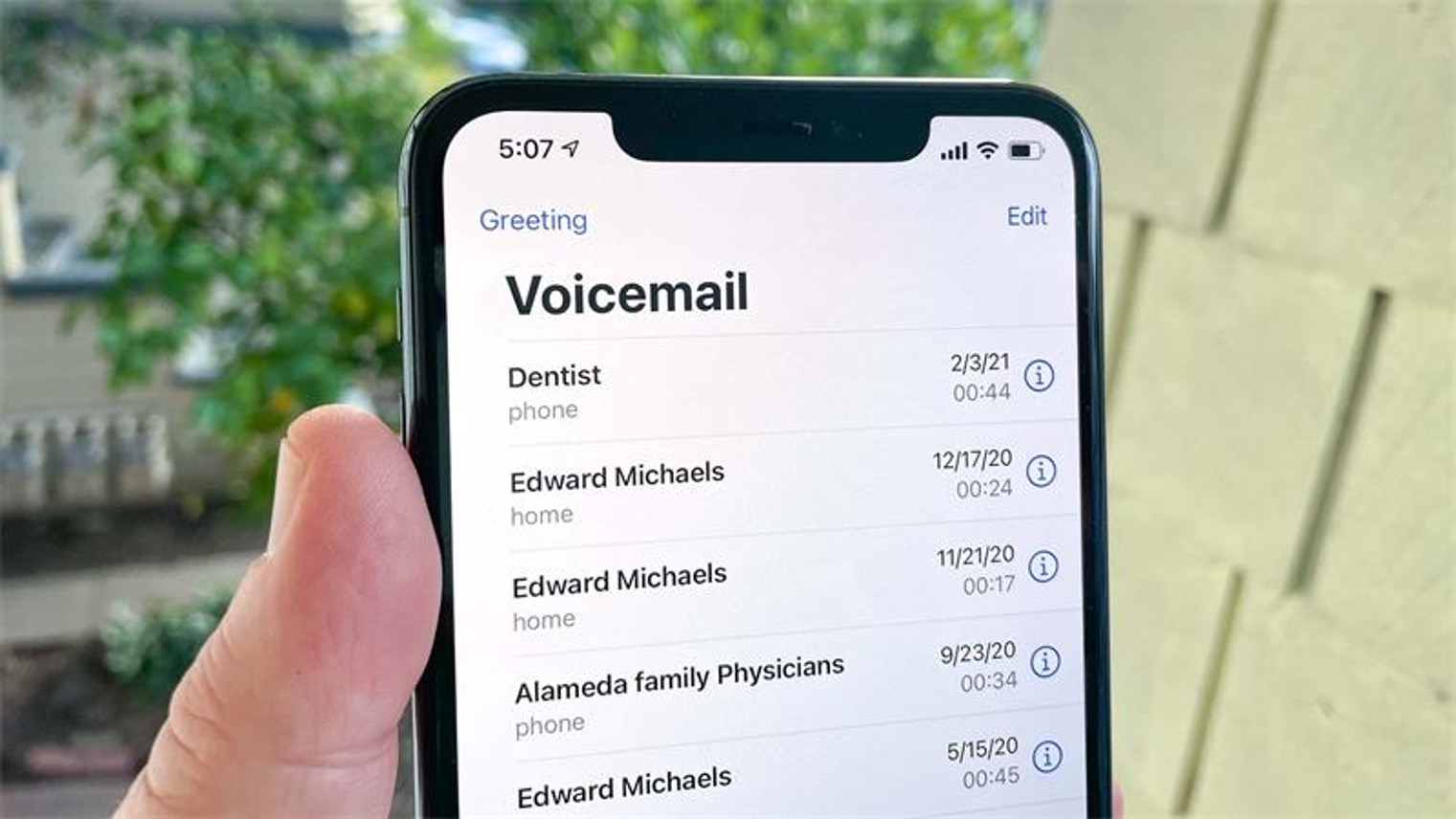
T-Mobile users often find themselves in situations where they need to check their voicemail from a different phone. Whether it's due to a lost or dead device, or simply the convenience of accessing voicemail from another line, knowing how to do this can be incredibly useful. In this article, we'll explore the various methods for checking T-Mobile voicemail from another phone. From dialing in to using the T-Mobile Visual Voicemail app, we'll cover the steps you need to take to access your voicemail seamlessly. So, if you're a T-Mobile user looking to stay connected and informed even when away from your own device, read on to discover the simple yet effective ways to check your voicemail from another phone.
Inside This Article
- Method 1: Using T-Mobile Voicemail Access Number
- Method 2: Using T-Mobile Visual Voicemail App
- Method 3: Using Call Forwarding
- Conclusion
- FAQs
Method 1: Using T-Mobile Voicemail Access Number
When you find yourself away from your T-Mobile phone and need to check your voicemail, using the T-Mobile voicemail access number is a convenient option. This method allows you to access your voicemail from any phone, making it a versatile solution for staying connected while on the go.
To check your T-Mobile voicemail from another phone, follow these simple steps:
-
Dial the Access Number: Begin by dialing the T-Mobile voicemail access number, which is typically your own T-Mobile phone number. If you are calling from a non-T-Mobile phone, you can dial your T-Mobile number and then interrupt the voicemail greeting by pressing the * key.
-
Enter Your Voicemail Password: After dialing the access number, you will be prompted to enter your voicemail password. This is the same password you use when checking voicemail from your T-Mobile phone. Once you have entered the password, you will gain access to your voicemail inbox.
-
Listen to Your Messages: Once you have accessed your voicemail inbox, you can listen to your messages just as you would on your T-Mobile phone. The system will guide you through the options for listening to, saving, or deleting messages.
-
Manage Your Voicemail Settings: In addition to listening to your messages, you can also manage your voicemail settings using the T-Mobile voicemail access number. This includes setting up a new voicemail greeting, changing your password, and adjusting other voicemail preferences.
By utilizing the T-Mobile voicemail access number, you can conveniently stay connected to your voicemail from any phone, ensuring that you never miss important messages, even when you are away from your T-Mobile device.
This method provides a straightforward and reliable way to access your T-Mobile voicemail remotely, offering peace of mind and convenience for T-Mobile users on the move.
Method 2: Using T-Mobile Visual Voicemail App
The T-Mobile Visual Voicemail app offers a modern and user-friendly way to manage your voicemail messages directly from your smartphone. With its intuitive interface and convenient features, the app provides T-Mobile users with a seamless method for accessing and organizing voicemail messages on the go.
To begin using the T-Mobile Visual Voicemail app, follow these steps:
-
Download and Install the App: Start by downloading the T-Mobile Visual Voicemail app from the App Store (for iOS devices) or the Google Play Store (for Android devices). Once the app is installed, open it and follow the on-screen instructions to set it up with your T-Mobile account.
-
Access Your Voicemail Inbox: Upon launching the app, you will be able to access your voicemail inbox with a single tap. The app displays a visual list of your voicemail messages, allowing you to see essential details such as the caller's information, message duration, and the time the message was received.
-
Listen to Voicemail Messages: With the T-Mobile Visual Voicemail app, listening to voicemail messages is as simple as tapping on the desired message. The app provides a seamless playback experience, allowing you to listen to messages at your convenience and even pause, rewind, or fast forward as needed.
-
Visual Voicemail Transcription: One of the standout features of the T-Mobile Visual Voicemail app is its transcription capability. The app can transcribe voicemail messages into text, providing a convenient way to read through messages when listening may not be practical. This feature is particularly useful for quickly scanning through voicemail content or referencing specific details within messages.
-
Message Management: The app enables users to manage their voicemail messages efficiently. You can mark messages as read or unread, delete unwanted messages, and archive important ones for future reference. This level of control allows for a well-organized voicemail inbox, ensuring that essential messages are easily accessible.
-
Customization and Settings: The T-Mobile Visual Voicemail app offers customization options, allowing users to personalize their voicemail greeting and manage other settings directly from the app. This flexibility empowers users to tailor their voicemail experience to suit their preferences.
By leveraging the T-Mobile Visual Voicemail app, T-Mobile users can enjoy a modern and streamlined approach to managing their voicemail messages. The app's user-friendly interface, transcription feature, and message management capabilities make it a valuable tool for staying connected and organized while on the move. Whether it's for personal or professional use, the T-Mobile Visual Voicemail app enhances the voicemail experience, providing convenience and efficiency for T-Mobile subscribers.
Method 3: Using Call Forwarding
When you need to check your T-Mobile voicemail from another phone, utilizing call forwarding is a practical and efficient method. Call forwarding allows you to redirect incoming calls from your T-Mobile phone to another number, including a secondary phone or landline. By leveraging this feature, you can seamlessly access your voicemail messages from a different device, ensuring that you stay connected and informed, even when you are away from your primary T-Mobile phone.
To utilize call forwarding for accessing your T-Mobile voicemail from another phone, follow these steps:
-
Activate Call Forwarding: Begin by activating call forwarding on your T-Mobile phone. You can do this by accessing the phone's settings or using the specific call forwarding feature in the phone's menu. Typically, you will have the option to forward all calls or set up conditional call forwarding based on various scenarios, such as when your phone is busy, unanswered, or unreachable.
-
Enter the Forwarding Number: Once call forwarding is activated, you will need to enter the phone number to which you want your T-Mobile calls, including voicemail, to be forwarded. This can be another mobile phone number, a landline, or any other phone where you can easily access your voicemail.
-
Confirm Call Forwarding Activation: After entering the forwarding number, confirm the activation of call forwarding. Your T-Mobile calls, including those directed to voicemail, will now be forwarded to the designated number, allowing you to check your voicemail from the forwarded device.
-
Dial Your T-Mobile Number: Using the phone to which your T-Mobile calls are forwarded, dial your T-Mobile phone number. When the call is forwarded, you will be directed to your voicemail inbox, where you can listen to and manage your voicemail messages as if you were using your T-Mobile phone directly.
By leveraging call forwarding, you can seamlessly access your T-Mobile voicemail from another phone, ensuring that you stay connected and informed, regardless of your physical location. This method provides flexibility and convenience, allowing you to manage your voicemail messages efficiently while on the move.
Whether you are traveling, using a secondary phone, or simply prefer to check your voicemail from a different device, call forwarding offers a reliable solution for accessing your T-Mobile voicemail remotely. This feature empowers T-Mobile users to stay connected and informed, enhancing their overall communication experience.
In conclusion, being able to check T-Mobile voicemail from another phone provides convenience and flexibility for users. Whether it's due to a lost or damaged device, or simply the need to access voicemail remotely, T-Mobile's voicemail features cater to the diverse needs of its customers. By following the simple steps outlined in this article, T-Mobile users can seamlessly retrieve their voicemail messages from any phone, ensuring that important communications are never missed. This accessibility underscores T-Mobile's commitment to enhancing user experience and ensuring that communication remains effortless and efficient. With the ability to check voicemail from another phone, T-Mobile users can stay connected and informed, regardless of their location or the device at hand.
FAQs
- Can I check my T-Mobile voicemail from another phone?
- What are the steps to access T-Mobile voicemail from a different phone?
- Is it possible to listen to T-Mobile voicemail messages remotely?
- Are there any charges associated with checking T-Mobile voicemail from another phone?
- Can I customize my T-Mobile voicemail settings when accessing it from a different phone?
