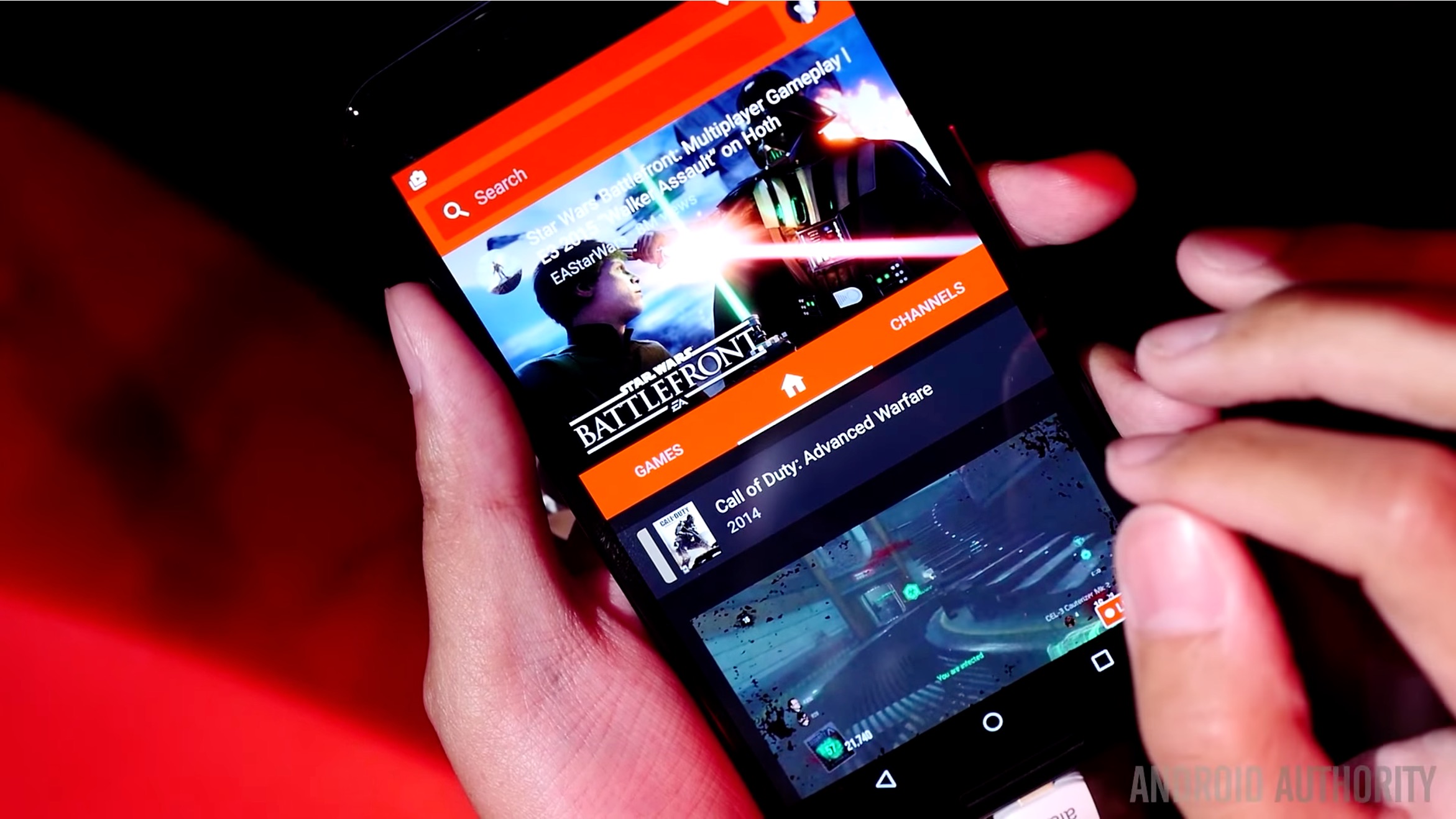
Are you a gaming enthusiast eager to share your gameplay with the world? With the widespread popularity of mobile gaming, live streaming your gaming sessions on YouTube from your mobile device has become increasingly accessible and engaging. In this comprehensive guide, we'll explore the step-by-step process of live streaming games on YouTube directly from your mobile device. Whether you're a seasoned gamer or just starting out, this article will equip you with the knowledge and tools to showcase your gaming skills to a global audience. From setting up your YouTube channel for live streaming to optimizing your mobile device for seamless gameplay capture, we've got you covered. Let's dive into the exciting world of mobile game live streaming and unlock the potential to connect with fellow gamers and enthusiasts worldwide.
Inside This Article
- Setting up your YouTube channel for live streaming
- Choosing the right mobile streaming app
- Configuring your mobile streaming settings
- Engaging with your audience during the live stream
- Conclusion
- FAQs
Setting up your YouTube channel for live streaming
So, you've decided to share your gaming adventures with the world by live streaming on YouTube from your mobile device. The first step is to ensure that your YouTube channel is set up for live streaming. Here's how to get started:
Step 1: Verify Your YouTube Account
Before you can start live streaming on YouTube from your mobile device, you need to verify your YouTube account. This process is relatively straightforward and involves confirming your phone number through a verification code sent by YouTube. Once your account is verified, you'll gain access to additional features, including the ability to live stream from your mobile device.
Step 2: Enable Live Streaming
After verifying your account, you'll need to enable live streaming. To do this, navigate to your YouTube Creator Studio and click on the "Live Streaming" tab. If you're using the YouTube mobile app, you can access live streaming settings by tapping on your profile picture, selecting "Your channel," and then tapping "Go live."
Step 3: Set Up Your Stream
Once live streaming is enabled, take some time to customize your stream settings. You can create a compelling title and description for your live stream, select a category that best represents your content (e.g., Gaming), and choose whether your stream will be public, unlisted, or private.
Step 4: Familiarize Yourself with YouTube's Community Guidelines
Before you start live streaming, it's essential to familiarize yourself with YouTube's community guidelines to ensure that your content complies with the platform's policies. This includes understanding what type of content is allowed, as well as the rules regarding copyright, harassment, and other important considerations.
By following these steps, you can effectively set up your YouTube channel for live streaming from your mobile device. Once your channel is ready to go, you can move on to selecting the right mobile streaming app and configuring your streaming settings to ensure a smooth and engaging live streaming experience for your audience.
Choosing the right mobile streaming app
When it comes to live streaming games on YouTube from your mobile device, selecting the right streaming app is crucial for delivering high-quality content and engaging your audience effectively. With a myriad of options available, it's essential to choose a mobile streaming app that aligns with your specific needs and provides the features required for a seamless streaming experience.
Factors to Consider
1. Platform Compatibility
Before choosing a mobile streaming app, consider its compatibility with the YouTube platform. Ensure that the app supports direct integration with YouTube, allowing you to easily connect your channel and initiate live streams without complicated setup processes.
2. User-Friendly Interface
Opt for a mobile streaming app with an intuitive and user-friendly interface. This will streamline the process of starting and managing live streams, making it easier for you to focus on creating captivating content without being hindered by complex or convoluted app interfaces.
3. Broadcasting Features
Look for an app that offers robust broadcasting features, such as the ability to add custom overlays, integrate chat functionality, and switch between different camera angles. These features can enhance the visual appeal of your live stream and enable you to interact with your audience more effectively.
4. Stability and Reliability
Choose a mobile streaming app known for its stability and reliability. The app should be capable of maintaining a consistent connection throughout the live stream, minimizing the risk of interruptions or technical glitches that could disrupt the viewing experience for your audience.
5. Customization Options
Consider the level of customization offered by the app, including the ability to adjust streaming quality, optimize audio settings, and personalize the overall look and feel of your live stream. Customization options empower you to tailor the streaming experience to suit your unique style and preferences.
Popular Mobile Streaming Apps
1. Streamlabs Mobile
Streamlabs Mobile is a popular choice among mobile gamers for live streaming on YouTube. It offers a range of features, including customizable overlays, in-app chat integration, and seamless YouTube integration, making it a versatile and user-friendly option for content creators.
2. Omlet Arcade
Omlet Arcade is another mobile streaming app that caters to gamers seeking to live stream their gameplay on YouTube. With features such as multi-platform streaming support, interactive overlays, and real-time chat functionality, Omlet Arcade provides a comprehensive solution for mobile live streaming.
3. DU Recorder
DU Recorder is renowned for its simplicity and reliability, making it an attractive option for those prioritizing ease of use and stability. The app offers customizable settings, real-time editing capabilities, and direct YouTube streaming, empowering creators to deliver polished live streams from their mobile devices.
By carefully evaluating these factors and exploring the features offered by popular mobile streaming apps, you can make an informed decision when selecting the app that best aligns with your live streaming goals and preferences. Once you've chosen the right mobile streaming app, the next step is to configure your streaming settings to optimize the quality and performance of your live streams on YouTube.
Configuring your mobile streaming settings
Configuring your mobile streaming settings is a crucial step in ensuring that your live streams on YouTube from your mobile device are optimized for quality, performance, and audience engagement. By fine-tuning various settings within your chosen mobile streaming app, you can enhance the visual and audio aspects of your live streams, customize the viewing experience, and address technical considerations to deliver a seamless and captivating broadcast.
Video and Audio Settings
When configuring your mobile streaming settings, pay close attention to video and audio parameters to ensure optimal quality. Adjust the video resolution, frame rate, and bitrate based on your device's capabilities and network conditions. Opt for a resolution that balances visual clarity with efficient streaming, and consider a frame rate that complements the fluidity of your gameplay. Additionally, fine-tune audio settings to capture clear and balanced sound, minimizing background noise and ensuring that your commentary or in-game audio is well-represented.
Network and Connection Optimization
Stable and reliable network connectivity is essential for uninterrupted live streaming. Prior to going live, assess your network conditions and consider using Wi-Fi for a more consistent connection. Within your streaming app, explore options for network optimization, such as adaptive bitrate streaming, which dynamically adjusts video quality based on available bandwidth to prevent buffering or stream interruptions.
Custom Overlays and Branding
Personalize your live streams by incorporating custom overlays, logos, and branding elements. Many mobile streaming apps offer the ability to integrate overlays that display real-time information, such as subscriber notifications, donation alerts, and chat messages, directly onto the screen during your live stream. By leveraging these features, you can enhance viewer interaction and reinforce your channel's branding, fostering a more immersive and cohesive streaming experience.
Chat and Interaction Features
Engaging with your audience is a fundamental aspect of live streaming. Explore the chat and interaction features within your streaming app to enable real-time communication with viewers. Consider integrating chat overlays that display viewer messages on-screen, allowing you to acknowledge and respond to audience interactions during the live stream. Additionally, explore interactive features that encourage audience participation, such as polls, Q&A sessions, or on-screen prompts for likes and subscriptions.
Testing and Previewing
Before initiating a live stream, take advantage of testing and previewing features within your mobile streaming app. Conduct test streams to evaluate the visual and audio quality, assess network stability, and familiarize yourself with the live streaming interface. Previewing your stream allows you to confirm that overlays and branding elements are displayed as intended, ensuring a polished and professional presentation when you go live.
By meticulously configuring your mobile streaming settings, you can elevate the quality of your live streams on YouTube from your mobile device, create a more immersive viewing experience for your audience, and establish a distinct and recognizable brand identity within the gaming community. These settings, when optimized, contribute to the overall success and impact of your live streaming endeavors, setting the stage for engaging and memorable content that resonates with your viewers.
Engaging with your audience during the live stream
Engaging with your audience is a pivotal aspect of live streaming on YouTube from your mobile device, especially when sharing your gaming experiences. Building a connection with your viewers not only fosters a sense of community but also enhances the overall entertainment value of your live stream. Here's how you can effectively engage with your audience during the live stream:
Real-time Interaction
One of the most compelling aspects of live streaming is the ability to engage with your audience in real time. Take advantage of this by actively monitoring and responding to viewer comments and questions as they appear in the live chat. Acknowledge your audience members by name, address their inquiries, and encourage open discussions related to the gameplay or any other topics of interest. This real-time interaction creates a dynamic and inclusive atmosphere, making viewers feel valued and connected to the content.
Interactive Polls and Q&A Sessions
Incorporate interactive elements into your live stream to encourage audience participation. Consider conducting polls to involve viewers in decision-making processes within the game or to gather opinions on various topics. Additionally, hosting Q&A sessions during breaks in the gameplay allows viewers to ask questions directly, providing insights into your gaming strategies, personal experiences, or any other relevant subjects. These interactive segments not only engage the audience but also add depth to the overall viewing experience.
Viewer Challenges and Collaborative Activities
Engage your audience by involving them in challenges or collaborative activities during the live stream. For instance, you can invite viewers to suggest in-game challenges or objectives for you to tackle, creating a sense of shared involvement in the gameplay. Collaborative activities, such as multiplayer sessions with viewers or community-driven events within the game, foster a spirit of camaraderie and active participation. By embracing these collaborative opportunities, you can strengthen the bond with your audience and infuse an element of excitement into the live stream.
Recognition and Appreciation
Show appreciation for your audience's support and engagement throughout the live stream. Recognize loyal viewers, new subscribers, or individuals who contribute through donations or virtual gifts. Implement on-screen alerts or overlays to acknowledge these interactions, expressing gratitude and creating a celebratory atmosphere. By recognizing and appreciating your audience, you reinforce a positive and inclusive community culture, encouraging continued engagement and support.
Post-stream Interaction and Feedback
After the live stream concludes, continue engaging with your audience by responding to comments, questions, and feedback in the video's comment section. Encourage viewers to share their thoughts, highlights, and suggestions for future content. By actively participating in post-stream interactions, you demonstrate a commitment to fostering ongoing engagement and dialogue beyond the live broadcast, nurturing a sense of community and connection.
By incorporating these strategies, you can create a vibrant and interactive live streaming experience on YouTube from your mobile device. Engaging with your audience in meaningful and interactive ways not only enriches the viewing experience but also cultivates a dedicated and enthusiastic community around your gaming content.
In conclusion, live streaming games on YouTube from a mobile device offers an exciting opportunity to engage with a global audience and build a thriving community. By leveraging the power of mobile technology and the vast reach of YouTube, gamers can share their passion, connect with fellow enthusiasts, and potentially turn their hobby into a rewarding endeavor. With the right tools, strategies, and a dash of creativity, anyone can embark on this exhilarating journey of live streaming games from their mobile devices. As the gaming landscape continues to evolve, embracing the mobile live streaming trend can open doors to new experiences, connections, and possibilities. So, grab your mobile device, unleash your gaming prowess, and let the world witness your gaming adventures in real time on YouTube.
FAQs
-
Can I live stream games on YouTube from my mobile device?
- Yes, you can live stream games on YouTube directly from your mobile device using the YouTube app. The process is straightforward and allows you to engage with your audience in real time while showcasing your gaming skills.
-
What are the basic requirements for live streaming games on YouTube from a mobile device?
- To live stream games on YouTube from your mobile device, you need a stable internet connection, a YouTube channel with live streaming capabilities, and a mobile device with a built-in or external camera.
-
Do I need any special equipment to enhance the quality of my mobile game live streams on YouTube?
- While not mandatory, investing in a good quality external microphone and a mobile phone tripod can significantly enhance the audio and visual aspects of your live streams, providing a more professional and engaging experience for your viewers.
-
Are there any specific settings or configurations I need to adjust on my mobile device before live streaming games on YouTube?
- Before initiating a live stream, it's essential to ensure that your mobile device is fully charged, the camera lens is clean, and any notifications or interruptions are minimized to maintain a seamless and uninterrupted streaming experience.
-
Can I interact with my audience during the live stream of games on YouTube from my mobile device?
- Absolutely! The YouTube app allows you to engage with your audience through live chat, enabling you to respond to comments, answer questions, and create an interactive and immersive gaming environment for your viewers.
