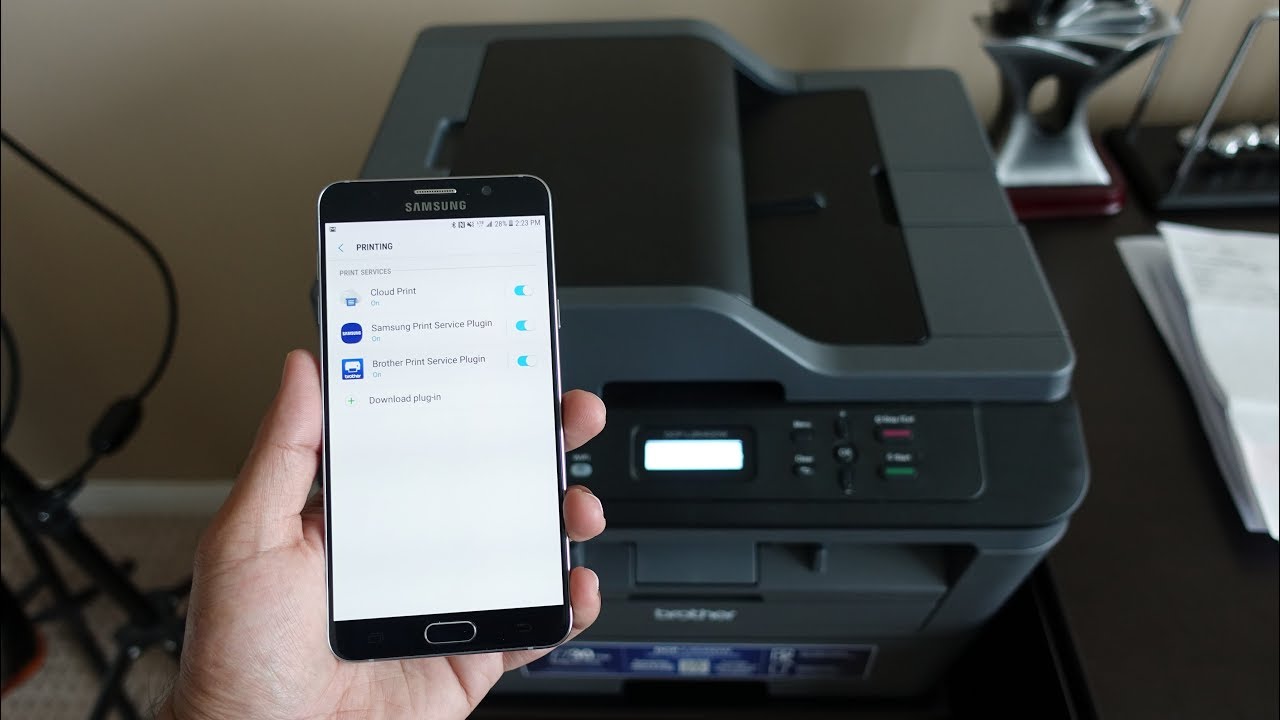
Mobile devices have become an integral part of our daily lives, offering convenience and functionality at our fingertips. With the advancement of technology, printing from a mobile device has become increasingly seamless and efficient. Whether you need to print documents, photos, or emails, the process can be simplified through various methods and applications. In this article, we will explore the different ways to print from a mobile device, providing you with valuable insights and practical tips to streamline your printing experience. From wireless printing to utilizing dedicated mobile printing apps, we will delve into the diverse options available for users across different platforms. By understanding the intricacies of mobile printing, you can harness the full potential of your device and effortlessly bring digital content to life on paper. Join us as we embark on a journey to demystify the art of printing with mobile devices, empowering you to embrace the convenience and versatility that modern technology has to offer.
Inside This Article
- Step 1: Choose the Right Mobile Printing App
- Step 2: Connect to a Printer
- Step 3: Select and Customize Your Printing Options
- Step 4: Print Your Document
- Conclusion
- FAQs
Step 1: Choose the Right Mobile Printing App
In today's fast-paced world, the ability to print directly from your mobile device has become increasingly essential. Whether you need to print a document, a boarding pass, or a memorable photograph, having the right mobile printing app can make the process seamless and efficient. With a myriad of options available, selecting the most suitable app for your printing needs is crucial. Here's a comprehensive guide to help you choose the right mobile printing app.
Understanding Your Requirements
Before delving into the plethora of mobile printing apps, it's vital to assess your specific printing requirements. Consider the types of documents or images you frequently need to print, the file formats you typically work with, and any specific customization options you may require. Additionally, take into account the devices and operating systems you use, as compatibility is paramount in selecting the right app.
Researching Mobile Printing Apps
Once you have a clear understanding of your printing needs, it's time to explore the diverse range of mobile printing apps available. Conduct thorough research by reading user reviews, app descriptions, and feature lists. Look for apps that offer a user-friendly interface, robust file format support, and seamless integration with various printer models. Pay attention to additional features such as cloud printing, document scanning, and the ability to print from multiple sources, including email attachments and cloud storage services.
Compatibility and Integration
When choosing a mobile printing app, compatibility with your mobile device and printer is a critical factor. Ensure that the app is compatible with your smartphone or tablet's operating system and version. Moreover, verify that the app seamlessly integrates with your printer model, whether it's a wireless, network, or Bluetooth-enabled printer. Some apps may offer broader compatibility with a wide range of printer brands, while others are tailored for specific printer models.
Security and Privacy Considerations
As with any app that handles sensitive data, prioritizing security and privacy is imperative when selecting a mobile printing app. Look for apps that employ robust encryption protocols to safeguard your printed documents and ensure that your personal information remains secure. Additionally, review the app's privacy policy to understand how your data is handled and whether the app adheres to industry-standard security practices.
User-Friendly Interface and Support
A user-friendly interface can significantly enhance the printing experience, especially for those new to mobile printing. Choose an app that offers intuitive navigation, clear printing options, and comprehensive support resources. Look for apps that provide responsive customer support channels, including FAQs, tutorials, and direct assistance, to address any potential issues or queries.
By carefully considering these factors and conducting thorough research, you can confidently select the right mobile printing app that aligns with your specific needs and preferences. With the ideal app at your fingertips, you'll be well-equipped to embark on the seamless journey of mobile printing.
Step 2: Connect to a Printer
Once you have chosen the right mobile printing app, the next crucial step is to establish a seamless connection between your mobile device and the printer. This process may vary depending on the type of printer and the app you are using, but the fundamental principles remain consistent. Here's a detailed guide to help you navigate the process of connecting your mobile device to a printer for hassle-free printing.
Wireless Connectivity
Many modern printers are equipped with wireless connectivity options, such as Wi-Fi Direct, Bluetooth, or NFC (Near Field Communication). These technologies enable you to establish a direct connection between your mobile device and the printer without the need for a traditional wired connection. To initiate the wireless pairing process, ensure that both your mobile device and the printer are within close proximity and that the respective wireless features are enabled.
Network Printing
If you are using a network-enabled printer, connecting your mobile device involves joining the same Wi-Fi network as the printer. Once your mobile device is connected to the network, the mobile printing app should automatically detect the available printers within the network. Select the desired printer from the list, and the app will facilitate the connection, allowing you to send print jobs directly to the chosen printer.
Bluetooth Pairing
For printers equipped with Bluetooth connectivity, the pairing process is akin to connecting any Bluetooth-enabled devices. Activate Bluetooth on both your mobile device and the printer, and initiate the pairing process through the mobile printing app. Once the devices are successfully paired, you can proceed to print documents, photos, or any other content directly from your mobile device to the printer.
Printer-Specific Apps
Certain printer manufacturers offer dedicated mobile apps designed to streamline the printing process for their specific printer models. These apps often provide seamless integration, allowing you to print directly from your mobile device with minimal configuration. If you are using a printer-specific app, follow the app's instructions to connect your mobile device to the printer and leverage the full range of printing capabilities.
Troubleshooting Connectivity Issues
In the event of connectivity challenges, refer to the troubleshooting resources provided by the mobile printing app or the printer manufacturer. Common solutions may include restarting the printer, ensuring that the printer firmware is up to date, or verifying the network settings on both the printer and your mobile device. Additionally, checking for any software updates for the mobile printing app can address compatibility issues and enhance connectivity.
By following these guidelines, you can seamlessly connect your mobile device to a printer, unlocking the convenience of mobile printing. Whether you are at home, in the office, or on the go, establishing a reliable connection between your mobile device and the printer is the gateway to efficient and versatile printing capabilities.
Step 3: Select and Customize Your Printing Options
After successfully connecting your mobile device to the printer, the next pivotal step in the mobile printing process is to select and customize your printing options. This phase allows you to tailor the printing parameters according to your specific requirements, ensuring that the printed output aligns precisely with your preferences. Here's a comprehensive exploration of the process, empowering you to optimize your printing experience.
Document Formatting and Layout
When preparing to print a document from your mobile device, it's essential to review the formatting and layout options offered by the mobile printing app. Depending on the app's capabilities, you may have the flexibility to adjust the paper size, orientation (portrait or landscape), and the number of copies to be printed. Additionally, some apps provide advanced layout settings, such as duplex printing (printing on both sides of the paper) and page range selection, enabling you to customize the document output with precision.
Quality and Paper Selection
Selecting the appropriate print quality and paper type is paramount in achieving the desired results. Many mobile printing apps offer a range of quality settings, allowing you to optimize the print resolution based on the content type. Whether you are printing text documents, vibrant photographs, or intricate graphics, adjusting the print quality ensures that the output reflects the intended visual impact. Furthermore, the ability to select the paper type, such as plain, photo, or glossy paper, contributes to the overall print quality and durability.
Color Management and Enhancement
For documents or images that require color printing, mobile printing apps often provide comprehensive color management and enhancement options. These features enable you to adjust color balance, saturation, and contrast, ensuring that the printed output faithfully represents the original content. Additionally, advanced color enhancement tools may include red-eye reduction for photographs and grayscale conversion for monochrome printing, offering a versatile range of customization possibilities.
Print Scheduling and Queue Management
In scenarios where you need to print multiple documents or manage a queue of print jobs, the ability to schedule and organize printing tasks is invaluable. Some mobile printing apps empower users to schedule print jobs for specific times, allowing for efficient time management and resource allocation. Furthermore, the app's print queue management functionality enables you to prioritize, pause, or cancel print jobs as needed, fostering a streamlined and organized printing workflow.
Custom Presets and Saved Settings
To streamline future printing tasks and maintain consistency across multiple print jobs, mobile printing apps may offer the option to create custom presets and save specific printing settings. This feature allows you to define and save preferred configurations, including paper size, quality settings, and layout options, for effortless retrieval in subsequent printing sessions. By leveraging custom presets, you can expedite the printing process and ensure consistent output across various printing tasks.
By navigating these printing options with precision and customization, you can elevate the mobile printing experience to align seamlessly with your unique preferences and requirements. Whether you are fine-tuning the layout of a business proposal, enhancing the vibrancy of a cherished photograph, or optimizing the efficiency of a document workflow, the ability to select and customize your printing options empowers you to achieve exceptional results with unparalleled convenience.
Step 4: Print Your Document
With your mobile device successfully connected to the printer and your printing options meticulously customized, the final step in the mobile printing process is to initiate the printing of your document. This pivotal phase encapsulates the culmination of your efforts, transforming digital content into tangible, printed output. Here's a detailed exploration of the process, guiding you through the seamless execution of printing your document.
Confirming Printing Parameters
Before sending your document to the printer, it's essential to review and confirm the selected printing parameters. Double-check the chosen paper size, orientation, print quality, and any additional customization options to ensure that they align precisely with your intended output. Verifying these parameters mitigates the risk of potential errors and guarantees that the printed document meets your expectations.
Sending the Print Job
Initiating the print job from your mobile device is typically a straightforward process facilitated by the mobile printing app. Locate the "Print" or "Send to Printer" option within the app's interface, and proceed to select the desired document or image for printing. Depending on the app's design, you may have the opportunity to review a print preview before finalizing the print job, allowing for a last-minute assessment of the document's appearance.
Monitoring Print Progress
As the print job is transmitted from your mobile device to the printer, the app may provide real-time updates on the progress of the printing process. This visibility allows you to monitor the status of the print job, ensuring that it is successfully received by the printer and that the printing process commences without any issues. Additionally, some apps offer notifications or alerts to signal the completion of the print job, keeping you informed throughout the printing process.
Retrieving the Printed Document
Once the printer has completed the printing process, retrieve the printed document from the output tray or designated collection area. Take a moment to inspect the printed output, verifying that it accurately reflects the digital content and adheres to the specified printing parameters. If the results meet your expectations, the mobile printing process culminates in the successful transformation of digital content into a physical, tangible form.
By navigating the process of printing your document with attentiveness and precision, you can harness the full potential of mobile printing, seamlessly bridging the digital and physical realms. Whether you are producing professional documents, vibrant photographs, or essential reference materials, the ability to effortlessly print from your mobile device empowers you to actualize your digital content with unparalleled convenience and versatility.
In conclusion, mobile printing offers a convenient and efficient way to print documents and photos directly from your smartphone or tablet. With the right app and a compatible printer, you can easily harness the power of mobile printing to streamline your workflow and enhance productivity. By understanding the various methods of mobile printing and the key considerations for optimizing the process, you can make the most of this technology. Whether you're a busy professional on the go or a student needing to print assignments from your mobile device, the flexibility and accessibility of mobile printing can significantly simplify your printing needs. Embracing the possibilities of mobile printing empowers you to seamlessly bridge the digital and physical realms, ultimately enhancing your overall printing experience.
FAQs
-
Can I print from my mobile device?
- Yes, you can print from your mobile device using various methods such as Wi-Fi printing, Bluetooth printing, and mobile printing apps.
-
What do I need to print from my mobile device?
- To print from your mobile device, you typically need a compatible printer, a stable internet connection, and a printing app or software installed on your device.
-
Are all printers compatible with mobile printing?
- Not all printers are initially compatible with mobile printing. However, many modern printers come with built-in support for mobile printing technologies, and older printers can often be made compatible through the use of adapters or software updates.
-
Can I print to any printer from my mobile device?
- You can print to most printers from your mobile device as long as the printer is connected to the same network as your mobile device or supports direct connection methods such as Bluetooth or NFC.
-
What file types can I print from my mobile device?
- You can typically print a wide range of file types from your mobile device, including documents, photos, PDFs, emails, web pages, and more. Most mobile printing apps and software support popular file formats for seamless printing.
