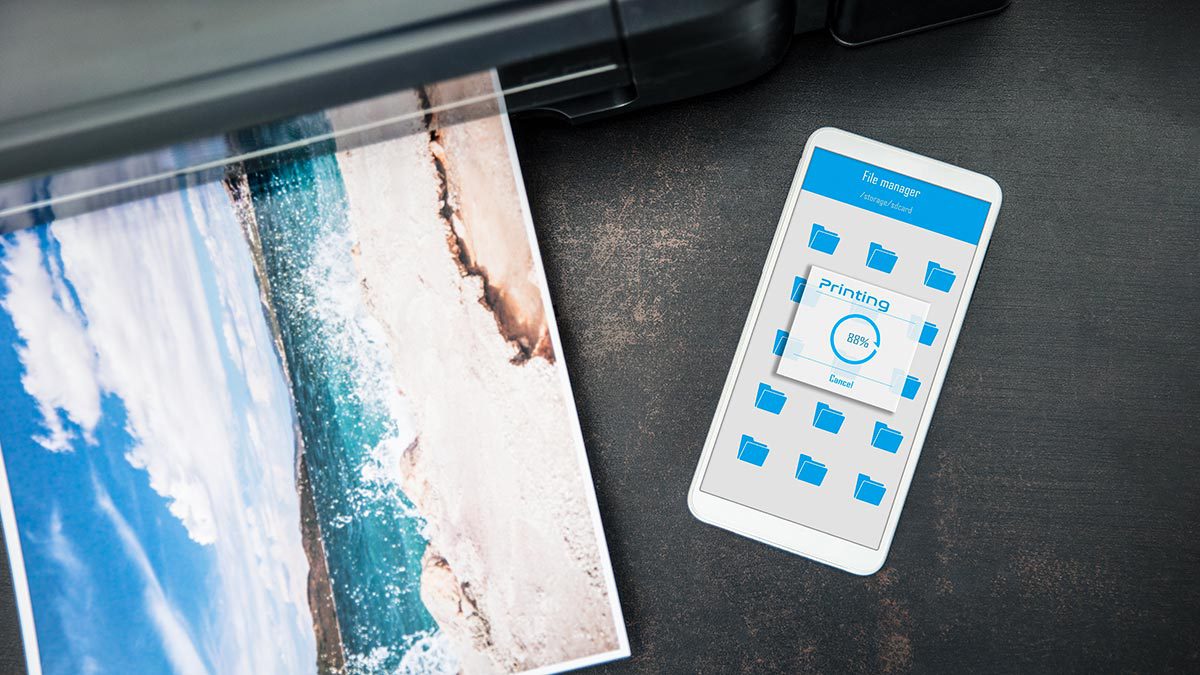
In this technology-driven world, the ability to connect our devices seamlessly has become an essential aspect of our daily lives. If you find yourself in need of printing documents or photos directly from your phone, connecting it to a wireless printer can be a game-changer. Gone are the days when you had to transfer files to a computer or use cables to print. Now, with just a few simple steps, you can effortlessly connect your phone to a wireless printer, allowing you to print with ease and convenience. In this article, we will guide you through the process of connecting your phone to a wireless printer, regardless of whether you are an Android or iOS user. So, let’s dive in and unlock the power of wireless printing right from your fingertips!
Inside This Article
- Overview of Wireless Printing
- Connecting Your Phone to the Printer via Wi-Fi
- Connecting Your Phone to the Printer via Bluetooth
- Connecting Your Phone to the Printer using a Mobile Printing App
- Conclusion
- FAQs
Overview of Wireless Printing
Wireless printing has revolutionized the way we print documents, photos, and other materials. Gone are the days of relying on cables and being tethered to a printer. With wireless printing, you can connect your phone to a printer, whether it’s a home printer, office printer, or even a public printer, without the hassle of cords.
Wireless printing is not only convenient but also offers a wide range of benefits. It allows you to print from virtually anywhere within the range of your Wi-Fi network or Bluetooth connection. Plus, it saves you time and effort by eliminating the need for physical connections and enabling you to print directly from your mobile device.
Whether you need to print an important document for a business meeting or a boarding pass for your next flight, wireless printing provides a seamless and efficient solution. In this article, we will explore different methods to connect your phone to a wireless printer, including Wi-Fi, Bluetooth, and dedicated mobile printing apps.
Connecting Your Phone to the Printer via Wi-Fi
Connecting your phone to a wireless printer via Wi-Fi is a convenient and efficient way to print documents, photos, and other files directly from your device. This method allows you to eliminate the need for cables or physical connections, giving you the freedom to print from anywhere within the printer’s range.
To connect your phone to a Wi-Fi enabled printer, follow these steps:
- Ensure that your phone and printer are connected to the same Wi-Fi network. This is essential for establishing a successful connection.
- Open the settings on your phone and navigate to the Wi-Fi section. This can usually be found in the “Connections” or “Network & Internet” settings, depending on your device.
- Look for the name of your printer in the list of available Wi-Fi networks. Tap on it to connect.
- If prompted, enter the Wi-Fi password for your printer. This information can often be found in the printer’s manual or on a sticker attached to the device.
- Once your phone is connected to the printer’s Wi-Fi network, you are ready to start printing. Simply select the file you want to print on your phone and choose the printing option. Your phone will detect the wireless printer and send the file for printing.
It’s important to note that the steps mentioned above may vary slightly depending on the make and model of your printer and your phone’s operating system. However, the general process remains the same. If you encounter any difficulties, refer to the user manual of your printer or visit the manufacturer’s website for specific instructions tailored to your device.
Connecting your phone to a wireless printer via Wi-Fi is a simple and straightforward process that allows you to harness the power of wireless technology for convenient printing. Once connected, you can easily print documents, photos, and more directly from your phone with just a few taps, making it a valuable feature for both personal and professional use.
Connecting Your Phone to the Printer via Bluetooth
Connecting your phone to a wireless printer via Bluetooth is a convenient and straightforward method. Bluetooth technology allows for a direct wireless connection between your phone and the printer, eliminating the need for a Wi-Fi network or internet connection. Here’s how you can do it:
1. First, make sure that your phone and the wireless printer have Bluetooth capabilities. Most modern smartphones and printers are equipped with Bluetooth technology, but it’s always a good idea to double-check.
2. Turn on Bluetooth on both your phone and the printer. On your phone, go to the Settings menu, and look for the Bluetooth option. Tap on it to enable Bluetooth. On the printer, refer to the user manual for instructions on how to enable Bluetooth.
3. Once Bluetooth is turned on, your phone will scan for available devices. On the printer, make sure Bluetooth discovery is enabled so that it can be recognized by your phone.
4. When your phone discovers the printer, it will display the printer’s name or model number in the list of available devices. Tap on the printer’s name to establish the connection.
5. After tapping on the printer’s name, your phone will attempt to pair with the printer. You may be prompted to enter a passcode or confirm the pairing request on both devices. Follow the on-screen instructions to complete the pairing process.
6. Once the pairing is successful, your phone will be connected to the printer via Bluetooth. You can now start printing from your phone by selecting the print option in compatible apps or using the Print menu in the settings of your phone.
Connecting Your Phone to the Printer using a Mobile Printing App
Connecting your phone to a printer using a mobile printing app is a convenient way to print documents, photos, and other files directly from your smartphone. Mobile printing apps are designed to provide a seamless connection between your phone and the printer, allowing you to easily send print jobs without the need for a computer or cables. Here’s how you can connect your phone to a printer using a mobile printing app:
1. Choose a Mobile Printing App:
To get started, you need to choose a mobile printing app that is compatible with your phone and the printer you want to connect to. Popular mobile printing apps include PrinterOn, HP Smart, Canon Print, and Epson iPrint. These apps can be downloaded for free from the App Store or Google Play Store.
2. Install and Set Up the App:
Once you have selected a mobile printing app, download and install it on your phone. Open the app and follow the on-screen instructions to set it up. This usually involves granting necessary permissions, such as accessing your device’s files and connecting to the printer via Wi-Fi or Bluetooth.
3. Connect to the Printer:
Once the app is installed and set up, you will need to connect your phone to the printer. Most mobile printing apps have a built-in printer discovery feature that automatically detects nearby printers connected to the same Wi-Fi network. Simply tap on the printer you want to connect to, and the app will establish a connection.
4. Customize Print Options:
After connecting to the printer, you can customize various print options according to your preferences. This includes selecting the document or photo you want to print, choosing paper size, adjusting print quality, and selecting the number of copies. Some apps even allow you to print directly from cloud storage services such as Google Drive or Dropbox.
5. Send the Print Job:
Once you have customized the print options, simply tap on the print button to send the print job to the connected printer. The mobile printing app will communicate with the printer and initiate the printing process. Depending on the app and printer, you may be able to track the progress of your print job and receive notifications when the printing is complete.
By using a mobile printing app, you can easily print documents and photos directly from your phone without the need for a computer or cables. This method is perfect for busy professionals or individuals who are always on the go and need to print important files from their smartphone. Just make sure to choose a reliable app that is compatible with your phone and printer to ensure a smooth printing experience.
Conclusion
In conclusion, connecting your phone to a wireless printer can greatly improve your productivity and convenience. By following the steps outlined in this article, you can quickly and easily set up a connection between your phone and printer, allowing you to print documents, photos, and more directly from your mobile device. Whether you’re at home, in the office, or on the go, having the ability to print wirelessly from your phone can be a game-changer.
Remember, it’s important to ensure that both your phone and printer are connected to the same Wi-Fi network for a successful connection. Additionally, make sure you have the necessary printer app installed on your phone, as this will facilitate the printing process. With the advancements in technology, printing from your phone has never been easier, so take advantage of this convenient feature and enjoy the benefits of wireless printing.
FAQs
FAQ 1: How do I connect my phone to a wireless printer?
FAQ 2: What are the steps to connect my iPhone to a wireless printer?
FAQ 3: Can I connect my Android phone to a wireless printer?
FAQ 4: Do I need any specific apps to connect my phone to a wireless printer?
FAQ 5: Can I print documents directly from my phone to a wireless printer?
