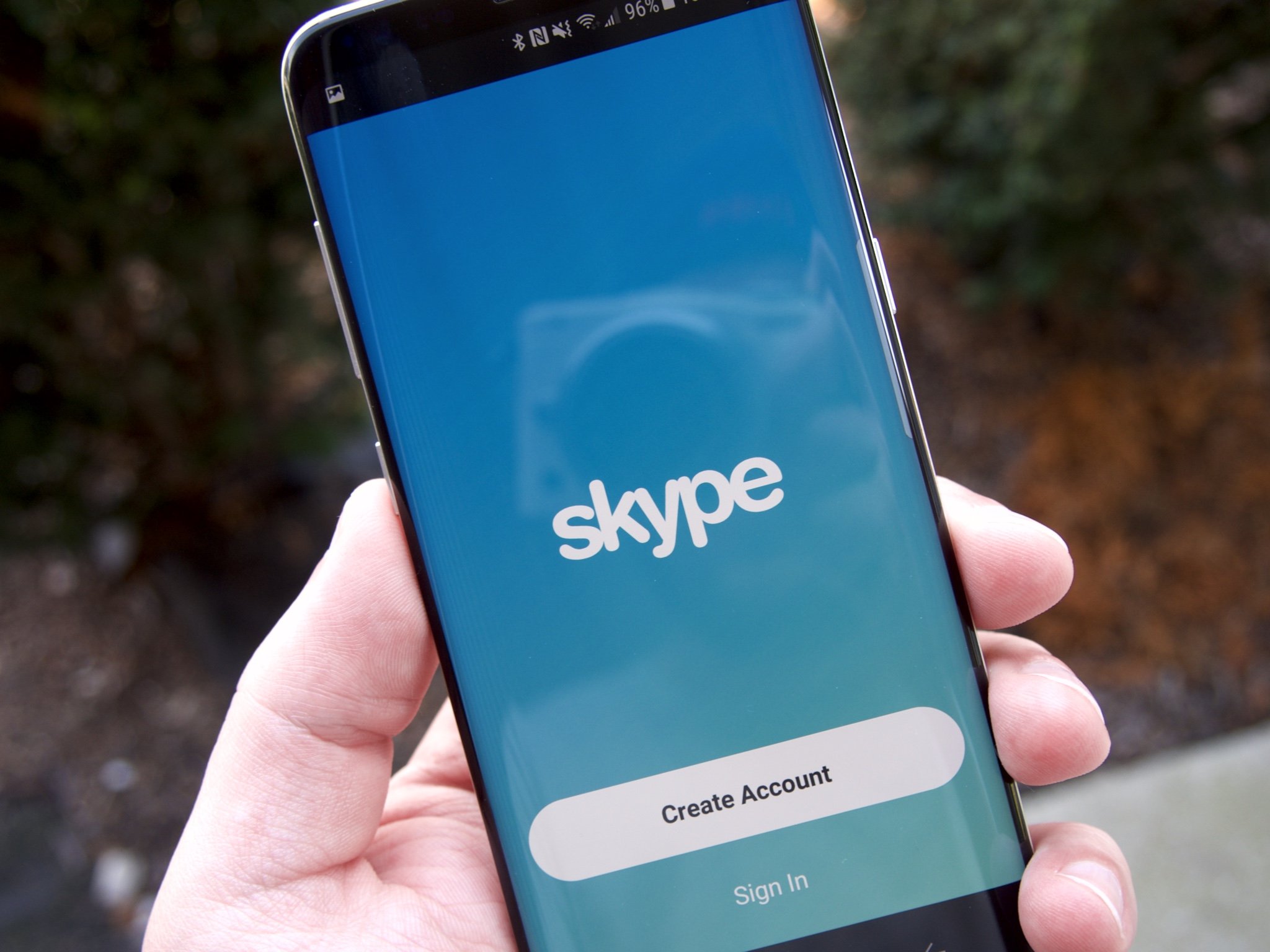
Are you struggling to find a contact's mobile number on Skype? Whether you're using Skype for personal or professional communication, accessing a contact's mobile number can be essential. In this comprehensive guide, we'll explore the steps to locate a mobile number for a contact on Skype's mobile app. From navigating the app's interface to uncovering hidden features, we'll provide you with the insights you need to streamline your communication process. Whether you're reaching out to a friend, family member, or colleague, having quick access to their mobile number can enhance your connectivity and efficiency. Let's dive into the world of Skype mobile and uncover the secrets to finding a contact's mobile number with ease.
Inside This Article
- Accessing Skype Contacts
- Finding Mobile Numbers in Skype Contacts
- Adding Mobile Numbers to Skype Contacts
- Making Calls to Mobile Numbers from Skype
- Conclusion
- FAQs
Accessing Skype Contacts
Accessing your Skype contacts is a fundamental aspect of using the platform to stay connected with friends, family, and colleagues. Whether you're using the Skype mobile app or the desktop version, accessing your contacts is a simple process that allows you to reach out to your connections with ease.
Using the Skype Mobile App
If you prefer the convenience of accessing Skype on your mobile device, the Skype mobile app provides a user-friendly interface for managing your contacts. Upon launching the app, you'll typically land on the "Chats" tab, where you can see your recent conversations. To access your contacts, simply tap on the "Contacts" icon located at the bottom of the screen. This will lead you to a list of your Skype contacts, organized in a visually appealing and intuitive manner.
Navigating the Desktop Version
For those who prefer using Skype on their desktop or laptop, accessing your contacts is equally straightforward. Upon logging into your Skype account, you'll be greeted by the main interface, which typically displays your recent conversations and contacts. To specifically access your contacts, you can click on the "Contacts" tab located on the left-hand side of the screen. This will reveal your complete list of Skype contacts, allowing you to easily locate and connect with the individuals you wish to communicate with.
Syncing Contacts
One notable feature of Skype is its ability to sync contacts from your device's address book. This means that if you have saved contacts on your mobile device or computer, Skype can automatically import and display them within the app or desktop version. This seamless integration streamlines the process of accessing and managing your contacts, as it eliminates the need to manually add each contact to your Skype account.
By understanding how to access your Skype contacts, you can effortlessly stay in touch with your network of connections, whether you're using the mobile app or the desktop version. This foundational knowledge sets the stage for effectively utilizing Skype to communicate and collaborate with others, ultimately enhancing your overall experience with the platform.
Finding Mobile Numbers in Skype Contacts
Locating mobile numbers within your Skype contacts can be essential for seamless communication, especially when you need to reach someone outside of the Skype platform. Whether you're using the Skype mobile app or the desktop version, finding mobile numbers in your contacts is a straightforward process that can greatly enhance your connectivity.
Mobile Number Visibility
When browsing through your Skype contacts, it's important to note that not all contacts may have their mobile numbers readily visible. This is particularly true if the contact has not shared their mobile number on their Skype profile or if you have not previously saved their mobile number within your Skype contacts. However, for contacts who have shared their mobile numbers, you can easily access this information within their contact details.
Accessing Contact Details
In the Skype mobile app, accessing a contact's details is as simple as tapping on the specific contact from your list. Once you've selected the contact, you can typically find their mobile number, if available, within their profile details. This information is often located under the "Contact details" or "About" section, providing you with quick access to their mobile number when needed.
Similarly, in the desktop version of Skype, clicking on a contact's name will typically open a window displaying their profile and contact details. Within this interface, you can locate and view their mobile number, if it has been shared with you. This streamlined process ensures that you can easily find and reference a contact's mobile number when initiating calls or sending messages.
Adding Mobile Numbers
If you find that a contact's mobile number is not readily available within your Skype contacts, you have the option to manually add this information. Whether you're using the mobile app or the desktop version, the ability to add and update contact details allows you to maintain comprehensive and up-to-date information for each of your connections. By adding a contact's mobile number, you can ensure that it is readily accessible whenever you need to communicate with them outside of Skype.
By understanding how to find mobile numbers in your Skype contacts, you can effectively leverage this information to enhance your communication capabilities. Whether you're connecting with friends, family, or professional contacts, having access to mobile numbers within Skype empowers you to stay connected across various communication channels.
Adding Mobile Numbers to Skype Contacts
Adding mobile numbers to your Skype contacts is a valuable capability that enables you to maintain comprehensive and up-to-date information for each of your connections. Whether you're using the Skype mobile app or the desktop version, the process of adding mobile numbers to your contacts is straightforward and empowers you to seamlessly communicate with your network.
Using the Skype Mobile App
When utilizing the Skype mobile app, the ability to add mobile numbers to your contacts is conveniently accessible. To begin, navigate to the "Contacts" section within the app and locate the contact to which you wish to add a mobile number. Once you've selected the contact, look for an option to edit or update their contact details. This may be represented by an "Edit" or "Add details" icon, typically denoted by a pencil or a similar edit symbol.
Upon accessing the contact's details, you can input their mobile number in the designated field. It's important to ensure that the mobile number is accurately entered, including the appropriate country code if the contact resides in a different country. Once you've added the mobile number, be sure to save the updated contact details to ensure that the information is securely stored within your Skype account.
Navigating the Desktop Version
In the desktop version of Skype, the process of adding mobile numbers to your contacts follows a similar intuitive approach. After accessing your contacts, locate the specific contact for whom you'd like to add a mobile number. By clicking on the contact's name or profile, you should be presented with an option to edit their contact details.
Upon entering the editing interface, you can input the contact's mobile number in the designated field. Similar to the mobile app, it's crucial to accurately input the mobile number, including the relevant country code if applicable. Once the mobile number has been added or updated, ensure that you save the changes to effectively store the contact's updated details within your Skype account.
Benefits of Adding Mobile Numbers
By adding mobile numbers to your Skype contacts, you enhance your ability to seamlessly communicate with your connections across various channels. This is particularly valuable when you need to reach a contact outside of the Skype platform, as you can readily access their mobile number within your Skype account. Additionally, having comprehensive contact details for each connection fosters efficient and effective communication, ultimately strengthening your connectivity and relationships.
Making Calls to Mobile Numbers from Skype
Making calls to mobile numbers from Skype expands your communication capabilities, allowing you to seamlessly connect with individuals who may not be active Skype users. Whether you're using the Skype mobile app or the desktop version, the process of making calls to mobile numbers is straightforward and empowers you to reach contacts across various regions and networks.
Using the Skype Mobile App
When utilizing the Skype mobile app to make calls to mobile numbers, you can leverage the platform's integrated calling features. Upon accessing the app, you can navigate to the "Calls" tab, typically represented by a phone icon, which allows you to initiate calls to both Skype contacts and mobile numbers. To make a call to a mobile number, simply tap on the dial pad icon within the "Calls" section, enabling you to input the desired mobile number directly.
Once you've entered the mobile number, you can initiate the call, leveraging Skype's robust calling infrastructure to connect with the recipient. This seamless process enables you to reach mobile numbers directly from the Skype app, providing a convenient and efficient means of communication.
Navigating the Desktop Version
In the desktop version of Skype, the ability to make calls to mobile numbers is similarly accessible. After logging into your Skype account, you can navigate to the "Calls" tab, typically located in the main interface. Within this section, you can utilize the dial pad feature to input the mobile number to which you wish to place a call.
By inputting the mobile number and initiating the call, you can leverage Skype's calling capabilities to directly connect with the recipient's mobile device. This streamlined process ensures that you can seamlessly make calls to mobile numbers from the desktop version of Skype, expanding your reach and connectivity.
Benefits of Calling Mobile Numbers from Skype
Making calls to mobile numbers from Skype offers a range of benefits, particularly in scenarios where reaching individuals outside of the Skype platform is essential. Whether you're connecting with friends and family or engaging in professional communications, the ability to call mobile numbers from Skype enhances your flexibility and accessibility.
By leveraging Skype to make calls to mobile numbers, you can maintain a centralized communication hub, streamlining your interactions and ensuring that you can reach contacts across diverse networks and geographic locations. This capability reinforces Skype's position as a versatile communication platform, empowering users to stay connected across various channels and contact points.
In conclusion, understanding how to view a contact's mobile number in Skype can greatly enhance your communication experience. By following the steps outlined in this article, you can easily access and utilize this feature, enabling seamless and efficient communication with your contacts. Embracing the mobile capabilities of Skype empowers you to stay connected and engaged, whether for personal or professional interactions. As mobile communication continues to evolve, leveraging these functionalities can significantly enhance your overall Skype experience. With the ability to view mobile numbers, you can streamline your communication process and ensure that you are always connected with your contacts, regardless of their location or device. Mastering this aspect of Skype empowers you to harness the full potential of the platform, fostering stronger and more efficient connections with your network.
FAQs
- Can I view a contact's mobile number in Skype?
- Is it possible to access a contact's mobile number on Skype's mobile app?
- How can I find a contact's mobile number in Skype's mobile version?
- Are there any privacy considerations when viewing a contact's mobile number on Skype?
- What steps should I take if I'm unable to see a contact's mobile number in Skype?
