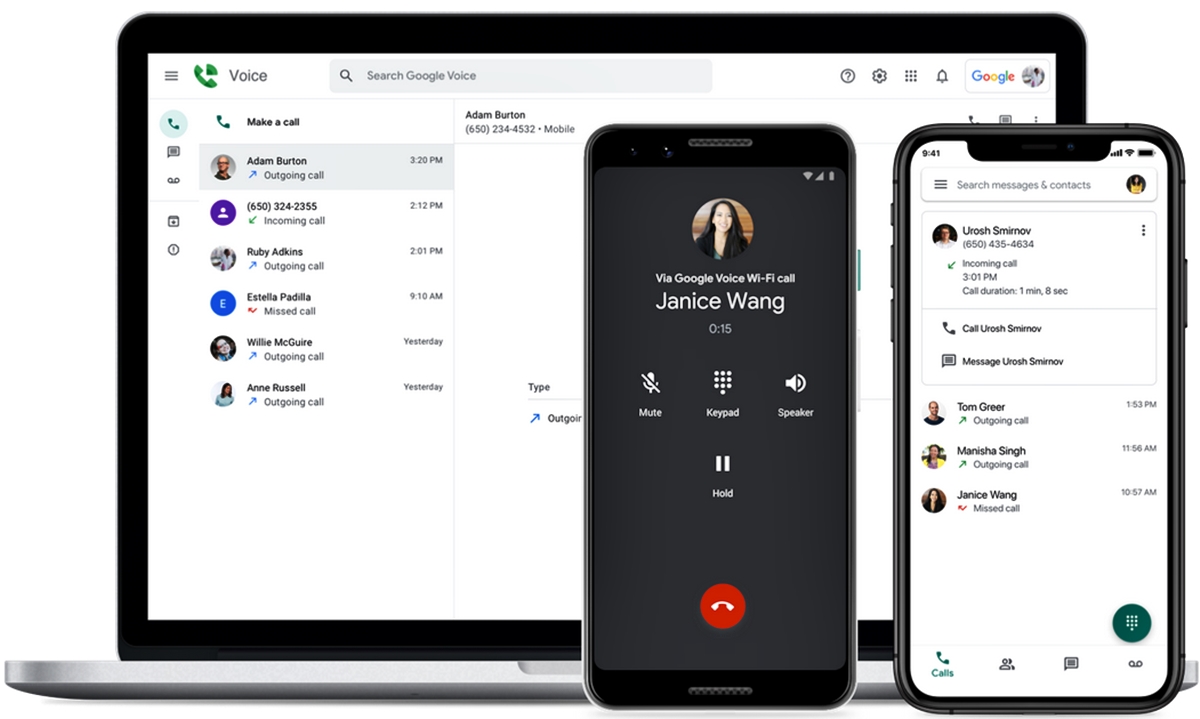
Are you tired of constantly switching between your computer and phone to make and receive calls? Well, you’re in luck! In this article, we will explore the convenient and seamless method of calling a phone from your computer. Whether you want to make calls for business purposes or simply want to streamline your communication process, the ability to make phone calls from your computer provides a level of flexibility and convenience that is hard to beat. We will walk you through the steps to set up and use this feature, including the necessary software and tools you will need. Say goodbye to juggling devices and embrace the simplicity of calling phone from your computer. Let’s dive in!
Inside This Article
- Overview
- Method 1: Using a Web-based Service
- Method 2: Using VoIP Applications
- Method 3: Using Messaging Apps
- Method 4: Using Remote Desktop Applications
- Conclusion
- FAQs
Overview
In today’s connected world, the ability to make phone calls from your computer can be incredibly convenient. Whether you’re working from home, traveling, or simply prefer using your computer for communication, being able to call someone directly from your PC can save you time and effort.
Fortunately, there are several methods available to make phone calls from your computer, each with its own set of advantages and requirements. In this article, we will explore four different methods that you can use to call a phone from your computer.
By leveraging web-based services, VoIP applications, messaging apps, or even remote desktop applications, you can easily turn your computer into a virtual phone. This flexibility allows you to make calls to landlines, mobile phones, or other computers, depending on your needs and preferences.
Now, let’s dive into the various methods and discover how you can start making phone calls from your computer.
Method 1: Using a Web-based Service
Calling a phone from your computer has become incredibly easy with the advent of web-based services. These services allow you to make voice calls directly from your web browser, eliminating the need for additional software installations.
To get started, you’ll need a computer with an internet connection and a microphone. One popular web-based service for making phone calls is Google Voice. With Google Voice, you can make calls to both landlines and mobile phones directly from your computer.
To use Google Voice, you’ll need to create a Google account if you don’t already have one. Once you’ve set up your account, head to the Google Voice website and log in. From there, you can enter the phone number you want to call and click the call button. Google Voice will connect the call through your computer’s internet connection.
Another web-based service that you can use to call a phone from your computer is Skype. Skype allows you to make voice calls to phones around the world. Simply sign in to your Skype account, click on the “Call Phones” tab, enter the phone number you want to call, and click the call button.
These web-based services not only provide the convenience of calling phones from your computer, but they also offer additional features such as call recording, voicemail, and call forwarding. With just a few clicks, you can easily stay connected with friends, family, and colleagues, no matter where they are in the world.
Remember to check the rates for international calls if you plan on using these web-based services to call phones outside of your country. While domestic calls are typically free or have low cost, international call rates may vary depending on the destination.
Method 2: Using VoIP Applications
VoIP (Voice over Internet Protocol) applications have revolutionized the way we communicate by allowing us to make phone calls using the internet. These applications utilize the power of the internet to transmit voice data, eliminating the need for traditional telephone lines. With a VoIP application installed on your computer, you can easily make phone calls to any phone number, whether it’s a mobile phone or a landline.
There are several popular VoIP applications available that offer a range of features and call quality. One such application is Skype, which allows users to make free voice and video calls to other Skype users, as well as affordable calls to landlines and mobile numbers. To use Skype on your computer, simply download and install the application, create an account, and add credit to make calls to non-Skype numbers.
Another popular VoIP application is Google Voice, which provides users with a unique phone number that can be used to make and receive calls from any device, including your computer. Google Voice also offers features such as voicemail transcription, call forwarding, and call screening. To use Google Voice on your computer, you can access it through the web interface or download the Google Voice app for desktop.
An alternative to traditional VoIP applications is web-based calling services, such as WhatsApp Web or Facebook Messenger. These services allow you to make voice and video calls directly from your computer using your existing WhatsApp or Facebook account. Simply open the respective website, log in to your account, and initiate a call to any of your contacts.
VoIP applications are not only convenient for making phone calls from your computer, but they can also save you money compared to traditional phone services. With affordable rates for international calls and the ability to make free calls to other users on the same VoIP platform, these applications are a cost-effective option for staying connected.
Using VoIP applications to make phone calls from your computer is a simple and efficient way to communicate. Whether you choose Skype, Google Voice, or a web-based calling service, you’ll be able to make calls to any phone number with just a few clicks. So, if you’re looking for a convenient and budget-friendly way to stay connected, give VoIP applications a try!
Method 3: Using Messaging Apps
Messaging apps have become an integral part of our daily lives, allowing us to stay connected with family and friends. But did you know that you can also make phone calls from your computer using messaging apps? This method provides a convenient and cost-effective way to make calls without the need for additional hardware or software.
There are several popular messaging apps that offer voice and video calling features. One such app is WhatsApp, which allows users to make high-quality voice and video calls to other WhatsApp users for free. To make a phone call from your computer using WhatsApp, you’ll need to install the WhatsApp desktop app and sync it with your mobile device. Once set up, you can initiate a call by simply selecting the contact you want to call and clicking on the call button.
Another popular messaging app that offers voice and video calling is Skype. Skype is widely used for both personal and business communication and provides a seamless experience for making phone calls from your computer. To make a call using Skype, you’ll need to download the Skype desktop app and create an account. Once logged in, you can search for the contact you want to call and click on the video or voice call button to initiate the call.
Facebook Messenger is another messaging app that allows you to make phone calls from your computer. With millions of active users, Facebook Messenger offers a convenient way to connect with friends and family. To make a call using Facebook Messenger, simply open the app on your computer, select the contact you want to call, and click on the phone icon to start the call.
Google Hangouts is yet another messaging app that offers voice and video calling features. With Google Hangouts, you can easily make phone calls from your computer using your Google account. Simply open the Hangouts app, select the contact you want to call, and click on the phone icon to initiate the call. Hangouts also allows you to make international calls at affordable rates, making it a great option for staying in touch with friends and family abroad.
These messaging apps provide a convenient and efficient way to make phone calls from your computer. Whether you’re using WhatsApp, Skype, Facebook Messenger, or Google Hangouts, you’ll have access to high-quality voice and video calls without the need for additional hardware or software. So the next time you need to make a phone call, consider using a messaging app on your computer for a seamless and hassle-free calling experience.
Method 4: Using Remote Desktop Applications
Another way to call a phone from a computer is by utilizing remote desktop applications. These applications allow you to access and control your computer from a remote location, giving you the ability to use your computer’s resources and applications as if you were physically present.
One popular remote desktop application is TeamViewer. With TeamViewer, you can establish a remote connection between your computer and another device, such as a smartphone. Once the connection is established, you can use your computer’s native calling software to make calls from your phone.
Setting up TeamViewer involves installing the application on both your computer and the device you want to use as your phone. Once the installation is complete, you will need to create an account and sign in to both devices. From there, you can initiate a remote connection and access your computer’s calling capabilities.
Another remote desktop application worth mentioning is AnyDesk. Similar to TeamViewer, AnyDesk allows you to remotely access your computer and use its calling features. The setup process for AnyDesk is also straightforward and involves installing the application on both your computer and the device you want to use for calling.
Once you establish a connection through AnyDesk, you can control your computer’s calling software from your chosen device. This means you can make and receive calls, access your contacts, and even use advanced calling features, such as call recording or conferencing.
While utilizing remote desktop applications for calling purposes can be convenient, it is important to ensure you have a stable and secure internet connection. Without a reliable connection, your calling experience may suffer from latency or dropped calls.
Conclusion
In conclusion, being able to make phone calls from your computer is a convenient and efficient way to stay connected. By using various applications and tools, you can enjoy the benefits of making calls directly from your computer without the need for a physical phone. Whether you’re at home, at the office, or on the go, this feature allows you to make calls effortlessly and manage your communications more effectively. So, say goodbye to searching for your phone or worrying about battery life – now you can make calls right from your computer with just a few clicks. Explore the available options and enjoy the convenience and flexibility of calling from your computer today!
FAQs
1. Can I call a phone from my computer?
Yes, it is possible to make phone calls from your computer. With the advancements in technology, there are various applications and services available that allow you to make calls directly from your computer, using either a voice-over-internet protocol (VoIP) service or a mobile app paired with your phone. This can be convenient, especially if you spend a lot of time on your computer and don’t want to switch devices to make or receive calls.
2. What is a Voice-over-Internet Protocol (VoIP) service?
VoIP is a technology that enables voice communication over the internet. It converts analog voice signals into digital data packets and transmits them over an IP network. In simpler terms, VoIP allows you to make phone calls using an internet connection instead of traditional telephone lines. There are several popular VoIP services available, such as Skype, Google Voice, and Zoom, which offer the ability to make calls from your computer to phone numbers.
3. Which apps can I use to call a phone from my computer?
There are several apps available that allow you to call a phone from your computer. Some popular options include Skype, Zoom, Google Hangouts, FaceTime (for Apple users), and Microsoft Teams. These apps typically require you to have an account and may require purchasing credits or a subscription to make calls to phone numbers. Additionally, some mobile phone providers also offer companion apps that allow you to make and receive calls on your computer using your existing phone number.
4. Do I need a specific operating system to call a phone from my computer?
The availability of apps and services to call a phone from your computer can vary depending on the operating system you are using. However, most popular communication apps are available for both Windows and macOS. Additionally, some apps have web-based versions that can be accessed from any internet browser, regardless of the operating system. It is always recommended to check the system requirements and compatibility of the app or service you intend to use before attempting to make calls from your computer.
5. Can I receive phone calls on my computer?
Yes, depending on the app or service you are using, it is possible to receive phone calls on your computer. This feature is often available through VoIP services that provide you with a dedicated phone number or allow you to link your existing phone number to the app. When someone calls your phone number, the call can be routed to your computer, and you can answer the call using the app or software installed on your computer. This can be useful, especially if you are working on your computer and prefer not to use your phone for calls.
