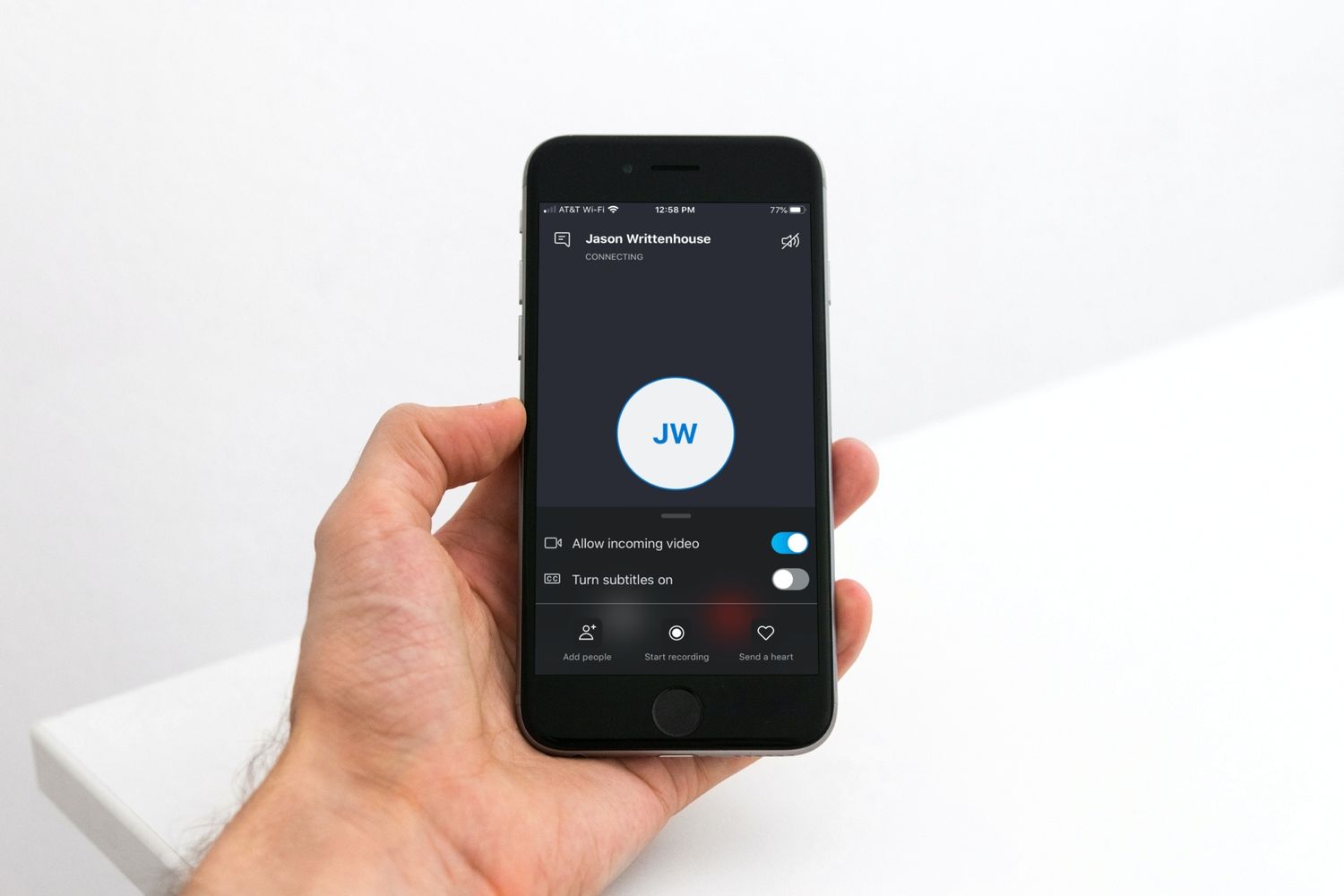
With the rapid advancement of technology, the capabilities of our mobile devices continue to expand. One of the most popular communication apps, Skype, has recently introduced a new feature for iPhone users that takes convenience to a whole new level. Now, you can simply ask Siri to make a call on Skype, eliminating the need to manually navigate through the app.
Gone are the days of searching for contacts and dialing numbers. By integrating Siri with Skype on the iPhone, making calls becomes effortless. Whether you want to connect with a friend, reach out to a colleague, or organize a conference call, all you have to do is command Siri and the call will be initiated through Skype.
In this article, we will dive into the details of this exciting new feature, exploring how it works, the benefits it offers, and its potential impact on our daily communication habits. So, let’s dig in and discover how Skype for iPhone and Siri are revolutionizing the way we make calls.
Inside This Article
- Skype for iPhone update
- Siri integration with Skype
- Making Calls with Siri on Skype
- How to enable Siri calling on Skype for iPhone
- Conclusion
- FAQs
Skype for iPhone update
Skype for iPhone has recently received an exciting update, introducing a new feature that allows users to ask Siri to make calls within the app. This integration of Siri with Skype brings added convenience and ease of use to iPhone users, making it even more effortless to connect with friends, family, and colleagues.
This update showcases the continuous effort of Skype to enhance the user experience and provide innovative features that cater to the needs of its users. With this new feature, making calls on Skype becomes seamless and hands-free, as you can simply ask Siri to initiate a call without even opening the app. Whether you want to call a contact, a Skype username, or a phone number, Siri will handle the process for you.
By integrating with Siri, Skype for iPhone takes advantage of the power of voice commands. This feature makes it easier for users to make calls while on the go or in situations where they may not have direct access to their iPhone. It eliminates the need to manually search for contacts or navigate through the app, reducing the time and effort required to connect with others.
Moreover, this update enhances the accessibility of Skype for iPhone, opening doors for individuals with disabilities or those who prefer a hands-free approach to communication. By simply using voice commands, users can make calls effortlessly, allowing them to stay connected anytime and anywhere.
The Siri integration with Skype exemplifies the ever-evolving nature of mobile apps, where developers strive to bring new functionality and convenience to their users. This update not only reflects Skype’s commitment to providing a seamless experience but also highlights the increasing demand for smart and intuitive features in mobile applications.
With the new Siri integration in Skype for iPhone, users can now enjoy a more streamlined and efficient calling experience. Whether you’re making personal or professional calls, this feature allows for quick and effortless communication, ensuring that you stay connected with your loved ones or colleagues at all times.
Siri integration with Skype
Skype has always been at the forefront of communication technology, and their latest update for the iPhone takes the user experience to a whole new level. With the integration of Siri, Apple’s virtual assistant, Skype users can now make calls with just a voice command. This seamless integration between Siri and Skype simplifies the process of placing calls, making it faster and more convenient for users.
By leveraging Siri’s capabilities, Skype has made it possible to make calls hands-free, making it ideal for situations like driving or when you’re busy with other tasks. All it takes is a simple command to Siri, like “Hey Siri, call John on Skype”, and the call will be initiated. This feature not only enhances the overall user experience but also promotes safety by minimizing distractions caused by manually dialing numbers on your phone.
One of the key benefits of Siri integration with Skype is that it works seamlessly with your existing Skype contacts. Whether it’s a personal contact or a Skype contact, you can easily make a call without having to search for the specific contact in your address book. Siri understands natural language, so you can simply say a person’s name or even a description like “call my mom on Skype” and Siri will take care of the rest.
Furthermore, Siri integration with Skype also offers the convenience of hands-free calling for international numbers. With a simple voice command, you can make a call to any international number using Skype, without the hassle of manually entering the country code or dialing a series of numbers. This feature is particularly helpful for people who frequently make international calls for business or personal reasons.
Enabling Siri integration with Skype on your iPhone is a straightforward process. First, ensure that you have the latest version of Skype installed on your device. Then, go to the Settings app and scroll down to Siri & Search. Under the section “All Apps”, locate Skype and ensure that the “Use with Siri” toggle is turned on.
Once you have enabled Siri integration with Skype, you can start making hands-free calls by simply issuing voice commands to Siri. Remember to speak clearly and specify the contact or number you want to call. Siri will do the rest and initiate the call through Skype.
The Siri integration with Skype on the iPhone is undoubtedly a game-changer in terms of convenience and productivity. With just a simple voice command, users can now place calls without any physical interaction with their devices. Whether you’re driving, working, or simply multitasking, Siri integration with Skype ensures that you’re always connected with just a word.
Making Calls with Siri on Skype
Skype for iPhone has recently introduced a game-changing feature – integration with Siri. This means that you can now make calls on Skype using Siri voice commands. Whether you’re busy multitasking or simply prefer a hands-free experience, this new functionality allows you to effortlessly connect with your contacts without picking up your iPhone.
To initiate a call, all you need to do is activate Siri by saying “Hey Siri” or pressing the Siri button on your device. Then, specify the command “Call [contact name] on Skype.” Siri will immediately place the call through the Skype app, enabling you to have crystal-clear conversations with your loved ones, colleagues, or clients.
One of the standout benefits of using Siri for Skype calls is the convenience it offers. Instead of manually opening the Skype app and searching for your contact, Siri streamlines the process by directly connecting you with a simple voice command. This feature is particularly useful when you’re on the go or need to make a quick call without interruptions.
Moreover, Siri integration enhances the overall user experience by integrating seamlessly with your iOS device’s native voice assistant. By leveraging Siri’s advanced natural language processing capabilities, making calls on Skype becomes effortless and intuitive. It eliminates the need to navigate through menus or remember specific commands, taking voice-controlled convenience to the next level.
With this new feature, you can easily make both audio and video calls on Skype using Siri. Simply specify your preference by saying “Call [contact name] on Skype with video” or “Call [contact name] on Skype with audio.” Siri will follow your instructions, ensuring that you have the desired call experience with your contact.
It’s important to note that Siri calling on Skype requires an active internet connection and the latest version of the Skype app installed on your iPhone. Additionally, make sure that Siri is enabled on your device by going to Settings > Siri & Search.
How to enable Siri calling on Skype for iPhone
If you’re an avid user of Skype on your iPhone, you’ll be pleased to know that the latest update now allows you to make calls using Siri. This new feature brings a whole new level of convenience and ease to your Skype experience. Gone are the days of manually dialing numbers or searching through your contacts to find the person you want to call. With Siri integration, all you need to do is ask Siri, and your call will be initiated in a matter of seconds.
Enabling Siri calling on Skype for iPhone is a simple process. Here’s a step-by-step guide to help you get started:
- Make sure you have the latest version of Skype installed on your iPhone. You can update the app from the App Store if needed.
- Launch the Settings app on your iPhone and scroll down until you find “Skype”. Tap on it to open the Skype settings.
- In the Skype settings, you will see an option called “Siri & Search”. Tap on it to proceed.
- On the Siri & Search screen, you will find a toggle switch labeled “Use with Ask Siri. Make sure the switch is turned on.
- Once you have enabled Siri integration, you can now use Siri to make calls on Skype. Simply activate Siri by either saying “Hey Siri” or holding down the Home button (or the Side button on newer iPhone models).
- Speak the command to Siri, such as “Call John on Skype”. Siri will then initiate the call using Skype, and you’ll be connected to John in no time.
It’s important to note that Siri calling on Skype for iPhone requires an internet connection, as it relies on the app’s VoIP capabilities. Make sure you have a stable internet connection before attempting to make calls using Siri.
This new feature not only saves you time and effort but also offers a hands-free alternative when you’re on the go or have your hands tied up. Whether you’re making personal or business calls, using Siri with Skype on your iPhone makes the whole calling experience smoother and more efficient.
So, what are you waiting for? Update your Skype app and enable Siri calling today to enjoy the convenience of making calls with just a simple command!
In conclusion, the integration of Skype with Siri on the iPhone is a significant development that enhances the user experience and convenience. Being able to ask Siri to make a call through Skype adds another layer of hands-free functionality and ease of access. This new feature allows users to seamlessly connect with their contacts using Skype’s reliable and high-quality calling service straight from their iPhone. Whether it’s reaching out to friends, family, or colleagues, the collaboration between Skype and Siri ensures that making calls is as effortless as possible. With this exciting update, iPhone users can enjoy the benefits of both Siri’s voice command capabilities and Skype’s extensive communication features. As technology continues to evolve, we can only anticipate further integration and innovation to simplify and streamline our everyday tasks.
FAQs
Q: How do I use Siri to make a call using Skype on my iPhone?
A: To use Siri to make a call using Skype on your iPhone, simply activate Siri by saying “Hey Siri” or pressing the side or home button (depending on your iPhone model) and then say “Call [contact name] on Skype.” Siri will initiate the call using the Skype app on your iPhone.
Q: Can I use Siri to make a Skype call on my iPad?
A: Unfortunately, Siri integration for Skype calling is currently only available for iPhone users. You can make Skype calls manually on your iPad by opening the Skype app and selecting the contact you want to call.
Q: What versions of Skype and iOS are required for Siri integration?
A: To use Siri for Skype calling, you need to have the latest version of the Skype app installed on your iPhone, as well as iOS 10 or later.
Q: Can I use Siri to make video calls on Skype?
A: Yes, you can use Siri to make video calls on Skype. Just activate Siri and say “Video call [contact name] on Skype.” Siri will launch the Skype app and initiate a video call with the specified contact.
Q: Are there any additional requirements to use Siri with Skype?
A: Besides having the latest version of Skype and iOS 10 or later installed on your iPhone, you also need to ensure that Siri is enabled and properly configured on your device. To check and enable Siri, go to Settings > Siri & Search and toggle the “Listen for ‘Hey Siri'” option to on.
