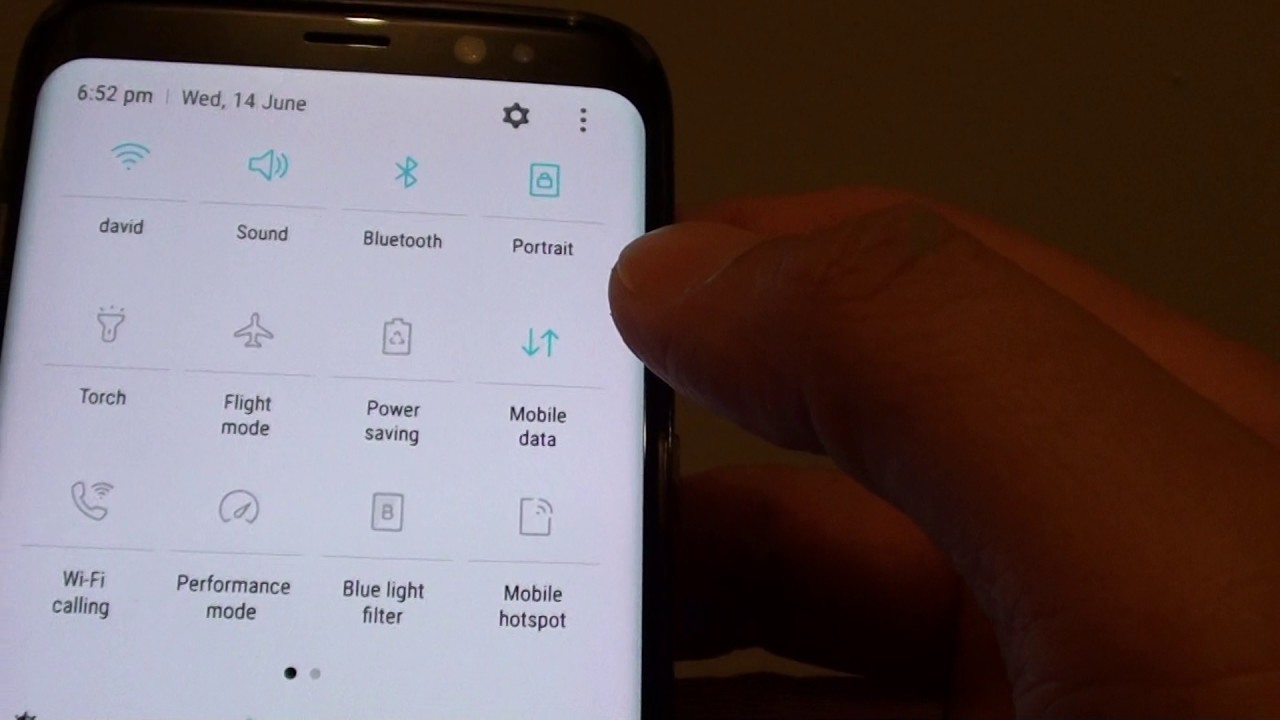
Mobile data is a crucial feature on smartphones, enabling users to access the internet, use apps, and stay connected on the go. However, there are times when turning off mobile data becomes necessary, such as when trying to conserve battery life or limit data usage. For Samsung users, knowing how to disable mobile data is essential for managing their devices effectively. In this comprehensive guide, we will explore the various methods to turn off mobile data on Samsung devices. Whether you're looking to disable data temporarily or permanently, we've got you covered. From quick toggles in the settings menu to utilizing power-saving modes, we'll walk you through the step-by-step process for different Samsung models. By the end of this article, you'll have a clear understanding of how to take control of your mobile data usage on your Samsung device, empowering you to make informed decisions about when and how to enable or disable this vital feature. Let's dive in and master the art of managing mobile data on Samsung smartphones.
Inside This Article
- Accessing the Quick Settings Menu
- Using the Settings Menu
- Using the Data Usage Menu
- Using the Power Saving Mode
- Conclusion
- FAQs
Accessing the Quick Settings Menu
When it comes to managing your Samsung device's mobile data, accessing the Quick Settings menu is a convenient and efficient method. This menu provides a swift way to toggle various settings, including mobile data, with just a few taps. Whether you're looking to conserve data usage or temporarily disable it, the Quick Settings menu offers a seamless solution.
To access the Quick Settings menu on your Samsung device, simply swipe down from the top of the screen to reveal the notification panel. This action unveils a series of quick access icons, allowing you to swiftly adjust essential settings without navigating through multiple menus.
Upon revealing the Quick Settings menu, you'll notice an array of icons representing different functions, such as Wi-Fi, Bluetooth, and, of course, mobile data. The mobile data icon typically resembles a cellular signal strength indicator, often accompanied by the letters "LTE," "4G," or "3G," depending on your network connection.
Once you've located the mobile data icon, a single tap will enable or disable your device's mobile data connection. When the icon is highlighted, it signifies that mobile data is active, allowing you to browse the internet, use online apps, and stay connected while on the go. Conversely, tapping the icon again will deactivate mobile data, preventing background data usage and conserving your data allowance.
Accessing the Quick Settings menu to manage mobile data provides a user-friendly and efficient approach, ensuring that you can swiftly enable or disable this feature based on your immediate needs. Whether you're looking to limit data usage to preserve your monthly allowance or simply wish to disconnect from the internet temporarily, the Quick Settings menu offers a hassle-free solution at your fingertips.
By leveraging the Quick Settings menu, Samsung users can effortlessly control their mobile data usage, empowering them to make informed decisions about their connectivity while enjoying the convenience of seamless access to essential device settings.
Using the Settings Menu
Utilizing the Settings menu on your Samsung device provides a comprehensive approach to managing various aspects of your device, including mobile data settings. This method offers a more in-depth and customizable way to control your mobile data usage, allowing for fine-tuned adjustments and detailed insights into your connectivity preferences.
To access the Settings menu, navigate to the home screen of your Samsung device and locate the Settings app. The app is typically represented by a gear icon and serves as the central hub for configuring and customizing your device's settings.
Upon opening the Settings app, you'll be greeted by a plethora of options that encompass every aspect of your device's functionality. From display and sound settings to security and privacy features, the Settings menu serves as a comprehensive control center for your Samsung device.
To manage your mobile data settings, scroll through the available options within the Settings menu and locate the "Connections" or "Network & Internet" section, depending on your device model and software version. Within this section, you'll find a dedicated entry for "Mobile Networks" or "Data Usage," providing access to a range of mobile data management tools and settings.
Upon entering the "Mobile Networks" or "Data Usage" section, you'll encounter a variety of options that allow you to customize your mobile data preferences. These options may include "Mobile Data," "Data Roaming," and "Network Mode," among others, each offering specific functionalities related to your device's connectivity.
To disable mobile data using the Settings menu, simply locate the "Mobile Data" option and toggle the switch to the off position. This action effectively deactivates your device's mobile data connection, preventing any further data usage until it is re-enabled.
Additionally, the Settings menu provides valuable insights into your data usage patterns, allowing you to monitor your consumption and set data usage limits if desired. By accessing the "Data Usage" section within the Settings menu, you can view detailed statistics on your data usage, set warning and limit thresholds, and even restrict background data usage for individual apps.
The Settings menu offers a robust and customizable approach to managing your Samsung device's mobile data settings, empowering users to tailor their connectivity preferences to suit their specific needs. Whether you're looking to conserve data, monitor usage, or temporarily disable mobile data, the Settings menu provides a wealth of options to ensure that you remain in control of your device's connectivity at all times.
By leveraging the Settings menu, Samsung users can delve into the intricacies of their device's mobile data settings, gaining a deeper understanding of their data usage habits and preferences while enjoying the flexibility to customize their connectivity experience to align with their individual requirements.
Using the Data Usage Menu
The Data Usage menu on Samsung devices serves as a valuable tool for users to gain insights into their mobile data consumption and implement measures to manage and optimize their connectivity experience. This feature provides a detailed overview of data usage patterns, empowers users to set usage limits, and offers the ability to restrict background data for individual apps, ensuring efficient utilization of data resources.
Upon accessing the Data Usage menu, users are presented with a comprehensive breakdown of their data usage, typically displayed in the form of a graph or chart. This visual representation offers a clear depiction of data consumption over a specific period, enabling users to identify peak usage times and understand their overall data utilization patterns.
One of the key functionalities within the Data Usage menu is the ability to set data usage limits and warnings. By defining a specific data usage threshold, users can receive timely warnings when approaching their set limit, effectively preventing unexpected data overages and allowing for proactive management of data consumption.
Furthermore, the Data Usage menu allows users to delve into the specifics of app-based data usage. By examining individual app data consumption, users can identify data-intensive applications and take informed actions to optimize their usage. This includes the option to restrict background data for select apps, ensuring that data is utilized primarily when the app is actively in use, thereby conserving data resources and promoting efficient connectivity.
In addition to monitoring and managing data usage, the Data Usage menu often provides insights into the overall data consumption trends, highlighting trends and patterns that can inform users' connectivity habits. This valuable information empowers users to make informed decisions about their data usage, enabling them to adjust their connectivity behavior to align with their preferences and requirements.
By leveraging the Data Usage menu on Samsung devices, users can gain a comprehensive understanding of their data consumption, implement usage limits, and optimize app-based data usage, ultimately ensuring efficient utilization of their mobile data resources. This feature not only promotes responsible data management but also empowers users to tailor their connectivity experience to suit their individual needs, fostering a seamless and optimized mobile data usage experience.
Using the Power Saving Mode
The Power Saving Mode feature on Samsung devices offers a practical and effective way to conserve battery life and optimize device performance, making it an invaluable tool for users seeking to extend their device's battery longevity. While the primary function of Power Saving Mode is to reduce power consumption, it also indirectly impacts mobile data usage by optimizing various system settings to minimize energy consumption. This, in turn, can lead to more efficient data usage, especially in scenarios where users are reliant on mobile data connectivity.
When Power Saving Mode is activated, it initiates a series of adjustments aimed at reducing power consumption without significantly compromising the device's functionality. These adjustments typically include dimming the screen brightness, limiting background app refresh, and reducing the device's overall performance to conserve energy. By implementing these optimizations, Power Saving Mode not only extends battery life but also indirectly influences data usage by minimizing background data activity and prioritizing essential functions.
One of the notable impacts of Power Saving Mode on mobile data usage is the restriction of background data for non-essential apps. When activated, Power Saving Mode prompts the device to limit background data usage for apps that are not actively in use, thereby reducing unnecessary data consumption. This can be particularly beneficial for users concerned about excessive data usage, as it ensures that data resources are primarily allocated to essential tasks while minimizing data usage for non-critical applications.
Furthermore, Power Saving Mode often includes the option to restrict certain features that may contribute to increased data usage, such as automatic app updates and synchronization. By temporarily suspending these activities, Power Saving Mode helps users conserve data by preventing data-intensive processes from running in the background, thus promoting a more efficient and controlled data usage experience.
In addition to its impact on data usage, Power Saving Mode's ability to extend battery life indirectly contributes to prolonged connectivity, ensuring that users can maintain their mobile data usage for an extended period without the need for frequent recharging. This can be particularly advantageous in situations where access to power sources is limited, allowing users to maximize their data usage while preserving battery life through the optimized functionality provided by Power Saving Mode.
By leveraging the Power Saving Mode feature on Samsung devices, users can effectively manage their device's power consumption, extend battery life, and indirectly optimize their mobile data usage. This feature not only promotes efficient data utilization but also enhances the overall user experience by ensuring prolonged connectivity and reduced reliance on frequent recharging, ultimately empowering users to make the most of their mobile data resources while maintaining optimal device performance.
In conclusion, knowing how to turn off mobile data on a Samsung device is essential for conserving data usage and prolonging battery life. By following the simple steps outlined in this guide, Samsung users can easily manage their mobile data settings and avoid unnecessary data charges. Whether it's to limit background data usage, prevent automatic app updates, or simply conserve data when not needed, having the knowledge to disable mobile data empowers users to take control of their device's connectivity. With this newfound understanding, Samsung users can confidently navigate their mobile data settings and make informed decisions about when to enable or disable data usage, ensuring a seamless and efficient mobile experience.
FAQs
-
How do I turn off mobile data on my Samsung device?
To turn off mobile data on your Samsung device, go to the Settings app, tap on "Connections," then select "Data usage." From there, you can toggle the mobile data switch to the off position.
-
Will turning off mobile data affect my ability to make calls or send text messages?
No, turning off mobile data will not affect your ability to make calls or send text messages. Mobile data is specifically for internet access, so disabling it will only prevent data usage for apps and browsing.
-
Can I still connect to Wi-Fi after turning off mobile data?
Yes, you can still connect to Wi-Fi even after turning off mobile data. Wi-Fi and mobile data are separate connectivity options, so disabling mobile data won't impact your ability to use Wi-Fi for internet access.
-
Does turning off mobile data save battery life on my Samsung device?
Yes, turning off mobile data can help conserve battery life on your Samsung device. When mobile data is disabled, the device won't constantly search for and maintain a data connection, which can reduce battery usage.
-
Will turning off mobile data prevent background app updates and notifications?
Yes, disabling mobile data will prevent background app updates and notifications that rely on an internet connection. If you want to conserve data usage and reduce background activity, turning off mobile data can be an effective solution.
