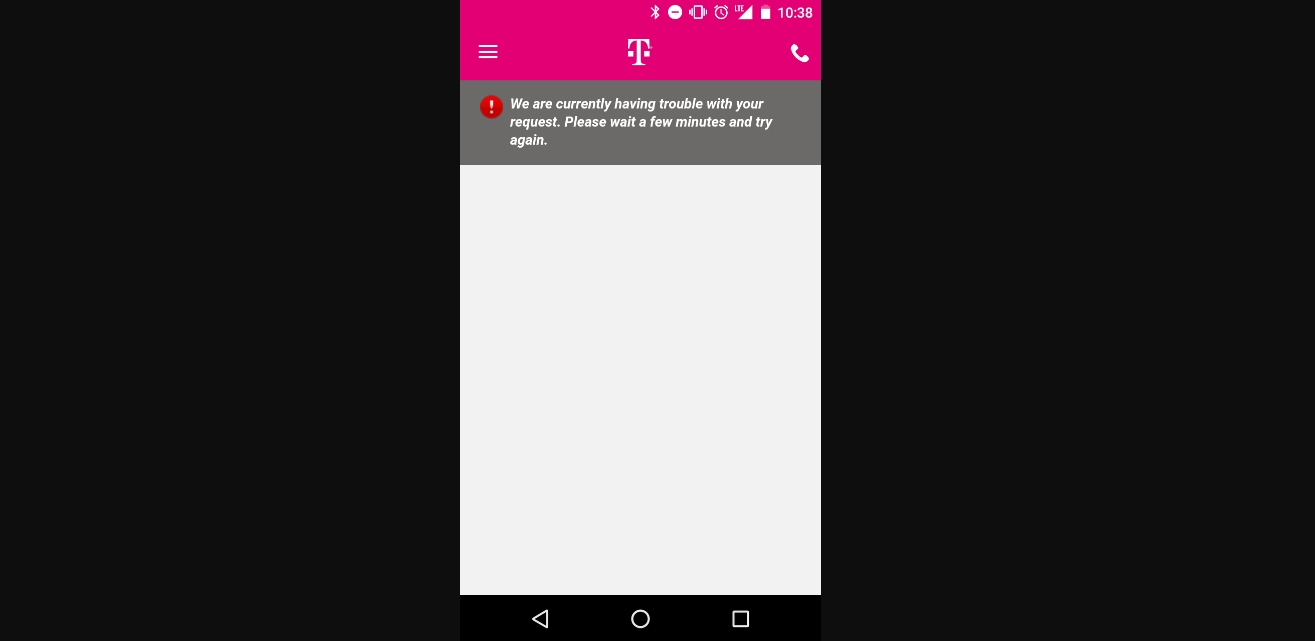
Are you having trouble accessing certain content on your T-Mobile device due to restricted mode? Don't worry, you're not alone. Many T-Mobile users encounter this issue, but the good news is that there's a solution. In this comprehensive guide, we'll walk you through the steps to turn off restricted mode on T-Mobile, allowing you to enjoy unrestricted access to the content you love. Whether you're a parent looking to adjust the settings for your child's device or an individual seeking to customize your own experience, we've got you covered. By following the simple instructions provided, you'll regain full access to a wide range of content without any limitations. Let's dive in and explore the steps to disable restricted mode on T-Mobile, empowering you to make the most of your mobile experience.
Inside This Article
- Check Your T-Mobile Account Settings
- Contact T-Mobile Customer Support
- Use a VPN to Bypass Restricted Mode
- Disable Restricted Mode on Individual Devices
- Conclusion
- FAQs
Check Your T-Mobile Account Settings
When it comes to managing your T-Mobile account, ensuring that the restricted mode is turned off can significantly impact your browsing experience. By navigating through your T-Mobile account settings, you can easily customize your preferences and enjoy unrestricted access to the content you desire.
To begin, log in to your T-Mobile account using your preferred web browser or the T-Mobile app on your mobile device. Once logged in, navigate to the account settings section, where you can find a range of options to personalize your account.
Look for the "Content Controls" or "Parental Controls" tab within your account settings. These options are typically designed to provide users with the ability to manage content restrictions, including filtering out explicit or mature content. By accessing this section, you can review and modify the settings related to the restricted mode.
Upon locating the "Content Controls" or "Parental Controls" tab, you may find a toggle switch or checkbox that allows you to enable or disable the restricted mode. If the restricted mode is currently enabled, simply toggle the switch or uncheck the box to turn it off. Be sure to save your changes to ensure that the updated settings take effect.
It's important to note that T-Mobile may have variations in the layout and naming of account settings based on the specific version of the T-Mobile app or website you are using. If you encounter any difficulties locating the content controls, consider referring to the T-Mobile support documentation or reaching out to T-Mobile customer support for assistance.
By checking your T-Mobile account settings and disabling the restricted mode, you can unlock a more personalized and unrestricted browsing experience tailored to your preferences. Whether you're accessing entertainment content, educational resources, or social media platforms, taking control of your account settings empowers you to fully enjoy the digital landscape without unnecessary limitations.
Contact T-Mobile Customer Support
When navigating the intricacies of mobile network settings, encountering challenges with restricted mode on T-Mobile is not uncommon. In such instances, reaching out to T-Mobile's dedicated customer support team can be a valuable resource for resolving the issue effectively.
T-Mobile offers multiple avenues for customers to connect with their support representatives, ensuring that assistance is readily accessible. One of the most convenient methods to seek support is through the T-Mobile website or mobile app. By accessing the "Support" or "Help" section within the app or website, you can explore a wealth of resources, including FAQs, troubleshooting guides, and community forums where fellow T-Mobile users share insights and solutions.
For personalized assistance, T-Mobile provides options to engage in direct communication with their customer support professionals. This can be initiated through various channels such as phone support, live chat, or social media platforms. When opting for phone support, T-Mobile's customer service hotline offers a direct line to speak with a representative who can guide you through the process of turning off the restricted mode. The live chat feature, available on the T-Mobile website, enables real-time interaction with support agents, allowing for swift resolution of queries and concerns.
In addition to traditional communication methods, T-Mobile's presence on social media platforms presents an alternative approach to seeking assistance. Platforms like Twitter and Facebook serve as channels for customers to engage with T-Mobile's support team, providing a convenient avenue to address issues related to restricted mode and receive prompt guidance.
When reaching out to T-Mobile customer support, it's beneficial to have relevant account information readily available, such as your T-Mobile phone number, account details, and any specific error messages or observations related to the restricted mode. This proactive approach can streamline the troubleshooting process and enable the support team to offer tailored solutions efficiently.
By leveraging the diverse support options provided by T-Mobile, customers can navigate through challenges related to restricted mode with confidence, knowing that a dedicated team is readily available to provide guidance and assistance. Whether through the website, mobile app, phone support, live chat, or social media platforms, T-Mobile's customer support channels are designed to empower users with the resources they need to optimize their mobile experience.
Use a VPN to Bypass Restricted Mode
In the realm of digital connectivity, a Virtual Private Network (VPN) serves as a powerful tool for bypassing restricted mode on T-Mobile and unlocking a broader spectrum of online content. By leveraging the capabilities of a VPN, users can navigate through potential limitations imposed by restricted mode, thereby enhancing their browsing freedom and accessing a diverse array of websites and applications.
A VPN operates by establishing a secure and encrypted connection between the user's device and a remote server, effectively masking the user's IP address and routing their internet traffic through the server. This process creates a virtual tunnel through which data is transmitted, safeguarding it from potential interception or monitoring. Additionally, the VPN server's location can influence the perceived geographic location of the user, enabling them to circumvent regional restrictions and access content that may be otherwise unavailable.
To utilize a VPN to bypass restricted mode on T-Mobile, the first step involves selecting a reputable VPN service provider. There are numerous VPN options available, each offering distinct features such as server locations, encryption protocols, and user-friendly interfaces. Upon choosing a suitable VPN provider, users can proceed to install the VPN application on their mobile device, ensuring compatibility with their operating system.
Once the VPN application is installed, users can launch the app and select a preferred server location from the available options. By connecting to a server located in a region with unrestricted access to the desired content, users can effectively bypass the limitations imposed by restricted mode on T-Mobile. This grants them the ability to explore a broader range of websites, streaming platforms, and online services without encountering unnecessary barriers.
It's important to note that while a VPN can effectively bypass restricted mode, selecting a server location with favorable privacy laws and robust internet infrastructure is essential for optimizing the browsing experience. Additionally, users should prioritize VPN providers that uphold stringent privacy policies and employ advanced encryption measures to safeguard their online activities.
By leveraging a VPN to bypass restricted mode on T-Mobile, users can transcend digital barriers and embrace a more expansive online experience. Whether accessing geo-restricted content, evading network-based limitations, or safeguarding their privacy, the versatile capabilities of a VPN empower users to navigate the digital landscape with enhanced freedom and flexibility.
Disable Restricted Mode on Individual Devices
When seeking to disable restricted mode on individual devices, it's essential to recognize the impact of device-specific settings on the browsing experience. Whether using smartphones, tablets, or other connected devices, customizing the restricted mode preferences can significantly influence the accessibility of online content. By delving into the device settings and making targeted adjustments, users can tailor their digital experience to align with their preferences and requirements.
To initiate the process of disabling restricted mode on individual devices, begin by accessing the device's settings menu. This can typically be achieved by navigating to the "Settings" app, which houses a comprehensive array of configuration options for the device's functionalities and features. Once within the settings menu, users can explore the available sections to identify the specific settings related to content restrictions and browsing filters.
Within the settings menu, look for the "Content Restrictions," "Parental Controls," or "Restricted Mode" options, which are designed to empower users with granular control over the content accessible on the device. These settings may be located within the "Privacy," "Security," or "Digital Wellbeing" sections, depending on the device's operating system and manufacturer.
Upon locating the relevant content restriction settings, users can proceed to review and modify the parameters associated with the restricted mode. This may involve toggling off the restricted mode feature, adjusting age-based filters, or entering a personalized passcode to override the restrictions selectively. By customizing these settings, users can tailor the browsing experience to align with their preferences while ensuring that access to age-appropriate content is maintained.
It's important to note that the specific steps for disabling restricted mode may vary based on the device's operating system, manufacturer, and software version. Therefore, users are encouraged to refer to the device's user manual or online support resources for detailed guidance tailored to their device model.
By disabling restricted mode on individual devices, users can unlock a more personalized and unrestricted browsing experience, ensuring seamless access to a diverse array of online content. Whether for entertainment, education, or productivity, customizing the device-specific settings empowers users to harness the full potential of their digital devices while maintaining control over the content accessibility.
In conclusion, understanding how to turn off restricted mode on T-Mobile is essential for users who want to access unrestricted content and features on their mobile devices. By following the simple steps outlined in this article, T-Mobile customers can easily disable restricted mode and enjoy a more personalized and open mobile experience. Whether it's accessing specific apps, content, or features, having the ability to turn off restricted mode provides users with greater control and flexibility over their mobile usage. With these insights, T-Mobile users can confidently navigate their device settings and make the most of their mobile experience.
FAQs
-
How do I turn off restricted mode on T-Mobile?
To disable restricted mode on T-Mobile, you can log in to your T-Mobile account and adjust the settings in the account management section. Alternatively, you can contact T-Mobile customer support for assistance in turning off the restricted mode. -
What is restricted mode on T-Mobile?
Restricted mode on T-Mobile is a feature that allows the account holder to limit access to certain content, such as adult websites and mature content, on devices connected to the T-Mobile network. It is often used to ensure a safer browsing experience, especially for children and young users. -
Can I customize the restrictions in T-Mobile's restricted mode?
Yes, T-Mobile provides options to customize the restrictions in the restricted mode. Account holders can typically adjust the settings to block or allow specific types of content based on their preferences and the needs of the users connected to the T-Mobile network. -
Will turning off restricted mode affect my T-Mobile account or billing?
Disabling restricted mode on T-Mobile should not impact your account or billing. However, it's essential to review the terms and conditions associated with your T-Mobile plan to understand any potential implications of turning off the restricted mode. -
Are there any age restrictions for managing restricted mode on T-Mobile?
T-Mobile may have age restrictions or requirements for managing the restricted mode settings. It's advisable to review the T-Mobile guidelines or consult with customer support to ensure compliance with any age-related policies when making changes to the restricted mode settings.
