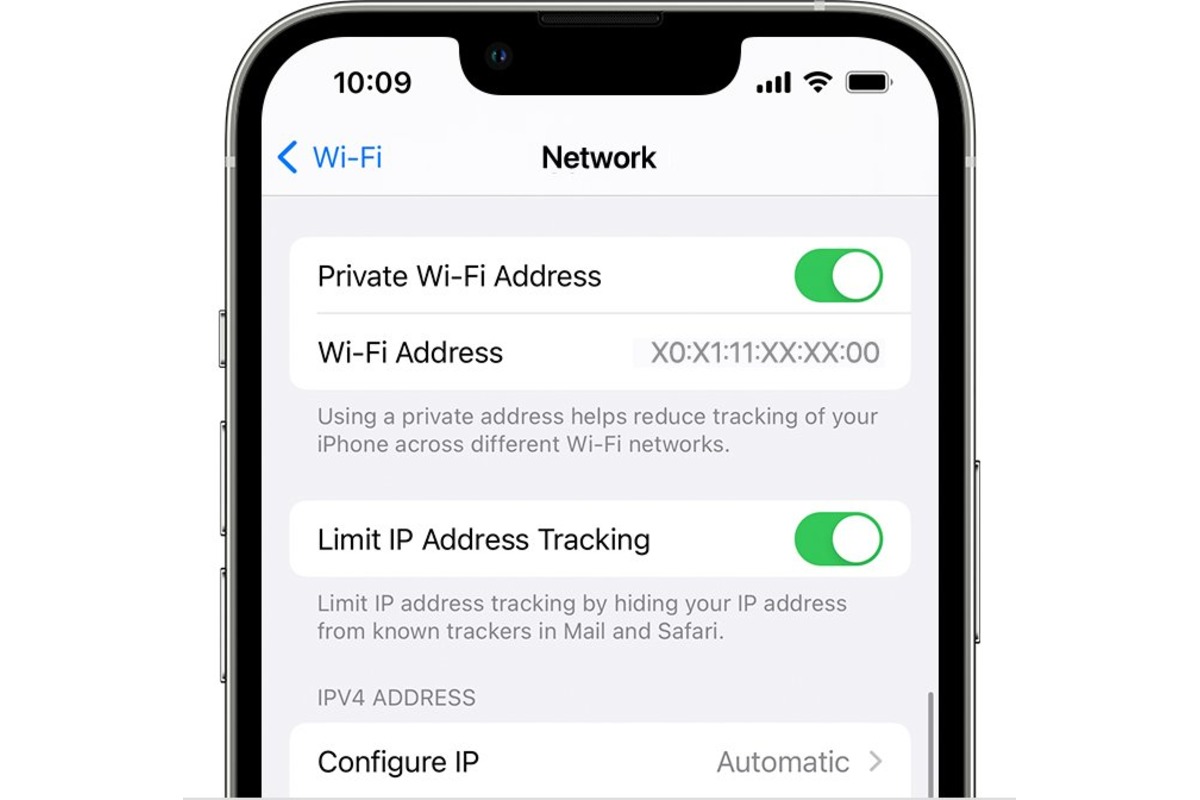
Are you looking to turn off the IP address on your iPhone? You’ve come to the right place! Your IP address is a unique identifier assigned to your device, enabling it to connect to the internet and communicate with other devices. However, there may be occasions when you want to hide or change your IP address for privacy, security, or other reasons.
In this article, we will guide you through the process of turning off the IP address on your iPhone. We will provide step-by-step instructions, tips, and precautions to ensure a smooth experience. So, whether you need to hide your IP address or change it for a specific purpose, keep reading to learn how to accomplish this on your iPhone.
Inside This Article
- How to Turn Off IP Address on iPhone
- Temporarily Disable Wi-Fi
- Disable Cellular Data
- Activate Airplane Mode
- Use a VPN
- Conclusion
- FAQs
How to Turn Off IP Address on iPhone
Do you want to hide your IP address on your iPhone for privacy reasons or to bypass certain restrictions? Turning off your IP address on an iPhone may seem like a daunting task, but it is actually quite simple. In this article, we will walk you through the steps on how to turn off your IP address on an iPhone.
1. Temporarily Disable Wi-Fi
The easiest way to hide your IP address on an iPhone is to temporarily disable the Wi-Fi connection. To do this, follow these steps:
- Go to the “Settings” app on your iPhone.
- Tap on “Wi-Fi”.
- Toggle the Wi-Fi switch to the off position.
By disabling the Wi-Fi connection, your iPhone will not be connected to any Wi-Fi networks, and therefore, your IP address will not be visible to websites or apps.
2. Disable Cellular Data
If you don’t have access to Wi-Fi or want to further protect your privacy, you can also disable cellular data on your iPhone. Here’s how:
- Open the “Settings” app on your iPhone.
- Tap on “Cellular”.
- Toggle the Cellular Data switch to the off position.
By turning off cellular data, your iPhone will not be connected to the internet using your mobile network, and your IP address will remain hidden.
3. Activate Airplane Mode
Another method to turn off your IP address on an iPhone is to activate Airplane Mode. When Airplane Mode is enabled, all wireless connections on your iPhone, including Wi-Fi and cellular data, will be turned off. Follow these steps to activate Airplane Mode:
- Swipe up from the bottom of your iPhone screen to access the Control Center.
- Tap on the airplane icon to enable Airplane Mode.
Enabling Airplane Mode will prevent your iPhone from connecting to any network, effectively hiding your IP address.
4. Use a VPN
If you want a more permanent solution to hide your IP address on an iPhone, you can use a Virtual Private Network (VPN). A VPN encrypts your internet traffic and routes it through a server located in a different location, effectively masking your IP address.
There are many VPN apps available in the App Store that you can download and install on your iPhone. Once you have a VPN app installed, simply open the app, connect to a server of your choice, and your IP address will be hidden.
Remember to only use VPN services from reputable providers to ensure your online security and privacy.
By following these steps, you can easily turn off your IP address on an iPhone. Whether you choose to disable Wi-Fi, cellular data, activate Airplane Mode, or use a VPN, you can enhance your privacy and bypass certain restrictions.
Take control of your online privacy today and keep your IP address hidden on your iPhone!
Temporarily Disable Wi-Fi
Disabling Wi-Fi on your iPhone is a simple and effective way to temporarily turn off your IP address. By disabling Wi-Fi, your device will no longer connect to any wireless network, preventing it from obtaining an IP address.
To disable Wi-Fi on your iPhone, follow these steps:
1. Swipe up from the bottom of the screen (or down from the top-right corner on iPhone X and later models) to access the Control Center.
2. Tap on the Wi-Fi icon to disable it. It will turn gray to indicate that Wi-Fi is now turned off.
Once Wi-Fi is disabled, your iPhone will only rely on cellular data for internet access and will not have an active IP address until you re-enable Wi-Fi.
Please note that disabling Wi-Fi will also prevent your iPhone from automatically connecting to known Wi-Fi networks, so you won’t be able to connect to any available networks until you re-enable Wi-Fi.
Disable Cellular Data
If you want to turn off the IP address on your iPhone, you can try disabling cellular data. By turning off cellular data, your device will not be connected to the internet via your cellular network, effectively preventing your IP address from being assigned externally.
To disable cellular data on your iPhone, follow these steps:
- Go to the “Settings” app on your iPhone.
- Scroll down and tap on “Cellular” or “Mobile Data” (the name may vary depending on your iOS version).
- Toggle the switch next to “Cellular Data” or “Mobile Data” to the off position.
Once you have disabled cellular data, your iPhone will no longer use the cellular network for internet connectivity. While this can prevent your IP address from being assigned externally, it’s important to note that your IP address can still be visible if you connect to a Wi-Fi network.
Please keep in mind that by disabling cellular data, you will not be able to use the internet on your iPhone unless you are connected to a Wi-Fi network. If you need internet access while outside of Wi-Fi coverage, you will need to enable cellular data again.
Activate Airplane Mode
Another way to turn off your IP address on your iPhone is by activating Airplane Mode. This mode disables all wireless connections on your device, including Wi-Fi, cellular data, and Bluetooth. When Airplane Mode is enabled, your iPhone will no longer have an active IP address assigned to it.
To activate Airplane Mode, follow these steps:
- Open the Control Center by swiping down from the top-right corner of your screen on iPhone X or newer models, or swipe up from the bottom on iPhone 8 or older models.
- Find the Airplane Mode icon, which looks like a small airplane, and tap on it to enable it. The icon will turn blue to indicate that Airplane Mode is activated.
Alternatively, you can also activate Airplane Mode through the Settings app:
- Go to the Settings app on your iPhone.
- Scroll down and tap on “Airplane Mode” in the list of options.
- Toggle the switch next to “Airplane Mode” to turn it on. The switch will turn green to indicate that Airplane Mode is activated.
By activating Airplane Mode, you effectively turn off your iPhone’s IP address, preventing any network connections. However, it’s important to note that while in Airplane Mode, you won’t be able to make or receive calls, send or receive text messages, or access the internet through Wi-Fi or cellular data networks. It’s a temporary solution to disable your IP address, but you won’t have any connectivity during this time.
To re-enable your IP address and regain network connectivity, simply disable Airplane Mode by following the same steps to turn it off.
Use a VPN
If you’re worried about your IP address being tracked on your iPhone, using a VPN (Virtual Private Network) can provide an additional layer of security and privacy. A VPN encrypts your internet traffic and routes it through a server located in a different location, effectively masking your IP address.
Here’s how you can use a VPN on your iPhone:
- Choose a reliable VPN provider: There are numerous VPN providers available, so it’s important to select one that has a good reputation for privacy and security. Look for providers that offer strong encryption, a large network of servers, and a user-friendly app for iOS.
- Download and install the VPN app: Once you’ve chosen a VPN provider, go to the App Store on your iPhone and search for their app. Download and install the app on your device.
- Launch the VPN app: Open the VPN app on your iPhone, and you will be prompted to sign in or create an account. Follow the instructions provided by the app to set up your account.
- Connect to a VPN server: Once you’re signed in to the VPN app, you will usually see a list of available servers. Choose a server location that suits your needs and tap on it to connect. The VPN app will establish a secure connection to the server.
- Browse privately: Once the VPN connection is established, all your internet traffic will be encrypted and your IP address will be masked. You can now browse the web, use apps, and access online services with increased privacy and security.
Keep in mind that using a VPN may slightly slow down your internet connection due to the encryption process and the additional routing of your traffic. However, the added privacy and security benefits are well worth it for many users.
Conclusion
Turning off the IP address on your iPhone can provide numerous benefits in terms of privacy, security, and even improved performance. By following the steps outlined in this article, you can easily disable the IP address feature on your device and enjoy a more anonymous browsing experience. Remember that while hiding your IP address can offer some level of protection, it is not foolproof, and additional measures such as using a virtual private network (VPN) or encrypted messaging apps can further enhance your online security.
Whether you’re concerned about your online privacy or simply want to explore the internet without any limitations, knowing how to turn off your IP address on your iPhone is a valuable skill to have. Take the time to understand the process and experiment with different methods to find the one that works best for you. Stay safe, stay anonymous, and enjoy the freedom of browsing the web on your terms.
FAQs
1. Can I turn off the IP address on my iPhone?
Yes, you have the ability to turn off your IP address on your iPhone. By using a virtual private network (VPN), you can hide your IP address and browse the internet anonymously.
2. How does turning off the IP address on my iPhone benefit me?
Turning off your IP address on your iPhone provides several benefits. It helps protect your privacy and security by preventing your online activities from being tracked. It also allows you to bypass any geo-restrictions that may be imposed on certain websites or services.
3. Which VPN app should I use to turn off my IP address on my iPhone?
There are numerous VPN apps available for iPhone users. Some popular options include NordVPN, ExpressVPN, and CyberGhost. It’s important to choose a reputable VPN provider that offers a strong encryption protocol and a wide range of server locations.
4. Is it legal to turn off my IP address on my iPhone?
Using a VPN to hide your IP address on your iPhone is completely legal in most countries. However, it’s important to note that the legality of certain activities you engage in while using a VPN may vary depending on your jurisdiction. Always ensure you comply with local laws and regulations.
5. Are there any downsides to turning off my IP address on my iPhone?
While turning off your IP address on your iPhone offers numerous benefits, there are a few potential downsides to consider. Using a VPN may slow down your internet connection speed slightly, depending on the server location and VPN provider you choose. Additionally, some online services and platforms may not allow access if they detect you are using a VPN.
