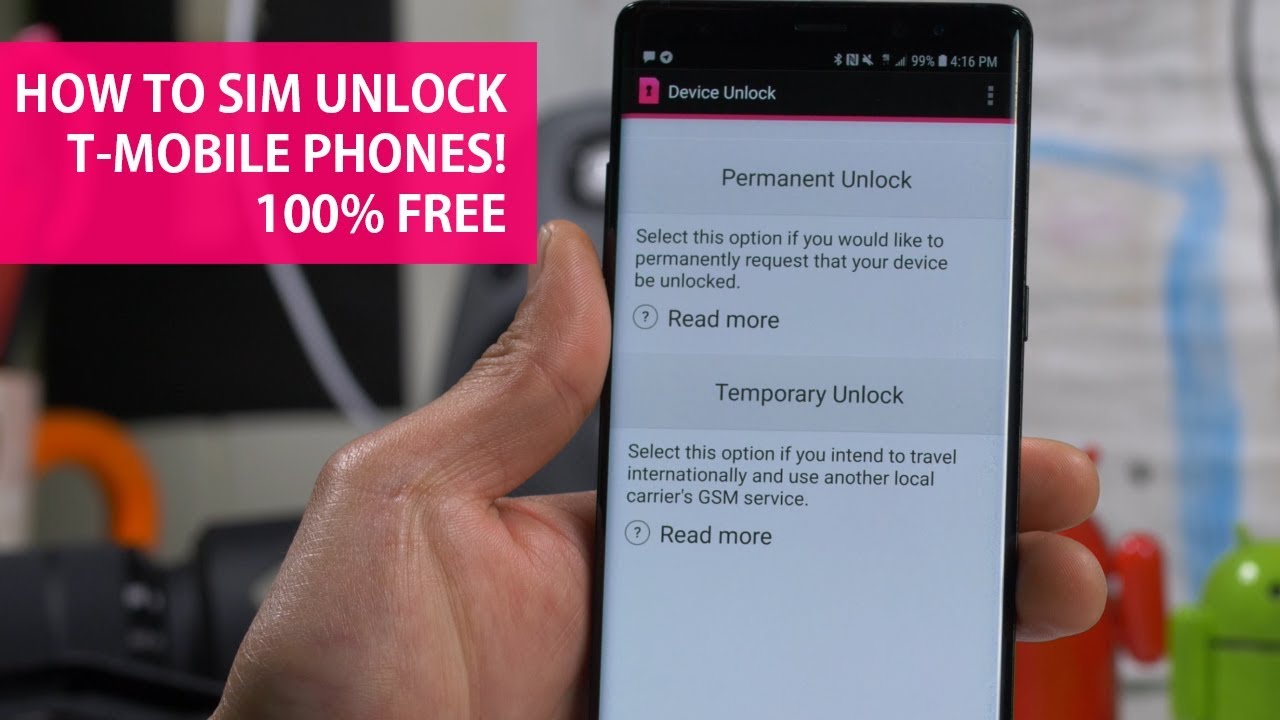
Unlocking a phone opens up a world of possibilities, allowing users to switch carriers and take advantage of different service plans. When it comes to using an unlocked phone with T-Mobile, the process is straightforward and offers numerous benefits. In this comprehensive guide, we will explore the steps to seamlessly use an unlocked phone with T-Mobile, ensuring a smooth transition and optimal functionality. Whether you're looking to bring your own device to T-Mobile or unlock a phone currently tied to another carrier, this article will provide valuable insights and practical tips. From understanding the benefits of using an unlocked phone with T-Mobile to the necessary steps for a hassle-free setup, we've got you covered. So, let's dive in and unlock the full potential of your device with T-Mobile's exceptional network and service offerings.
Inside This Article
- Check the Compatibility of Your Unlocked Phone
- Obtain a T-Mobile SIM Card
- Insert the T-Mobile SIM Card into Your Unlocked Phone
- Set Up Your Unlocked Phone with T-Mobile's Network Settings
- Conclusion
- FAQs
Check the Compatibility of Your Unlocked Phone
Before diving into the process of using your unlocked phone with T-Mobile, it's crucial to ensure that your device is compatible with T-Mobile's network. This step is essential to guarantee a seamless transition and optimal performance. Here's how you can check the compatibility of your unlocked phone:
1. Verify Network Bands and Technologies
First and foremost, identify the network bands and technologies supported by your unlocked phone. T-Mobile primarily operates on GSM, UMTS, and LTE technologies, utilizing bands 2, 4, 12, 66, and 71 for LTE coverage. To determine if your device is compatible, cross-reference its specifications with T-Mobile's supported bands and technologies. This information can typically be found in the user manual or on the manufacturer's website.
2. Utilize T-Mobile's Online Compatibility Tool
T-Mobile offers an online compatibility tool that allows you to input your device's IMEI (International Mobile Equipment Identity) number to verify its compatibility with the T-Mobile network. The IMEI number uniquely identifies your device and provides crucial details about its capabilities. By entering this number into T-Mobile's tool, you can quickly ascertain whether your unlocked phone is compatible with their network.
3. Consult T-Mobile Customer Support
If you encounter any uncertainties or complexities during the compatibility assessment, reaching out to T-Mobile's customer support can provide valuable assistance. Their knowledgeable representatives can guide you through the process, address specific compatibility concerns, and offer tailored recommendations based on your device's specifications.
4. Consider Network Features and Services
In addition to basic network compatibility, consider the specific features and services offered by T-Mobile that align with your device's capabilities. For instance, if your unlocked phone supports Wi-Fi calling, VoLTE (Voice over LTE), or other advanced network features, ensure that T-Mobile supports these functionalities to maximize your mobile experience.
By meticulously checking the compatibility of your unlocked phone with T-Mobile's network, you can preemptively address any potential issues and streamline the subsequent steps of integrating your device with T-Mobile's services. This proactive approach sets the stage for a smooth transition and an optimized mobile experience.
Remember, ensuring compatibility is the foundation for a successful integration of your unlocked phone with T-Mobile's network, setting the stage for a seamless and enjoyable mobile experience.
Obtain a T-Mobile SIM Card
Acquiring a T-Mobile SIM card is a pivotal step in the process of integrating your unlocked phone with T-Mobile's network. The SIM card, or Subscriber Identity Module, is a small, removable card that securely stores the unique information required to authenticate and connect your device to the T-Mobile network. Here's a comprehensive guide on obtaining a T-Mobile SIM card and the essential considerations associated with this crucial phase.
1. Visit a T-Mobile Store or Authorized Retailer
One of the most convenient and reliable methods to obtain a T-Mobile SIM card is by visiting a T-Mobile store or an authorized retailer. T-Mobile has an extensive network of retail locations across the United States, making it easily accessible for individuals seeking to acquire a SIM card. At these physical locations, knowledgeable staff can assist you in selecting the appropriate SIM card based on your specific device and service requirements.
2. Online Ordering
Alternatively, T-Mobile offers the option to order a SIM card online through their official website. This method is particularly advantageous for individuals who prefer the convenience of having the SIM card delivered directly to their doorstep. When ordering online, ensure that you accurately input your device and plan details to receive the compatible SIM card for your unlocked phone.
3. Consider Your Device Type
When obtaining a T-Mobile SIM card, it's essential to consider the type of device for which the SIM card is intended. T-Mobile provides various types of SIM cards, including standard SIM, micro-SIM, and nano-SIM, to accommodate different device models. It's crucial to ascertain the specific SIM card size required for your unlocked phone to ensure seamless compatibility and functionality.
4. Verify Activation and Compatibility
Upon receiving the T-Mobile SIM card, it's imperative to verify its activation status and compatibility with your unlocked phone. The SIM card packaging typically includes instructions for activation, guiding you through the process of linking the SIM card to your T-Mobile account. Additionally, double-check that the SIM card aligns with the network bands and technologies supported by your device to guarantee a harmonious integration.
5. Understand Plan and Service Options
While obtaining a T-Mobile SIM card, take the opportunity to explore the diverse plan and service options offered by T-Mobile. Whether you're interested in individual plans, family plans, or specialized data and calling features, T-Mobile provides a range of choices to cater to varying preferences and usage patterns. Understanding these options can empower you to select a plan that complements your communication needs and aligns with your budget.
By diligently navigating the process of obtaining a T-Mobile SIM card, you lay a solid foundation for seamlessly integrating your unlocked phone with T-Mobile's network. This pivotal step sets the stage for the subsequent insertion of the SIM card into your device and the configuration of network settings, ultimately culminating in a cohesive and optimized mobile experience.
Insert the T-Mobile SIM Card into Your Unlocked Phone
Now that you have obtained a T-Mobile SIM card, the next crucial step is to seamlessly integrate it into your unlocked phone. This process is fundamental to establishing a direct connection between your device and T-Mobile's network, enabling you to harness the full spectrum of T-Mobile's services and features. Here's a comprehensive guide on how to insert the T-Mobile SIM card into your unlocked phone, along with essential considerations to ensure a smooth and successful integration.
1. Power Off Your Unlocked Phone
Before proceeding with the SIM card insertion, power off your unlocked phone to prevent any potential disruptions during the process. This precautionary measure ensures that the device is in a stable state, minimizing the risk of data corruption or network configuration errors.
2. Locate the SIM Card Tray
Identify the location of the SIM card tray on your unlocked phone. The exact placement of the SIM card tray varies depending on the device model, but it is commonly situated on the side of the phone or beneath the back cover. Refer to your device's user manual or manufacturer's guidelines for precise instructions on locating the SIM card tray.
3. Insert the SIM Ejection Tool
Most unlocked phones are accompanied by a SIM ejection tool, a small pin-like instrument designed to eject the SIM card tray. If your device includes this tool, carefully insert it into the designated pinhole on the SIM card tray. Gently apply pressure to release the tray from its slot, allowing for the subsequent insertion of the T-Mobile SIM card.
4. Place the T-Mobile SIM Card
Upon removing the SIM card tray, delicately place the T-Mobile SIM card into the designated slot, ensuring that it aligns with the tray's configuration. Take note of the orientation of the SIM card, as it should correspond to the shape and size of the slot to facilitate a secure fit. Exercise caution to avoid damaging the SIM card or the tray during this process.
5. Reinsert the SIM Card Tray
Carefully reinsert the SIM card tray back into its original position within the unlocked phone. Apply gentle pressure to ensure that the tray is securely seated, minimizing the likelihood of dislodgment or connectivity issues. Once the tray is reinserted, ensure that it is flush with the device's exterior, maintaining a seamless and unobtrusive appearance.
6. Power On Your Unlocked Phone
After successfully inserting the T-Mobile SIM card, power on your unlocked phone to initiate the network configuration process. Upon booting up, the device will detect the presence of the T-Mobile SIM card and proceed to establish the necessary network connections. This phase marks the culmination of the physical integration of the SIM card with your unlocked phone, paving the way for the subsequent setup of T-Mobile's network settings.
By meticulously following these steps and considerations, you can effectively insert the T-Mobile SIM card into your unlocked phone, setting the stage for a harmonious integration with T-Mobile's network. This pivotal phase lays the groundwork for configuring the network settings and unleashing the full potential of your unlocked phone within T-Mobile's dynamic ecosystem.
Set Up Your Unlocked Phone with T-Mobile's Network Settings
Setting up your unlocked phone with T-Mobile's network settings is the final and pivotal phase in seamlessly integrating your device with T-Mobile's dynamic ecosystem. This process involves configuring various network parameters to ensure optimal connectivity, access to T-Mobile's services, and the utilization of advanced features. Here's a detailed exploration of the steps and considerations involved in setting up your unlocked phone with T-Mobile's network settings, culminating in a cohesive and optimized mobile experience.
1. Access Network Settings
Upon inserting the T-Mobile SIM card and powering on your unlocked phone, navigate to the device's settings menu to access the network settings. Depending on the device model and operating system, the precise location of the network settings may vary. Commonly, these settings can be found under the "Connections," "Network & Internet," or "Mobile Networks" section within the device's settings interface.
2. Select Network Mode
Within the network settings, locate the "Preferred network type" or "Network mode" option. This setting allows you to specify the preferred network technology for your device. T-Mobile's network primarily operates on LTE (Long-Term Evolution) technology, offering high-speed data connectivity. Ensure that the network mode is configured to prioritize LTE to leverage T-Mobile's robust LTE coverage and maximize data performance.
3. Enable VoLTE and Wi-Fi Calling
T-Mobile provides advanced calling features such as VoLTE (Voice over LTE) and Wi-Fi Calling, enhancing voice communication quality and coverage. In the network settings, enable VoLTE and Wi-Fi Calling to harness these capabilities, allowing you to make high-quality calls over T-Mobile's LTE network and seamlessly transition between cellular and Wi-Fi networks for uninterrupted calling experiences.
4. Configure APN Settings
Access the Access Point Names (APN) settings within the network settings menu to configure the APN details specific to T-Mobile. The APN serves as the gateway between your device and T-Mobile's network, facilitating data connectivity and enabling features such as multimedia messaging (MMS) and mobile data access. Input the recommended T-Mobile APN settings to ensure seamless data connectivity and multimedia messaging functionality.
5. Verify Network Registration
After configuring the network settings, verify the network registration status of your device. This can typically be found within the network settings menu, allowing you to confirm that your unlocked phone has successfully registered with T-Mobile's network. A valid network registration status indicates that your device is actively connected to T-Mobile's network, enabling voice, data, and messaging services.
6. Test Connectivity and Services
Once the network settings are configured, conduct comprehensive tests to verify the connectivity and functionality of T-Mobile's services. Test data connectivity by accessing websites and streaming content, initiate calls to assess voice quality and reliability, and send multimedia messages to confirm MMS functionality. These tests ensure that your unlocked phone seamlessly integrates with T-Mobile's network and fully leverages its diverse services.
By meticulously navigating the process of setting up your unlocked phone with T-Mobile's network settings, you pave the way for a cohesive and optimized mobile experience within T-Mobile's dynamic ecosystem. This comprehensive configuration process empowers you to harness T-Mobile's robust network, advanced calling features, and seamless data connectivity, culminating in a harmonious integration of your unlocked phone with T-Mobile's innovative services.
In conclusion, using an unlocked phone with T-Mobile offers flexibility, cost savings, and the ability to access a wide range of devices. By understanding the process of unlocking a phone and the compatibility with T-Mobile's network, users can make informed decisions to maximize their mobile experience. Whether it's enjoying the freedom to switch between carriers, taking advantage of T-Mobile's competitive plans, or accessing the latest smartphone models, the benefits of using an unlocked phone with T-Mobile are clear. With the right knowledge and resources, individuals can seamlessly transition to T-Mobile with their unlocked device, unlocking a world of possibilities in the mobile realm.
FAQs
-
What is an unlocked phone, and how does it differ from a locked phone?
An unlocked phone is not tied to a specific carrier and can be used with any compatible network. In contrast, a locked phone is restricted to a specific carrier, limiting its use with other networks. -
Can I use an unlocked phone with T-Mobile?
Yes, T-Mobile supports the use of unlocked phones. As long as the unlocked phone is compatible with T-Mobile's network technology, you can easily use it with T-Mobile by inserting a T-Mobile SIM card. -
Do I need to make any adjustments to my unlocked phone to use it with T-Mobile?
In most cases, you will need to ensure that your unlocked phone is compatible with T-Mobile's network bands. Additionally, you may need to update the phone's APN settings to access T-Mobile's data network. -
Will I experience any limitations when using an unlocked phone with T-Mobile?
Using an unlocked phone with T-Mobile should not impose significant limitations, as long as the phone supports T-Mobile's network technology. However, certain features, such as Wi-Fi calling and VoLTE, may require specific phone models or software versions. -
Where can I purchase an unlocked phone for use with T-Mobile?
Unlocked phones are available for purchase from various retailers, both online and in physical stores. You can also consider purchasing directly from the phone manufacturer or through T-Mobile, which offers a selection of unlocked devices suitable for use with their network.
