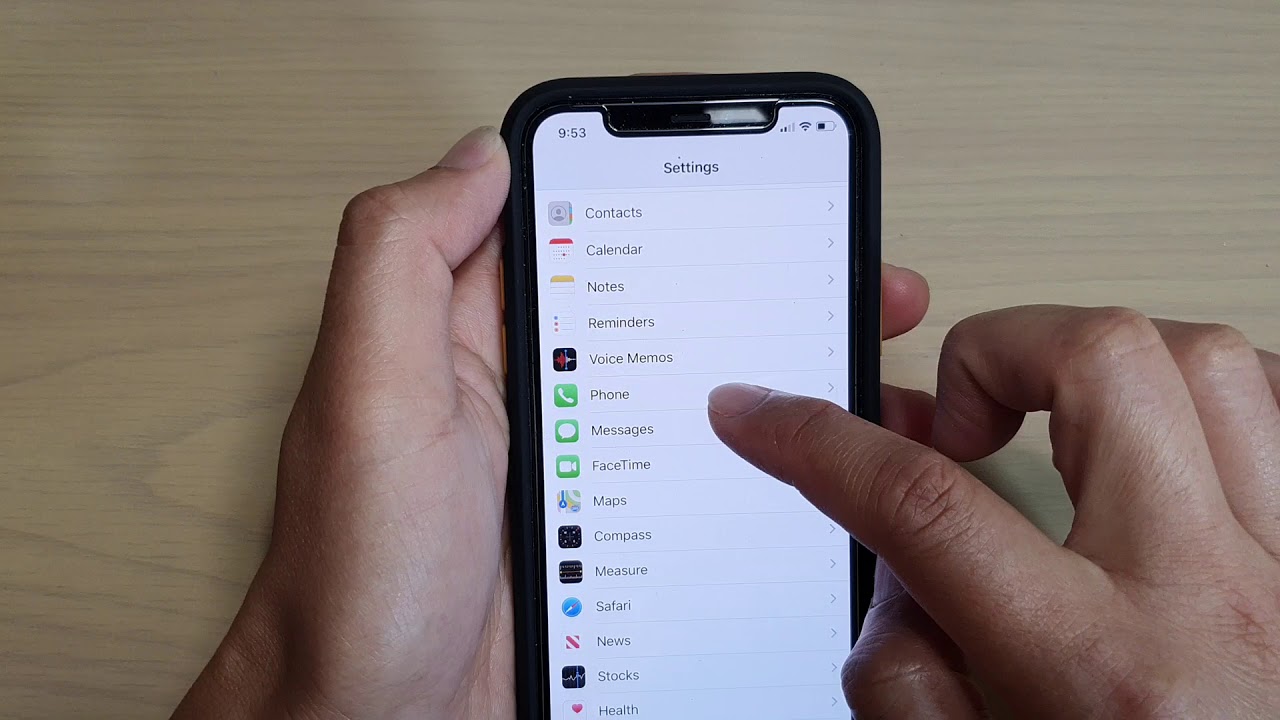
Are you struggling to recall your own mobile number on your iPhone? It's a common scenario, especially with the rise of digital contact lists. However, fret not, as uncovering your mobile number on an iPhone is a straightforward process. Whether you need it for filling out forms, sharing with a new acquaintance, or simply for personal reference, knowing how to find your mobile number on your iPhone can be incredibly useful. In this article, we'll delve into the simple steps to locate your mobile number on an iPhone, ensuring that you never find yourself at a loss when asked for this essential piece of information. So, let's dive in and discover how to easily retrieve your mobile number on your iPhone.
Inside This Article
- Checking your settings
- Using your contacts
- Dialing a special code
- Looking in your phone’s settings
- Conclusion
- FAQs
Checking your settings
If you’re wondering how to find your mobile number on an iPhone, one of the simplest methods is to check your device’s settings. Start by opening the “Settings” app on your iPhone, which is typically represented by a gear icon. Once inside the Settings app, scroll down and tap on “Phone.” Here, you can find your phone number listed at the top of the screen under “My Number.” This straightforward approach allows you to quickly access your mobile number without the need for additional tools or codes.
Another way to locate your mobile number within the settings is by navigating to the “About” section of your iPhone. To do this, return to the main page of the “Settings” app and select “General.” From there, tap on “About,” where you’ll find various details about your device, including your phone number. This method provides an alternative route for discovering your mobile number, offering flexibility based on your familiarity with the iPhone’s interface.
Using your contacts
Another simple way to find your mobile number on an iPhone is by checking your contacts. Simply open the “Contacts” app, which is represented by an icon of a person’s silhouette. Once the app is open, you can find your mobile number listed at the top of the contacts list under your name. This method is especially useful if you frequently communicate with friends, family, or colleagues through your iPhone, as it allows you to quickly access your own contact information without navigating through multiple menus.
If you have multiple numbers saved under your name, your iPhone will typically display the default number, which is often your mobile number. However, if your mobile number is not listed at the top, you can easily identify it by checking the details of your contact card. Simply tap on your name in the contacts list, and your mobile number should be prominently displayed. This method provides a convenient way to access your mobile number without the need for additional steps or special codes.
Dialing a special code
If you’re unable to locate your mobile number through your phone’s settings or contacts, there’s a simple solution: dialing a special code. Most mobile carriers have a dedicated code that allows you to view your own phone number directly on your device. This method is quick and convenient, making it a popular choice for users seeking to retrieve their mobile number without navigating through multiple menus.
To use this method, simply open your phone’s dialer and enter the specific code provided by your mobile carrier. After entering the code, initiate the call, and your mobile number will be displayed on the screen. This process is typically instantaneous, providing you with immediate access to your mobile number without any hassle.
It’s important to note that the code may vary depending on your mobile carrier, so it’s advisable to check with your service provider or refer to their official website for the correct code. Once you have the code, you can easily retrieve your mobile number whenever needed, ensuring that you always have access to this essential piece of information.
Looking in your phone’s settings
If you’re unable to find your mobile number through contacts or by dialing a special code, you can locate it within your iPhone’s settings. Here’s how to do it:
1. Start by opening the “Settings” app on your iPhone. This app is represented by a gear icon and is typically located on your home screen.
2. Scroll down and tap on “Phone.” This will open the Phone settings menu, where you can access various options related to your phone’s calling features.
3. Within the “Phone” settings, look for and select “My Number.” Tapping on this option should display your mobile number, allowing you to easily view and confirm it.
4. If you’re unable to find “My Number” within the Phone settings, you can also check the “About” section in the Settings app. To do this, go back to the main “Settings” menu, tap on “General,” and then select “About.” Your mobile number may be listed under the “Phone Number” field here.
By following these steps, you should be able to locate your mobile number within your iPhone’s settings, providing you with the information you need for various purposes, such as sharing your contact details or setting up new accounts.
Conclusion
Discovering your mobile number on an iPhone is a simple yet essential task. Whether you prefer using the Settings app, contacting your network provider, or checking your contacts, there are multiple methods to unveil this vital piece of information. By familiarizing yourself with these techniques, you can swiftly retrieve your mobile number whenever the need arises. As technology continues to evolve, staying informed about the features and functionalities of your devices empowers you to make the most of their capabilities. With the diverse options available, you can effortlessly access your mobile number, ensuring seamless communication and connectivity in your daily endeavors.
FAQs
- How can I find my mobile number on iPhone?
- Can I locate my phone number in the iPhone settings?
- Is it possible to check my mobile number using a specific code on iPhone?
- Are there alternative methods to discover my phone number on iPhone?
- What should I do if I can't find my mobile number on iPhone?
