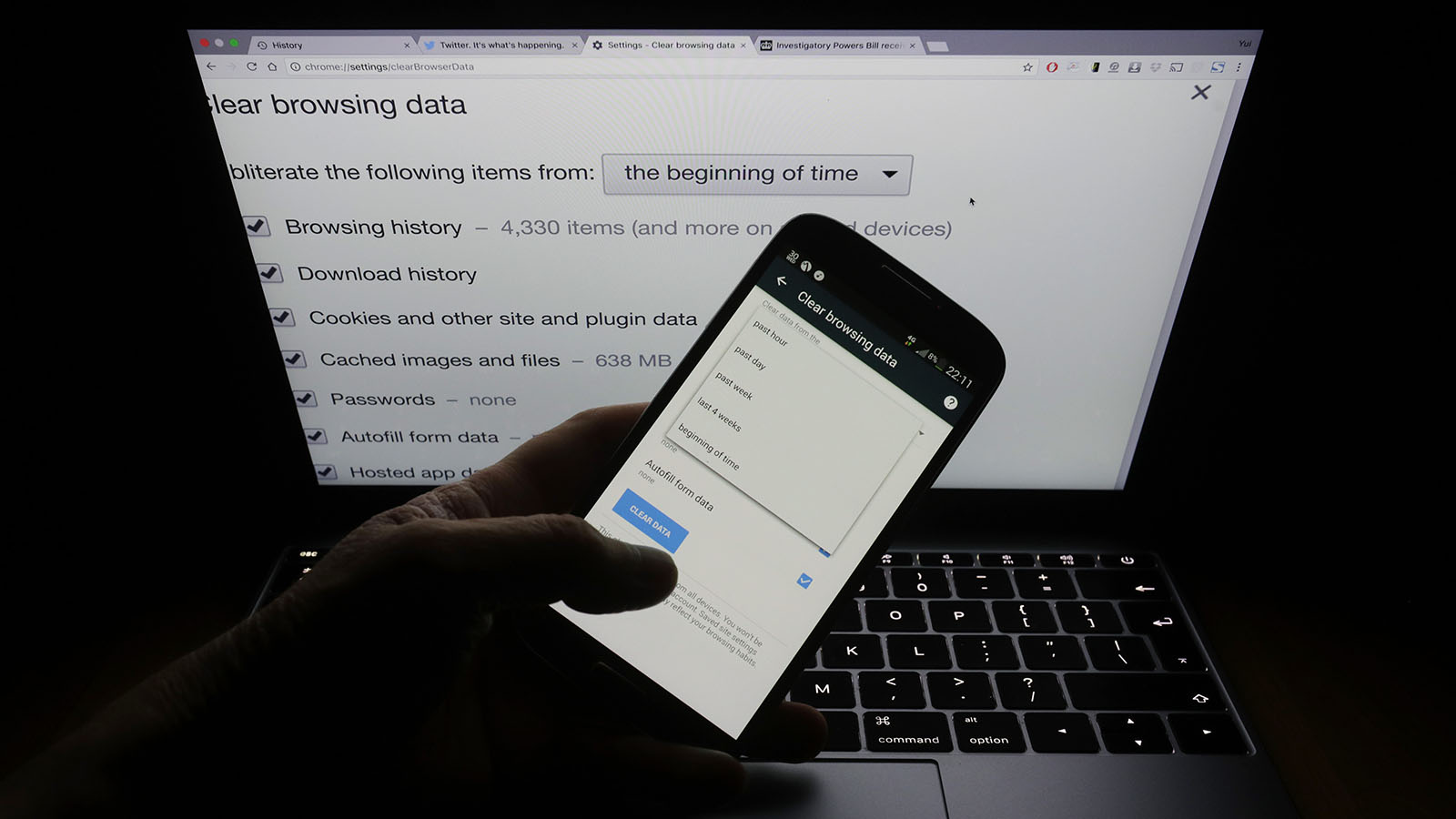
Are you wondering how to delete your Google history on your Moto G smartphone? Well, you’ve come to the right place. In today’s digital age, our smartphones hold a treasure trove of personal information, and it’s essential to maintain our privacy and security. Deleting your Google history can help protect your sensitive data, such as search queries and browsing activity, from prying eyes. Whether you want to clear your search history for privacy reasons or simply declutter your device, we’re here to guide you through the process. In this article, we will walk you through the step-by-step instructions on how to delete your Google history on your Moto G, ensuring your online activities remain private and secure.
Inside This Article
- Clearing Google History on Moto G
- # 1. Accessing Google Account Settings
- # 2. Navigating to Activity Controls
- # 3. Deleting Search History
- # 4. Clearing All Google Activity
- Conclusion
- FAQs
Clearing Google History on Moto G
Deleting your Google history on your Moto G smartphone is a simple and effective way to maintain your privacy and keep your search activities confidential. Whether you want to remove a specific search query or clear your entire search history, follow the steps below to delete your Google history on Moto G.
1. Accessing Google Account Settings
First, open the Settings app on your Moto G and scroll down until you find the “Accounts” option. Tap on it, and you will see a list of accounts associated with your device. Look for the Google account that you want to delete the history for and tap on it.
Next, you will see a list of options related to your Google account. Tap on the “Google Account” option to access your account settings.
2. Navigating to Activity Controls
In your Google Account settings, scroll down until you find the “Data & personalization” section. Tap on it to view the different options related to your data and privacy.
Under the “Activity controls” section, you will see various toggles for different types of activities logged by Google. One of these options is “Web & App Activity.” Tap on it to access the activity controls for your search history.
3. Deleting Search History
Once you are in the “Web & App Activity” section, you will see a toggle switch at the top of the screen. If the toggle is switched on, it means that Google is currently saving your search history. To delete your search history, simply toggle the switch off.
A pop-up will appear asking if you want to pause your activity. Tap on “Pause” to confirm. This will immediately stop Google from logging your future searches and will also delete your existing search history.
4. Clearing All Google Activity
If you want to clear all your Google activity, including search history, location history, and other logged activities, you can do so by scrolling further down in the “Activity controls” section. Underneath the “Web & App Activity” toggle, you will find the option to “Manage your activity” and “Choose to delete automatically.”
Tap on “Manage your activity” to access your Google activity page, where you can delete your activity manually or set up automatic deletion options.
On the activity page, you will see a list of your recent Google activity. You can select the specific items you want to delete by tapping on the checkbox next to each item. To clear all your activity, tap on “Select all” at the top-right corner of the screen.
After selecting the items you want to delete, tap on the trash can icon or the delete button to remove them permanently from your Google account.
By following these steps, you can easily clear your Google history on your Moto G smartphone. It’s a good practice to regularly delete your search history to protect your privacy and keep your device clutter-free.
# 1. Accessing Google Account Settings
Deleting your Google history on Moto G is a straightforward process that can be done by accessing your Google Account settings. Follow the below steps to get started:
1. Open the Settings app on your Moto G device. It can be found in the app drawer or by swiping down from the top of the screen and tapping the gear icon.
2. Scroll down and tap on “Accounts” or “Users & accounts,” depending on your Moto G model.
3. Look for the “Google” option and tap on it. If you have multiple Google accounts linked to your device, select the one associated with the Google history you want to delete.
4. Tap on the “Manage your Google Account” option. This will open the Google Account settings.
5. In the Google Account settings, tap on “Data & personalization” or “Privacy & security,” depending on your device’s configuration.
6. Scroll down until you find the “Activity controls” section and tap on it.
7. Within the activity controls, you will see various options such as Web & App Activity, Location History, YouTube History, and more. These options control what Google tracks and records about your activity. To delete your Google search history, tap on “Web & App Activity.”
That’s it! You have successfully accessed the Google Account settings on your Moto G device.
Now, let’s move on to the next step, which is navigating to the Activity Controls section to delete your search history.
# 2. Navigating to Activity Controls
Once you have accessed your Google account settings on your Moto G smartphone, the next step in clearing your Google history is to navigate to the Activity Controls section. Activity Controls is where you can manage and control the various types of activities that Google tracks and stores on your account.
To find the Activity Controls section, simply scroll down the settings page until you see the “Activity Controls” option. It is usually located towards the bottom of the settings list.
Tap on “Activity Controls” to enter the section. Here, you will see a list of different activity types that Google tracks, such as web & app activity, location history, and YouTube history.
To delete your Google search history, you will need to focus on the “Web & App Activity” option. This is the activity type that includes your search queries, browsing history, and other interactions with Google services and apps.
Tap on “Web & App Activity” to access the settings for this activity type. Here, you will have the option to pause or enable the activity tracking, as well as manage and delete the existing history.
Make sure that the toggle switch next to “Web & App Activity” is turned on if you want Google to track your activity. If it is already turned off, you can leave it as it is or turn it on if you wish to resume activity tracking.
To delete your Google search history, tap on the “Manage Activity” link. This will take you to a page where you can view and manage all your search history.
From here, you can choose to delete specific items by selecting them and tapping on the delete icon, or you can choose to clear all your Google search history by tapping on the three-dot menu icon and selecting “Delete activity by. You will then have the option to select the desired time range for deletion.
Once you have deleted or cleared your Google search history, you can go back to the previous page by tapping on the back arrow or the “Back to Activity Controls” option.
That’s it! You have successfully navigated to the Activity Controls section on your Moto G smartphone and learned how to delete your Google search history. Keep in mind that clearing your search history may improve privacy and security, but it may also affect personalized search recommendations and other features that rely on your search history.
# 3. Deleting Search History
Deleting your search history on your Moto G is a simple process that can be done in a few easy steps. By removing your search history, you can maintain your privacy and ensure that your browsing habits are kept confidential. Here’s how you can delete your search history on your Moto G:
1. Open the Google app on your Moto G. You can find the Google app icon on the home screen or in the app drawer. Tap on the app to open it.
2. Tap on the “More” option located at the bottom-right corner of the screen. This will open a menu with additional options.
3. Select “Settings” from the menu. This will take you to the Google app settings.
4. In the settings menu, scroll down and tap on “General” to access the general settings.
5. Look for the option called “Delete search history” and tap on it. This will open a confirmation prompt.
6. Confirm the deletion by tapping on “OK” in the pop-up window. Your search history will now be deleted.
It’s important to note that deleting your search history will not affect your Google account or any other data on your Moto G. It only removes the history of searches you have made within the Google app.
If you use multiple devices with the same Google account, it’s worth mentioning that deleting your search history on one device will not automatically delete it on other devices. You will need to repeat the steps outlined above on each device to delete the search history individually.
Deleting your search history is a great way to maintain your privacy and keep your browsing habits private. By following the steps above, you can easily delete your search history on your Moto G and enjoy a more secure and confidential browsing experience.
# 4. Clearing All Google Activity
If you want to completely erase your Google activity on your Moto G smartphone, you can follow these steps to clear all your Google activity:
1. Open your device’s Settings app. You can do this by swiping down from the top of the screen and tapping the gear icon, or by finding the Settings app in your app drawer.
2. Scroll down and tap on “Google” or “Google Services” depending on the version of your Moto G.
3. In the Google settings menu, tap on “Manage your Google Account.” This will open the Google Account settings page in your web browser.
4. On the Account settings page, tap on “Manage your data & personalization.” This will take you to the Activity controls page.
5. Scroll down to the “Activity controls” section and tap on “Web & App Activity.” This is where Google tracks your search and browsing history.
6. On the Web & App Activity page, you will see a toggle switch at the top of the screen. Tap on the switch to turn it off. A pop-up window will appear asking if you want to pause the collection of web and app activity. Tap on “Pause” to confirm.
7. After pausing the collection of web and app activity, scroll down to find the “Delete your activity” section. Tap on “Delete activity by” to specify the time range for which you want to delete your Google activity. You can choose to delete activity from “Last hour,” “Last day,” “Last week,” “Last 30 days,” or “All time.”
8. Once you have selected the time range, tap on “Delete” to delete your Google activity. A confirmation pop-up will appear. Tap on “OK” to confirm.
By following these steps, you can clear all your Google activity on your Moto G smartphone. It’s important to note that this will delete your activity from your Google Account and cannot be undone.
Conclusion
In conclusion, knowing how to delete Google history on your Moto G is a fundamental skill for maintaining privacy and keeping your device clean. By following the simple steps outlined in this article, you can easily clear your search history and browsing data from your Moto G smartphone. Remember, periodically clearing your Google history not only helps protect your privacy but also ensures that your device operates smoothly and efficiently.
With the increasing importance of data privacy, it is essential to stay informed about the various ways you can safeguard your personal information. The ability to delete your Google history gives you control over the data stored on your Moto G, allowing you to maintain a clean online presence. So, take the time to regularly clear your search history and browsing data to enjoy a safer and more private browsing experience on your Moto G smartphone.
FAQs
1. Why should I delete my Google history on Moto G?
Deleting your Google history on Moto G helps protect your privacy and ensure that your sensitive data, such as search queries and browsing activity, is not accessible by others. It can also help optimize the device’s performance by freeing up storage space.
2. How do I delete my Google history on Moto G?
To delete your Google history on Moto G, follow these steps:
a. Open the Google app on your Moto G.
b. Tap on the three horizontal lines in the lower-right corner to access the menu.
c. Select “Settings” from the menu.
d. Tap on “Privacy.”
e. Choose “Clear browsing data.”
f. Select the types of data you want to delete, such as browsing history, cookies, and cached images and files.
g. Tap on “Clear data” to confirm the deletion.
3. Will deleting my Google history on Moto G affect my device’s functionality?
Deleting your Google history on Moto G will not affect the basic functionality of your device. However, it will remove any stored data related to your browsing activity and personalized search results. You may need to sign in again to some websites and apps.
4. How often should I delete my Google history on Moto G?
The frequency of deleting your Google history on Moto G depends on your personal preferences and privacy concerns. Some users choose to delete their history regularly, while others may do it less frequently. It’s recommended to delete your history at least once in a while to maintain privacy and optimize device performance.
5. Can I recover my deleted Google history on Moto G?
Once you delete your Google history on Moto G, it becomes difficult to recover it. Google retains some data for a certain period, but it will eventually be removed. Therefore, it’s important to make sure that you are certain about deleting your history before proceeding.
