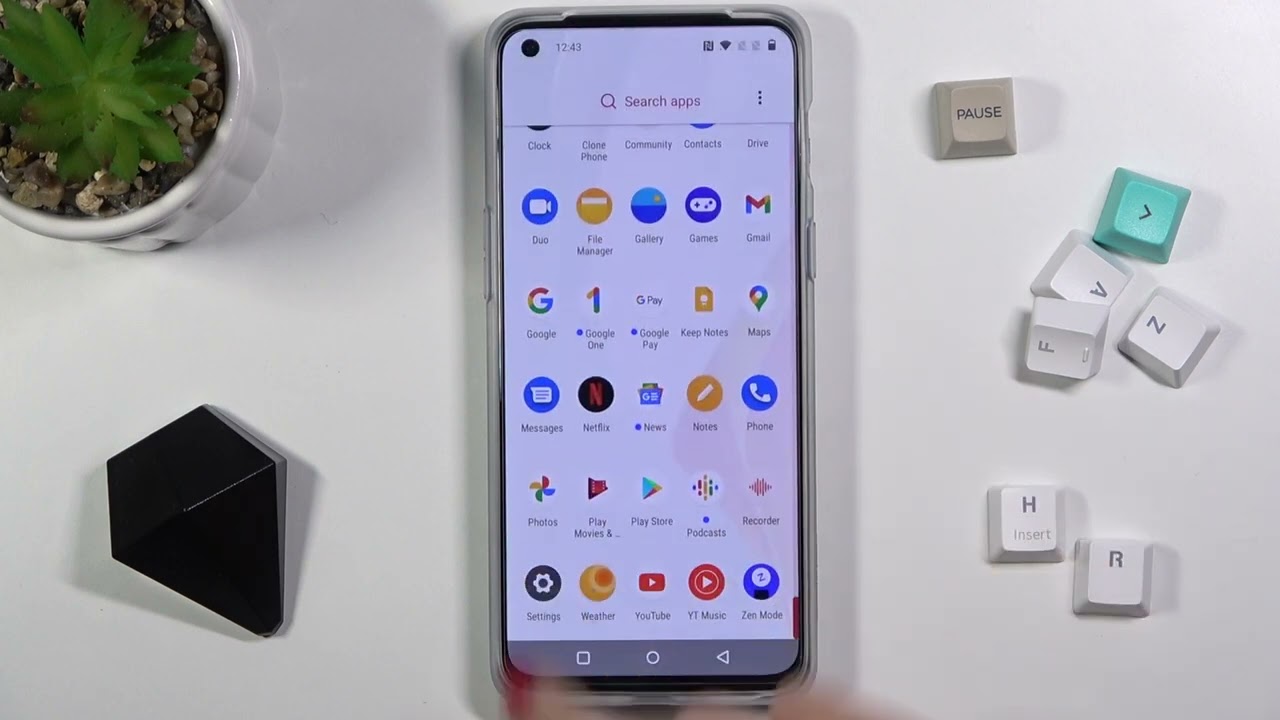
The OnePlus Nord N200 is a remarkable smartphone, known for its impressive features and performance. If you're looking to enhance the capabilities of your device, rooting it can provide you with a whole new level of customization and control. By gaining root access, you can unlock the full potential of your OnePlus Nord N200, allowing you to install custom ROMs, optimize performance, and access a wide array of powerful apps and features. In this article, we'll explore the process of rooting the OnePlus Nord N200, providing you with a comprehensive guide to help you unlock the true power of your device. Whether you're a seasoned Android enthusiast or a newcomer to the world of rooting, this article will equip you with the knowledge and tools to successfully root your OnePlus Nord N200. So, let's dive in and discover how to unleash the full potential of your smartphone with the rooting process.
Inside This Article
- Preparing Your Device for Rooting
- Unlocking the Bootloader
- Installing TWRP Recovery
- Rooting Your OnePlus Nord N200
- Conclusion
- FAQs
Preparing Your Device for Rooting
Before you embark on the exciting journey of rooting your OnePlus Nord N200, it’s crucial to prepare your device adequately. Rooting grants you unparalleled access to the inner workings of your smartphone, but it also comes with certain risks. By taking the necessary precautions, you can minimize potential complications and ensure a smooth rooting process.
The first step in preparing your device for rooting is to back up all your important data. Rooting involves making significant changes to the device’s system, so it’s essential to safeguard your personal data, including photos, videos, contacts, and documents. You can use various backup solutions, such as Google Drive, OnePlus Switch, or third-party backup apps, to securely store your data.
Next, enable Developer Options on your OnePlus Nord N200. This is a crucial preparatory step as it allows you to access advanced settings and debugging tools that are essential for the rooting process. To enable Developer Options, go to Settings, select About Phone, and tap on the Build Number several times until you see a message confirming that Developer Options are now available.
Once Developer Options are enabled, navigate to the Developer Options menu and enable USB Debugging. This feature facilitates a direct connection between your device and a computer, enabling advanced operations such as flashing custom recovery and rooting. Simply toggle the USB Debugging option to enable it.
Additionally, it’s advisable to charge your device to at least 50% battery level before initiating the rooting process. A sufficient battery level ensures that your device remains powered throughout the rooting procedure, minimizing the risk of interruptions or sudden shutdowns that could potentially disrupt the process and lead to complications.
Lastly, familiarize yourself with the potential risks and implications of rooting your device. While rooting offers numerous benefits, including the ability to customize your device and install powerful apps, it also voids the manufacturer’s warranty and carries certain security risks. By understanding the implications, you can make an informed decision and proceed with confidence.
Unlocking the Bootloader
Unlocking the bootloader is a crucial step in gaining root access to your OnePlus Nord N200. It allows you to install custom firmware and make low-level system modifications. However, it’s important to note that unlocking the bootloader will erase all data on your device, so be sure to back up your important files before proceeding.
First, enable Developer Options on your device by going to Settings, tapping on About Phone, and then tapping on the Build Number seven times. Once Developer Options is enabled, go to Settings, select System, and then Developer Options. From there, enable OEM unlocking and USB debugging.
Next, power off your OnePlus Nord N200. Press and hold the volume up and power buttons simultaneously to enter Fastboot mode. Connect your device to your computer using a USB cable.
Open a command prompt or terminal window on your computer and navigate to the folder where the Android SDK platform-tools are installed. Then, type the command “fastboot devices” to ensure that your device is being recognized.
Once your device is detected, enter the command “fastboot oem unlock” and follow the on-screen instructions to unlock the bootloader. Your OnePlus Nord N200 will then reboot into a fresh state, with the bootloader unlocked and ready for the next steps in the rooting process.
Installing TWRP Recovery
Installing TWRP (Team Win Recovery Project) Recovery on your OnePlus Nord N200 is a crucial step towards gaining root access and customizing your device. TWRP Recovery is a custom recovery that offers a range of features, including the ability to flash custom ROMs, create and restore backups, and manage system files.
Before you begin the installation process, ensure that you have unlocked the bootloader of your OnePlus Nord N200. Additionally, make sure that you have the necessary files and tools, such as the TWRP image file and ADB and Fastboot installed on your computer.
To install TWRP Recovery on your OnePlus Nord N200, you will need to boot your device into fastboot mode. Once in fastboot mode, connect your device to your computer and use the ADB and Fastboot commands to flash the TWRP image file onto your device.
After flashing the TWRP image file, you can reboot your OnePlus Nord N200 into TWRP Recovery to ensure that the installation was successful. Once in TWRP Recovery, you can perform various actions, such as creating a Nandroid backup, flashing custom ROMs, and managing system files.
It’s important to note that installing TWRP Recovery and performing subsequent actions can void the warranty of your OnePlus Nord N200. Therefore, it’s essential to proceed with caution and have a good understanding of the risks involved in customizing your device.
Rooting Your OnePlus Nord N200
Now comes the exciting part – rooting your OnePlus Nord N200. Rooting your device gives you unparalleled control and access to customize your smartphone beyond the limitations set by the manufacturer. With a rooted device, you can unleash its full potential, allowing for advanced customization, improved performance, and the ability to install specialized apps that require root access.
Before proceeding, it’s crucial to understand that rooting your device voids its warranty and carries certain risks. However, if you’re ready to take the plunge and understand the implications, here’s how to root your OnePlus Nord N200.
First, you’ll need to download the appropriate rooting package for your device. Ensure that you’re using a trusted source to avoid any potential security risks. Once you have the rooting package, follow the provided instructions carefully to initiate the rooting process. This typically involves connecting your device to a computer and running specific commands to unlock the device’s bootloader and install the necessary files for rooting.
After the rooting package is installed, your OnePlus Nord N200 will undergo the rooting process, which may take a few minutes. Once completed, your device will reboot, and you’ll have successfully rooted your OnePlus Nord N200. Congratulations, you now have the freedom to explore a world of customization and optimization options that were previously off-limits!
Conclusion
Rooting your Oneplus Nord N200 can unlock a world of possibilities, allowing you to customize your device, optimize performance, and access a plethora of advanced features. However, it’s crucial to approach the rooting process with caution and thorough understanding. By following the step-by-step guide and using reputable tools, you can successfully root your device and harness its full potential. Remember, with great power comes great responsibility, so always proceed with care and be mindful of the risks involved. Whether you’re seeking enhanced control over your device or aiming to explore new horizons in smartphone customization, rooting your Oneplus Nord N200 can be a rewarding endeavor when executed with diligence and awareness.
FAQs
Q: What does it mean to root a smartphone?
A: Rooting a smartphone refers to the process of gaining privileged control over the device's operating system. It allows users to access and modify system files and settings that are typically restricted by the manufacturer.
Q: Is rooting legal?
A: Yes, rooting a smartphone is legal. However, it may void the device's warranty, and improper rooting can lead to security and stability issues.
Q: Can rooting a smartphone cause data loss?
A: While the rooting process itself does not cause data loss, it can potentially lead to data loss if not done correctly. It's essential to back up all important data before attempting to root a smartphone.
Q: Will rooting a smartphone improve its performance?
A: Rooting a smartphone can potentially improve performance by allowing users to remove bloatware, customize system settings, and install custom ROMs. However, it also carries the risk of damaging the device if not done properly.
Q: Can rooting a smartphone lead to security risks?
A: Rooting a smartphone can expose it to security risks if not managed carefully. By gaining root access, users may inadvertently grant malicious apps deeper access to the device's system, potentially compromising its security.
