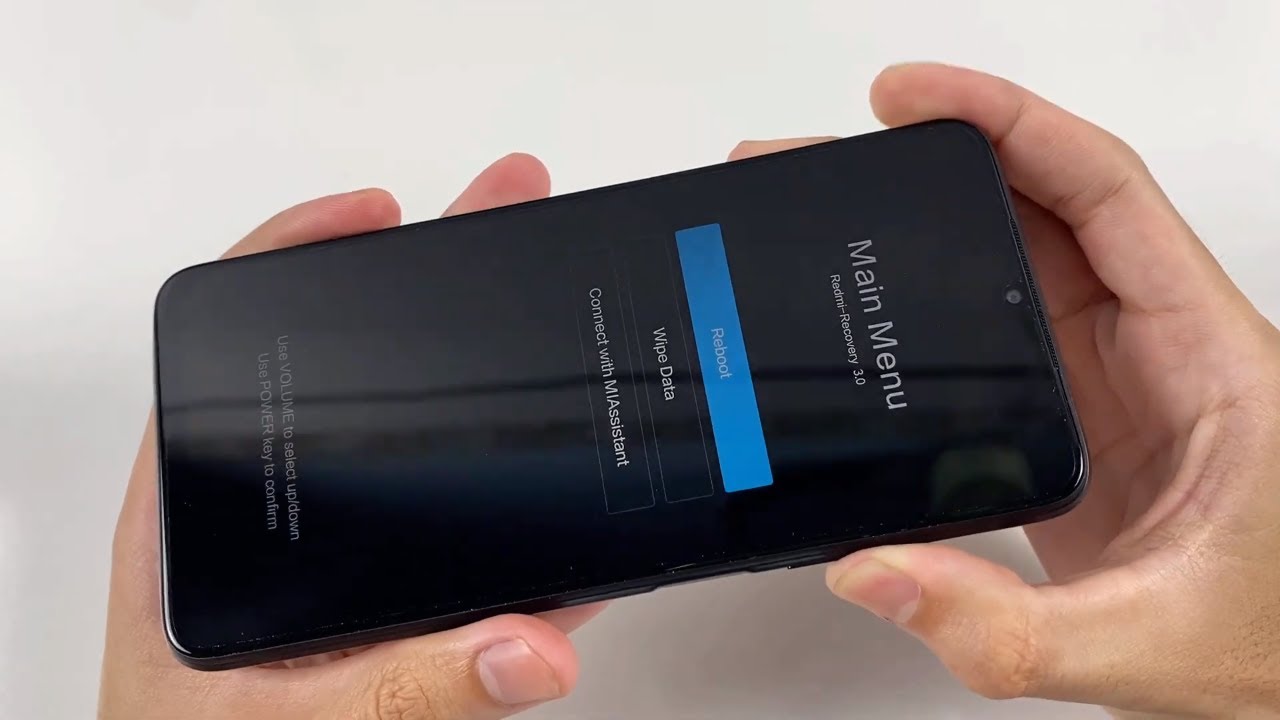
The LG Velvet is a stylish and powerful smartphone equipped with a host of advanced features. However, like any electronic device, there may be instances when it becomes unresponsive or freezes, requiring a force restart. In situations where the screen is unresponsive or the device is not performing as expected, performing a force restart can help resolve the issue. Whether you’re a seasoned LG Velvet user or a new owner, knowing how to force restart your device can come in handy when you encounter an unresponsive situation. In this article, we will guide you step-by-step on how to force restart your LG Velvet, ensuring that you can get your smartphone back up and running smoothly. Let’s dive in and explore this useful technique to overcome any unresponsive moments that you may encounter with your LG Velvet.
Inside This Article
- Prepare the LG Velvet for Force Restart
- Method 1: Using the Physical Buttons
- Method 2: Using the Settings Menu
- Method 3: Performing a Battery Pull
- Conclusion
- FAQs
Prepare the LG Velvet for Force Restart
If you’re experiencing issues with your LG Velvet and need to perform a force restart, there are a few steps you should take to ensure a smooth process. Before diving into the various methods of force restarting, it’s important to first prepare your LG Velvet for this procedure.
1. Save your data: Before initiating a force restart, it’s crucial to save any unsaved data on your LG Velvet. This includes documents, photos, videos, and any other files that you may be working on. Ensure that everything important is properly saved and backed up.
2. Close all apps: Force restarting your LG Velvet will close all currently running apps. To avoid any potential data loss or corruption, it’s best to close all open applications before proceeding. To do this, simply swipe up from the bottom of the screen or use the recent apps button to access the app switcher, then swipe away each open app.
3. Disconnect any external devices: If you have any external devices connected to your LG Velvet, such as headphones, chargers, or USB devices, it’s advisable to disconnect them before performing a force restart. This will help ensure a smooth and uninterrupted restart process.
4. Check the battery level: It’s essential to make sure that your LG Velvet has sufficient battery power before initiating a force restart. If the battery is critically low, it’s recommended to connect your device to a power source and allow it to charge for a few minutes before proceeding.
By following these steps and preparing your LG Velvet appropriately, you can minimize the risk of data loss or other issues when performing a force restart. Once you’ve completed these preparations, you’re ready to move on to the specific methods of force restarting your LG Velvet.
Method 1: Using the Physical Buttons
When your LG Velvet becomes unresponsive or frozen, one of the quickest and most effective ways to force restart it is by using the physical buttons on the device. Follow these simple steps to perform a force restart:
Step 1: Locate the volume up button, which is usually located on the left side of the device, and the power button, which is typically found on the right side.
Step 2: Press and hold the volume up button and the power button simultaneously. Make sure to press and hold both buttons firmly for a few seconds.
Step 3: Continue holding the buttons until the LG Velvet vibrates and the screen goes black.
Step 4: Once the screen turns off, release both buttons.
Step 5: Wait for a few seconds, and then press and hold the power button again to turn the device back on.
This force restart using the physical buttons can help resolve minor software glitches and unresponsiveness issues on your LG Velvet. However, keep in mind that this method should only be used as a last resort and when all other troubleshooting options have been exhausted.
Method 2: Using the Settings Menu
If you’re unable to force restart your LG Velvet using the physical buttons, another option is to perform a force restart through the settings menu. This method allows you to restart your device without having to use the physical buttons.
Here’s how you can force restart your LG Velvet using the settings menu:
- Unlock your device and navigate to the home screen.
- Swipe down from the top of the screen to access the notification panel.
- Tap on the gear icon in the top-right corner to open the “Settings” menu.
- Scroll down and select the “General” tab.
- Tap on the “Restart” option. This will prompt you to confirm the restart.
- Tap on “Restart” again to initiate the force restart process.
Your LG Velvet will now begin the restart process, and it should reboot shortly. This method is especially useful if the physical buttons are not functioning properly or if you prefer a less intrusive way to restart your device.
Remember, a force restart should only be used as a last resort when your LG Velvet is unresponsive or experiencing technical issues. It’s always a good idea to try other troubleshooting methods before resorting to a force restart.
Method 3: Performing a Battery Pull
If your LG Velvet becomes unresponsive and none of the previous methods work, performing a battery pull can be an effective solution. This method involves removing the battery from the device, which helps in resetting any temporary glitches or software issues.
Before attempting a battery pull, it’s important to note that the LG Velvet has a non-removable battery. However, you can still perform a simulated battery pull by following these steps:
- Press and hold the power button and the volume down button simultaneously for about 10 seconds.
- You may feel a slight vibration, and the screen will go blank.
- Release both buttons, and wait for a few seconds.
- Press and hold the power button again until the LG logo appears on the screen.
This simulated battery pull is equivalent to physically removing the battery and helps in restarting the device. It can successfully resolve various software-related issues and bring your LG Velvet back to life.
Note: Performing a battery pull should be the last resort when all other methods fail. It’s important to proceed with caution and ensure that you follow the steps correctly to avoid any harm to your device.
Once you have successfully performed a battery pull on your LG Velvet, it should restart and function normally. However, if the issue persists, it’s advisable to reach out to LG customer support or visit an authorized service center for further assistance.
In conclusion, knowing how to force restart your LG Velvet can be a helpful troubleshooting technique in certain situations. Whether you’re experiencing a frozen screen, unresponsive apps, or any other software issues, a force restart can often resolve the problem and get your device back up and running smoothly.
Remember to always try a soft reset first, as it is the safer option that doesn’t involve any data loss. However, if a soft reset doesn’t work or you’re unable to access the power button, a force restart is a reliable alternative. Just follow the steps outlined in this article, and you’ll be able to force restart your LG Velvet quickly and easily.
By mastering this simple technique, you can efficiently troubleshoot minor software glitches without the need for extensive technical knowledge or assistance. Keep in mind that force restarting is not a solution for hardware problems, so if you’re encountering consistent issues, it’s recommended to seek professional support to diagnose and fix the underlying cause.
FAQs
1. How do I force restart my LG Velvet?
To force restart your LG Velvet, press and hold the power button and the volume down button simultaneously for about 10 seconds. Release the buttons when the LG logo appears on the screen. Your device will then restart.
2. Why would I need to force restart my LG Velvet?
There might be instances where your LG Velvet becomes unresponsive or freezes, making it necessary to force restart the device. This can help resolve any temporary software glitches that may be causing the issue.
3. Will force restarting my LG Velvet delete any data?
No, force restarting your LG Velvet will not delete any data stored on the device. It is a safe way to restart the phone without losing any files or settings. However, it’s always a good practice to save any unsaved work or back up your important data regularly.
4. What should I do if force restarting doesn’t work?
If force restarting the LG Velvet does not resolve the issue, you can try performing a factory reset. Remember that a factory reset will erase all data on your device, so make sure to back up any important files beforehand.
5. Are there any other methods to restart the LG Velvet?
Yes, apart from force restarting, you can also restart your LG Velvet by simply pressing and holding the power button until the power options menu appears on the screen. Then, select the “Restart” option to reboot your device.
