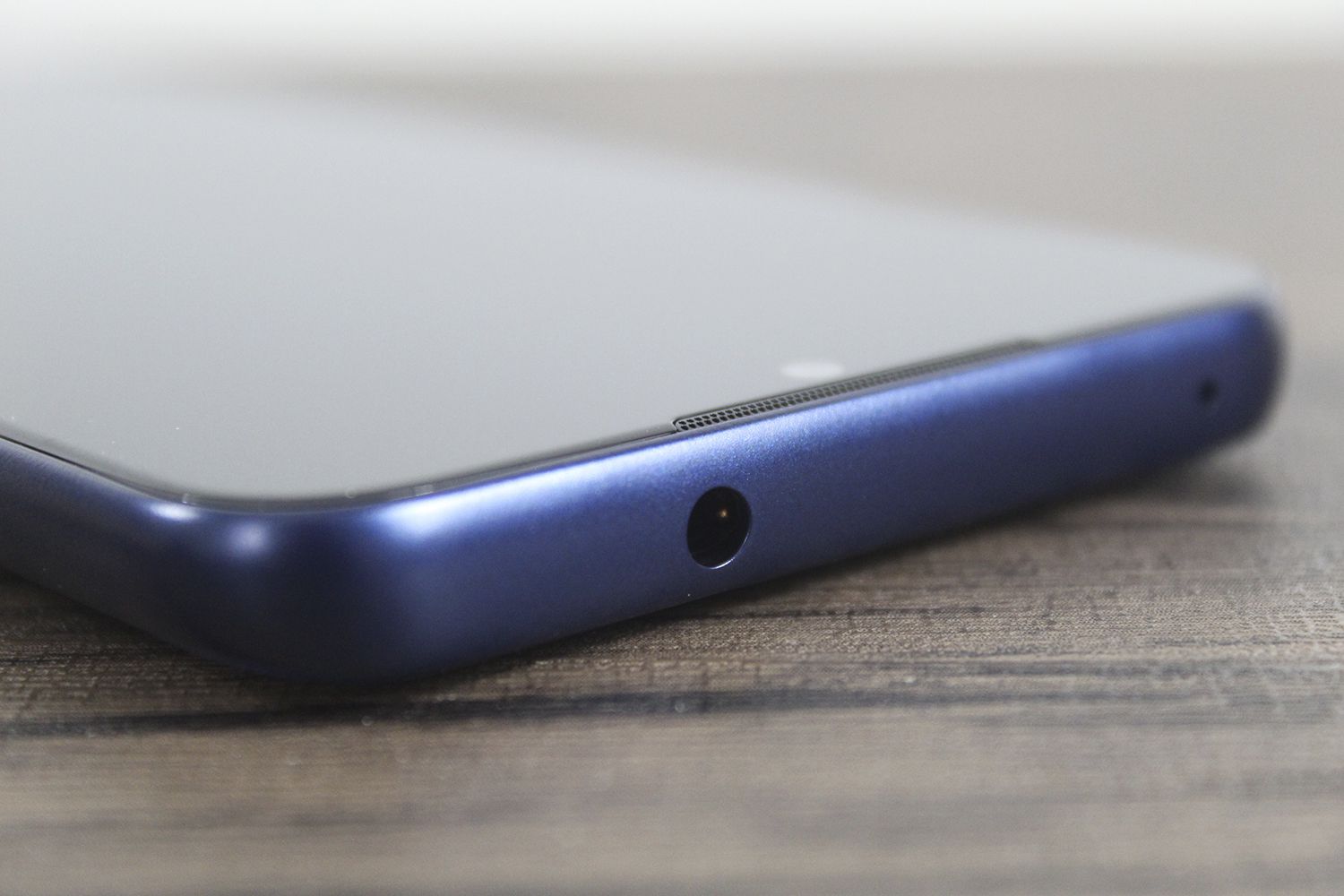
The Moto G Play is a popular budget-friendly smartphone known for its impressive features and user-friendly design. One of the essential tasks for new users is learning how to insert a SIM card into the device. Understanding this process is crucial for activating the phone and gaining access to its full functionality. In this article, we will guide you through the step-by-step process of inserting a SIM card into the Moto G Play, ensuring that you can seamlessly set up and start using your device. Whether you're a new owner of the Moto G Play or simply need a refresher on this process, we've got you covered with clear and easy-to-follow instructions. Let's dive in and get your Moto G Play ready for action!
Inside This Article
- Preparing to Insert the SIM Card
- Opening the SIM Card Tray
- Inserting the SIM Card
- Closing the SIM Card Tray
- Conclusion
- FAQs
Preparing to Insert the SIM Card
Before you begin the process of inserting a SIM card into your Moto G Play, it’s important to gather the necessary tools and ensure that you have a clear understanding of the device’s layout. Here are the key steps to prepare for the SIM card insertion process:
1. Turn off the Device: To prevent any potential damage to the phone or the SIM card, it’s crucial to power off the Moto G Play before proceeding with the insertion. This simple step can help avoid any complications during the process.
2. Identify the SIM Card Slot: Familiarize yourself with the location of the SIM card slot on your Moto G Play. Typically, this slot is located on the side of the device and can be accessed by using a SIM ejector tool or a small paperclip.
3. Gather the Necessary Tools: Ensure that you have a SIM ejector tool or a paperclip on hand. These tools are essential for safely opening the SIM card tray without causing any damage to the device.
Opening the SIM Card Tray
Before you can insert a SIM card into your Moto G Play, you’ll need to access the SIM card tray. This tray is usually located on the side of the phone, and it holds the SIM card securely in place. To open the SIM card tray, you’ll need a SIM eject tool or a small paperclip.
Look for a small pinhole on the side of your phone. This is where the SIM card tray is located. Insert the SIM eject tool or unfolded paperclip into the pinhole and gently press. You should feel a slight resistance, and the SIM card tray will pop out a little. Carefully pull the tray out the rest of the way with your fingers.
Once the SIM card tray is fully extended, you can remove it from the phone. Be sure to handle it with care, as the tray and the area around the SIM card slot can be delicate. With the tray removed, you’re now ready to insert your SIM card and complete the setup process.
Inserting the SIM Card
Once you’ve obtained the correct SIM card for your Moto G Play, it’s time to insert it. Ensure that the device is powered off before proceeding with the SIM card insertion. The SIM card tray is located on the top edge of the phone. You will need the SIM eject tool provided with your device to open the tray. If you don’t have the eject tool, a paperclip can be used as an alternative.
Insert the SIM eject tool into the small hole on the SIM card tray and gently push until the tray pops out. Carefully remove the tray from the phone and place the SIM card on the tray, ensuring that it fits perfectly into the designated slot. The card should align with the shape of the slot to ensure a proper fit. Take care not to force the SIM card into the slot, as this could damage both the card and the device.
Once the SIM card is in place, carefully slide the tray back into the slot until it is flush with the edge of the phone. Ensure that the tray is securely in place before powering on the device. After the SIM card is inserted and the tray is closed, you can power on your Moto G Play and begin using your device with the new SIM card.
Closing the SIM Card Tray
Once you have successfully inserted the SIM card into the tray, it’s time to close the tray securely. Carefully align the tray with the slot in the phone, ensuring that it fits perfectly without any force. Applying excessive pressure can damage the SIM card or the phone, so be gentle but firm.
Once the tray is in position, gently press it back into the phone until it is flush with the device. You may hear a slight click, indicating that the tray is securely closed. It’s essential to ensure that the tray is fully inserted to prevent any connectivity issues with the SIM card.
After closing the tray, power on your Moto G Play to ensure that the SIM card is recognized and functioning correctly. If the device detects the SIM card and connects to the network, you have successfully completed the process. Congratulations, you’re now ready to enjoy the full functionality of your Moto G Play with the newly inserted SIM card!
Inserting a SIM card in your Moto G Play is a straightforward process that enables you to make calls, send messages, and access mobile data. By following the simple steps outlined in this guide, you can ensure that your device is equipped with a SIM card, allowing you to stay connected and enjoy the full range of features offered by your smartphone. Whether you’re a first-time user or simply need a refresher, the clear instructions provided here make the process hassle-free. With the SIM card securely in place, you can now explore the myriad capabilities of your Moto G Play with the confidence of being fully connected.
Sure, here are the FAQs along with the HTML formatting:
html
FAQs
1. Where is the SIM card slot located on Moto G Play?
The SIM card slot on Moto G Play is typically located on the side of the phone. It may require a SIM card removal tool or a small pin to access the slot.
2. What type of SIM card does Moto G Play use?
Moto G Play typically uses a nano-SIM card, which is the smallest standard SIM card size available.
3. Do I need to power off my Moto G Play before inserting a SIM card?
It’s generally recommended to power off your Moto G Play before inserting or removing a SIM card to avoid any potential damage to the device or the SIM card itself.
4. Can I use a SIM card from a different carrier in Moto G Play?
Moto G Play is often sold as a carrier-unlocked device, allowing you to use SIM cards from different carriers as long as the device supports the network bands used by the specific carrier.
5. What should I do if my Moto G Play doesn’t recognize the SIM card?
If your Moto G Play doesn’t recognize the SIM card after insertion, try removing the SIM card, gently cleaning the contacts, and reinserting it. If the issue persists, contact your mobile carrier or Motorola for further assistance.
