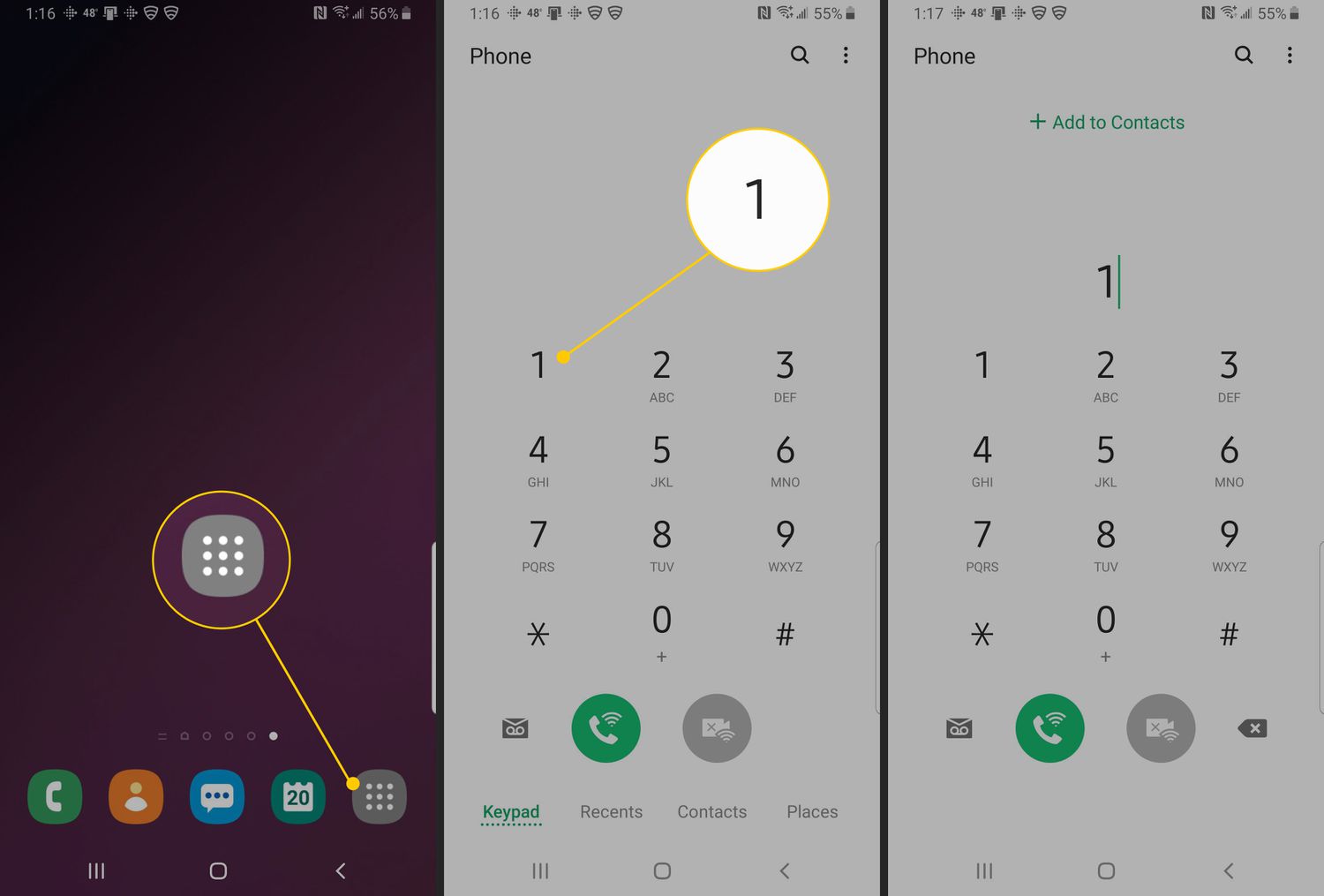
Setting up voicemail on your Moto G Play is an essential step to ensure you never miss important messages. Whether it's a personal or professional call, having a functional voicemail system in place is crucial for staying connected. In this article, we'll walk you through the simple and straightforward process of setting up voicemail on your Moto G Play. You'll learn how to personalize your voicemail greeting, retrieve and manage messages, and troubleshoot any potential issues. By the end of this guide, you'll be equipped with the knowledge to confidently navigate the voicemail feature on your Moto G Play, enhancing your overall user experience. So, let's dive in and get your voicemail up and running seamlessly!
Inside This Article
- Setting Up Voicemail
- Accessing Voicemail
- Personalizing Voicemail Settings
- Troubleshooting Voicemail Issues
- Conclusion
- FAQs
Setting Up Voicemail
Setting up voicemail on your Moto G Play is a simple process that ensures you never miss an important message. Whether it’s for personal or business use, having a functional voicemail system is crucial for staying connected. Here’s a step-by-step guide to help you set up your voicemail and start receiving messages seamlessly.
First, locate the Phone app on your Moto G Play’s home screen and open it. Next, tap the Voicemail icon, which typically resembles a small cassette or an envelope, depending on the device’s interface. This action will direct you to the voicemail setup process, where you can customize your voicemail settings to suit your preferences.
Follow the prompts provided to create a personalized voicemail greeting. You can record a brief message that will play when callers are sent to voicemail. This greeting can include your name, a polite request for the caller to leave a message, and any additional information you deem necessary. Once you’re satisfied with your recording, save it and proceed to the next step.
After recording your greeting, you may be prompted to set a password for your voicemail. This step is essential for securing your messages and ensuring that only authorized individuals can access your voicemail box. Choose a secure and memorable password, and confirm it as directed. Your voicemail is now set up and ready to use.
Accessing Voicemail
Accessing your voicemail on the Moto G Play is a simple process that allows you to stay connected and informed. When you receive a voicemail, your phone will typically alert you with a notification. You can access your voicemail by simply tapping on the voicemail notification or by dialing your voicemail number.
If you have a voicemail notification, simply swipe down from the top of your screen to access the notification panel. Tap on the voicemail notification to be directed to your voicemail inbox. Alternatively, you can access your voicemail by dialing your voicemail number, which is usually your own phone number or a dedicated voicemail number provided by your carrier.
Once you’ve accessed your voicemail, you’ll be prompted to enter your voicemail password or PIN. This ensures the security of your voicemail messages. After entering your password, you can listen to, save, delete, or manage your voicemail messages based on the options provided by your carrier.
Sure, here's the content for "Personalizing Voicemail Settings" section:
html
Personalizing Voicemail Settings
Once you’ve set up your voicemail, it’s time to personalize it to suit your preferences. Personalizing your voicemail settings allows you to make your voicemail experience more efficient and enjoyable. Here are some ways to customize your voicemail settings:
1. Greeting: You can record a personalized greeting that will play when someone reaches your voicemail. This adds a personal touch and ensures that callers know they’ve reached the right person. Be sure to speak clearly and warmly in your greeting message.
2. Notification Options: Depending on your preferences, you can choose to receive notifications for new voicemails via text message, email, or through the visual voicemail feature on your Moto G Play. This ensures that you never miss an important message.
3. Password and Security: It’s essential to set up a secure voicemail password to protect your messages. Ensure that your password is easy for you to remember but difficult for others to guess. This adds a layer of privacy and security to your voicemail.
4. Voicemail Transcription: Some carriers offer voicemail transcription services, which convert voicemail messages into text. This can be incredibly useful, especially if you’re unable to listen to the voicemail at a specific time. Check with your carrier to see if this feature is available for your Moto G Play.
5. Voicemail Storage: You can manage your voicemail storage settings to ensure that you have enough space for new messages. Regularly deleting old or unnecessary voicemails can help keep your mailbox organized and prevent it from becoming full.
By personalizing your voicemail settings, you can tailor your voicemail experience to better suit your needs and preferences. Whether it’s creating a unique greeting or managing notification options, these customizations can enhance the way you interact with your voicemail on your Moto G Play.
Troubleshooting Voicemail Issues
If you encounter issues with your voicemail on your Moto G Play, don’t worry. Here are some common problems and solutions to help you troubleshoot and resolve any voicemail issues you may encounter.
If you’re having trouble accessing your voicemail, ensure that your phone has a stable network connection. Sometimes, poor network coverage can hinder voicemail access. Try moving to an area with better reception or enabling Wi-Fi calling if available to improve connectivity.
Another common issue is being unable to listen to voicemail messages. If this happens, check if your phone’s volume is turned up and the speaker is functioning properly. Additionally, ensure that your voicemail app is updated to the latest version to avoid compatibility issues that may prevent message playback.
Occasionally, voicemail notifications may not appear on your device. If you’re not receiving voicemail notifications, check your phone’s notification settings to ensure that voicemail alerts are enabled. Also, verify that the voicemail app has the necessary permissions to display notifications.
If you’re experiencing persistent voicemail issues, it may be helpful to reset your voicemail settings. You can do this by accessing the voicemail settings in your phone’s settings menu and selecting the option to reset or reconfigure voicemail. This can often resolve underlying issues that may be affecting voicemail functionality.
In some cases, voicemail issues may be related to carrier-specific settings or network issues. Contacting your mobile carrier’s customer support can provide valuable assistance in diagnosing and resolving voicemail problems that are beyond the scope of device-specific troubleshooting.
By addressing these common voicemail issues and implementing the suggested solutions, you can effectively troubleshoot and resolve any voicemail-related problems on your Moto G Play, ensuring that you have seamless access to this essential communication feature.
Conclusion
Setting up voicemail on your Moto G Play is a simple yet essential task for ensuring you never miss an important message. By following the steps outlined in this guide, you can personalize your voicemail greeting and manage your voicemail settings with ease. Whether you’re customizing your voicemail message for personal or professional use, the Moto G Play provides an intuitive interface to help you stay connected. With the ability to access and manage your voicemail, you can ensure that you’re always reachable and never miss out on crucial information. Embracing the convenience of voicemail on your Moto G Play empowers you to stay in the loop and maintain seamless communication with friends, family, and colleagues.
FAQs
Q: How do I set up voicemail on my Moto G Play?
A: To set up voicemail on your Moto G Play, you can follow the steps provided by your mobile carrier. Typically, you would need to dial a specific number to access the voicemail setup process.
Q: Can I customize my voicemail greeting on the Moto G Play?
A: Yes, you can personalize your voicemail greeting on the Moto G Play. After accessing your voicemail, there should be an option to record a custom greeting.
Q: Is there a way to check my voicemail remotely on the Moto G Play?
A: Yes, you can check your voicemail remotely on the Moto G Play by dialing your phone number from a different device and then following the prompts to access your voicemail.
Q: Can I disable voicemail on the Moto G Play?
A: Depending on your mobile carrier, you may be able to disable voicemail on your Moto G Play by contacting customer support and making the request.
Q: What should I do if I'm experiencing issues with my voicemail on the Moto G Play?
A: If you encounter any problems with your voicemail on the Moto G Play, it's advisable to reach out to your mobile carrier's customer support for assistance. They can help troubleshoot and resolve any issues you may be facing.
