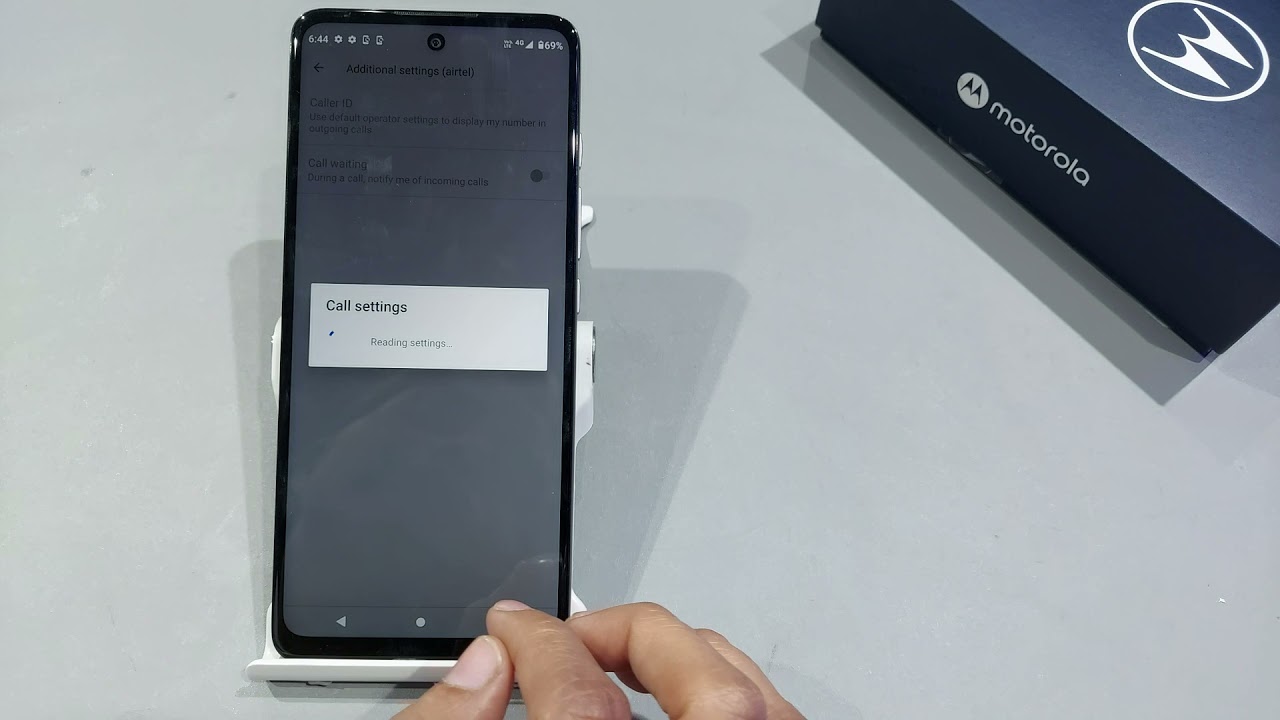
The Moto G Play is a fantastic smartphone that offers a seamless communication experience. One of its key features is call waiting, which allows you to manage multiple calls effortlessly. In this article, we'll delve into the step-by-step process of using call waiting on the Moto G Play, ensuring that you never miss an important call again. Whether you're in the midst of a conversation and another call comes through, or you simply want to switch between calls, the call waiting feature on the Moto G Play has got you covered. Let's explore how to make the most of this convenient functionality. So, how do you use call waiting on the Moto G Play? Let's find out!
Inside This Article
- Enabling Call Waiting
- Answering a Call While on Another Call
- Switching Between Calls
- Disabling Call Waiting
- Conclusion
- FAQs
Enabling Call Waiting
Call waiting is a convenient feature that allows you to receive incoming calls while you are already on a call. On your Moto G Play, enabling call waiting is a simple process that ensures you never miss an important call, even when you’re engaged in another conversation.
To enable call waiting on your Moto G Play, start by opening the Phone app on your device. Next, tap the menu icon, typically represented by three vertical dots, to access the settings menu. From there, select “Call settings” or a similar option, depending on your device’s specific interface.
Once in the call settings menu, look for the “Additional settings” or “More settings” option. Here, you should find the “Call waiting” feature. Tap on it to enable call waiting. You may also have the option to adjust additional call waiting settings, such as the notification tone for incoming calls while you are on another call.
After enabling call waiting, you can be confident that you will be notified of incoming calls, even if you are already engaged in a conversation. This feature is especially useful for professionals and individuals who rely on their smartphones to stay connected and accessible at all times.
Answering a Call While on Another Call
When you’re already engaged in a call on your Moto G Play and a new call comes in, managing both calls is a breeze. You’ll hear a call waiting tone to alert you to the incoming call. To answer the new call while putting the current call on hold, simply tap the “Answer” button on the screen. This seamlessly connects you to the new caller while temporarily pausing your ongoing conversation.
If you wish to switch between the two calls, you can easily do so by tapping the “Swap” button. This allows you to alternate between the two conversations without any hassle. Additionally, you can merge the calls into a conference call by tapping the “Merge” button, facilitating a three-way conversation with both callers simultaneously.
By utilizing these intuitive features, managing multiple calls on your Moto G Play becomes effortless, ensuring that you stay connected and engaged with your contacts without any inconvenience.
Switching Between Calls
When you’re on a call and receive another call, you may need to switch between the two. On your Moto G Play, switching between calls is a breeze. Here’s how to seamlessly transition between conversations without missing a beat.
While on a call, if another call comes in, you’ll see the option to “Hold & Accept” on your screen. Tap this to put the current call on hold and answer the incoming call. Once you’ve finished speaking with the second caller, you can easily switch back to the original call. Simply tap the “Swap” button to alternate between the two calls effortlessly.
If you want to end the current call and return to the previous one, tap “End & Accept” to disconnect the ongoing call and resume the one that was on hold. This intuitive process ensures that you can manage multiple calls with ease, allowing you to stay connected and organized throughout your conversations.
Disabling Call Waiting
If you find call waiting interruptions distracting, you can easily disable this feature on your Moto G Play. Here’s how to do it:
1. Open the Phone app on your Moto G Play.
2. Tap the three-dot menu icon or the “More” option, typically located in the top right corner of the screen.
3. Select “Settings” from the menu that appears.
4. Look for the “Calls” or “Calling accounts” option and tap on it.
5. You should see the “Call waiting” option; tap it to access the call waiting settings.
6. Toggle the switch to turn off call waiting. The exact method may vary slightly depending on your phone’s software version.
Once you’ve completed these steps, call waiting will be disabled, allowing you to focus on your current call without interruptions from incoming calls.
Conclusion
Mastering call waiting on your Moto G Play can greatly enhance your communication experience. By seamlessly managing incoming calls and staying connected with multiple parties, you can make the most of your device’s capabilities. Whether you’re juggling work calls, coordinating with friends, or simply staying available for important conversations, the call waiting feature empowers you to handle multiple calls with ease. With the step-by-step guidance provided in this article, you can confidently navigate call waiting on your Moto G Play, ensuring that you never miss an important call. Embrace the convenience and flexibility that call waiting offers, and make the most of your smartphone’s communication features.
FAQs
Q: How do I activate call waiting on Moto G Play?
A: To activate call waiting on your Moto G Play, go to the Phone app, then tap the Menu icon followed by Settings. From there, tap Calling accounts and then tap the desired SIM card. Finally, tap Additional settings and enable the Call waiting option.
Q: Can I put a call on hold to answer another call on my Moto G Play?
A: Yes, you can put a call on hold to answer another call on your Moto G Play. When you receive a second call while on an active call, you’ll see the option to “Hold & accept” or “End & accept” the new call.
Q: How do I switch between calls on my Moto G Play?
A: To switch between calls on your Moto G Play, simply tap the Swap icon on the call screen to alternate between the two calls.
Q: Is it possible to disable call waiting on my Moto G Play?
A: Yes, you can disable call waiting on your Moto G Play by following the same steps to activate call waiting, but instead of enabling the option, you would disable it.
Q: Can I customize the call waiting settings on my Moto G Play?
A: Yes, you can customize the call waiting settings on your Moto G Play by accessing the Phone app settings and adjusting the call waiting options to suit your preferences.
