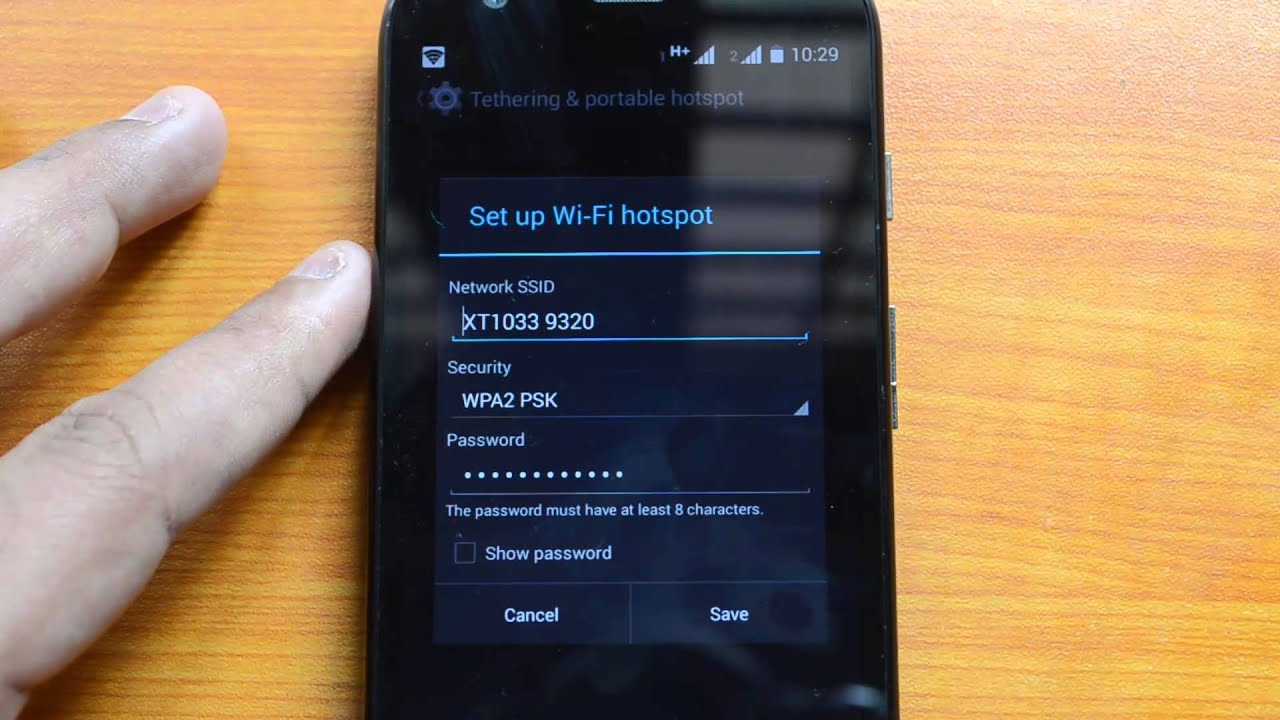
The Moto G is a popular smartphone known for its affordable price and impressive features. One common query that users often have is how to turn off mobile Wi-Fi on the device. Whether you want to conserve battery life or limit data usage, disabling mobile Wi-Fi can be helpful in certain situations. In this article, we will guide you through the step-by-step process of turning off mobile Wi-Fi on your Moto G. From accessing the settings menu to toggling the Wi-Fi option, we will cover all the necessary steps to ensure you can easily disable mobile Wi-Fi on your device. So, if you’re looking to save battery or stay offline temporarily, keep reading to find out how to turn off mobile Wi-Fi on your Moto G.
Inside This Article
- Understanding Mobile Wi-Fi on Moto G
- Step-by-Step Guide to Turning Off Mobile Wi-Fi
- Benefits of Turning Off Mobile Wi-Fi on Moto G
- Troubleshooting Mobile Wi-Fi Issues on Moto G
- Conclusion
- FAQs
Understanding Mobile Wi-Fi on Moto G
Mobile Wi-Fi, also known as hotspot or tethering, allows you to share your smartphone’s internet connection with other devices, such as laptops, tablets, or gaming consoles. With Moto G, you can easily turn your smartphone into a portable Wi-Fi hotspot, enabling you to connect multiple devices to the internet.
When you activate Mobile Wi-Fi on your Moto G, it uses your phone’s cellular data connection to create a wireless network that other devices can connect to. This is a great feature when you’re on the go and need internet access for your other devices without relying on public Wi-Fi networks. It provides you with the convenience of staying connected wherever you are.
Moto G’s Mobile Wi-Fi feature allows you to customize the network name (SSID) and password to ensure the security of your connection. You can also set the maximum number of devices that can connect to your hotspot, preventing unauthorized access and optimizing the performance of your connection.
It’s worth noting that using your Moto G as a hotspot will consume your phone’s battery and data allowance, so it’s advisable to use it sparingly and keep an eye on your data usage if you have limited data. However, if you’re on an unlimited data plan or have sufficient data, it can be a convenient way to get internet access for your other devices.
Step-by-Step Guide to Turning Off Mobile Wi-Fi
Turning off Mobile Wi-Fi on your Moto G is a simple process that can help conserve battery life and reduce data usage. Follow these step-by-step instructions to turn off Mobile Wi-Fi:
Step 1: Unlock your Moto G and navigate to the home screen.
Step 2: Swipe down from the top of the screen to access the notification panel.
Step 3: In the notification panel, locate the Wi-Fi icon. It usually looks like a small antenna or signal bars.
Step 4: Tap the Wi-Fi icon to open the Wi-Fi settings menu.
Step 5: In the Wi-Fi settings menu, you will see a slider or switch next to the Wi-Fi option. Slide the switch to the off position to turn off Wi-Fi.
Step 6: After turning off Wi-Fi, you will see a confirmation message or an indication that Wi-Fi is now off.
Step 7: Close the Wi-Fi settings menu and return to the home screen.
That’s it! You have successfully turned off Mobile Wi-Fi on your Moto G. You can always follow the same steps to turn it back on whenever you need to connect to Wi-Fi again.
Benefits of Turning Off Mobile Wi-Fi on Moto G
While having access to mobile Wi-Fi can be convenient, there are several benefits to turning it off on your Moto G. Understanding these benefits can help you make an informed decision about when to disable your mobile Wi-Fi.
1. Improved Battery Life: One of the key advantages of turning off mobile Wi-Fi on your Moto G is that it helps conserve battery life. When Wi-Fi is enabled, your phone constantly searches for and connects to available networks, which uses up a significant amount of power. By disabling mobile Wi-Fi when it’s not needed, you can extend your device’s battery life and ensure it lasts throughout the day.
2. Reduced Data Usage: When your Moto G is connected to Wi-Fi, it uses that network to transfer data instead of relying on your cellular data plan. However, if you’re not actively using Wi-Fi, leaving it enabled can result in unnecessary data consumption. By turning off mobile Wi-Fi when you don’t need it, you can avoid unintentional data usage and potentially save on your monthly data allowance.
3. Enhanced Privacy and Security: Wi-Fi networks, especially public ones, can pose security risks. Hackers and cybercriminals can potentially intercept data transmitted over unsecured Wi-Fi connections and gain unauthorized access to your personal information. By disabling mobile Wi-Fi when you’re not actively using it, you reduce the chances of falling victim to these security threats and protect your sensitive data.
4. Improved Network Performance: In some cases, having mobile Wi-Fi enabled on your Moto G can cause interference with other wireless signals, such as Bluetooth or wireless earphones. This interference can result in reduced network performance and slower data transfer speeds. By turning off mobile Wi-Fi when not needed, you can eliminate potential interference and ensure optimal performance from other wireless devices.
5. Minimized Distractions: Let’s face it, we live in a world where constant connectivity can sometimes be overwhelming. Turning off mobile Wi-Fi on your Moto G can help you disconnect from the digital world, reducing distractions and allowing you to focus on tasks, conversations, or simply enjoying some uninterrupted downtime.
By understanding the benefits of turning off mobile Wi-Fi on your Moto G, you can make a conscious decision about when to disable it. Whether it’s to extend battery life, minimize data usage, enhance privacy and security, improve network performance, or reduce distractions, having control over your mobile Wi-Fi can greatly enhance your overall smartphone experience.
Troubleshooting Mobile Wi-Fi Issues on Moto G
While the Moto G is known for its excellent Wi-Fi connectivity, there may be times when you encounter issues with your mobile Wi-Fi connection. Here are some troubleshooting steps you can take to resolve common Wi-Fi issues on your Moto G:
1. Restart your device: Sometimes, simply restarting your Moto G can solve temporary Wi-Fi glitches. Turn off your device, wait for a few seconds, and then turn it back on.
2. Check your Wi-Fi settings: Ensure that Wi-Fi is enabled on your Moto G. Go to Settings, tap on Network & Internet, and select Wi-Fi. If Wi-Fi is turned off, switch it on by toggling the button.
3. Forget and reconnect to the Wi-Fi network: If you are experiencing connectivity issues with a specific Wi-Fi network, try forgetting the network and then reconnecting to it. To do this, go to Settings, tap on Network & Internet, select Wi-Fi, and find the network you are having issues with. Tap on the network name, and then select “Forget”. Once forgotten, reconnect to the network by selecting it and entering the Wi-Fi password.
4. Move closer to the router: If you are experiencing weak Wi-Fi signals, try moving closer to the router. Walls, distance, and obstructions can weaken the Wi-Fi signal strength, so positioning yourself nearer to the router can improve the connection.
5. Check for Wi-Fi interference: Other electronic devices such as cordless phones, baby monitors, and microwave ovens can interfere with your Wi-Fi connection. Make sure there are no such devices in close proximity to your Moto G or try changing the wireless channel on your router settings to reduce interference.
6. Update your software: Keeping your Moto G’s software up to date can fix bugs and improve overall performance, including Wi-Fi connectivity. Check for any available system updates by going to Settings, tapping on System, and selecting System updates.
7. Reset network settings: If none of the above solutions work, you can try resetting your network settings on the Moto G. This will remove all saved Wi-Fi networks and Bluetooth pairings, so make sure to note down any important credentials before proceeding. To reset network settings, go to Settings, tap on System, select Reset, and choose Reset Wi-Fi, mobile & Bluetooth.
By following these troubleshooting steps, you can effectively overcome common mobile Wi-Fi issues on your Moto G and enjoy a seamless internet experience.
Conclusion
Turning off mobile Wi-Fi on your Moto G smartphone is a simple process that can help you conserve battery power and avoid unnecessary data usage. By following the steps outlined in this guide, you can easily disable the mobile Wi-Fi feature on your device and reactivate it whenever needed. Remember to consider your individual usage needs before deciding to turn off mobile Wi-Fi as it may impact your ability to access the internet on the go.
With the Moto G’s versatile features and functionality, you have the flexibility to customize your smartphone experience and optimize it based on your preferences. Exploring the various settings and options available on your device allows you to personalize your smartphone to suit your needs and enhance its performance.
Now that you have learned how to turn off mobile Wi-Fi on your Moto G, you can confidently manage your device’s connectivity settings and make the most of your smartphone’s capabilities. Whether you are conserving battery life, managing data usage, or simply looking to disconnect temporarily, the ability to control your mobile Wi-Fi is a valuable tool in your smartphone arsenal.
FAQs
1. How do I turn off mobile Wi-Fi on my Moto G smartphone?
To turn off mobile Wi-Fi on your Moto G smartphone, follow these steps:
- Swipe down on the home screen to access the notification panel.
- Look for the Wi-Fi icon and long-press it.
- A menu will appear with different options, including “Turn Off Wi-Fi.”
- Tap on “Turn Off Wi-Fi” to disable mobile Wi-Fi on your device.
2. Will turning off mobile Wi-Fi save battery life on my Moto G?
Yes, disabling mobile Wi-Fi when you’re not using it can help conserve battery life on your Moto G smartphone. Wi-Fi consumes power even when not actively connected to a network, as the device constantly scans for available networks. By turning off mobile Wi-Fi, you can extend the battery life of your Moto G.
