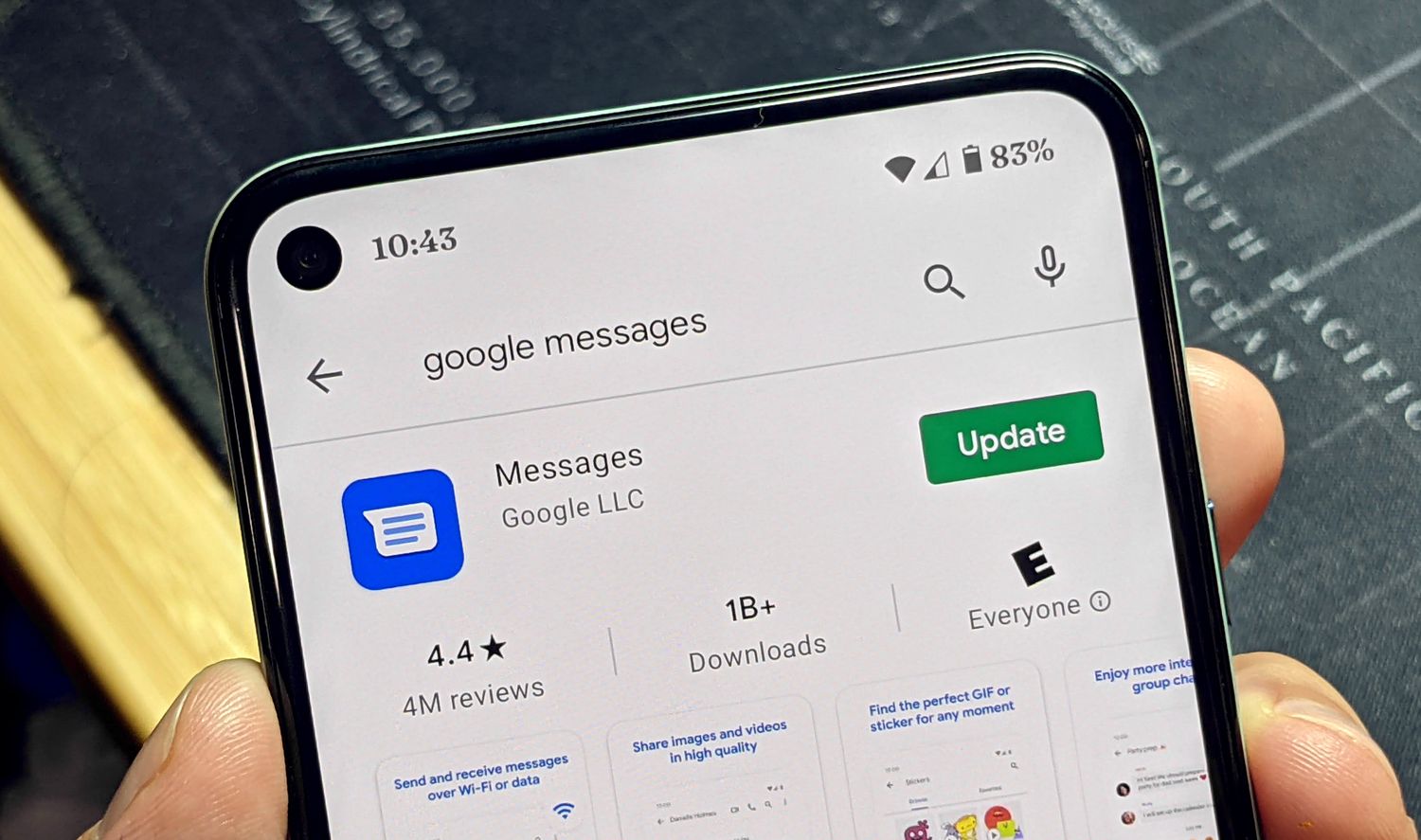
The Messages app on Google Phone is a vital tool for communication, allowing users to send and receive text messages, images, and videos. However, encountering issues with this app can be frustrating and disruptive. From failed message deliveries to app crashes, there are various reasons why the Messages app on Google Phone may not work as expected. In this article, we will explore common issues that users may encounter with the Messages app on Google Phone and provide practical solutions to address these challenges. Whether it's troubleshooting message sending failures, resolving app freezes, or tackling other unexpected behaviors, understanding the underlying causes and implementing effective solutions is essential for a seamless messaging experience. Let's delve into the intricacies of the Messages app on Google Phone and unravel the mysteries behind its occasional malfunctions.
Inside This Article
- Common Issues with Messages App
- Troubleshooting Steps for Messages App
- Checking for Updates and Compatibility
- Contacting Google Support
- Conclusion
- FAQs
Common Issues with Messages App
The Messages app on Google Phone is a convenient tool for staying connected with friends, family, and colleagues. However, like any digital platform, it's not immune to occasional glitches and hiccups. Understanding the common issues that users may encounter can help in troubleshooting and resolving these challenges effectively.
-
Message Sending Failures: One of the most prevalent issues reported by users is the failure of messages to send. This can be incredibly frustrating, especially when time-sensitive information needs to be conveyed. The reasons for this problem can vary, from network connectivity issues to software bugs within the app itself.
-
Delayed Message Delivery: Another common complaint is the delayed delivery of messages. Users may find that their sent messages take an unusually long time to reach the intended recipients, leading to misunderstandings and disruptions in communication flow.
-
Notification Problems: Users often encounter issues with message notifications. These problems may manifest as a lack of notifications for incoming messages, inconsistent notification sounds, or failure to display message previews on the lock screen.
-
App Freezing or Crashing: The Messages app may freeze or crash unexpectedly, causing inconvenience and interrupting ongoing conversations. This issue can stem from various factors, including insufficient device memory, conflicting software, or outdated app versions.
-
MMS and Group Messaging Issues: Some users encounter difficulties when sending or receiving multimedia messages (MMS) or participating in group chats. These issues can hinder the seamless exchange of media files and group discussions, impacting the overall user experience.
-
Syncing Problems: The app's failure to sync messages across devices or platforms is another common concern. Users may find that messages sent or received on one device do not reflect accurately on another, leading to confusion and disorganization.
Understanding these common issues with the Messages app is the first step toward addressing them effectively. In the following sections, we will delve into troubleshooting steps and proactive measures to mitigate these challenges and ensure a smoother messaging experience for Google Phone users.
Troubleshooting Steps for Messages App
When encountering issues with the Messages app on Google Phone, it's essential to approach troubleshooting systematically to identify and resolve the underlying problems. By following these proactive steps, users can often address common issues and restore the app's functionality.
1. Check Network Connectivity
Before delving into app-specific troubleshooting, it's crucial to ensure that the device has a stable and reliable network connection. Poor network coverage or intermittent connectivity can lead to message sending failures, delayed delivery, and syncing problems. Users should verify that their device is connected to a strong Wi-Fi network or has adequate cellular signal strength.
2. Restart the App and Device
Sometimes, minor software glitches can impede the Messages app's performance. Users can attempt to resolve these issues by force-closing the app and relaunching it. If the problem persists, restarting the device can help clear temporary system errors and refresh the app's functionality.
3. Clear App Cache and Data
Accumulated cache data or corrupted app files can hinder the Messages app's operation. Users can navigate to the app settings, select the Messages app, and clear its cache and data. This process can resolve various issues related to app freezing, crashing, and inconsistent behavior.
4. Update the App
Ensuring that the Messages app is running the latest version is crucial for accessing bug fixes, performance improvements, and compatibility updates. Users should visit the Google Play Store, locate the Messages app, and install any available updates. This can address known issues and enhance the overall stability of the app.
5. Check Device Storage
Insufficient device storage can impact the Messages app's performance, leading to delays in message delivery, app freezing, or crashing. Users should regularly monitor their device's available storage and free up space by deleting unnecessary files or apps.
6. Review App Permissions
In some cases, restricted app permissions can hinder the Messages app's functionality, particularly concerning notifications and message delivery. Users should review the app's permissions in the device settings and ensure that it has the necessary access to functions such as notifications, contacts, and storage.
7. Disable Battery Optimization
Battery optimization settings may restrict the Messages app's background activity, leading to delayed notifications and syncing problems. Users can exempt the app from battery optimization to ensure that it operates seamlessly in the background, facilitating timely message delivery and synchronization.
By following these troubleshooting steps, users can often address common issues with the Messages app on Google Phone and enjoy a more reliable and seamless messaging experience. If the problems persist, users may consider reaching out to Google support for further assistance and guidance.
Checking for Updates and Compatibility
Ensuring that the Messages app on Google Phone is running the latest version is paramount in maintaining optimal functionality and addressing potential compatibility issues. Regular updates not only introduce new features and enhancements but also deliver crucial bug fixes and security patches. Here's a detailed exploration of the importance of checking for updates and ensuring compatibility:
Importance of Updates
Regular updates play a pivotal role in the performance and security of any app, including the Messages app. Developers continually refine their applications to address known issues, improve stability, and enhance user experience. By staying updated, users can benefit from the latest optimizations and feature enhancements, ensuring a seamless messaging experience.
Bug Fixes and Performance Improvements
Updates often include bug fixes that address specific issues reported by users. These fixes can resolve common problems such as message sending failures, app freezing, and delayed message delivery. Additionally, performance improvements introduced in updates can optimize the app's responsiveness and overall operation, contributing to a smoother and more reliable messaging platform.
Security Enhancements
In the digital age, prioritizing security is crucial. App updates frequently include security patches that safeguard users against potential vulnerabilities and threats. By keeping the Messages app updated, users can mitigate the risk of security breaches and ensure that their communication remains secure and protected from malicious activities.
Compatibility with Operating System Updates
Operating system updates, such as Android version upgrades, often introduce new features and functionalities. Ensuring that the Messages app is compatible with the latest operating system version is essential for seamless integration and optimal performance. Compatibility issues between the app and the operating system can lead to various issues, including app crashes and feature inconsistencies.
Checking for Updates
Users can check for updates for the Messages app by accessing the Google Play Store on their device. By navigating to the "My apps & games" section, users can identify if there are any pending updates for the Messages app. If updates are available, users should proceed with the installation to ensure that they are leveraging the latest improvements and bug fixes.
Contacting Google Support
When all troubleshooting efforts fail to resolve issues with the Messages app on Google Phone, users can turn to Google Support for expert assistance and guidance. Contacting Google Support provides a direct channel for addressing complex technical issues, seeking personalized solutions, and gaining insights into potential app-related challenges. Here's a detailed exploration of the process and benefits of reaching out to Google Support:
Direct Assistance from Experts
By contacting Google Support, users can engage with knowledgeable support professionals who specialize in addressing app-specific concerns. These experts possess in-depth knowledge of the Messages app and can provide tailored guidance based on the user's unique circumstances. Whether it's troubleshooting persistent app crashes, resolving compatibility issues, or addressing complex messaging failures, users can benefit from the expertise of Google's support team.
Personalized Troubleshooting
Google Support offers personalized troubleshooting tailored to the user's device, software configuration, and specific app-related challenges. Through detailed diagnostics and targeted questioning, support representatives can identify underlying issues and provide step-by-step guidance to address them effectively. This personalized approach can significantly enhance the likelihood of resolving intricate problems that may not have been addressed through generic troubleshooting steps.
Access to Advanced Solutions
In cases where standard troubleshooting steps prove ineffective, Google Support can offer advanced solutions and workarounds to mitigate complex issues. Whether it involves in-depth app diagnostics, beta testing of upcoming app versions, or access to specialized tools for identifying underlying software conflicts, users can leverage the advanced resources available through Google Support to address persistent messaging app issues comprehensively.
Feedback and Issue Reporting
Engaging with Google Support provides users with the opportunity to provide direct feedback on app performance and report specific issues encountered. This feedback loop is invaluable for Google's development team, as it offers insights into real-world user experiences and challenges. By reporting issues to Google Support, users contribute to the ongoing refinement and improvement of the Messages app, potentially leading to future updates that address reported concerns.
How to Contact Google Support
Users can typically access Google Support through the official Google Support website or directly from the Messages app. The support channels may include live chat, email support, or phone assistance, depending on the user's region and the nature of the issue. By providing detailed information about the problem, including relevant error messages, device specifications, and app behavior, users can facilitate a more efficient and targeted support experience.
In conclusion, troubleshooting the Messages app on a Google phone can be a straightforward process, often involving simple solutions such as updating the app, clearing cache, or checking network connectivity. By following the steps outlined in this article, users can effectively address common issues and restore the functionality of the Messages app. Additionally, staying informed about software updates and utilizing Google's support resources can further aid in resolving any persistent issues. With a proactive approach and a clear understanding of the troubleshooting methods, users can optimize their experience with the Messages app on their Google phone.
FAQs
-
Why is my Google Phone's Messages app not working?
- There could be various reasons for this issue, such as a poor internet connection, outdated app version, or insufficient storage space on your device.
-
How can I troubleshoot the Messages app on my Google Phone?
- You can start by ensuring that your device has a stable internet connection, updating the Messages app to the latest version, and clearing the app's cache and data.
-
What should I do if I'm unable to send or receive messages through the Messages app?
- Firstly, check your network connection and ensure that the recipient's number is correct. If the issue persists, try restarting your device or contacting your network service provider for assistance.
-
Why do I encounter delays in receiving messages on the Messages app?
- Delays in message delivery can occur due to network congestion, recipient's network issues, or temporary service disruptions. If the problem persists, consider reaching out to your network provider for further support.
-
Is it possible to transfer my messages from the Google Phone's Messages app to another device?
- Yes, you can transfer your messages to another device by using the built-in backup and restore feature within the Messages app or by utilizing third-party apps designed for this purpose.
