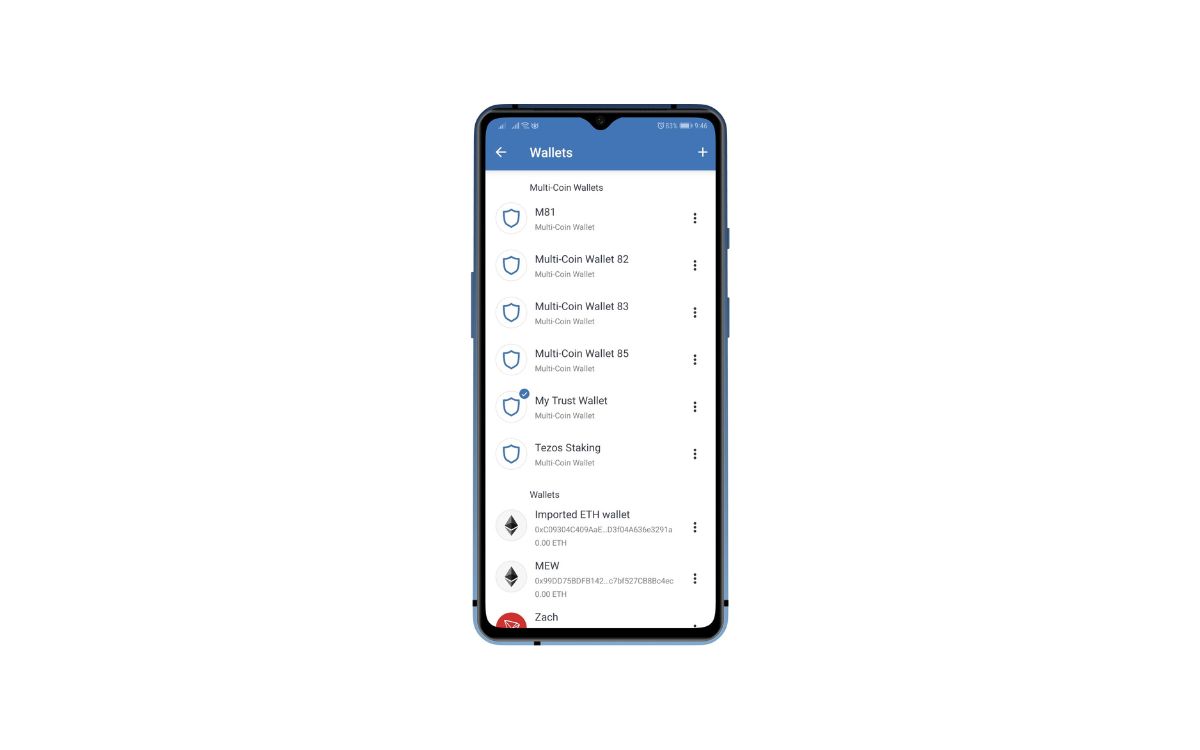
If you’re looking to transfer your Trust Wallet to a new phone, you’ve come to the right place. Trust Wallet is a popular digital wallet that allows you to securely store and manage your cryptocurrencies, making it a valuable tool for crypto enthusiasts. Whether you’re upgrading to a new phone or simply want to switch devices, the process of transferring your Trust Wallet can seem daunting at first. But don’t worry, we’re here to guide you through the steps and ensure a smooth transition. In this article, we’ll walk you through the process of transferring your Trust Wallet to a new phone, providing you with the knowledge and confidence you need to make the switch.
Inside This Article
- How Do I Transfer My Trust Wallet To A New Phone?
- Backup your Trust Wallet on your current phone
- Install Trust Wallet on your new phone
- Restore your Trust Wallet on the new phone using the backup
- Verify the transfer and resume using Trust Wallet on the new phone
- Conclusion
- FAQs
How Do I Transfer My Trust Wallet To A New Phone?
Transferring your Trust Wallet to a new phone may seem like a daunting task, but with a few simple steps, you can easily secure your digital wallet and carry it with you wherever you go. Whether you’re upgrading to a new phone or simply switching devices, transferring your Trust Wallet ensures that you have access to your cryptocurrencies and other digital assets.
Here’s a step-by-step guide on how to transfer your Trust Wallet to a new phone:
Step 1: Backup Your Trust Wallet on the Old Phone
The first step is to backup your Trust Wallet on the old phone. This ensures that all your wallet data, including private keys and funds, are securely saved and can be restored on the new device.
- Open your Trust Wallet app on the old phone.
- Go to the wallet settings or options menu.
- Look for the backup or export wallet feature.
- Follow the instructions to create a backup file.
- Choose a secure location to save the backup file, such as the cloud storage or an external device.
Step 2: Install Trust Wallet on the New Phone
Now that you’ve backed up your Trust Wallet on the old phone, it’s time to install the Trust Wallet app on your new device. Follow these steps:
- Open your device’s app store (Google Play Store for Android or App Store for iOS).
- Search for “Trust Wallet” in the app store.
- Locate the official Trust Wallet app and tap on “Install” to download and install it.
Step 3: Restore Trust Wallet on the New Phone
Once you have installed the Trust Wallet app on your new phone, you can now restore your wallet using the backup file created earlier. Here’s how:
- Open the Trust Wallet app on your new phone.
- Choose the “Restore Wallet” option.
- Find the backup file you saved from the old phone.
- Enter any necessary passwords or recovery phrases, if prompted.
- Follow the prompts to complete the restoration process.
After completing these steps, your Trust Wallet should be successfully transferred to your new phone. You’ll have access to your cryptocurrencies, tokens, and other digital assets, just as you did on your old device.
It’s important to note that during the transfer process, it is crucial to keep your backup file secure and avoid sharing it with anyone. By following these steps, you can ensure a smooth and secure transition of your Trust Wallet to a new phone.
If you encounter any issues during the transfer process or have any further questions, we recommend reaching out to the Trust Wallet support team for assistance.
Backup your Trust Wallet on your current phone
Backing up your Trust Wallet is an essential step to ensure that you can safely transfer it to a new phone without losing any of your valuable digital assets. Follow these steps to back up your Trust Wallet on your current phone:
-
Launch the Trust Wallet app on your current phone.
-
Tap on the three horizontal lines at the top left corner of the screen to open the menu.
-
Scroll down and select the “Settings” option.
-
In the Settings menu, tap on “Wallets” or “Wallet Management,” depending on your Trust Wallet version.
-
You will see a list of all the wallets you have created within Trust Wallet. Tap on the wallet you want to back up.
-
Inside the wallet, you will find an option to “Export Private Key” or “Backup Phrase.” Select that option.
-
Make sure you follow the on-screen instructions carefully and securely store the backup phrase or private key.
-
It is highly recommended to write down the backup phrase on a piece of paper and store it in a safe and offline location.
By following these steps, you have successfully backed up your Trust Wallet on your current phone. Now you are ready to transfer it to a new phone securely.
Install Trust Wallet on your new phone
Installing Trust Wallet on your new phone is a simple process that allows you to access and manage your digital wallet seamlessly. Follow the steps below to get started:
Step 1: Open the app store on your new phone. Whether you are using an iPhone or an Android device, you can find the app store icon on your home screen.
Step 2: Tap on the search bar at the top of the screen and type “Trust Wallet.”
Step 3: Look for the official Trust Wallet app from the search results and tap on it. Make sure to check the app’s ratings and reviews to ensure that you are downloading the legitimate and trustworthy version.
Step 4: Once you have selected Trust Wallet, tap on the “Install” or “Get” button, depending on your device. The app will start downloading and installing on your new phone.
Step 5: After the installation is complete, locate the Trust Wallet icon on your home screen or app drawer and tap on it to launch the application.
Step 6: Upon launching Trust Wallet, you will have the option to create a new wallet or import an existing one. If you previously backed up your Trust Wallet on your old phone, choose the option to import the wallet.
Step 7: Follow the prompts and enter the necessary details, such as your recovery phrase or private key, to restore your Trust Wallet on your new phone.
Step 8: Once you have successfully imported your wallet, you will be able to access all your funds and transactions on your new phone.
By installing Trust Wallet on your new phone, you can carry your digital wallet with you wherever you go, ensuring easy access to your cryptocurrencies and digital assets. Remember to keep your recovery phrase or private key safe and secure, as they are crucial for restoring your wallet in case of any unforeseen circumstances.
Restore your Trust Wallet on the new phone using the backup
Once you have successfully backed up your Trust Wallet on your old phone, you can now proceed to restore it on your new phone. Follow the steps below to transfer your Trust Wallet:
1. Install the Trust Wallet app on your new phone. You can download it from the Google Play Store for Android devices or the App Store for iOS devices.
2. Open the Trust Wallet app on your new phone and click on the “Get Started” button to begin the setup process.
3. On the restore wallet screen, click on the “Restore Wallet” option to import your Trust Wallet backup.
4. You will be prompted to enter the recovery phrase or private key that you had previously saved during the backup process. Make sure to enter the correct recovery phrase or private key to avoid any data loss.
5. After entering the recovery phrase or private key, click on the “Restore” button to initiate the restoration process.
6. Once the restoration process is complete, you will have successfully transferred your Trust Wallet to your new phone. You should now have access to all your saved cryptocurrencies and digital assets.
7. It is recommended to double-check that all your assets and wallet settings are correctly restored. Ensure that the wallet addresses match with the ones on your old phone.
8. Finally, you can continue using your Trust Wallet on your new phone, securely managing your digital assets and engaging in various cryptocurrency transactions.
Restoring your Trust Wallet on a new phone using the backup ensures a seamless transition of all your cryptocurrency holdings and settings. By following these steps, you can easily transfer your Trust Wallet and continue your digital financial journey on your new device.
Verify the transfer and resume using Trust Wallet on the new phone
Once you have successfully restored your Trust Wallet on the new phone, it is important to verify that the transfer was completed accurately. This will ensure that all your digital assets and transactions are intact and accessible on your new device.
To verify the transfer, open the Trust Wallet app on your new phone. You should see all your wallets, tokens, and transaction history reflecting the same as on your old phone. Take a moment to go through your wallets and ensure that the balance matches what you had before the transfer.
If you have any specific tokens or contracts added to your wallet, make sure they are still visible and functioning correctly. Test the functionality of the wallet by sending a small transaction to another address and verify that the transaction goes through smoothly.
Once you have confirmed that everything is in order, you can resume using your Trust Wallet on the new phone with confidence. You can carry out transactions, manage your digital assets, and explore the various features of the Trust Wallet app, knowing that your data has been successfully transferred.
Remember, it is always a good idea to regularly backup your Trust Wallet to avoid any data loss or inconvenience in case of a device upgrade or replacement. By following the steps outlined in this guide, you can ensure a seamless transition and continue enjoying the benefits of using Trust Wallet on your new phone.
Conclusion
Transferring your Trust Wallet to a new phone is a simple process that ensures you can continue managing your digital assets without any interruptions. With the advancements in technology, digital wallets have made it convenient for users to securely store, send, and receive cryptocurrencies on their mobile devices.
By following the steps outlined in this article, you can ensure a seamless transition from one phone to another. Remember to back up your wallet, securely store your recovery phrase, and use reputable app stores to download the Trust Wallet app.
With your Trust Wallet successfully transferred to a new phone, you can continue to enjoy the benefits of accessing and managing your digital assets on the go. Whether you’re making online purchases, sending money to friends, or investing in cryptocurrencies, Trust Wallet provides a user-friendly and secure platform for all your digital wallet needs.
FAQs
1. How do I transfer my Trust Wallet to a new phone?
To transfer your Trust Wallet to a new phone, you will need to follow these steps:
- Backup your Trust Wallet: Open your Trust Wallet app on your current phone and locate the “Settings” option. Within the settings menu, you should find a “Backup Wallet” or “Export Wallet” option. Select this option and follow the prompts to create a backup file.
- Save the backup file: After creating the backup file, you will be given the option to save it. Choose a secure location, such as cloud storage or your computer, to store the backup file. Ensure that you have access to this file on your new phone.
- Install Trust Wallet on your new phone: On your new phone, go to the app store (Google Play Store or Apple App Store) and search for “Trust Wallet.” Install the app on your new device.
- Restore your wallet: Once Trust Wallet is installed on your new phone, open the app and select the “Import Wallet” or “Restore Wallet” option. Choose the backup file that you saved in step 2 and follow the prompts to import your wallet onto your new phone.
- Verify and test your wallet: After the import process is complete, it is important to double-check that your wallet and its contents have been successfully transferred to your new phone. Test a small transaction or check your balances to ensure everything is in order.
2. Will transferring my Trust Wallet to a new phone affect my funds or transactions?
No, transferring your Trust Wallet to a new phone will not affect your funds or transactions. Your wallet’s contents and transaction history are stored on the blockchain, not on your phone. As long as you have the necessary recovery information and restore your wallet properly on the new device, you will have full access to your funds and transaction history.
3. What if I don’t have my recovery phrase or backup file?
If you don’t have your recovery phrase or backup file, it may be difficult to transfer your Trust Wallet to a new phone. It is highly recommended to keep your recovery phrase and backup file in a safe and secure place. However, if you have lost access to these critical pieces of information, you may need to contact the Trust Wallet support team for assistance. They may be able to help you regain access to your wallet, but there is no guarantee of recovery.
4. Can I transfer my Trust Wallet between different mobile operating systems?
Yes, Trust Wallet is compatible with both Android and iOS devices, allowing you to transfer your wallet between different mobile operating systems. Simply follow the steps outlined in question 1 to backup and restore your wallet on the new phone, regardless of whether it is an Android or iOS device.
5. Are there any fees associated with transferring my Trust Wallet to a new phone?
The transfer of your Trust Wallet to a new phone does not involve any additional fees. However, it is worth noting that blockchain transactions may incur network fees depending on the cryptocurrency you are using. These fees are unrelated to transferring your wallet to a new phone and will vary based on the network congestion and transaction size at the time of your transfer.
