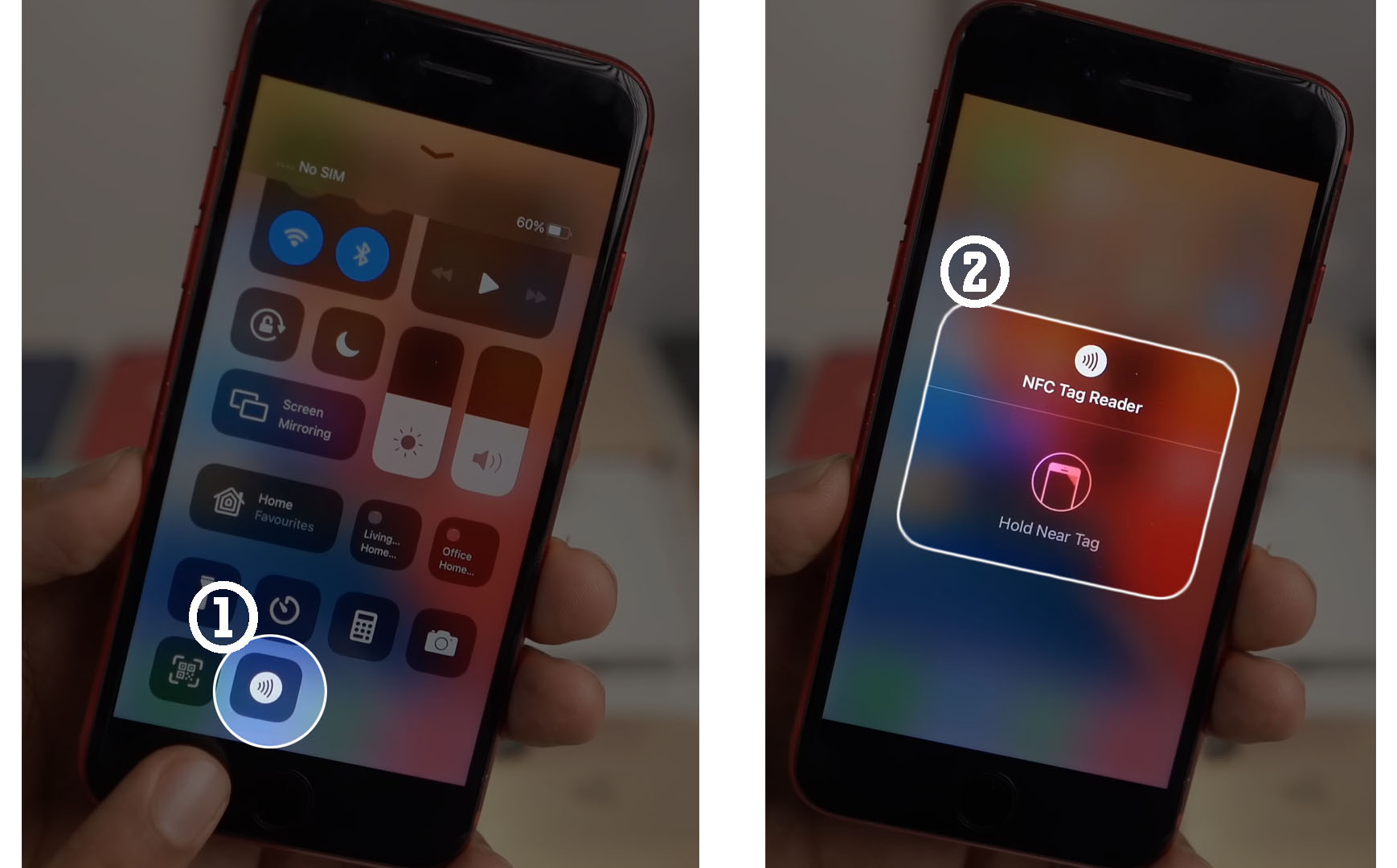
Are you looking to turn off NFC on your iPhone? NFC, or Near Field Communication, is a technology that enables devices to establish a wireless connection by simply touching or bringing them close to each other. While NFC has its advantages, such as quick and easy contactless payments using your digital wallet, there may be instances when you want to disable it, whether to conserve battery life or for security reasons.
In this article, we will guide you through the process of turning off NFC on your iPhone. Whether you have the latest iPhone model or an older version, we will provide step-by-step instructions to help you disable NFC and ensure that your device only uses the feature when you want it to. So, if you’re ready to take control of NFC on your iPhone, let’s dive in!
Inside This Article
- Why Turn Off NFC on iPhone?
- How to Check if NFC is Turned On
- How to Turn Off NFC on iPhone
- Alternative Ways to Disable NFC on iPhone
- Conclusion
- FAQs
Why Turn Off NFC on iPhone?
Near Field Communication (NFC) is a technology that allows devices to communicate with each other when they are in close proximity. While NFC offers various conveniences, there may be situations where you want to turn off NFC on your iPhone. Let’s explore some of the reasons why you might consider disabling NFC:
- Security concerns: Although NFC on iPhone is designed to be secure, like any technology, there is always a possibility of vulnerabilities. By turning off NFC, you can reduce the risk of unauthorized access to your device or data.
- Battery preservation: NFC consumes battery power, even when not actively in use. If you don’t frequently use NFC features or need to conserve battery life, disabling NFC can prolong your iPhone’s battery life.
- Preventing accidental interactions: In certain situations, you may not want your iPhone to automatically respond to nearby NFC-enabled devices or tags. By turning off NFC, you can avoid unintentional or unwanted interactions.
- Reducing interference: NFC signals can potentially interfere with other wireless communication technologies, such as Bluetooth or Wi-Fi. If you experience connectivity issues or want to optimize the performance of other wireless functionalities, disabling NFC may help.
- Avoiding unnecessary distractions: Some users find the constant notifications or prompts related to NFC interactions to be distracting. Turning off NFC can help minimize distractions and provide a more focused user experience.
While NFC offers many useful features, it’s important to have the flexibility to disable it when needed. Whether it’s for security, battery preservation, or reducing interference, knowing how to turn off NFC on your iPhone can be beneficial.
How to Check if NFC is Turned On
To check if NFC (Near Field Communication) is turned on or off on your iPhone, follow these simple steps:
- Unlock your iPhone and go to the home screen.
- Swipe down from the top-right corner of the screen to bring up the Control Center. This can also be done by swiping up from the bottom on older iPhone models.
- In the Control Center, look for the NFC icon. It resembles a series of stacked lines and looks like a Wi-Fi symbol rotated 90 degrees.
- If the NFC icon is highlighted or appears bright, it means that NFC is currently turned on.
- If the NFC icon appears dim or grayed out, it means that NFC is turned off.
- You can tap the NFC icon in the Control Center to toggle NFC on or off.
Keep in mind that if you don’t see the NFC icon in the Control Center, it could be because your iPhone model does not support NFC technology, or it may be hidden from the Control Center. In the latter case, you can enable it from the Settings app.
Checking the status of NFC on your iPhone is quick and easy using the Control Center. By following these steps, you can determine whether NFC is turned on or off at a glance.
How to Turn Off NFC on iPhone
Near Field Communication (NFC) is a technology that allows devices to communicate wirelessly when they are in close proximity to each other. While NFC is incredibly useful for a variety of tasks, such as making mobile payments and sharing files, there may be instances when you want to turn off NFC on your iPhone. Whether it’s to conserve battery life or for security reasons, disabling NFC is a straightforward process. In this article, we will guide you through the steps to turn off NFC on your iPhone.
Before we dive into the process, let’s discuss a few reasons why you might want to disable NFC on your iPhone. Firstly, NFC can consume a significant amount of battery power, especially if you have multiple NFC-enabled apps running in the background. By turning off NFC, you can extend your iPhone’s battery life and ensure that it lasts longer throughout the day. Secondly, if you are concerned about the security of your mobile payments or want to prevent unauthorized access to your digital wallet, disabling NFC can provide an additional layer of protection.
To check if NFC is turned on on your iPhone, follow these simple steps:
- Open the Settings app on your iPhone.
- Scroll down and tap on the “NFC” option.
- If NFC is turned on, you will see a toggle switch next to “NFC” under the “Card Emulation” section.
Now that you have confirmed whether NFC is enabled, let’s move on to turning off NFC on your iPhone. Please note that the steps may vary slightly depending on your iPhone model and iOS version. Here’s how to turn off NFC:
- Open the Settings app on your iPhone.
- Scroll down and tap on the “NFC” option.
- Toggle the switch next to “NFC” to the off position.
Once you have disabled NFC, your iPhone will no longer be able to communicate with other NFC-enabled devices. However, it’s important to note that certain features and functionalities that rely on NFC, such as contactless payments and file sharing, will be disabled as well.
If you are unable to access the “NFC” option in your iPhone’s settings or if you prefer a different method to disable NFC, there are alternative ways to achieve this:
- Using Control Center: Swipe down from the top-right corner of the screen (on iPhone X or later) or swipe up from the bottom edge of the screen (on iPhone 8 or earlier) to access Control Center. Tap on the “NFC” icon to enable or disable NFC.
- Using Siri: Activate Siri by pressing and holding the side button or saying “Hey Siri” (on supported devices). Ask Siri to “turn off NFC” or “disable NFC” to quickly toggle NFC on or off.
Alternative Ways to Disable NFC on iPhone
If you want to disable NFC on your iPhone but can’t access the Control Center or the settings menu for some reason, don’t worry! There are a few alternative ways you can try to turn off NFC on your device.
1. Use Siri: One simple method is to activate Siri by holding down the Home button or saying “Hey Siri” if you have enabled that feature. Once Siri is active, you can simply say, “Turn off NFC” or “Disable NFC” and Siri will disable the NFC functionality for you.
2. Use Voice Control: For iPhone models with iOS 13 or later, you can also disable NFC using the Voice Control feature. Just activate Voice Control by saying “Hey Siri, enable Voice Control” or by going to Settings > Accessibility > Voice Control. Once Voice Control is enabled, you can say “Turn off NFC” or “Disable NFC” to turn off the NFC feature on your iPhone.
3. Use AssistiveTouch: Another option is to use the AssistiveTouch feature on your iPhone. AssistiveTouch is designed to assist users with physical disabilities, but it can also be used to control various settings on your device. To enable AssistiveTouch, go to Settings > Accessibility > Touch > AssistiveTouch and toggle the switch to turn it on. Once AssistiveTouch is enabled, you can open the AssistiveTouch menu, tap on “Device” and then tap on “More” to find the “NFC” option. From there, you can toggle the NFC feature on or off.
4. Use Shortcuts: If you use the Shortcuts app on your iPhone, you can create a custom shortcut to quickly disable NFC. Open the Shortcuts app, tap on the “+” icon to create a new shortcut, search for “Disable NFC” in the search bar, and select the “Disable NFC” action. You can then add this shortcut to your home screen or the Control Center for easy access.
These alternative methods provide you with additional options to disable NFC on your iPhone if the traditional methods are not accessible at the moment. Give them a try and find the one that suits you best!
Turning off NFC on your iPhone can be a simple yet effective way to preserve battery life and protect your device from potential security risks. Whether you want to disable NFC temporarily or permanently, the process is straightforward and can be done in just a few steps. By following the instructions provided in this article, you can easily toggle your NFC settings to suit your needs and preferences.
Remember to weigh the benefits and drawbacks of using NFC before deciding to turn it off. While NFC offers convenient features like contactless payments and seamless data transfer, it’s important to be aware of any potential risks associated with its use. Stay informed about the latest security updates and best practices to ensure you can make the most out of your iPhone while keeping your device secure.
By understanding how to turn off NFC on your iPhone, you have gained greater control over your device’s functionality and security. Take advantage of this knowledge to make informed decisions and optimize your user experience. Whether you need to conserve battery life, enhance your device’s security, or simply avoid accidental NFC interactions, knowing how to toggle NFC settings is an invaluable skill for any iPhone user.
FAQs
FAQ 1: Can I turn off NFC on my iPhone?
Answer: Yes, you can turn off NFC on your iPhone. This feature allows you to disable Near Field Communication (NFC) capabilities on your device.
FAQ 2: Why would I want to turn off NFC on my iPhone?
Answer: There are various reasons you may want to turn off NFC on your iPhone. One of the main reasons is to conserve battery life. NFC uses a small amount of battery power, so if you are not using it, disabling it can help extend your device’s battery life.
FAQ 3: How do I turn off NFC on my iPhone?
Answer: To turn off NFC on your iPhone, follow these steps:
1. Open the “Settings” app on your iPhone.
2. Scroll down and tap on “Touch ID & Passcode” or “Face ID & Passcode”, depending on your device.
3. Enter your passcode or use Face/Touch ID to authenticate.
4. Scroll down and toggle off the “Near Field Communication” option.
FAQ 4: Will turning off NFC affect other features or functionalities on my iPhone?
Answer: Turning off NFC on your iPhone will not impact other essential features or functionalities of your device. NFC is primarily used for contactless payments and data transfer, so disabling it will only affect those specific functions.
FAQ 5: Can I still use Apple Pay if I turn off NFC?
Answer: No, if you turn off NFC on your iPhone, you won’t be able to use Apple Pay or any other NFC-based payment systems. NFC is the technology that enables secure contactless payments using your iPhone, so it needs to be enabled for those payment methods to work.
