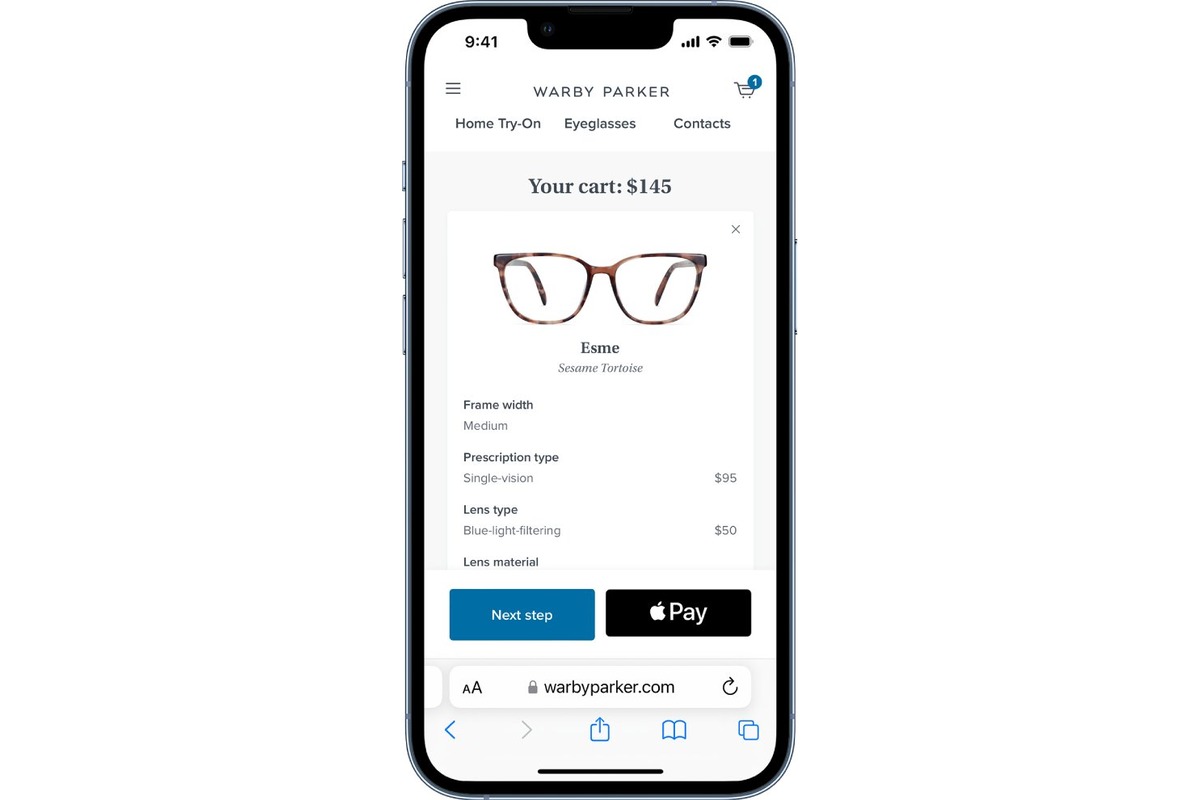
Apple Pay has revolutionized the way we make payments by allowing us to seamlessly purchase goods and services with just a tap of our iPhone. However, there may be times when you want to disable Apple Pay in Safari on your iPhone for various reasons. Whether it’s to prevent accidental payments or ensure enhanced security, turning off Apple Pay in Safari can be a useful feature to have. In this article, we will guide you through the simple steps to disable Apple Pay within the Safari browser on your iPhone. So, if you’re looking to take a temporary break from using Apple Pay or want to explore alternative payment options, keep reading to find out how you can effectively turn off Apple Pay in Safari on your iPhone.
Inside This Article
- What is Apple Pay?
- How to disable Apple Pay in Safari on iPhone
- Alternative payment methods
- Benefits of turning off Apple Pay in Safari on iPhone
- Conclusion
- FAQs
What is Apple Pay?
Apple Pay is a contactless payment and digital wallet service developed by Apple Inc. It allows users to make payments using their iPhone, Apple Watch, iPad, or Mac devices at participating retailers and online merchants. With Apple Pay, users can securely store their credit card information on their device and complete transactions by simply holding their device near a contactless payment terminal or authorizing the payment through their device’s biometric authentication (such as Touch ID or Face ID).
Apple Pay offers a convenient and secure way to make purchases without the need for physical credit cards or cash. It utilizes near field communication (NFC) technology to securely transmit payment information between the device and the payment terminal, ensuring that sensitive card details are not shared with the merchant.
Apple Pay is supported by a growing number of banks, credit card issuers, and retailers worldwide, making it widely accepted and accessible for users. The service is available in over 50 countries and supports various major credit and debit cards.
By using Apple Pay, users can enjoy the convenience of making quick and seamless transactions with just a few taps or a simple touch of their device. It eliminates the need to carry physical wallets or search for the right card, making it a popular payment method for iPhone users.
How to disable Apple Pay in Safari on iPhone
If you want to disable Apple Pay in Safari on your iPhone, follow these simple steps:
1. Open the Settings app on your iPhone.
2. Scroll down and tap on “Safari”.
3. In the Safari settings menu, scroll down again and tap on “Apple Pay & Wallet”.
4. Toggle off the “Allow Websites to Request Apple Pay” option.
5. You can also disable the “Allow Payment Requests” option if you want to completely disable all payment-related features in Safari.
6. That’s it! Apple Pay will now be disabled in Safari on your iPhone.
By following these steps, you can take control of your online payment options and disable Apple Pay in Safari. This can be useful if you prefer to use other payment methods or if you want to prevent websites from requesting Apple Pay.
Alternative payment methods
While Apple Pay might be a convenient and secure way to make payments, it’s not the only option available to you. Here are several alternative payment methods that you can consider:
1. Credit or debit cards: Most online retailers accept credit and debit cards as a primary payment method. Simply enter your card details during the checkout process, and the payment will be processed directly from your account. This is a widely accepted payment method and does not require any additional setup.
2. PayPal: PayPal is a popular online payment service that allows you to link your bank account or credit card to your PayPal account. Many online retailers accept PayPal as a payment option, making it a convenient choice for those who don’t want to enter their card details on multiple websites. PayPal also offers enhanced security features, such as buyer protection and secure transactions.
3. Mobile payment apps: Besides Apple Pay, there are several other mobile payment apps available, such as Google Pay and Samsung Pay. These apps allow you to store and use your credit and debit card information securely on your smartphone. They work similarly to Apple Pay, using NFC or QR code technology to make contactless payments at compatible point-of-sale terminals.
4. Digital wallets: Digital wallets are another alternative that allows you to store your payment information securely. Services like Amazon Pay and Venmo allow you to link your cards and make payments through their platforms. Many e-commerce websites provide the option to use digital wallets for a faster and more convenient checkout process.
5. Bank transfers: Some online retailers and service providers offer the option to make payments through bank transfers. This method involves transferring funds directly from your bank account to the recipient’s account. While it may not be as convenient as using a payment app or card, it can be a viable alternative for certain transactions.
Remember, different payment methods may have their own advantages and disadvantages, and it’s essential to choose the one that suits your needs and preferences. Whether you opt for traditional card payments, digital wallets, or mobile payment apps, make sure to consider factors like security, convenience, and compatibility with the platforms you frequently use.
Benefits of turning off Apple Pay in Safari on iPhone
While Apple Pay offers a convenient and secure way to make payments on your iPhone, there are several reasons why you may choose to disable it within the Safari browser. Here are four benefits of turning off Apple Pay in Safari on your iPhone:
1. Enhanced privacy and security: By disabling Apple Pay in Safari, you can minimize the risk of unauthorized or accidental transactions. It adds an extra layer of security by requiring you to manually enter your payment information each time you make a purchase.
2. Prevent accidental purchases: Turning off Apple Pay in Safari can help you avoid accidental purchases. With Apple Pay disabled, you won’t accidentally trigger a payment when tapping on a payment button or link while browsing the web.
3. Optimize payment method preferences: Disabling Apple Pay in Safari allows you to prioritize and control your payment methods. It gives you the flexibility to choose alternative payment methods, such as credit cards or third-party payment apps, based on your preferences and reward programs.
4. Reduce distractions: When Apple Pay is enabled, you may encounter pop-ups and prompts while browsing websites that support Apple Pay. By turning off Apple Pay in Safari, you can reduce interruptions and distractions, maintaining a seamless browsing experience.
Overall, while Apple Pay offers convenience and security, disabling it in the Safari browser on your iPhone gives you greater control over your payment preferences, enhances privacy and security, prevents accidental purchases, and minimizes distractions. Remember, should you need to use Apple Pay again, you can always enable it in Safari settings at any time.
After following the steps outlined in this article, you should now have a clear understanding of how to turn off Apple Pay in Safari on your iPhone. By disabling this payment feature, you can ensure that your financial information remains secure and avoid any accidental transactions.
Remember, while Apple Pay offers convenience and ease of use, it’s always important to manage your settings and preferences to align with your specific needs and preferences. Whether you simply want to temporarily disable Apple Pay or permanently remove it from Safari, the steps provided here will help you achieve your desired outcome.
By taking control of your Apple Pay settings, you can enjoy peace of mind and confidently browse the web on your iPhone without the worry of accidentally initiating a payment. Safeguarding your personal and financial information should always be a top priority, and with these instructions, you can ensure a secure browsing experience.
FAQs
Q: Can I turn off Apple Pay in Safari on my iPhone?
Yes, you can turn off Apple Pay in Safari on your iPhone. By disabling this feature, you will no longer be able to make payments using Apple Pay when browsing the web on your device.
Q: Why would I want to turn off Apple Pay in Safari?
There could be several reasons why you might want to turn off Apple Pay in Safari. Perhaps you prefer to use alternative payment methods or you want to protect your financial information from being accessed by others.
Q: How do I turn off Apple Pay in Safari on my iPhone?
To turn off Apple Pay in Safari on your iPhone, follow these steps:
- Go to the “Settings” app on your iPhone.
- Scroll down and tap on “Safari”.
- Under the “Privacy & Security” section, tap on “AutoFill”.
- Tap on “Saved Credit Cards”.
- Toggle off the switch next to “Credit Cards” to disable Apple Pay in Safari.
Q: Will turning off Apple Pay in Safari affect other features?
No, turning off Apple Pay in Safari will only disable the ability to make payments using Apple Pay while browsing the web. Other Apple Pay features, such as using it in apps or at physical stores, will still be available.
Q: Can I turn off Apple Pay in Safari on a Mac?
Yes, you can turn off Apple Pay in Safari on a Mac as well. The process is slightly different compared to an iPhone. To turn off Apple Pay in Safari on a Mac, go to “Safari” > “Preferences” > “AutoFill” > “Edit” next to “Credit cards” and remove any saved cards.
