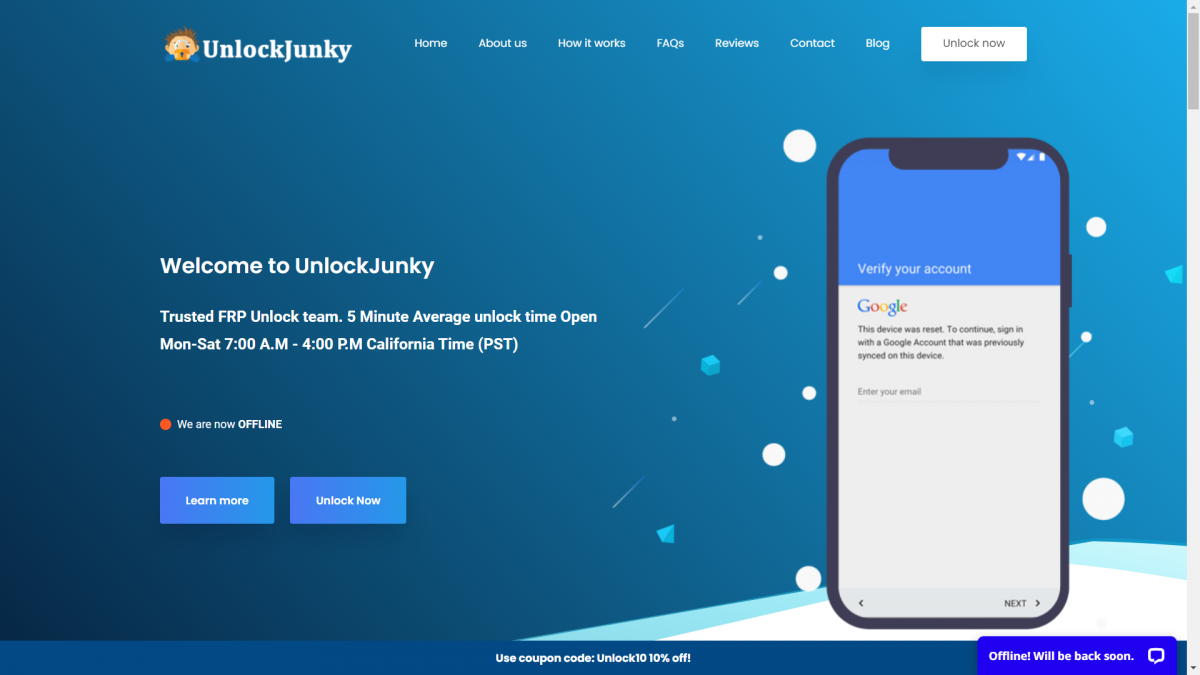FRP (Factory Reset Protection) Lock or iCloud Lock have been put in place by Google and Apple respectively in the hopes to combat fraudulent activities that seek to undermine factory reset options. However, this mobile device protocol has proven to be problematic for people who forgot their login details or brought a secondhand unit. This led tricksters and developers to come up with a solution which we now know as FRP bypass.

This FRP bypass solution does not breach any legal protocols. However, it does incite legal questions over its use. But with one out of three Americans will totally forget his/her login details to the point of irrecoverability, FRP has also become a bit of a pain.
In this article, you will learn how to bypass FRP on any Android phone so you could perform a full hard reset. We will not be covering bypassing activation locks on iPhones as that’s a different story.
Also read: Best Password Manager Apps
Inside This Article
What is FRP Bypass and How It Works?
A lost-and-found book is as good as a gold bar. And before the advent of the Android 5.1 Lollipop, this phone would have been easily accessible to whoever found it. Fast forward to Android Lollipop and succeeding Android OS versions, the story took a different turn.
Google Account Verification or Factory Reset Protection (FRP) in its new Android OS versions has effectively changed the way we can access phones that are lost-and-found; the simple factory reset protocol is no longer enough to unlock the phone. The FRP effectively makes a phone inaccessible to anyone who performs a factory reset on a lost-and-found phone and does not have the login credentials of the account synced in the device.
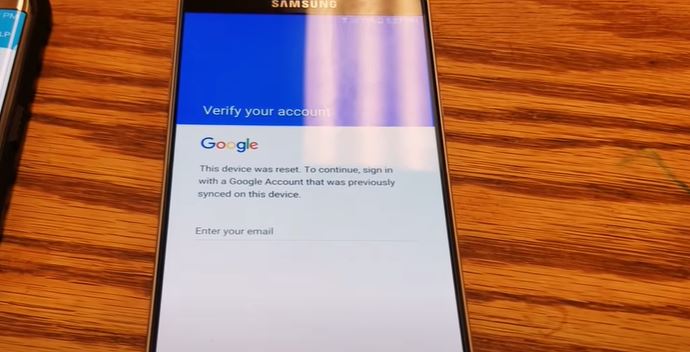
FRP on any Android device is automatically enabled once a Google account is logged in to a device. The only way to get rid of it is by removing the account from the device into which it has been synced.
Our teams of experts have compiled easy and legit ways to conduct an FRP bypass on your Android device. Below are some of the noteworthy ways to do this.
How to FRP Bypass Google Lock on Any Android Phone
Many users encounter being asked to sign in to the Google accounts previously synced into their Android devices again after resetting their Android phones or tablets. And this is proven problematic especially, for some hypothetical reason when you have forgotten your email ID and password after the reset.
The question now is: what should you do? This article has outlined the safest, easiest, and legal ways to FRP bypass any locked phone that you may have.
A. Do Samsung FRP Bypass With PC
If you are looking for the simplest way to do Samsung FRP bypass, try the Tenorshare 4uKey for Android program. Here’s the step-by-step FRP removal guide.
- Download and install 4uKey for Android from the official website on your computer. After launching the program, connect your locked Android device to the computer and click on Remove Google Lock (FRP).
- Choose the correct OS version of your device.
- After the confirmation of the version of your device, click on Start to remove google lock.
- If a pop-up notification appears on your device, check Always Allow From This Computer and then touch OK or Allow. When finished, tap the OK button on your computer screen.
- Once completed, you will receive the words Bypassed Google FRP Lock Successfully. Follow the on-screen guide to set up a new pin.
The whole procedure should only take about 5 minutes. Then, your Google account will be bypassed from your Samsung device successfully.
B. Recover Your Google Account on Another Device
We can’t stress this enough but before you try to bypass the FRP of your Android phone, retrieving your Google account is the best and safest course of action you can take to proceed with the hard reset. You don’t have to do this using the device subject for the reset. You can use another phone or a computer to set an alternate email or number for the account you want to recover. Google should then send you a verification code so you can add a new password for your Google account.
It would take at least 24 hours for your new password to sync with other devices in which your Google account is logged in. Just keep the phone you want to reset connected to a network and powered up for the time being. After some time, retry performing a factory reset on your phone and provide your Google account with its new password. If it pushed through, then you have to reset your phone without actually bypassing FRP.
C. Bypass FRP on Android Phone
Here are steps to FRP bypass your device and skip the need to enter any Google account, which you can do later on. This might not work for everyone as manufacturers would frequently release software patches to prevent these sorts of hacks.
- Connect the device to the WIFI network. Make sure to choose the Google keyboard layout.
- On the sign-in page, tap the email field and tap the @ sign on your keyboard.
- Click Google Keyboard Setting on the dialogue box that will appear.
- Tap on the three dots on the top right-hand corner of the screen to open options and tap Help & Feedback.
- Next, click on Search Google & Send Result From Your Keyboard. The page will display a guide on doing this, which you can disregard.
- Tap on any word from the guide on your screen. The device is going to highlight the word in blue. Once highlighted, on the top right-hand corner, tap on Web Search.
- A dialogue box will appear that will let you choose the next action to take. Tap on Google App. This will pull up results from the web for the word you have just Googled.
- Tap the search bar found at the top center of the screen and search for Setting. This will display the system setting icon on the screen.
- Tap on system settings icon > Backup & Reset > Factory Data Reset. This will prompt resetting the device to factory settings.
- Once the reset is complete, you will see the welcome page of the device. Connect to your WIFI network. However, you will now have the option to skip entering your email ID and password. If that is the case, you have successfully FRP bypassed your device.
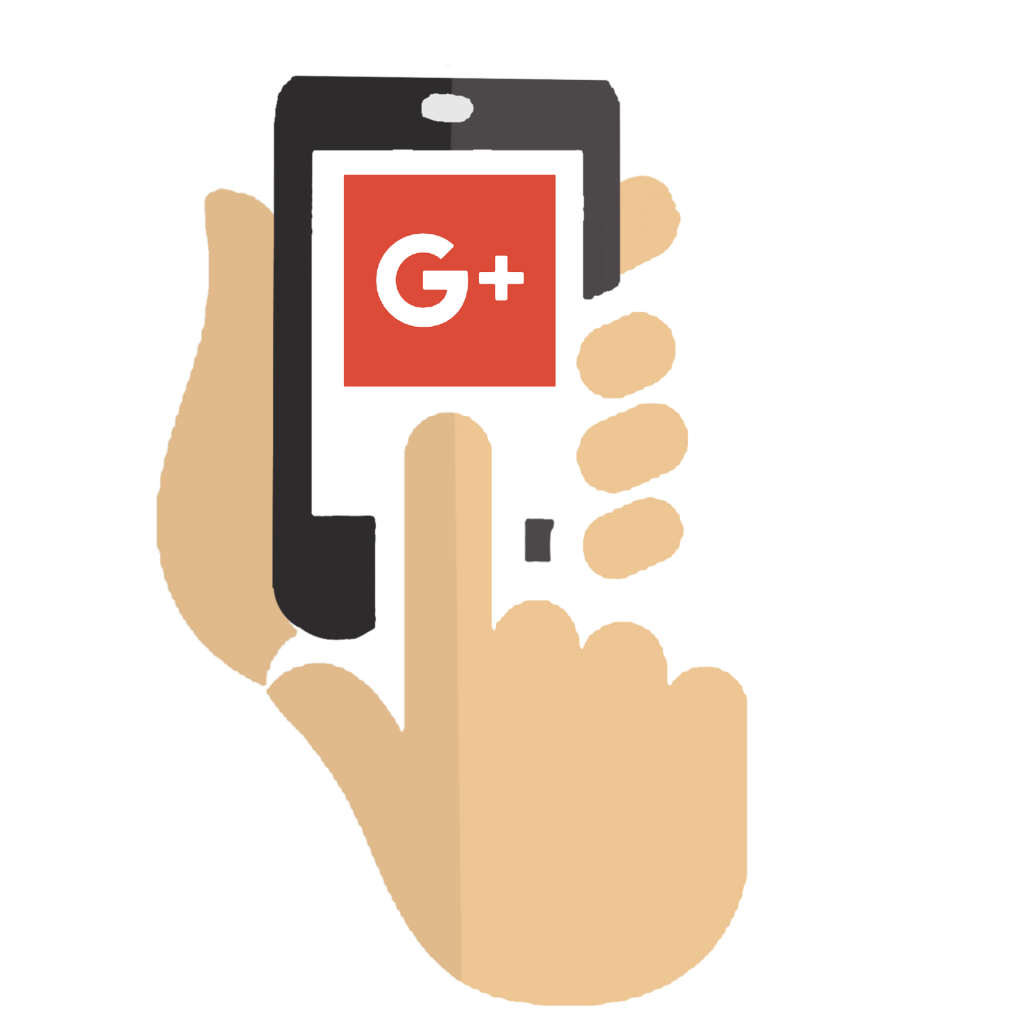
This guide is useful if you have forgotten your logins and wish to create a new Google account since the previous one is unretrievable for some reason.
D. FRP Bypass APK
FRP Bypass APK is a tool anyone can use to bypass FRP on Google, in case logins are unrecoverable. This app erases the Google account synced in the Android device and unlocks it effectively.
However, we deemed it necessary to let every Android user know that bypassing the factory reset protection has become cumbersome over the past years. This is because Google has added extra protocols and advancements to the FRP tool. But this is not a problem. Below is a guide to using FRP Bypass APK.
Additionally, this APK is accessible for all types of phones and is not limited to just Samsung phones. It is also 100% free and safe to use.
Here are the steps to using FRP Bypass APK:
- Download the FRP bypass apk file by clicking the source link above.
- Copy the .apk file to a flash drive/USB once the download is complete.
- Open the device with the FRP issue. Connect the flash drive and mobile device through a USB on-the-go (OTG) cable. This will pull up a file explorer directly from your device.
- Next, before installing the .apk file, go to Settings, and then turn on the unknown sources option.
- Install the file to the device with the FRP issue.
- Once the installation is complete, open the app and go to the settings menu.
- From there, tap on backup and reset option.
- Lastly, tap on factory data reset and then tap on the confirm button.
Congratulations! You have just bypassed FRP Google lock on your Android device. All there’s left to do is restart your device and go through the welcome page and skip adding a Google account to be set up later on.
E. Bypass FRP Without OTG
Before proceeding with this option, it is important to understand that we will not be using a USB OTG cable for this. Meaning, it is important to have a working Internet connection for this method.
- Set up the device and connect to a network.
- Once you get to the FRP tool screen, tap the Settings icon on the keyboard.
- From there, navigate to the menu button > help and feedback button.
- Next, type in whatever word you want before clicking Share.
- After that, choose Messaging > New Message > type any number on the To section.
- Tap on the Contacts icon.
- Next, tap on the Call icon > new call options. This will pull up the dial pad. Key in #*#4636#*#.
- From there, tap on the usage statistics option > tap on the back button. The Settings menu will reappear shortly.
- Tap on backup and reset option > factory data reset.
Voila! You have successfully bypassed FRP on your device using the FRP tool.
F. Deactivate FRP in Your Android Device
Here is another option that is easy to follow. Your Android device activates the Factory Reset Protection (FRP) lock protocol automatically when an account is added to an Android device. However, this can easily be deactivated, therefore effectively bypassing the lock once and for all.
This process will save you from any problems when setting the device after reset. To do this, here are the steps to follow:
- Open Settings.
- Navigate to and open Accounts.
- Tap Google.
- Select your Google account from the list.
- Click the menu tool represented by three dots on the right-hand corner of the screen. This will pull up a set of options. Tap Remove Account.
This method, by far, is the easiest for anyone with an Android device. It might work for some and might not work for others. In any case, this is a good alternative and option to conduct a Google verification bypass.
G. Unlock Your Android With Unlockjunky
If the whole process of bypassing FRP is too complicated for you, then you might want to get the assistance of Unlockjunky. This FRP bypass service unlocks your device remotely without the need for a Google account, so all you need to do is sit and relax. It works on Samsung, Motorola, or ZTE devices.
- Go to Unlockjunky.com & order the unlock for your device by providing your phone’s information as well as your name and email address.
- Next, provide your payment details — Paypal and cards are accepted.
- Install their remote client program, USB Redirector, onto a Windows PC or Mac and enter the tech address provided via email.
- Plug in your device to your computer.
- Start a live chat with their technician from your PC.
- Give their technician 5 – 10 minutes to factory reset your device.
Takeaways on Bypassing FRP
Conducting an FRP bypass on your device, and therefore effectively bypassing Google verification, is not at all illegal. It does come with benefits for most. Moreover, there are a number of ways to bypass Google verification — others can be done using a computer. But these items we have listed are, by far, the easiest and most accessible methods that can easily get rid of the verification process. Whether with an OTG cable or just simply deleting a Google account on the device, this list got you covered. Finally, if you find this article helpful, let us know!