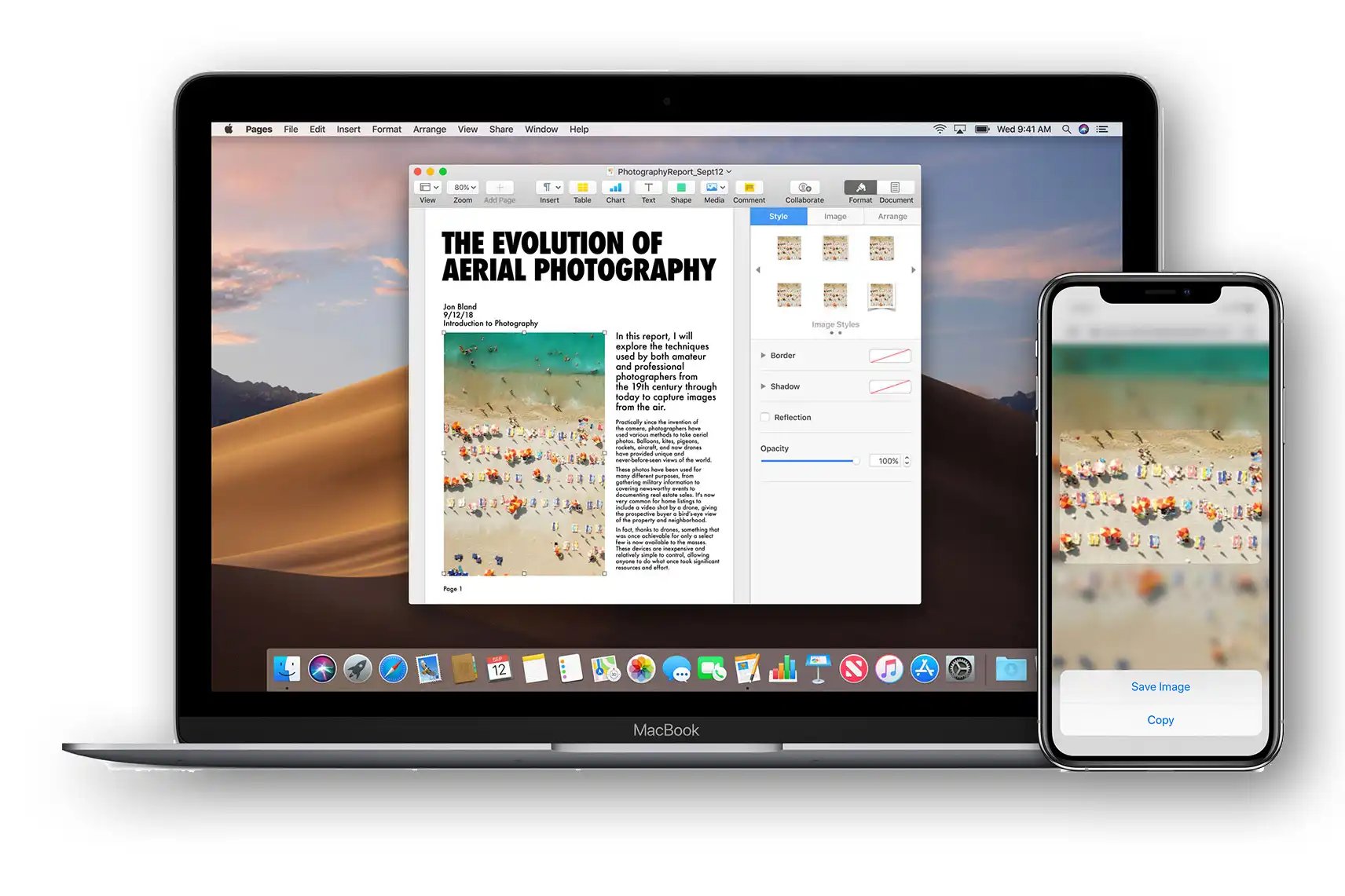
Are you tired of switching back and forth between your Apple devices to copy and paste information? Well, with the Apple Universal Clipboard, your days of frustration are over. The Universal Clipboard is an incredibly handy feature that allows you to seamlessly copy text, images, and files from one Apple device and paste them onto another. Whether you’re using an iPhone, iPad, or MacBook, the Universal Clipboard ensures that your content is easily shared across all your devices. Say goodbye to the hassle of emailing yourself or relying on third-party apps to transfer data. In this article, we will explore the convenience and functionality of the Apple Universal Clipboard and how it can revolutionize your workflow.
Inside This Article
- How does Apple Universal Clipboard work?
- Compatibility and requirements
- Limitations and considerations
- Tips and troubleshooting
- Conclusion
- FAQs
How does Apple Universal Clipboard work?
Apple Universal Clipboard is a convenient feature that allows you to seamlessly copy and paste content between your Apple devices. Whether you’re using an iPhone, iPad, or Mac, Universal Clipboard ensures a smooth and effortless transfer of text, images, and more.
Enabling Universal Clipboard on your devices is a straightforward process. First, make sure that all your devices are logged in to the same iCloud account. This ensures that they can communicate with each other and share the clipboard.
To enable Universal Clipboard on your iPhone or iPad, go to Settings, then tap on General. Scroll down and select Handoff, and toggle the switch next to “Handoff” to enable it.
On your Mac, open System Preferences, and click on General. Check the box that says “Allow Handoff between this Mac and your iCloud devices.”
Once you have enabled Universal Clipboard on your devices, the process of copying and pasting content becomes a breeze.
Copying content from one device to another is as simple as selecting the content and choosing the copy option. For example, you can highlight a piece of text on your iPhone, and then tap Copy. The content is instantly saved to your clipboard and ready to be pasted.
Pasting the content on another device is just as straightforward. For instance, if you want to paste the text you copied from your iPhone onto your Mac, simply open a document or text field on your Mac and press Command + V or right-click and select Paste. The content will appear as if it was directly copied on the Mac itself.
Whether you’re working on a document, browsing the web, or composing an email, Universal Clipboard enables a seamless transfer of content between your Apple devices, enhancing your productivity and saving you time.
Compatibility and requirements
Apple Universal Clipboard is a feature that allows you to seamlessly copy and paste content between your Apple devices. However, not all devices and software versions support this feature. Let’s take a closer look at the devices that support Apple Universal Clipboard and the minimum software requirements needed for it to work.
To utilize the Apple Universal Clipboard feature, you must have compatible devices. Currently, Apple Universal Clipboard is supported on iPhones, iPads, and Macs. This means you can copy content from an iPhone and paste it on your iPad or Mac, and vice versa. The feature allows for a smooth and efficient transfer of information between your devices.
Furthermore, it’s important to note that Universal Clipboard requires certain minimum software versions to function properly. On iPhone and iPad, you need to have iOS 10 or later installed. For Mac, macOS Sierra 10.12 or a later version is required. It’s a good practice to regularly update your software to ensure you have access to the latest features and compatibility improvements.
Keep in mind that for Universal Clipboard to work seamlessly, all devices involved need to be signed in to the same iCloud account. This ensures that the copied content is accessible across all your devices, making the copy and paste process incredibly convenient.
So, before you start using Apple Universal Clipboard, make sure your devices meet the compatibility requirements and have the minimum software versions installed. Once you have everything set up correctly, you can enjoy the benefits of effortlessly copying and pasting content between your Apple devices, streamlining your workflow and enhancing productivity.
Limitations and considerations
When it comes to using the Apple Universal Clipboard, there are a few limitations and considerations to keep in mind. These include privacy and security concerns, restrictions on the size and type of content that can be copied, and specific connection requirements.
Privacy and security concerns
As with any feature that involves sharing information between devices, privacy and security are important considerations. When you copy content on one device and paste it on another, the data is transferred over a secure connection through iCloud. However, it is essential to ensure that you are only copying and pasting content from trusted sources and to be mindful of any potentially sensitive information that may be included in your clipboard.
Size and type of content that can be copied
While Apple Universal Clipboard allows you to seamlessly copy and paste content between devices, there are limitations on the size and type of content that can be transferred. The maximum size of the copied content is determined by the device’s capabilities and available storage. Additionally, some types of content, such as large media files or proprietary file formats, may not be supported for copying and pasting.
Connection requirements
To use Apple Universal Clipboard, both devices must be connected to the same iCloud account and have the feature enabled. This means that you need an active internet connection to sync your clipboard across devices. It’s important to note that if either device loses its internet connection or signs out of iCloud, the clipboard syncing will be temporarily disabled until the connection is restored.
Overall, while Apple Universal Clipboard offers a convenient way to copy and paste content across devices, it’s crucial to be aware of the limitations and consider the privacy and security implications. By exercising caution and understanding the connection requirements, you can make the most of this feature and enhance your productivity in a safe and efficient manner.
Tips and troubleshooting
When using Apple Universal Clipboard, there might be instances where you encounter issues with copying and pasting content across your devices. Here are some helpful tips and troubleshooting steps to ensure a seamless experience:
Ensuring devices are connected to the same iCloud account
For Universal Clipboard to function properly, it is essential that all the devices involved are connected to the same iCloud account. This allows the devices to communicate and share the clipboard contents. To verify this, go to the Settings app on each device and ensure that iCloud is signed in with the same Apple ID.
Checking for software updates
Regular software updates not only bring new features but also fix bugs and compatibility issues. It’s important to keep your devices up to date to ensure the smooth functioning of Universal Clipboard. To check for updates, go to Settings > General > Software Update on your device. If an update is available, follow the on-screen instructions to install it.
Restarting devices if Universal Clipboard is not working
If you are experiencing issues with Universal Clipboard even after ensuring the devices are connected to the same iCloud account and checking for updates, a simple restart might solve the problem. Restarting the devices can help refresh the system and resolve any temporary glitches. Simply hold down the power button on your device and follow the prompts to restart it.
By following these tips and troubleshooting steps, you can overcome common issues that might arise while using Apple Universal Clipboard. Remember to keep your devices updated, ensure they are connected to the same iCloud account, and restart them if necessary. With these measures in place, you can enjoy the convenience of copying and pasting between your Apple devices seamlessly.
Conclusion
In conclusion, the Apple Universal Clipboard is a game-changer in the world of seamless device integration. With this feature, Apple has made it incredibly easy to copy and paste between your Mac, iPhone, and iPad, eliminating the hassle of transferring files or content manually. The Universal Clipboard allows for a smooth and efficient workflow, enabling users to seamlessly work across multiple devices without missing a beat. Whether you’re a professional who needs to transfer data quickly or just a casual user looking for convenience, the Universal Clipboard is an invaluable tool.
By implementing this feature, Apple has once again demonstrated its commitment to providing seamless user experiences across its product ecosystem. With just a few simple steps, you can now copy text, images, and files from one device and paste them onto another, making multitasking and content sharing effortless. The Universal Clipboard exemplifies Apple’s dedication to innovation and user-centric design, making it a must-have feature for anyone immersed in the Apple ecosystem.
FAQs
1. How does the Apple Universal Clipboard work?
The Apple Universal Clipboard is a feature that allows you to seamlessly copy and paste content between your Apple devices. It uses iCloud to sync the clipboard across all devices logged into the same iCloud account. Simply copy text, images, or files on one device, and then paste it on another by using the universal copy and paste function. It makes multitasking and moving data between devices a breeze.
2. Which Apple devices support the Universal Clipboard?
The Universal Clipboard feature is available on devices running iOS 10 or later, macOS Sierra or later, and iPadOS 13 or later. This includes iPhone models starting from iPhone 5, iPad models starting from iPad mini 2, and Mac models starting from late 2012. As long as your devices meet the minimum software requirements, you can enjoy the convenience of the Apple Universal Clipboard.
3. Can I copy and paste files using the Universal Clipboard?
Yes, the Apple Universal Clipboard supports copying and pasting various types of files, including documents, images, videos, and more. However, it is worth noting that the file size limits and compatibility may vary depending on the devices you are using. For example, while you can copy a large video file from your iPhone and paste it into your Mac, the reverse may not be possible if the Mac does not support the same video format.
4. Can I use the Universal Clipboard with non-Apple devices?
Unfortunately, the Universal Clipboard feature is exclusive to Apple devices and services. It relies on iCloud and Apple’s ecosystem to function seamlessly across devices. If you are using non-Apple devices, you will need to rely on other methods or third-party apps to copy and paste content between them.
5. How do I enable the Universal Clipboard on my Apple devices?
To enable the Universal Clipboard, make sure that all your Apple devices are signed in to the same iCloud account and connected to the same Wi-Fi network. Then, on your iPhone, iPad, or iPod touch, go to “Settings” > “General” > “Handoff” and toggle on “Handoff.” On your Mac, go to “System Preferences” > “General” and check the box next to “Allow Handoff between this Mac and your iCloud devices.” Once enabled, you can start using the Universal Clipboard across your devices.
